In the configuration menu you can manage the application settings, connection addresses, products and their components. The configuration menu is available under the button [Configuration] in the ribbon.

For descriptions on how to add and configure products and their components on the example of Comarch ERP Standard, Comarch Retail, Comarch ERP Tools and Comarch Logs View, refer to these articles:
- How to add and configure Comarch Retail product
- How to add and configure Comarch Standard product
- How to add and configure Comarch ERP Tools product
- How to add and configure Comarch Logs View product
Buttons in the ribbon are grouped into following button groups:
- General
- [Close] – exits an active application view
- [Save] – saves the changes made to the current view
- [Refresh] – refreshes the current view
- [Restart Service] – restarts Comarch Auto Update service. It is used to troubleshoot the connection issues between the application and the service or to change the application configuration.
- Program Configuration
- [SSL Configuration] – opens the SSL configuration window where you can set up communication over SSL for child agents
- [Backup Copy] – makes a backup copy of Comarch Auto Update application configuration
- [Restore] – restores the program configuration from the file created with the
- [Backup Copy] button
- Product – for a description of this section, refer to article How to add and configure Comarch Standard product
- Component – for a description of this section, refer to article How to add and configure Comarch Standard product
- Profiles
- [Profiles] – opens the profile management view
- [Change Profile] – used to change quickly a profile without switching to the profile view
On the right side of the window, there are the parameters applicable to connection configuration and the application settings.
Following are the configuration parameters grouped into sections:
- Configuration section
- Download Folder – default directory to which component, quick fixes and add-ons are downloaded. It is specified during Comarch Auto Update installation and can be changed at any time during work with the application.
- Main Setup Folder – default directory in which components are installed. After a component is installed, this field is no longer editable.
- Backup Copy Folder – default directory in which backup copies of component setup folders are created during installation of quick fixes or update of the component. It is specified during Comarch Auto Update installation and can be changed at any time during work with the application.
- Client ID – unique client ID received along with the license for selected Comarch product. In the setup wizard for child agent, enter the code provided in the parent agent under the agent structure in this field.
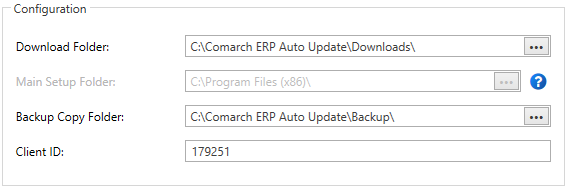
- Connect with the parent agent section – includes the parameters to connect to Comarch servers (in the case of the parent agent) or to connect to the client’s parent agent (in the case of a child agent). The address to connect to Comarch servers is com and the port depends on the client’s region:
- 9466 (PL)
- 9460 (FR and ES)
- 9539 (DE and UK)
A secure SSL connection option is now also available. Following ports should be unblocked for a specified region to ensure a properly established connection:
- 10466 (PL and EN)
- 10460 (FR and ES)
- 10539 (DE)
A corresponding port should also be unblocked from the router.
NoteWhen switching to SSL communication in the parent agent, the port will propagate automatically, but if a new child is added to the network, then you need to set the port manually in the configuration.

- Configure the service for child agents section – (available only for parent agents) this section is only available in Comarch Auto Update for parent agent version. Here, you can enter the host name and ports over which child agents will connect. This data needs to be provided under Connect with the parent agent section in Comarch Auto Update for child agent version.

- Configure local service connection and UI section – ports to communicate between Comarch Auto Update Service and the application interface. These ports are 11365 and 8010, by default. If nothing is blocking communication over these ports in business environment, then it is not recommended to change them.

- Update Configuration section
- Compress version archives – if selected, the component version archives will be compressed during update of the archives which, this way, will use less space
- Compress database backup copies – if selected, the databases backup copies will be compressed during update of backup copies which, this way, will use less space. This option is not available in the environment running Microsoft SQL Server Express.
- Undo changes automatically in case of error – rolls back all the changes in case an error occurs during update of a component
- Delete native images – if deselected, the program ignores the deletion of the native library images that were created during component installation. This parameter is used for Comarch ERP Standard product only.
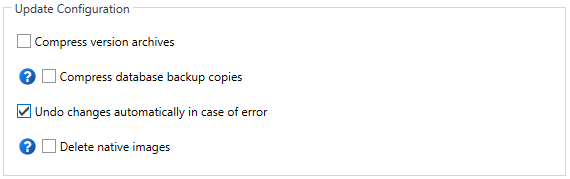
- Uninstallation Configuration section
- Delete downloaded files – if selected, downloaded component setup files will be deleted during uninstallation. This parameter is insensitive if the component is installed in any of the profiles.
- Delete configuration backup copies – if selected, the program will delete the component configuration backup copy available under Configuration → Component → Configuration during uninstallation.
- Delete component configuration on uninstallation – if selected, the program will delete the component configuration available under Configuration → Component → Configuration during uninstallation.
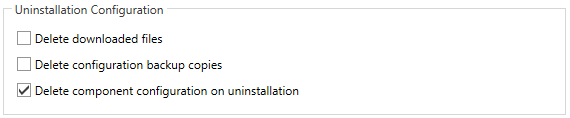
- Add-Ons and Quick Fixes Configuration section
- Show only the latest add-ons – if selected, only the latest add-on versions will be listed. If deselected, all add-on versions will be displayed.
- Show only the latest quick fixes – if selected, only the latest quick fix versions will be listed. If deselected, all quick fix versions will be displayed.
- Reinstallations of fixes and add-ons in case of error – a configurable parameter, set by default to 3 attempts

- Download Configuration section
- Size of a single downloadable archive (KB) – size of a single data archive (as part of components, quick-fixes and add-ons) downloaded by Comarch Auto Update within one request. To ensure faster and stable Internet connections, it is recommended to increase the archive size.
- Archive download timeout (s) – time after which the download of data archive (as part components, quick-fixes and add-ons) will be interrupted. In case of slower and less stable Internet connections, it is recommended to increase this value.

- Remote Action Configuration section
- Number of child agents that can simultaneously perform remote actions – specifies the number of child agents that can receive a remote action request from the parent agent. The default values is 200.
- Response timeout from child agent (minutes) – set to 15 minutes, by default
- SQL script execution timeout (s) – parameter that defines the time (in seconds) after which the execution of SQL scripts will be terminated. The value applies to subordinate agents, but the configuration is available only from the master agent level – the default is 720 s.

- Auto Update Upgrade Configuration section
- Upgrade automatically at program startup – if deselected and there is a new program version available, you will be asked whether to upgrade Comarch Auto Update application after you run it. If selected, the program will be upgraded automatically without the user’s interference.
- Make Auto Update backup copies every – specifies the frequency for creating backup copies of Comarch Auto Update databases. This value is expressed in days. Setting this value to 0 deactivates this option (not recommended).
- Remove database backup copies older than – deletes the backup copies of Comarch Auto Update databases after a specified time. This value is expressed in days. Setting this value to 0 deactivates this option.
- Compress service logs after exceeding the size of (MB) – automatically transfers Comarch Auto Update service logs to a separate compressed file when the specified size is exceeded. Value 0 deactivates this option.
- Number of stored service log archives – used to specify the number of archives with compressed Comarch Auto Update service logs, which will be stored on a disk. Value 0 deactivates this option, whereas value -1 is used to store an infinite number of archives.
- Delete application logs older than – automatically deletes the UI logs of Comarch Auto Update application, which are older than the specified number of days. Logs are not deleted if the value is -1.
- Compress application logs – determines if UI logs of Comarch Auto Update application are to be transferred to a separate compressed file.
- Create desktop shortcut for child agents – parameter deselected, by default.
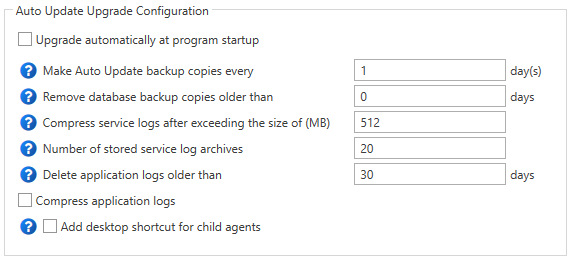
- Language Configuration section – you can select a language of the application interface in this section.

- Communication Configuration For Child Agents section (available for parent agents only) – specifies the standard application communication. The default option is REST.

