The profile feature is used to install several product versions on one machine. A profile is a set of configurations used to create an independent work environment. To open the profile window, select [Profiles] under Configuration tab.
There are two profile types in Comarch ERP Auto Update:
- Main profile – created automatically during installation of Comarch ERP Auto Update.
- Secondary profiles – profiles created by users. Each profile has an independent product and component configuration, a setup folder and a download folder for add-ons and quick-fixes as well as separate ports used to install services.
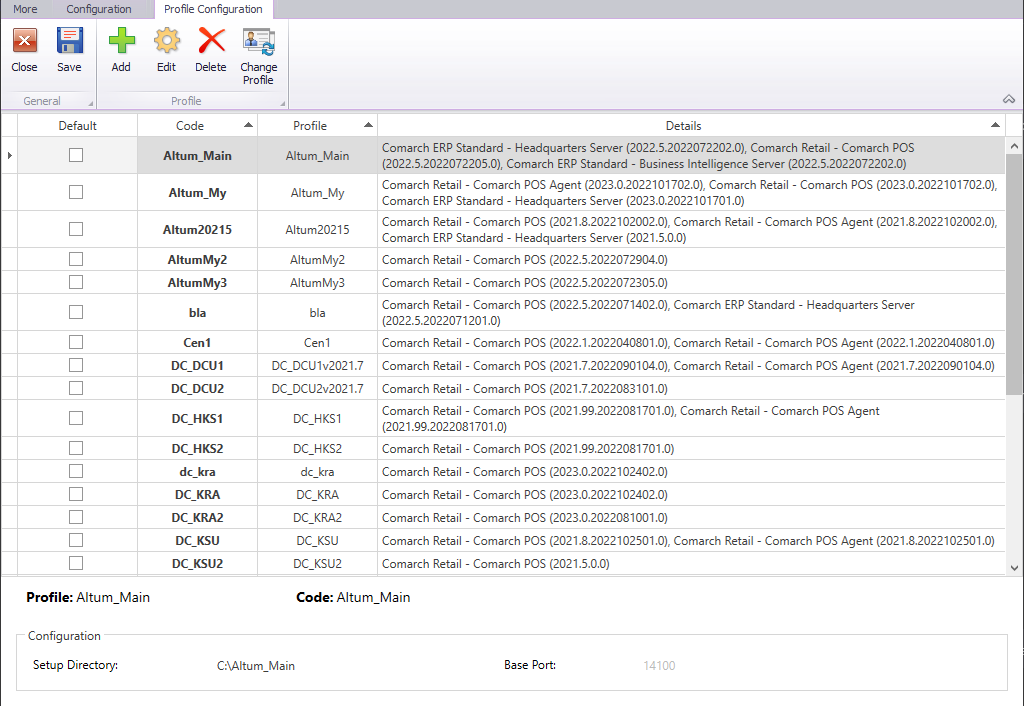
In this window, it is possible to add a new profile, edit an existing profile, delete a profile (if no products are installed) and switch to another profile.
To add and configure a new profile, select the [Add] button.
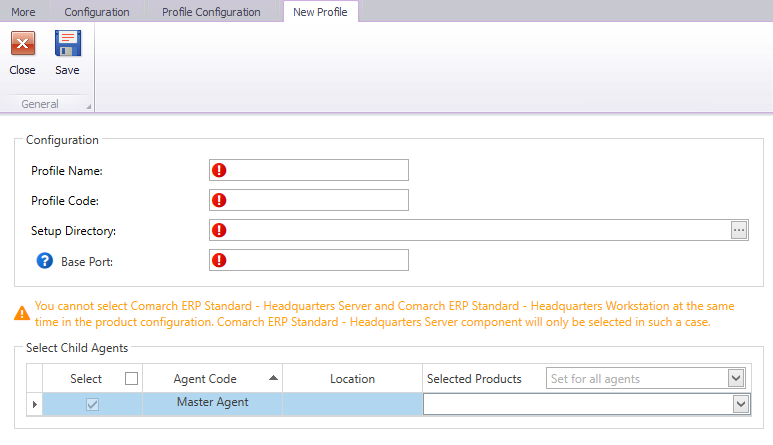
When defining a new profile, complete the following:
- Profile Name – must be unique and has an informative function
- Profile Code – must be unique and has an informative function when communicating with child agents and such services as POS Agent and POS Agent Broker
- Setup Directory – folder in which components available under the created profile will be installed. Each profile must have a separate setup folder defined.
- Base Port – port that, along with subsequent 99 ports, will be reserved for a given profile within the services installed with the components, such as Data Service. It is specified for parent agents only. The same port range will be reserved for the other agents when creating a specific profile under a child agent.
When creating a profile under the parent agent, in the Select Child Agents section you can also indicate which of the child agents will be assigned to the created profile and which products will be added there under configuration.
After you complete all the fields correctly and select the [Save] button, you will be redirected to the profile configuration view where the new profile will be listed. Upon saving, the information will also be uploaded to the previously selected child agents and a specific profile will be created there.
You can also remove the created profile on the profile list provided that all products are uninstalled in that profile. Otherwise, a relevant message will be displayed. You can also edit the previously created profile and select there the secondary child agents in which the profile is to be available, but you cannot edit the component configuration for the child agents for which that profile was already defined earlier.
