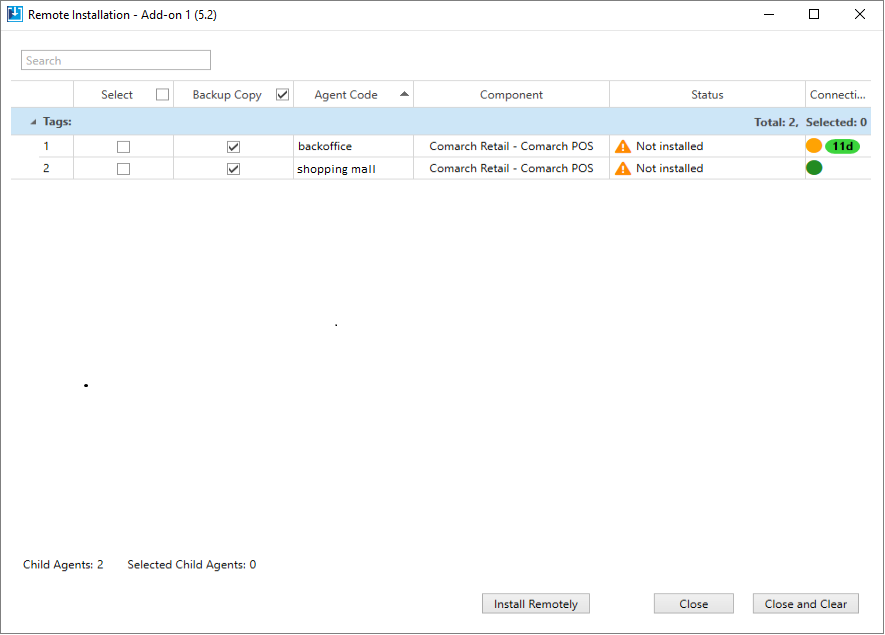Comarch Auto Update provides the option of installing add-ons locally and remotely. Add-ons are packages with libraries and scripts containing extensions to standard features of the installed components. Packages with extensions need to be prepared using the Add-on Wizard tool described in article Add-on wizard.
Operations on add-ons can be managed using the [Add-ons] button in the main menu. Selecting this button opens a window where you can:
- register and unregister an add-on
- install and uninstall an add-on
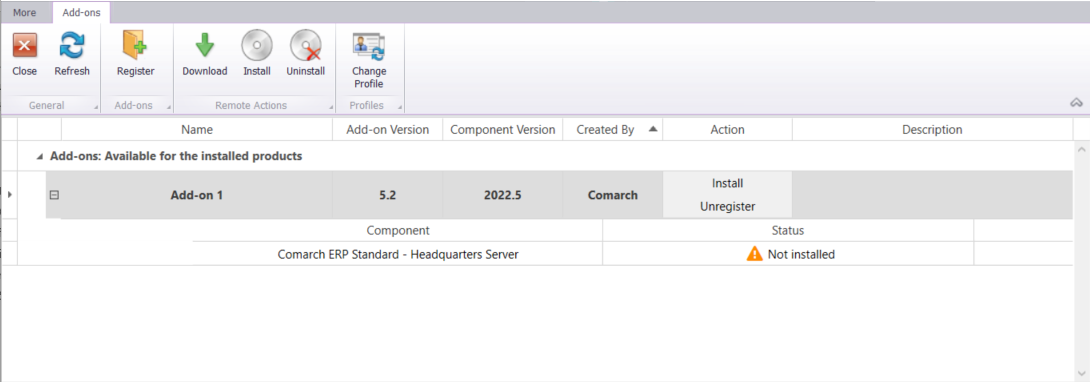
Start installing an add-on by registering it with the [Register] button in the ribbon. Selecting this button opens a window where you need to select the add-on package. Confirmed add-on will be added to the list as available for installation.
Selecting the [Install] button opens a window where you can additionally select the parameter dedicated to making a backup copy of the component database prior to add-on installation. The application will install the selected add-on which will be listed as Installed. You can also uninstall such add-on using the [Uninstall] button. Uninstallation of add-on does not restore changes in the database. The database can only be restored using the scripts included in the add-on.
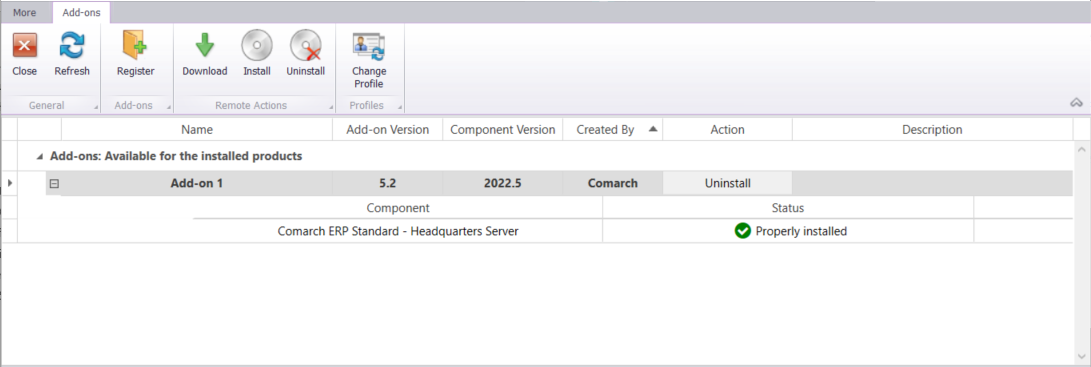
After selecting the [Install] button, Comarch Auto Update asks whether to continue with the installation process as all the related processes need then to be closed.
It is possible to add the parameter IgnoreProcessDuringAddonInstallation to the add-on’s manifest.xml file, owing to which add-on installation can be carried out with the related processes running. The file can be found for the main profile under C:\Comarch Auto Update\Downloads\AddOns, by default.
In the manifest.xml file, add the parameter IgnoreProcessDuringAddonInstallation=”True”. If it is set to True, the add-on will install despite its related processes being open at the time installation, without forcing them to close.

Remote installation for child agents
In Comarch Auto Update, it is possible to install add-ons remotely in child agents. They can be installed using the buttons under Remote Actions section.
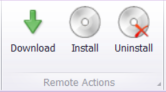
Selecting the [Download] button will open a list of agents for which you can download the selected add-on. The download action is only available to Online agents and to Offline agents that were earlier online and have the information about an installed component.
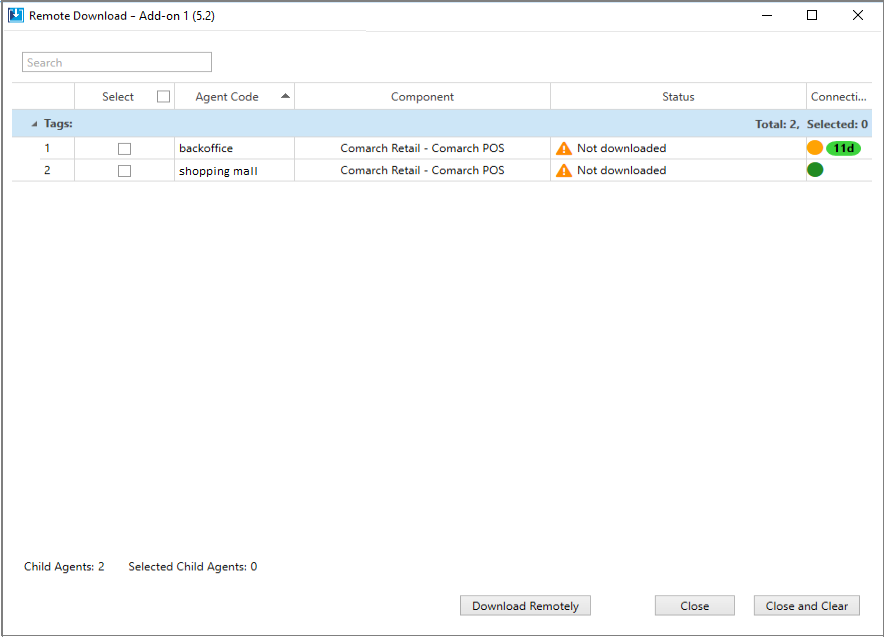
In the remote download window, select agents for which an add-on will be downloaded by selecting a checkbox in the Select column. After you select the [Download Remotely] button, you will be notified that the download has started. Once the add-on is downloaded, select [Install] on the add-on list. After you select the add-on and then the [Install Remotely] button, the add-on will be installed in the selected agents.