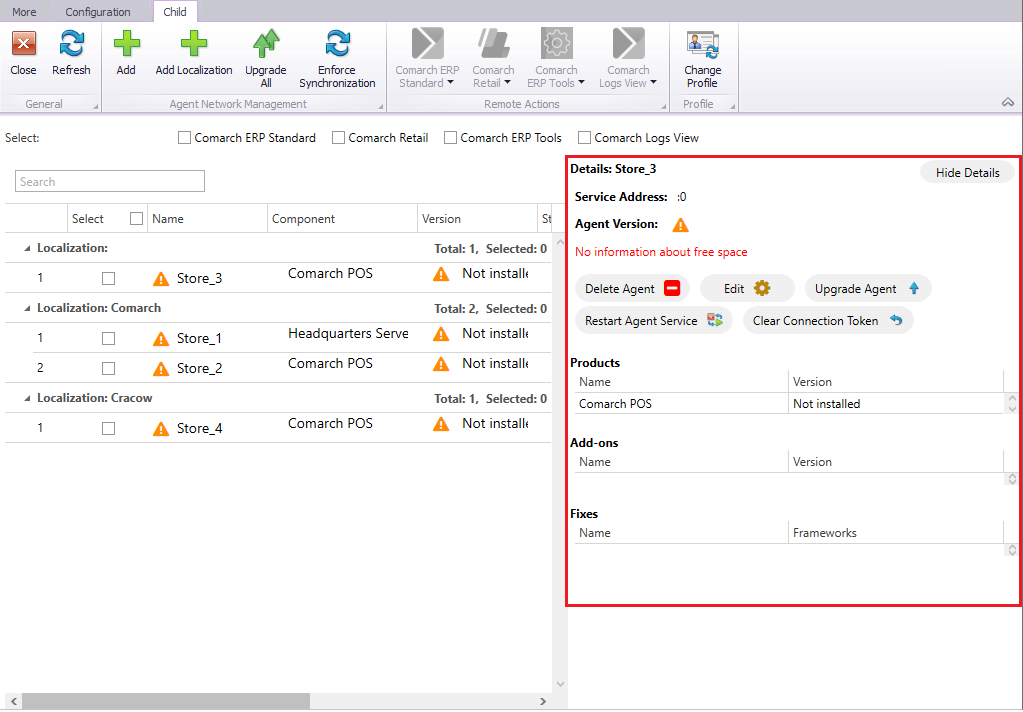Contents
CHANGES TO COMARCH AUTO UPDATE
Changed logo and name
Comarch product management tool in the production environment has been renamed in the latest release to Comarch Auto Update. Furthermore, changes have also been made to:
- graphic design
- shortcut and button names
- pop-up windows
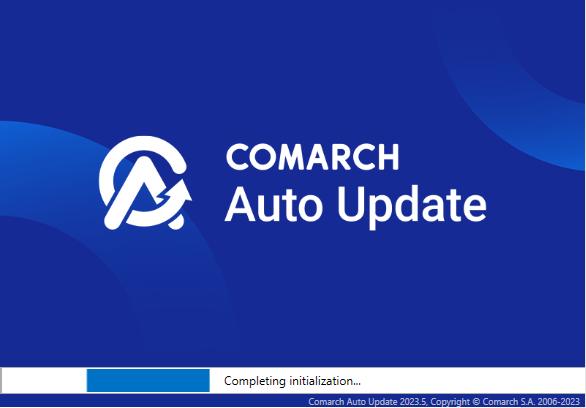
After running Comarch Auto Update, a message is displayed to inform that WCF communication will no longer be supported in subsequent versions. This is to increase the security level with encrypted communications.
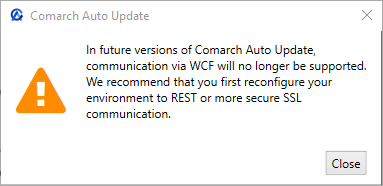
SSL communication
In Comarch Auto Update configuration, it is now possible to use a secure SSL connection in the child agent network. A third option: Use a secure SSL connection has been added for this purpose in the Configuration tab under Communication Configuration For Child Agents grouping.
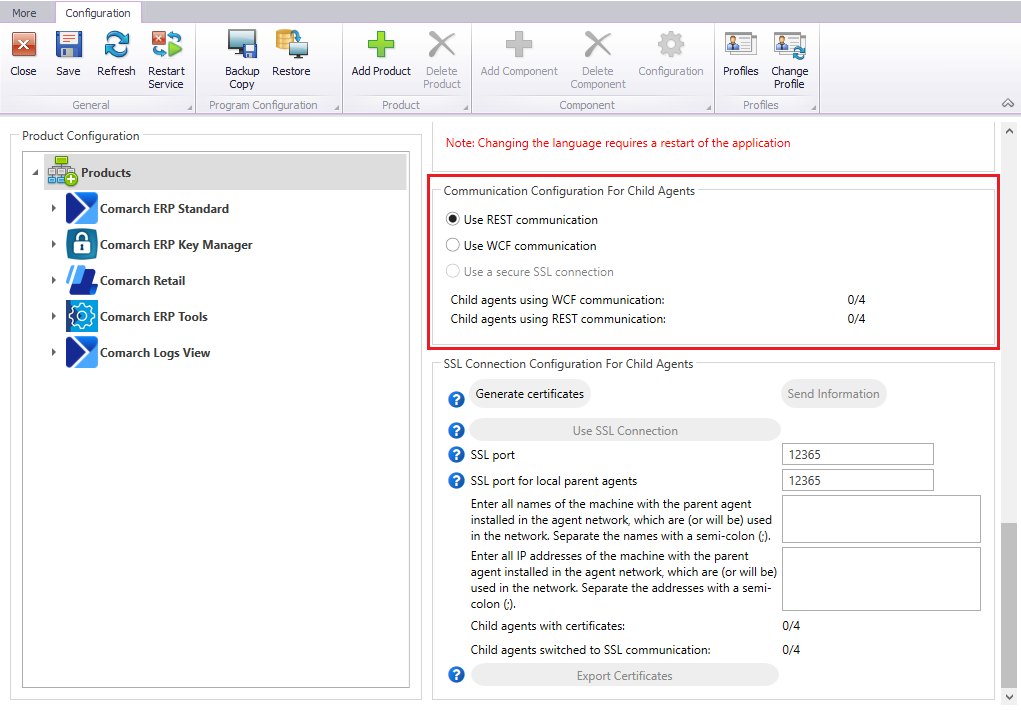
This grouping provides also the information about the number of child agents using WCF and REST communications.
Changes to parent agent
The following has been added for parent agent under Configuration tab:
- Port for encrypted SSL connection field – following region-sensitive port must be used for connection:
- 10466 (PL and EN)
- 10460 (FR)
- 10539 (DE)
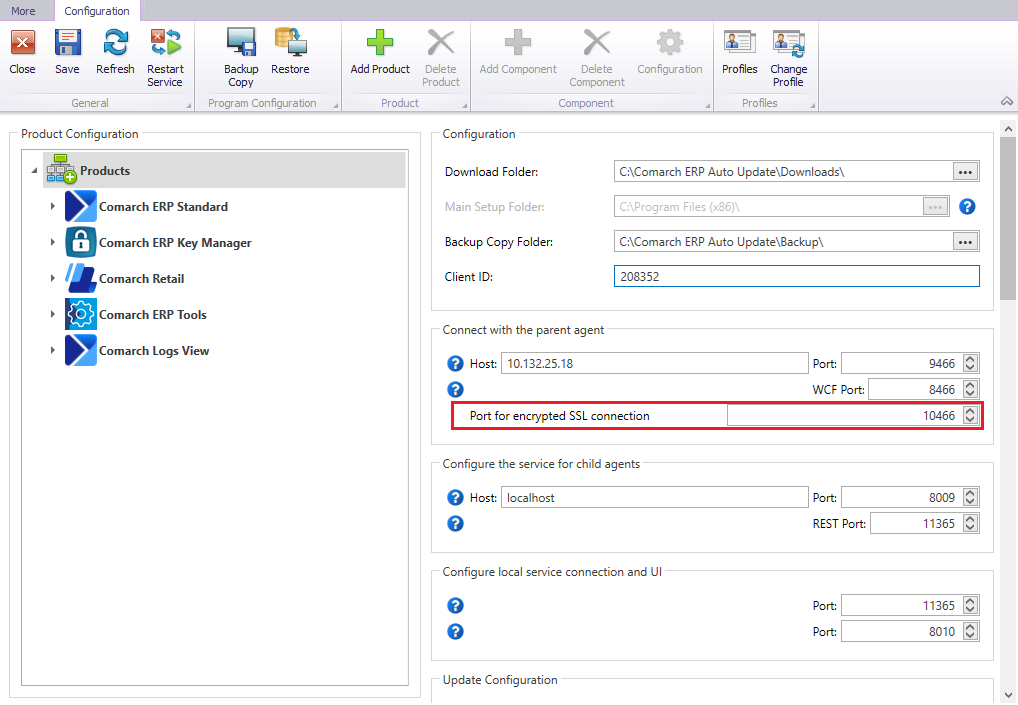
- SSL Connection Configuration For Child Agents grouping
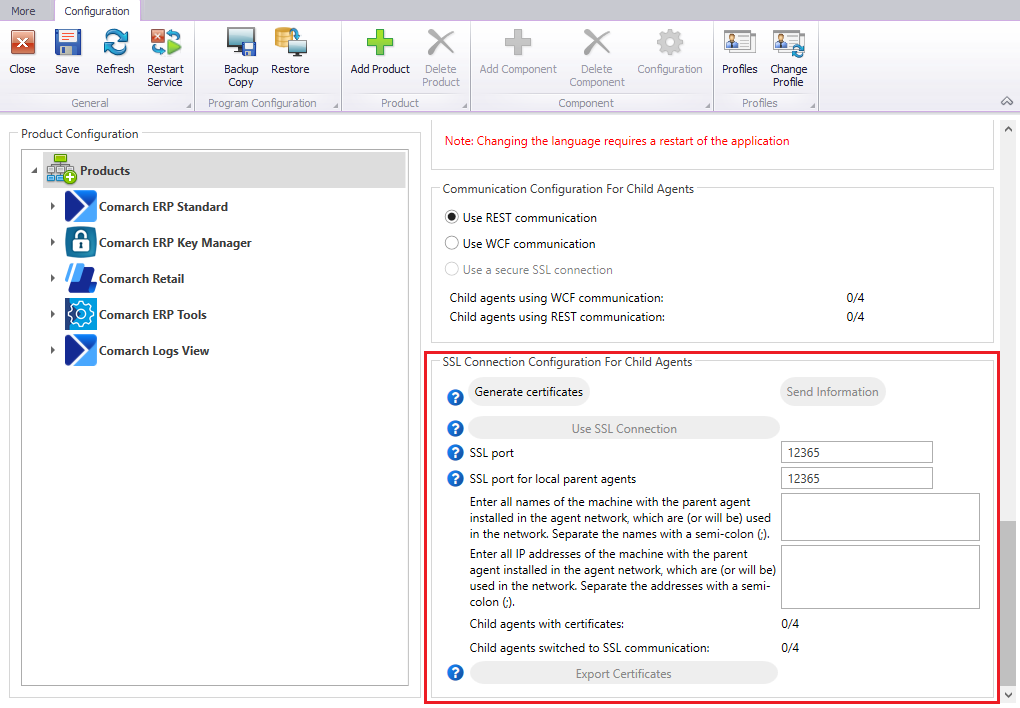
New buttons and parameters have been added in this grouping:
- [Generate certificates] – generates a certificate and propagates it automatically to child agents. The button is active if all connected child agents in the agent network use the version that allows switching to SSL.
- [Send Information] – reattempts sending the certificate to child agents
- [Use SSL connection] – selecting this button commences communication via SSL
- SSL port – the default communication port is 12365
- SSL port for local parent agents – the default port is 12365
- Enter all names of the machine with the parent agent installed in the agent network, which are (or will be) used in the network. Separate the names with a semi-colon (;). – the names of the machine with the parent agent installed must be entered in this field
- Enter all IP addresses of the machine with the parent agent installed in the agent network, which are (or will be) used in the network. Separate the addresses with a semi-colon (;). – the IP addresses of the machine with the parent agent installed must be entered in this field
- Child agents with certificates – indicates the ratio of the number of child agents with an installed certificate to the number of child agents defined
- Child agents switched to SSL communication – indicates the ratio of the number of child agents connected via SSL communication to the number of child agents defined
- [Export certificates] – exports certificates to Comarch mPOS to be manually added in the Android system
Changes to child agent
The following has been added for child agent under Configuration tab:
- Port for encrypted SSL connection field – when switching to SSL communication, this port will propagate automatically; however, if a newly added child agent, it must be set manually in the configuration
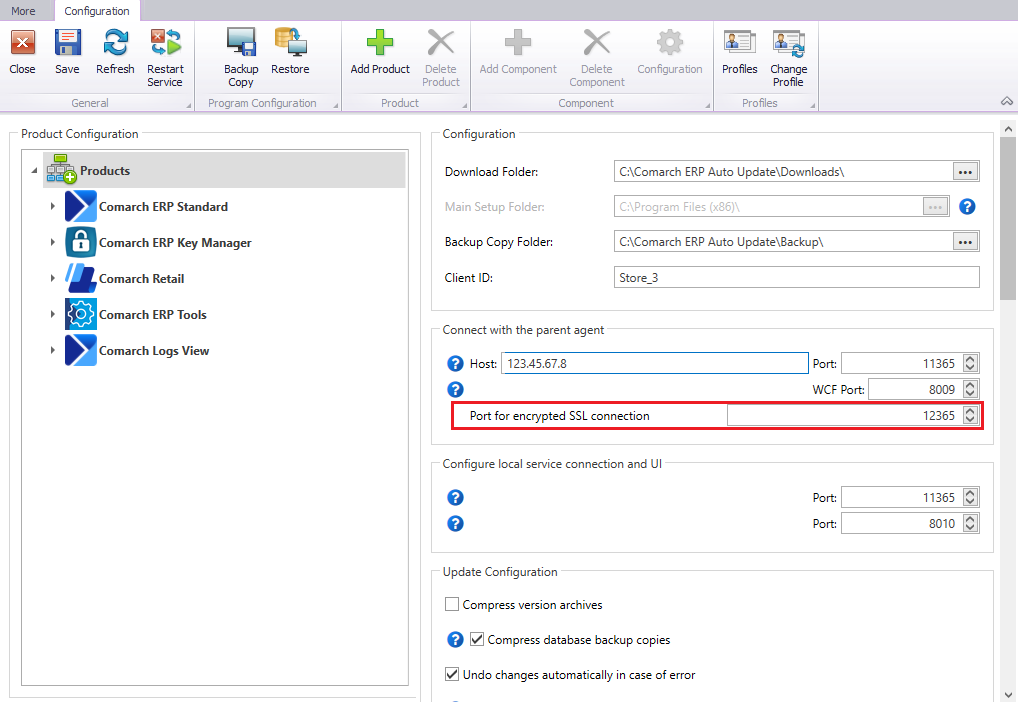
- SSL Connection Configuration For Child Agents grouping
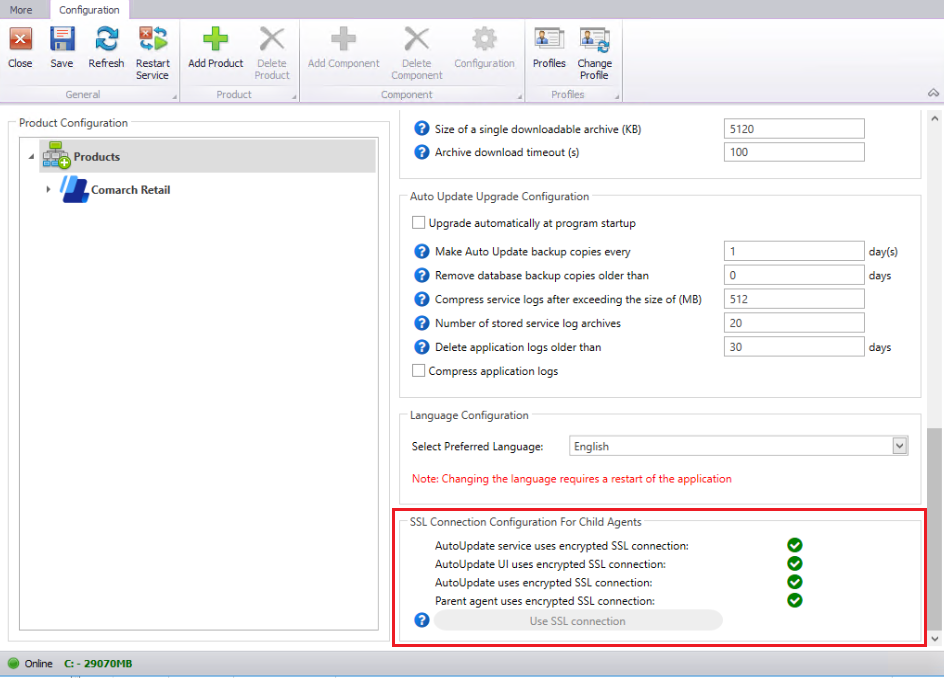
New buttons and parameters have been added in this grouping:
- AutoUpdate service uses encrypted SSL connection
- AutoUpdate UI uses encrypted SSL connection
- AutoUpdate uses encrypted SSL connection
- Parent agent uses encrypted SSL connection
- [Use SSL connection] – used to switch communication of a child agent from REST to SSL. It opens a window for selecting a zip file with the certificate
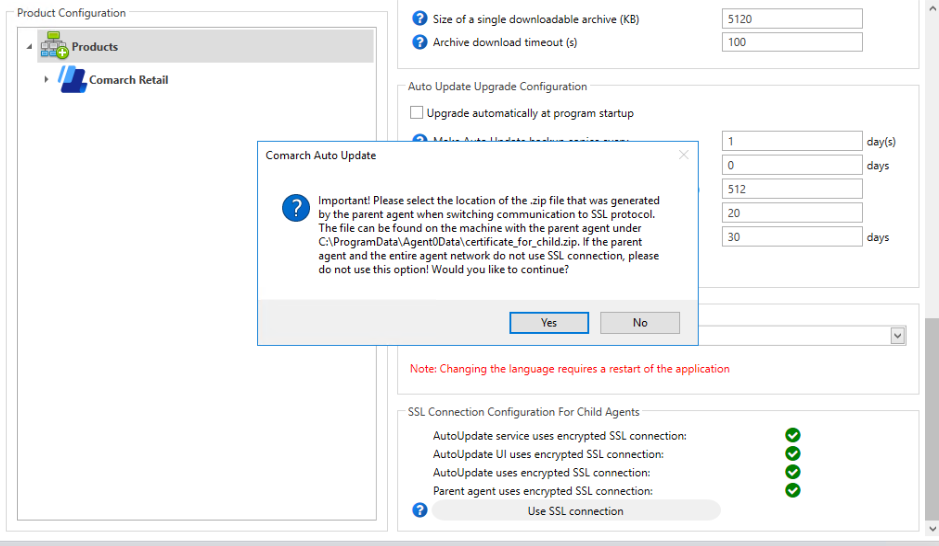
Activating SSL connection
To activate connection via SSL, follow the steps below:
- Enter SSL ports for parent – child agents communication and for child – local agents communication; the default port is 12365 for both configurations
- Enter the names of the machine with the parent agent and their IP addresses
- Generate a certificate using the [Generate certificates] button
A certificate is generated and propagated to child agents, where it is then installed. The entire operation is performed automatically. The [Send Information] button reattempts sending the certificate to child agents.
4. Select the button [Use SSL connection]
Selecting this button commences communication via SSL.
5. For mobile devices with Comarch mPOS application installed, the option Export certificates can be used.
.cer certificate must be installed on a mobile device (Android → Settings → Security → Install certificates). This path may differ depending on the Android system version.
.pfx certificate must be added to the mPOS folder.
In mPOS, go to Start → Settings → Auto Update and enter the following:
- certificate name (without .pfx extension)
- certificate password
- enable SSL service
Information about installed add-ons in the agent structure
In order to streamline the use and management of the agent network, it is now possible to remotely check in the parent agent the exact versions of add-ons and fixes installed on specific child agents.
The list opened with the [Agent Structure] button presents all child agents available as part of an active profile. A new button [Show Details] is added in the line with each agent.
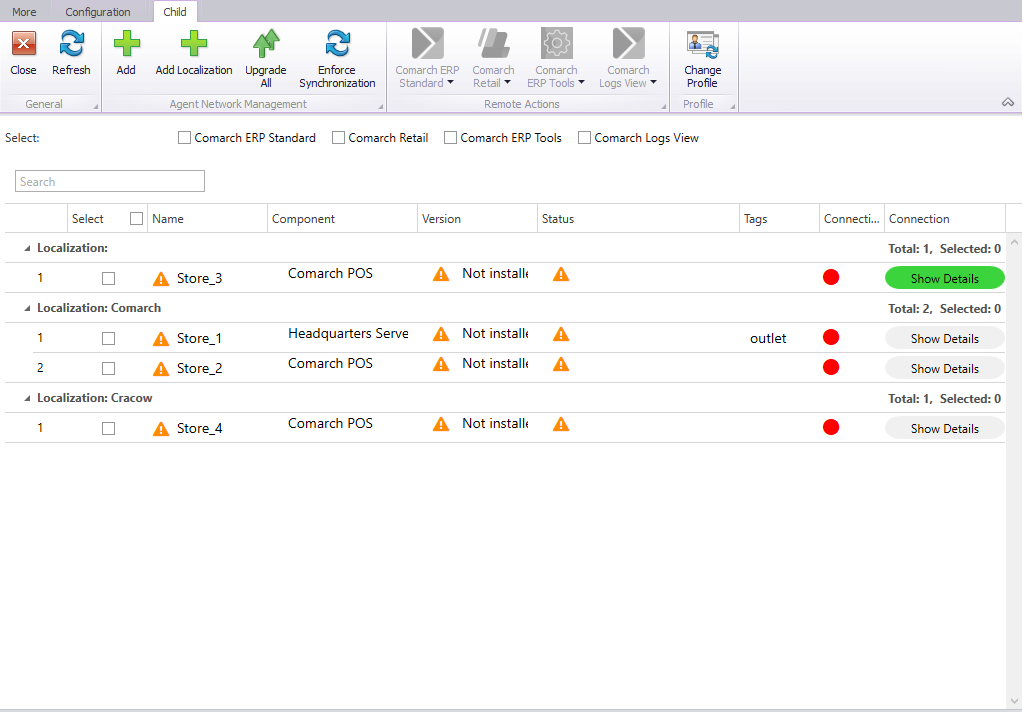
- Service Address – a service address is presented for a valid connection between the parent agent the child agent
- Agent Version – Comarch ERP Auto Update version currently installed on a child agent. The yellow triangle icon with an exclamation mark indicates the lack of information about the child agent version.
- Free space info – unsuccessfully established connection is notified as: No information about free space
The standard buttons that were previously available under the arrow button next to the name of the selected child agent have been moved below the free space information.
In the bottom part of the window, there is a table with information about the name and version of installed:
- products
- add-ons
- fixes