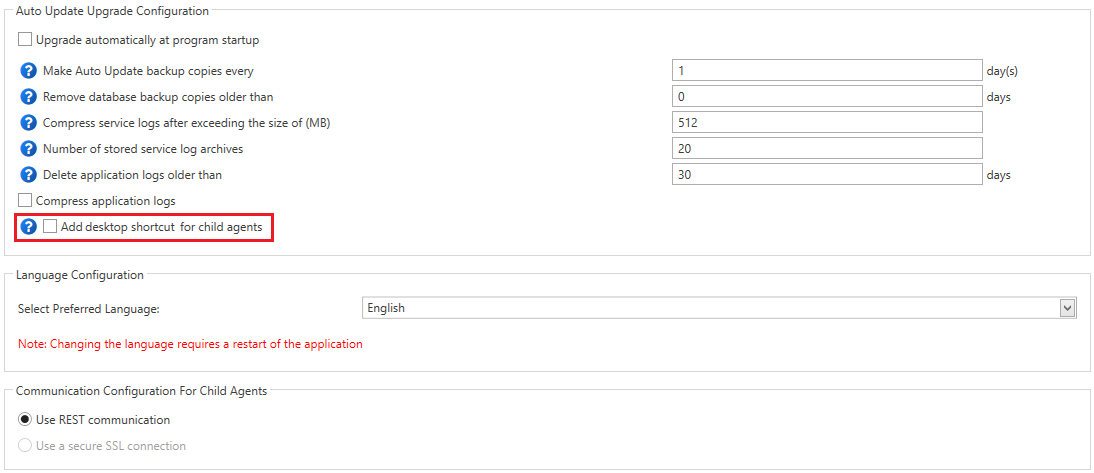Contents
Following the market demands, the RabbitMQ service has been upgraded to version 3.13.7 in the latest version of the system. As of version 2025.0, only REST and SSL communication is available, so the option to upgrade an environment that uses WCF communication has been blocked.
Make sure to open ports for communication over SSL
- PL/EN – port 10466
- DE – port 10539
- FR – port 10460
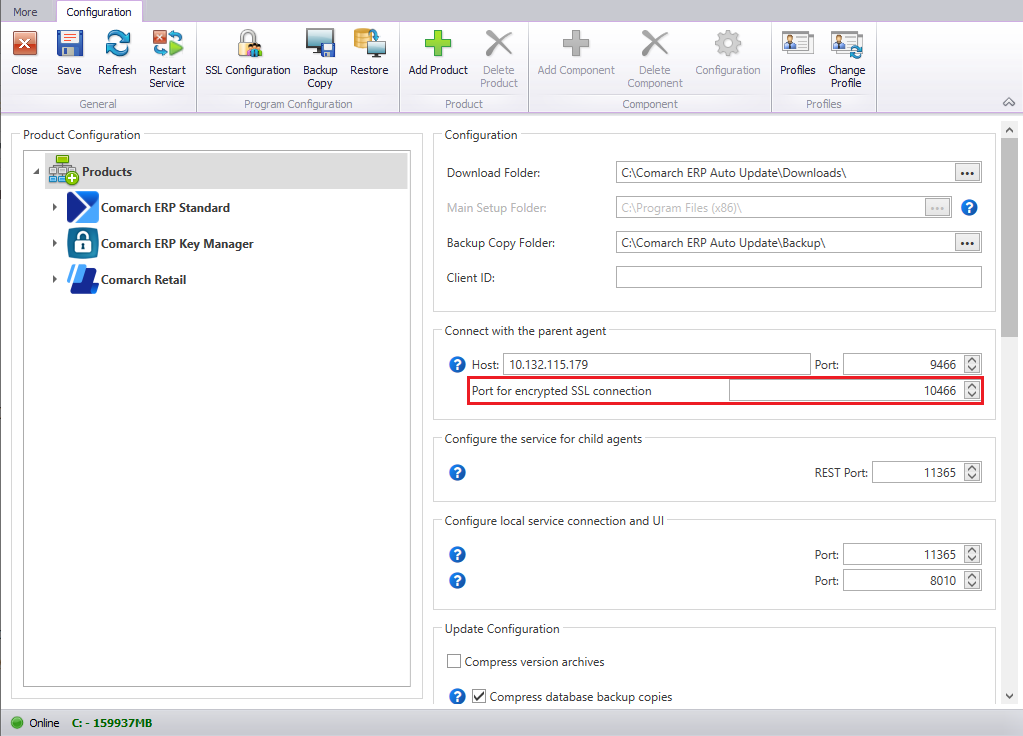
The displayed progress of pending actions for AU versions, components, quick fixes and add-ons has also been reduced – instead of individual install/upgrade/uninstall steps, one aggregate step is now displayed.
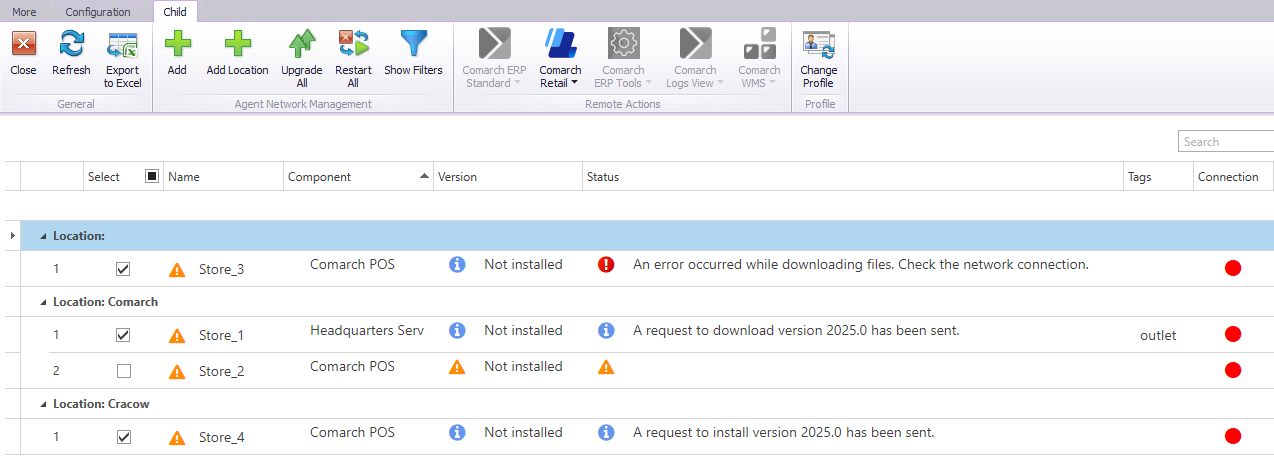
SSL communication for child agents
Due to the changes in SSL communication, a new view has been added to the main Comarch Auto Update window under Program Configuration → SSL Configuration.
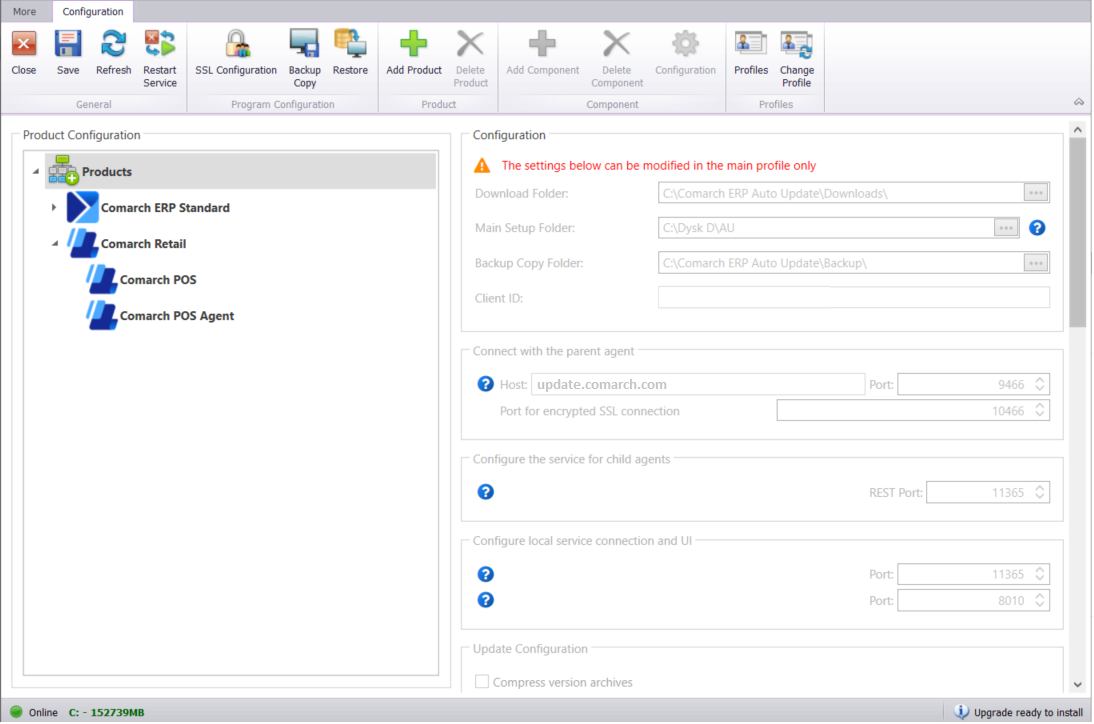
Selecting the [SSL Configuration] button activates a new view composed of two sections. In the left section, you can test switching to SSL. In the right section, you can configure SSL communication for child agents.
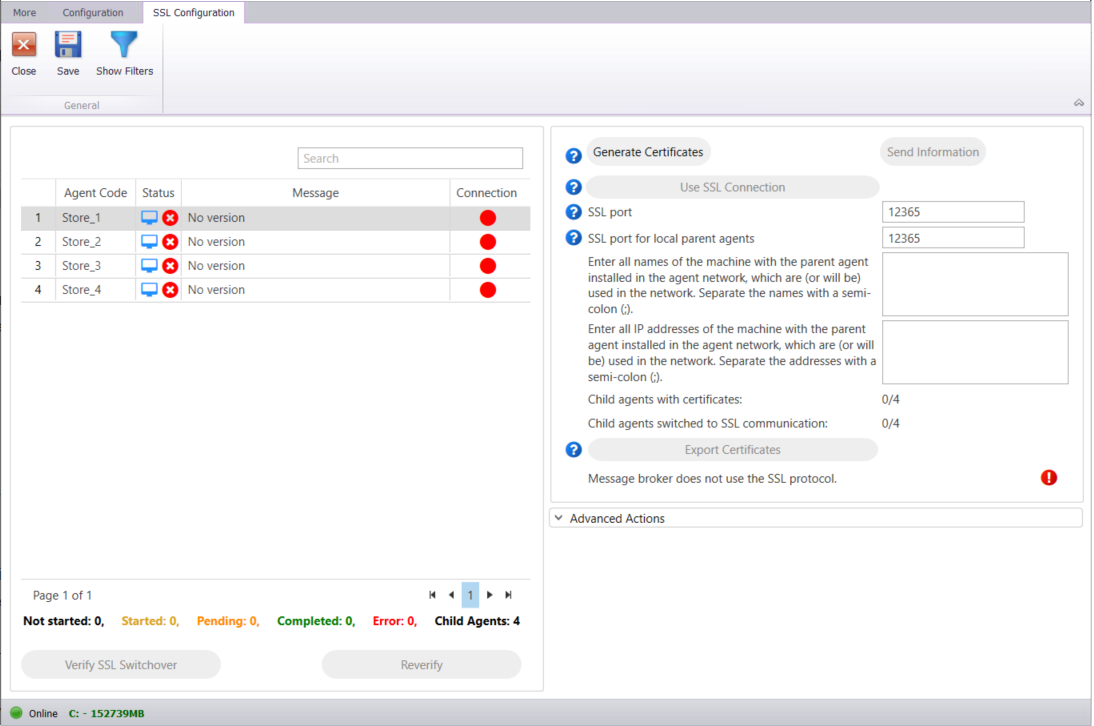
To switch to SSL communication, first generate certificates for the parent agent using the [Generate Certificates] button. SSL certificates are generated for child agents and local parent agents.
The following configuration fields are mandatory:
- SSL port – the port over which child agents will connect to the parent agent. Its default value is 12365.
- SSL port for local parent agents – the port over which the child agents with defined locations will connect to the local parent agents. Its default value is 12365. If you have no network location, it is recommended to leave the default value.
- All names of the machine with the parent agent installed – complete semicolon-separated names of the machine with the parent agent installed.
- All IP addresses of the machine with the parent agent installed – complete semicolon-separated IP addresses of the machine with the parent agent installed.
Generated certificates are stored under C:\ProgramData\Agent0Data\Certificates, by default.
After the certificates are generated, the [Verify SSL Switchover] button becomes active so as to configure the time to test switching child agents to SSL.
All child agents are listed on the right under the Status section.
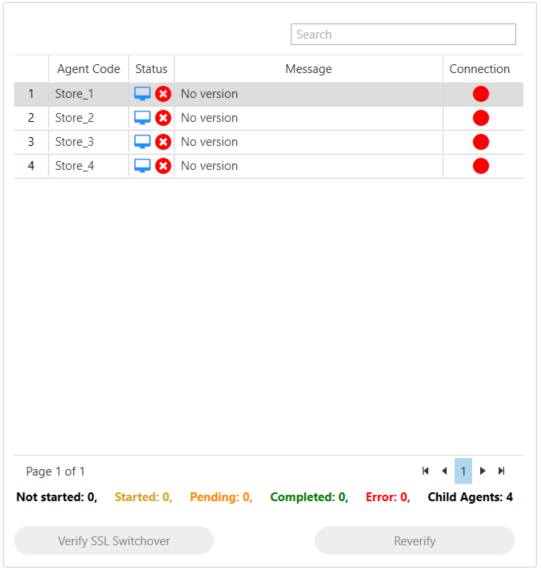
The test result is communicated to the child agents:
- in version 2025.0 at least
- that are not mPOS child agents
Once the child agents have downloaded their certificates, click the [Use SSL Connection] button to begin the process of switching the network to SSL communication.
To ensure safer SSL communication for child agents, it is recommended to enable Rabbit SSL communication.
The [Use SSL connection for RabbitMQ] is available when the environment is switched to SSL communication. It switches RabbitMQ to SSL communication over the port 5671. The port must be added to the inbound rules for the parent agent and the outbound rules for the child agents.
In the new section Advanced Actions under the SSL Configuration view, you can force the agent network to switch to SSL communication using the [Force SSL Switchover] button. There is also the [Show Child Agents Without SSL] button that lists child agents as:
- child agents not switched to SSL
- child agents not connected to Rabbit SSL
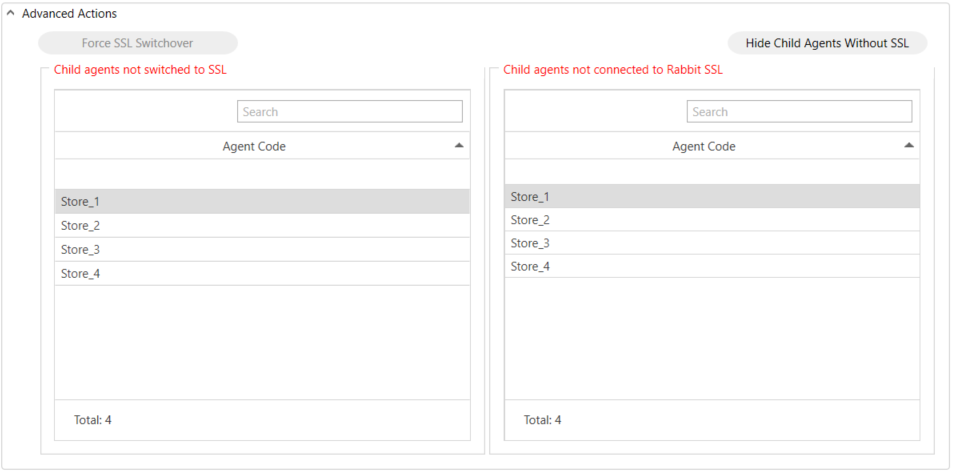
Other changes for child agents
New option to export the agent list
It is now possible to export the list of child agents to an Excel file using the [Export to Excel] button.
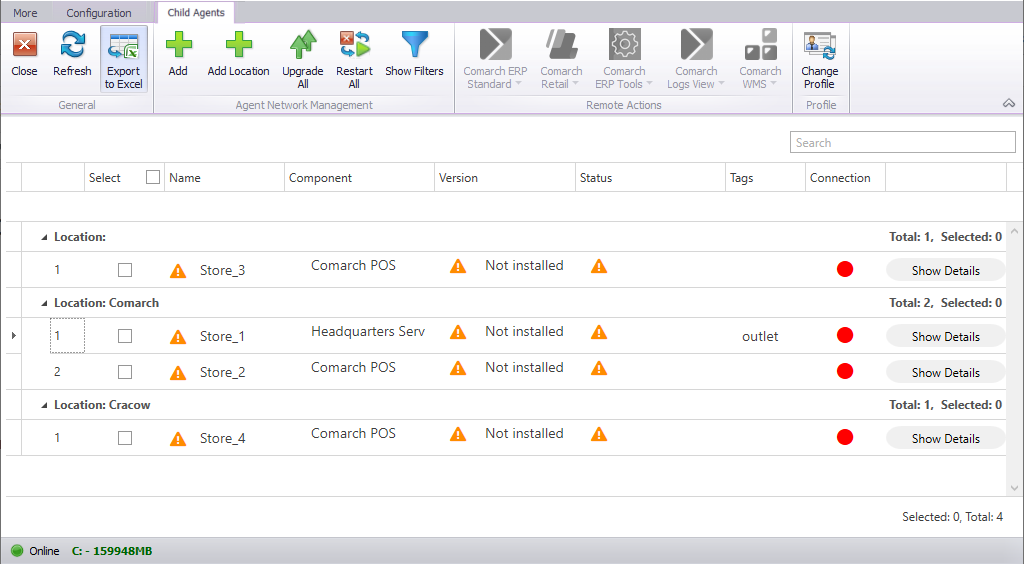
New option to remotely restart the service for child agents
It is now possible to restart the service in a single batch for child agents using the [Restart All] button available in the parent agent window under the child agent view. If you select this button without selecting first any individual child agents, the restart request will be sent to all child agents. If you limit the child agent list, the restart request will be sent to the selected agents only.

New filter view
A new filter view has been added in the child agent window. The [Show Filters] button has been added under in the Agent Network Management button group. All the filters can be used together.
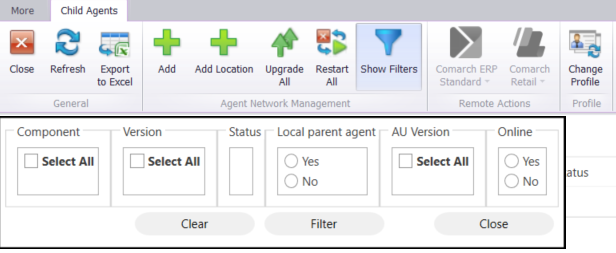
Configurable number of child agents that can simultaneously perform remote actions (such as download, install)
In the parent agent configuration window, there is a new section Remote Action Configuration. The parameter Number of child agents that can simultaneously perform remote actions is set to 200, by default. There is also a new parameter to specify a response timeout from a child agent with the default value set to 15 minutes.

Remote actions for quick fixes and add-ons
The [Close and Clear] button has been hidden in the remote action view for quick fixes and add-ons to prevent the current status of a triggered remote action from being cleared and to enable its reactivation without waiting for feedback on the action from the child agent.
Desktop shortcut of Auto Update application
The shortcut to Comarch Auto Update application has been hidden for child agents in the new version. The shortcut can, however, be accessed by selecting the Add desktop shortcut for child agents parameter in the main configuration window of the parent agent.