In case of malfunction of Comarch Auto Update application and errors encountered during installation and upgrade of components, add-ons and quick fixes, it may be necessary to verify the application log files. To view the logs, in the main menu, select the [Logs] button in the ribbon.
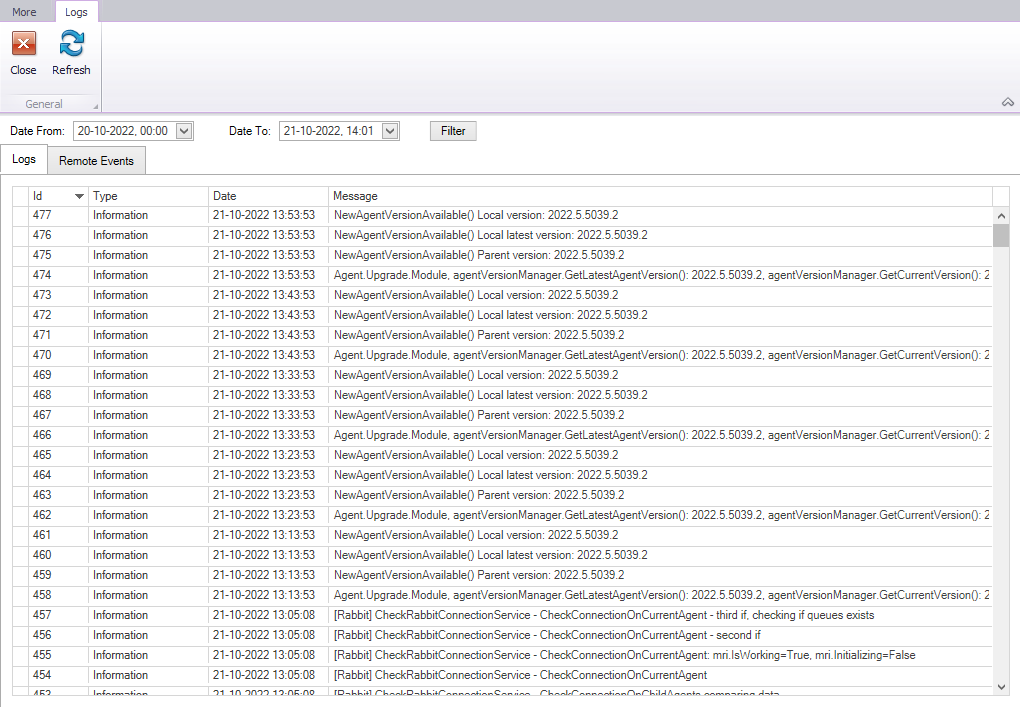
The window is composed into two tabs:
- Logs – entries concerning locally installed Comarch Auto Update application
- Remote Events – entries concerning remote communication between the parent agent and child agents
In addition, to filter selected entries by a specified time range, you need to complete the Date From and Date To fields below the ribbon and select the [Filter] button.
Log files are physically saved in the default location: C:\Program Files (x86)\Comarch Auto Update\logs\.
Logs in the folder are .txt files with dates as file names – these are the interface (UI) logs. They provide information about actions of individual users, installation progress as well as any kinds of interface-related errors.
You can also find there Comarch Auto Update service logs. They are saved in the log.db file and provide information on:
- communication between the application and Comarch servers,
- communication with child agents,
- communication with the parent agent (in the case of child agent),
- progress of local and remote actions,
- communication with RabbitMQ service
A recommended program to view the logs is DB browser for SQLite which can be downloaded from the publisher’s website: https://sqlitebrowser.org/.
