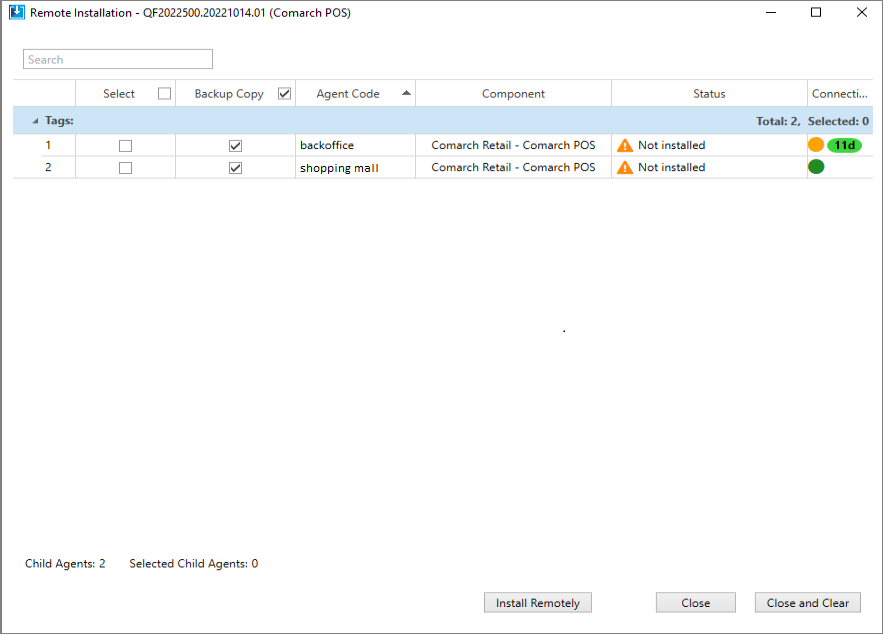Comarch Auto Update provides the option of installing quick-fixes locally and remotely. Quick-fixes are packages with libraries and scripts, which contain changes that improve a specific component in a given version.
Components handling quick-fixes are:
- Comarch ERP Standard Headquarters Server and Workstation
- BI Server
- Comarch Retail POS
- Comarch Retail POS Agent
- Comarch Retail
- WMS Management
- WMS Warehouseman
- WMS Machine Learning
To install quick-fixes, select [Roll Back] in the main menu. A quick-fix management window will open.
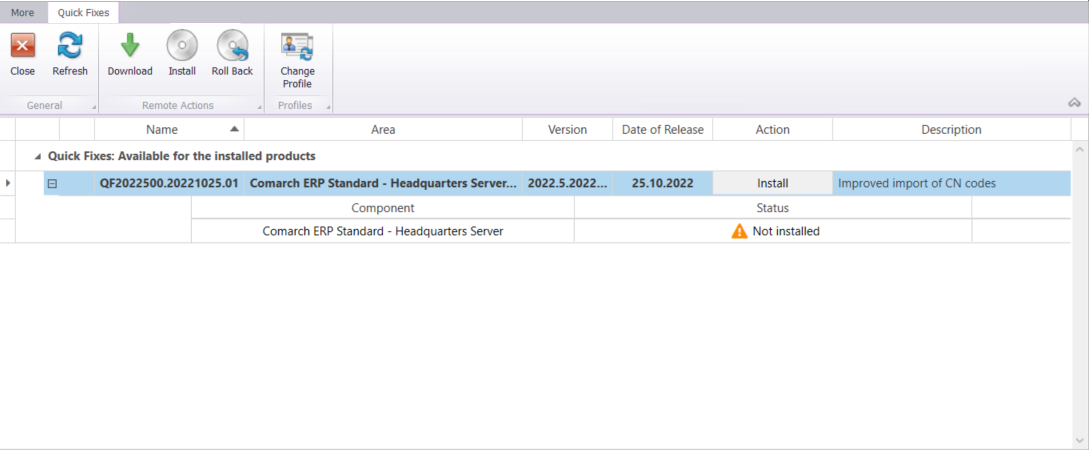
All quick-fixes made available to a specific agent or its child agents are listed in the window. Note that the listed quick-fixes are limited only to those intended for the currently installed product version in the parent agent or one of its child agents. A quick-fix is made available as blocked. In order to unblock it, select the [Unblock] button in the Action column on the quick-fix list. It opens a window to enter a corresponding authentication code that is provided along with the quick-fix.
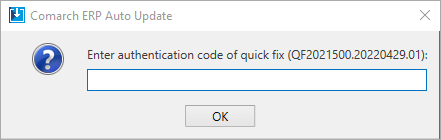
After you enter the valid code, you will be notified that the code has been correctly verified. The quick-fix will be blocked and it will be possible to download and then install it. Selecting the [Install] button opens a window where you can additionally select the parameter dedicated to making a backup copy of the component database prior to quick-fix installation. The application will install the selected quick-fix which will be listed as Installed.
You can also restore a recently installed quick-fix using the [Roll Back] button that is only available to the last quick-fix installed. Note that database backup copies are not restored automatically after this action.
Completed installation will be communicated with a relevant message and the quick-fix status will change on the list to Installed. If it fails to install the quick-fix, a relevant error message will be displayed. The exact cause of error during quick-fix installation can be verified in Comarch Auto Update log files. For more information about logs, refer to article Logs.

Remote installation in child agents
In Comarch Auto Update, it is possible to install quick-fixes remotely in child agents. They can be installed using the buttons under the Remote Actions section.
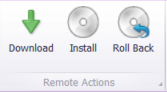
Selecting the [Download] button will open a list of agents for which you can download the selected quick-fix. The download action is only available to Online agents as well as to Offline agents that were earlier online and have the information about an installed component.
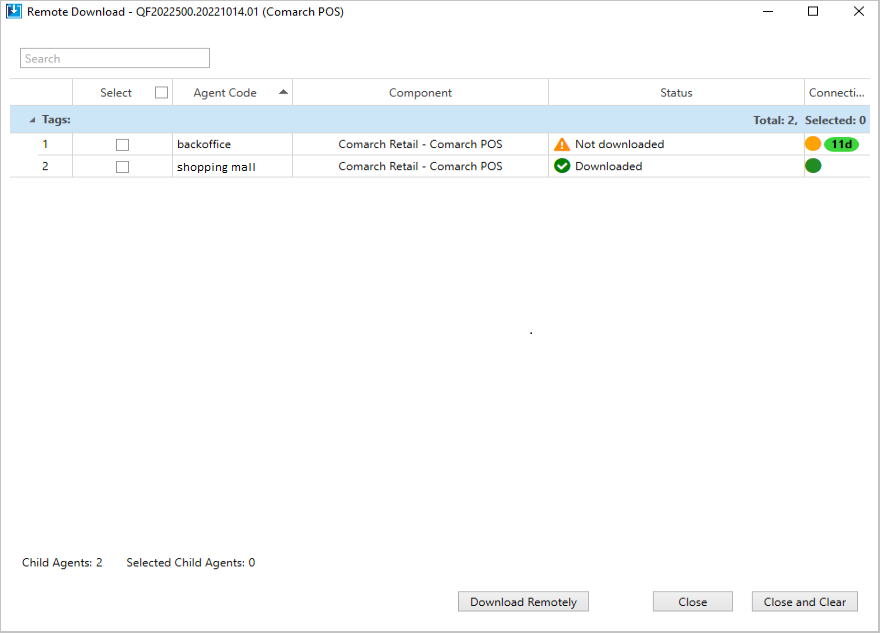
In the remote download window, select agents for which a quick-fix will be downloaded by selecting a checkbox in the Select column. After you select the [Download Remotely] button, you will be notified that the download has started. Once the quick-fix is downloaded, select [Install] on the quick-fix list. After you select the quick-fix and then the [Install Remotely] button, the quick-fix will be installed in the selected agents.