Comarch Auto Update application is running a service queuing RabbitMQ messages next to the main service Comarch Auto Update Service. The message queuing service exchanges information between the parent agent and child agents. The service is installed along with Comarch Auto Update and does not require additional configuration.
The symptoms of problems running the service are inaccessible [Advanced Actions] button in the parent agent and no connection with child agents (Offline status on the child agent list).
To verify if the service is running properly, first you need to check if it is available in the Windows services window and if its status is Running and its startup type is Automatic.

Then, you also need to verify access to its administration dashboard under http://localhost:15672/. After you log on to the administrator account (login: admin, password: admin), you will view error and warning messages.
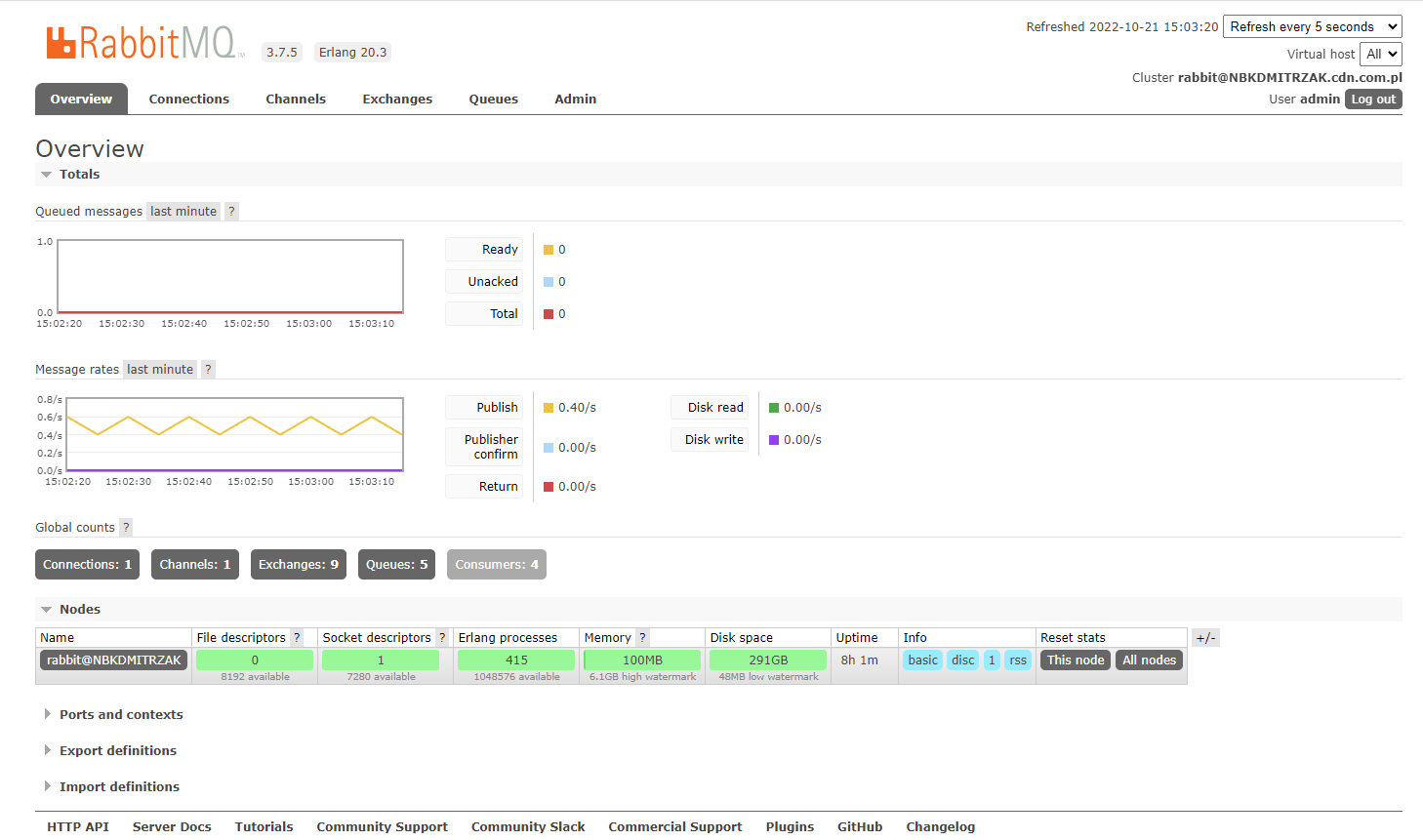
If the service cannot run or if you see errors in the administration dashboard, you need to execute the following repairing scripts in the first place.
- run cmd.exe with administrator privileges and then execute the instructions below:
- cd C:\Program Files\RabbitMQ Server\rabbitmq_server-3.7.5\sbin
- rabbitmq-service.bat remove
- rabbitmq-service.bat install
- rabbitmq-service.bat start
- rabbitmq-plugins enable rabbitmq_management
- rabbitmqctl stop (this command requires to wait a moment, sometimes it is necessary to stop the RabbitMQ service manually)
- rabbitmq-server -detached
- rabbitmqctl start_app (this command requires to wait a moment, sometimes it is necessary to start the RabbitMQ service manually)
- rabbitmqctl add_user admin admin
- rabbitmqctl set_user_tags admin administrator
- rabbitmqctl set_permissions -p / admin “.*” “.*” “.*”
When executing the above commands, you may encounter an authentication problem and a problem with the erlang cookie file. In order to solve them, it is necessary to copy: C:\Windows\System32\config\systemprofile\.erlang.cookie to C:\Users\UserName\.erlang.cookie
Rabbit service
To ensure secure SSL communication for child agents, it is recommended to enable Rabbit SSL communication.
The [Use SSL Connection for RabbitMQ] button is available once the environment has been switched to SSL communication. Selecting it switches the RabbitMQ to SSL communication over the port 5671.
