A schedule is used to plan the download and installation of products/quick-fixes/add-ons in child agents. To open the schedule window, select the [Schedules] button in the ribbon.
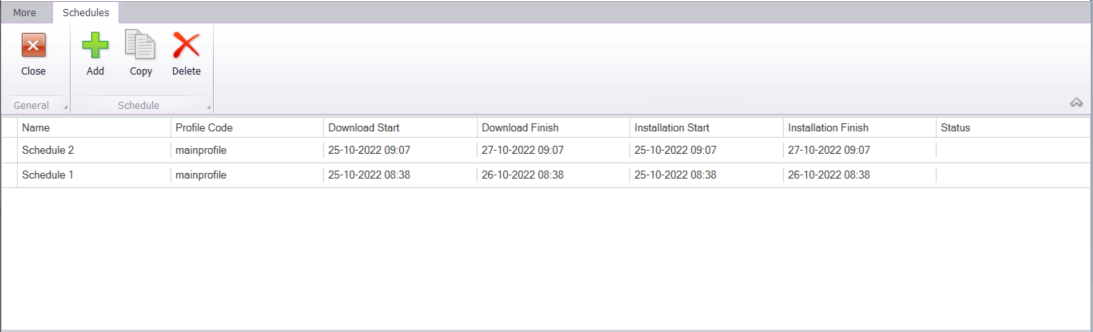
In the schedule window, you can do the following:
- add a new schedule
- delete an existing schedule
- copy and existing schedule
The schedule window is composed of the following columns:
- Schedule name
- Profile code
- Download start/end date and time
- Installation start/end date and time
- Schedule status (this column is not supported in the current application version)
To create a new schedule, select the [Add] button. A new schedule window will open, which is composed of the following tabs:
- General Settings
- Schedules
- Products and Versions
- Add-ons
- Child Agents
In the General Settings tab, specify the name of a newly created schedule and select the profile to which the schedule will apply.
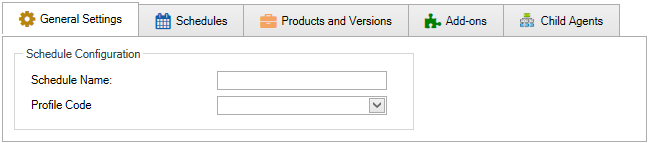
After you select the profile and specify the schedule name, go to the Schedules tab where you can specify separate schedules for downloads and installations.
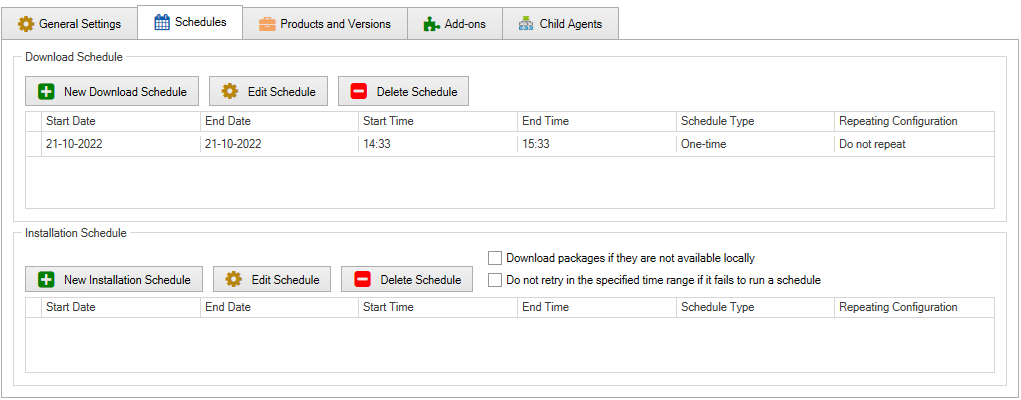
In this tab, you can add a new schedule and edit or delete an existing one. Selecting the [New Download Schedule] or [New Installation Schedule] button opens a new schedule configuration window. This action can be performed more than once, hence there are three schedule types:
- One-time – this schedule type is used to specify the exact period during which the selected action is to be performed.
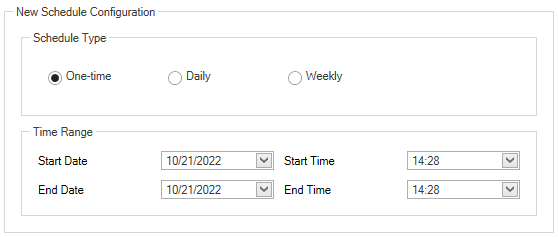
- Daily – this schedule type is used to define a schedule repeatable every a specified number of days.
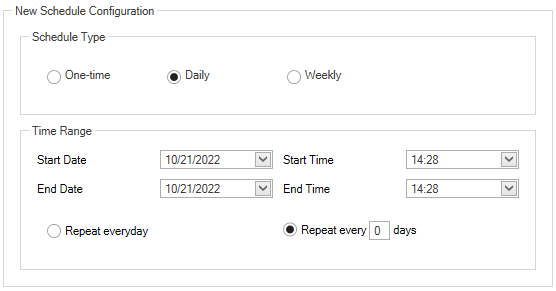
- Weekly – this schedule type means that a schedule will be run on selected weekdays.
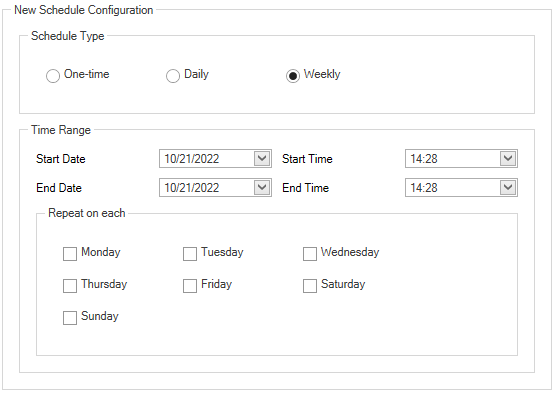
In the Schedules tab, there are two additional parameters:
- Download packages if they are not available locally – if selected and packages are not downloaded, whereas an installation schedule is defined, then the child agent will be attempting to download first the packages.
- Do not retry in the specified time range if it fails to run a schedule – if selected and an error occurs while running a schedule, then this action will not be retried. If deselected, the action will be retried as long as it is completed successfully or until the time range is exceeded.
After you configure the download and/or installation schedule, go to the Products and Versions tab to select a version of the product to be scheduled. The tab is composed of the following sections:
- Select Products and Versions
- Select Quick Fixes
To select a product, in the Products and Versions pane, expand the product name, select its version and then use the arrow button to add it to the Selected Products pane. After you add the product and its version, selectable quick-fixes will be listed in the Available Quick Fixes pane, which you need to add similarly as the product version.
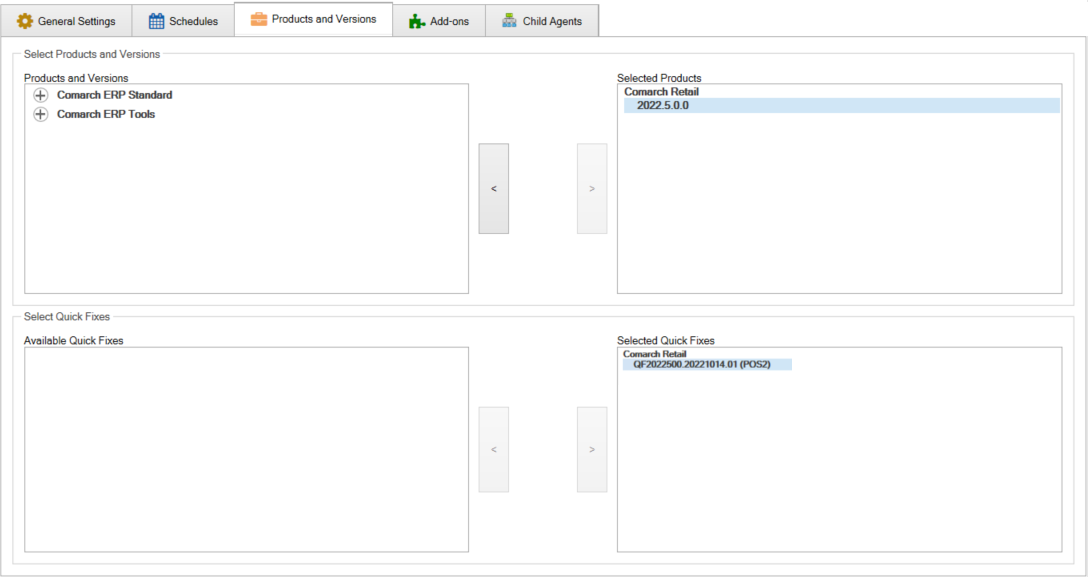
It is not possible to select more than one product version within one schedule. In the schedule, there is no need to select components to download, only products need to be selected. Each child agent should download the configured components, quick fixes and add-ons for the products added in the schedule after the schedule is run.
After you select products and quick-fixes, go to the Add-ons tab, where you can select add-ons to be installed along with the previously selected products, provided that the appropriate product version was selected in the previous step.
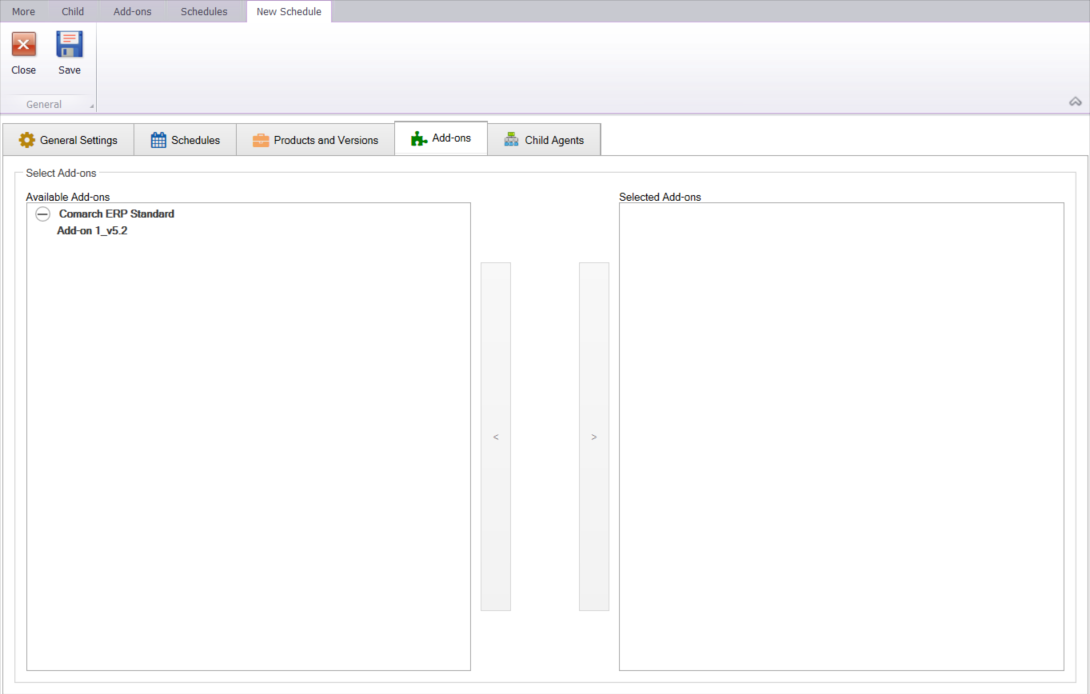
In the Child Agents tab, select child agents for which to download and/or install the products, quick-fixes and add-ons as specified in the previous tabs.
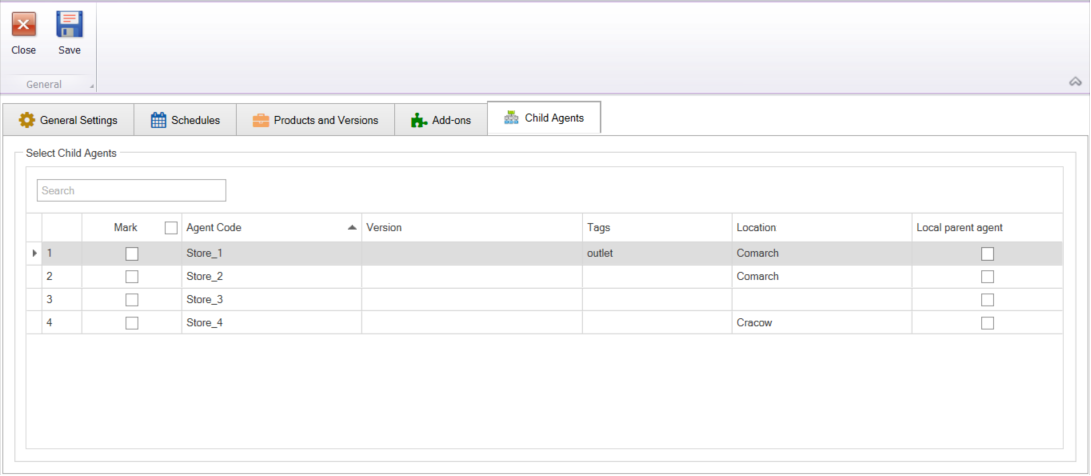
Finally, select the [Save] button. Each selected child agent will, within the time range specified in the schedule, connect to the local parent agent or to the parent agent in the agent structure, if the local parent agent is not available, and will download the data and perform the necessary installations as configured in the schedule. If a schedule was already uploaded to child agents and the child agents downloaded the files, then their installation no longer requires connection with the parent agent.
