Topic overview
This article describes the standard procedures for working with the Import data application with regard to partner template data. These procedures contain general instructions, such as the sequence that must be followed during import. Information on possible requirements, effects, and restrictions is also provided.
For a description of the Import data application, including descriptions of fields and buttons, see the article Import data.
General
The purpose of a partner template is to register a new partner based on this template. You enter defaults in the selected template fields, thus there is no need to complete manually all the fields each time you want to add a new partner.
Partner templates can be imported in XML or JSON format.
Data import involves the following operations:
- selection of attributes
- import a new partner template
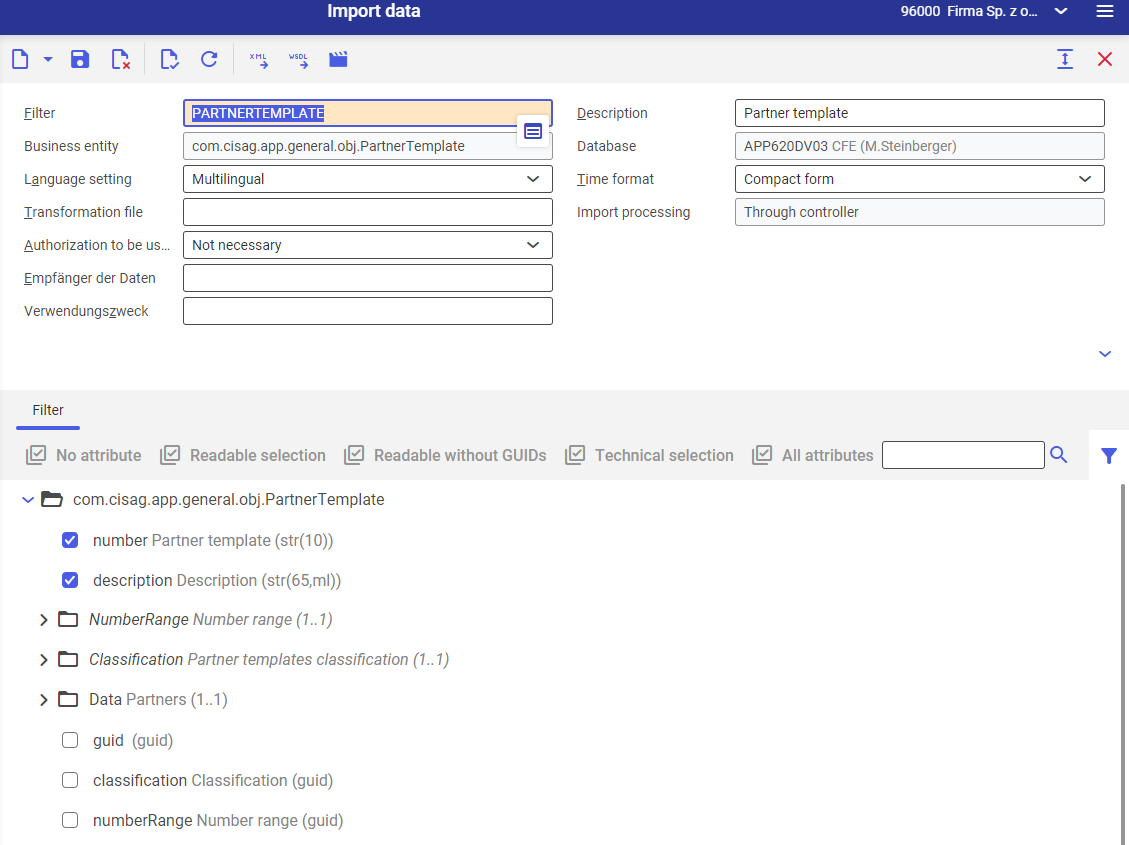
Attributes
Attributes are the defaults entered in the imported partner templates. For partner templates, a distinction must be made between two types of attributes:
- attributes that refer to the template itself
- useful data that will be used subsequently for generating partners
Attributes are added to each business object. You can decide which attributes you want to import.
Importing a new partner template
Import of partner templates always overwrites existing data, therefore, each template import should be treated as a new import/new operation.
Preconditions
- A filter for the com.cisag.app.general.obj.PartnerTemplate business object containing the attributes to be imported is available.
Instructions for data import
- Open the Import data
- Load the filter for the relevant business object using the [Value assistant].
The filter for the business object com.cisag.app.general.obj.PartnerTemplate is loaded.
- The check boxes of the attributes selected in the filter are already selected in the work pane, but this can still be adapted
- Select the button [Import data]
- In the opened dialog Import data, select the import file, the file format, and whether or not postprocessing is to be started if an error occurs.
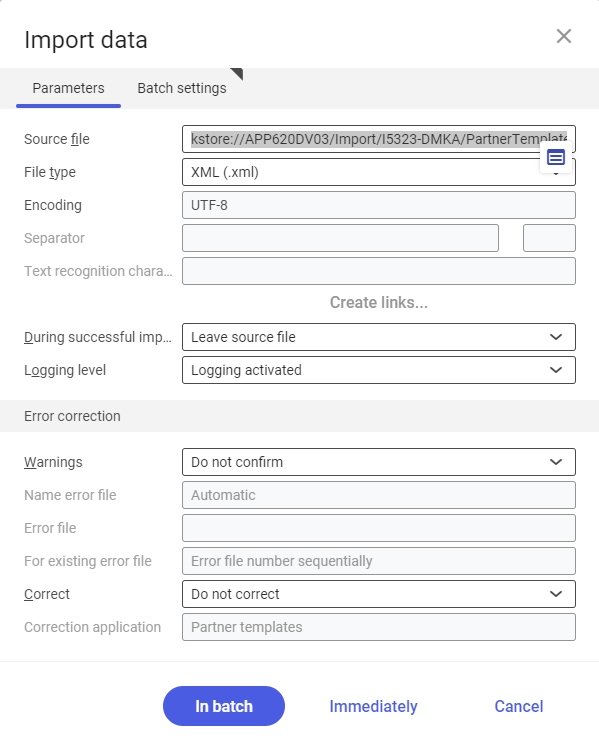
- In the Batch settings tab, select a processing queue and start the import in batch
- The new template is loaded in the Partner templates
