Application Comarch Retail POS terminals allows for configurating functionality parameters for a POS workstation and exporting them.
Description of the basic buttons available in the application can be found here.
Additionally, button [Select action] is available in the application, which allows for starting the following actions:
- Reset POS GUID – this action allows for resetting GUID for POS which makes it possible to connect to a POS workstation from another POS workstation.
- Create Update Agent – allows for activating Comarch ERP Auto Update through Comarch ERP Enterprise. The option is active until the first POS terminal exportation.
- Export POS terminal – allows for exporting a POS terminal from the system, thanks to whichm after previous configurationm it will be possible to work on that workstation
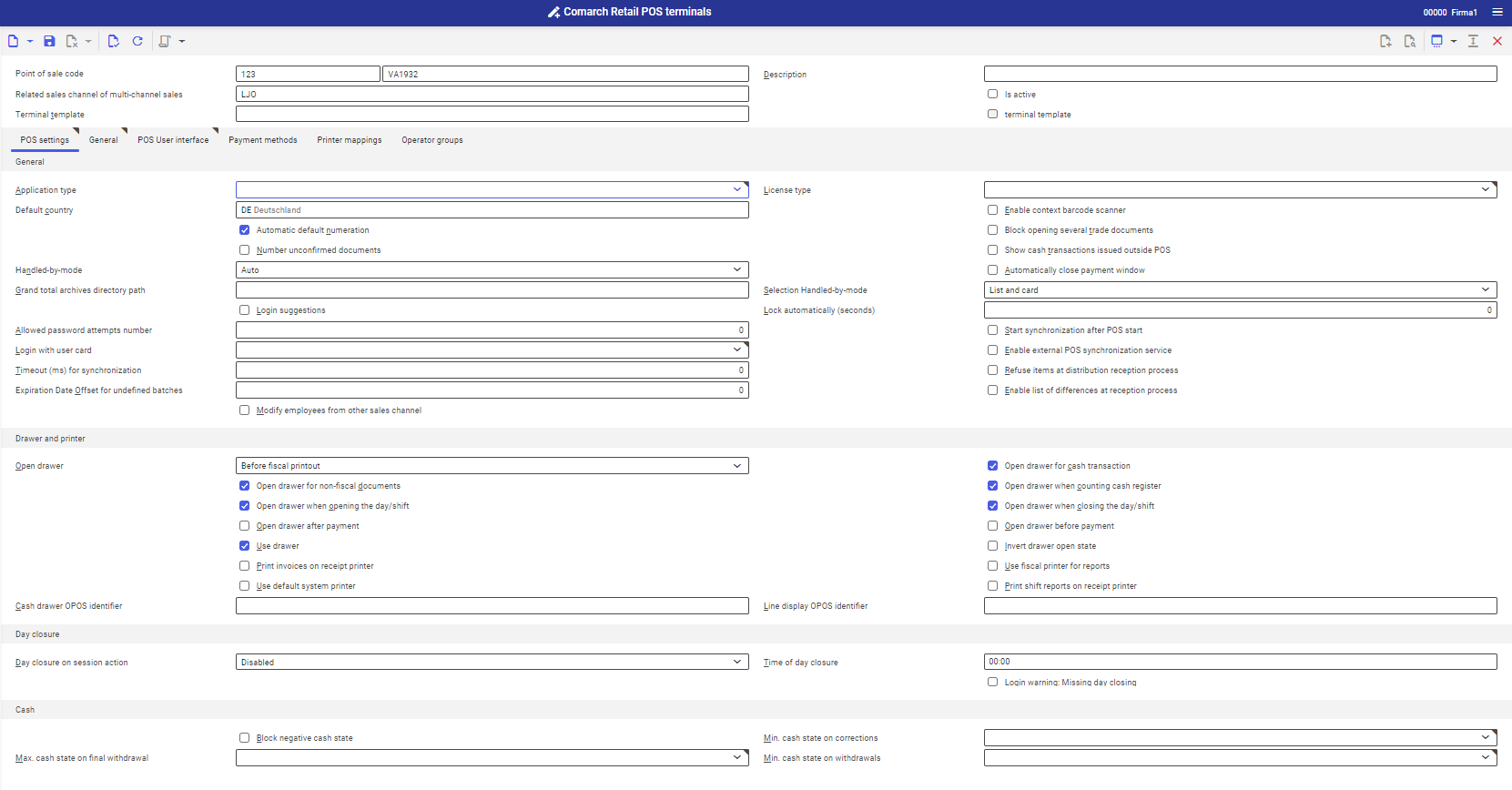
Application header
- Point of sale code (mandatory field) – new point of sale code: it is necessary to specify the type and the name of the new point of sale. The maximum number of characters is 50.
- Description – additional description of the new workstation. The maximum number of characters is 255.
- Related sales channel of multi-channel sales – sales channel for which the new terminal is supposed to be created.
- Active – upon checking this parameter and exporting a workstation, the user can log-on to that POS workstation. In case the parameter is unchecked, it is not possible to log-in.
- Terminal template – allows for creating a workstation on the basis of selected template
- Terminal template (parameter) – cannot be edited by the user. If a terminal template is selected, the parameter will be checked automatically upon saving the changes.
Tab POS settings
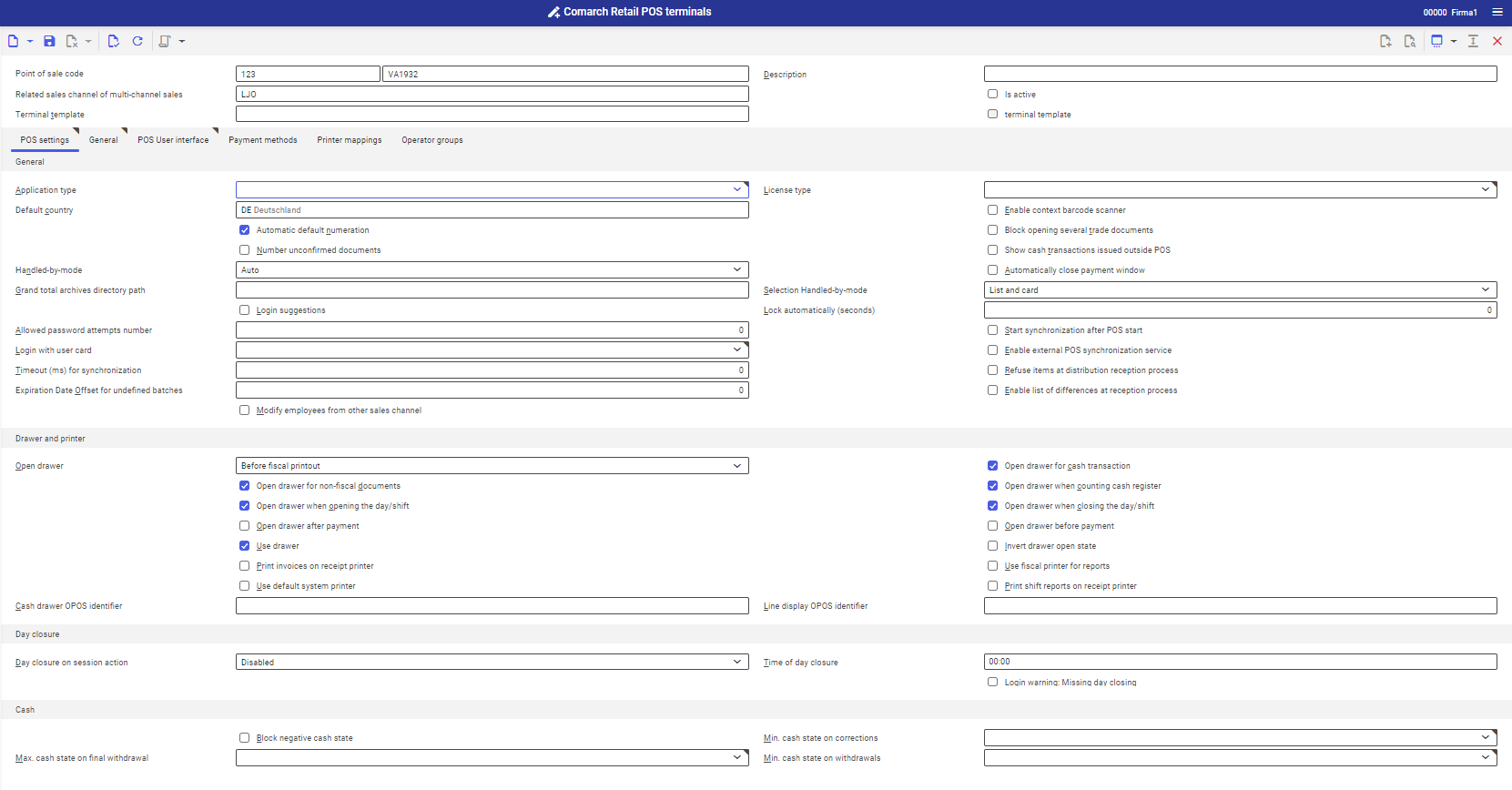
Section General
- Application type – allows for selecting POS or mPOS application
- Default country – here, it is possible to indicate country for the POS workstation. This country code is set by default on the workstation for new addresses.
- Automatic default numeration – if this parameter is active, payment transactions for trade documents are numbered with the use of number ranges for cash deposits and withdrawals. Otherwise, the settings defined in Number ranges application are applied.
- Number unconfirmed documents – allows for assigning prefixes to unconfirmed documents on the POS workstation
- Automatically close payment window – after checking this parameter payment window will be automatically closed. If the parameter is unchecked, once a payment is confirmed, the window will remain open.
- Handled-by mode – specifies whether handling of payment transactions is set automatically or manually on the workstation. Available modes:
- Auto – the name of the currently-logged in operator is entered automatically
- Manual – it is possible to enter the operator manually, e.g., by scanning his/her card number on each document. By default, there is no handling operator selected for this option.
- Grand total archives directory path – in this field, it is possible to define directory in which Grand Total reports related to POS will be saved
- Login suggestions – this option specifies whether the user name is suggested when logging in to the workstation
- Allowed password attempts number – allows for specifying the number of failed logging-in attempts after which the application will be blocked. If 0 value is entered, there is no limit.
- Login with user card – Not enabled / Enable login by card without entering password – activation of this parameter allows for logging in to the application by scanning the magnetic card
- Timeout (ms) for reconciliation – time (expressed in milliseconds) necessary to execute complete synchronization between CEE and POS. If the limit is equal to 0, the synchronization is executed in a standard way, that is the exchange files are generated at once for a given data type. If the limit is different than 0, during the synchronization, the files are divided into smaller parts generated in time intervals equal to the limit specified in the parameter.
- Expiration Date Offset for undefined batches –this parameter specifies movements for a newly created expiration date for items that do not have this date defined and where there are no defined batches.
- License type – this setting allows for specifying used functions
- Backoffice only – operations using POS Agent, for example receipts, dispatch to headquarters, internal movements, resources corrections, inventories
- Front only – operations in POS, for example trade documents: sales invoice, receipt, sales orders and sales quotations, complaints, reports and payments, open drawer
- Front- and backoffice – both POS operations and operations using POS Agent
- Enable context barcode scanner – allows for enabling recognition of a scanned object on the POS workstation on the basis of a code mask defined for that object
- Block opening several trade documents – after checking this parameter it is not possible to open several windows with commercial documents on the workstation in the POS application
- Show cash transactions issued outside POS – upon checking the paramter, cash deposits and withdrawals which were not made on a given workstation, are displayed.
- Automatically close payment window – after checking this parameter payment window will be automatically closed. If the parameter is unchecked, once a payment is confirmed, the window will remain open.
- Selection Handled-by-mode – indicates whether the user issuing a document should be selected from the list of employees and the card or from the card only. On the POS workstation, it is possible to change the cashier without logging out and logging in. The parameter decides whether the cashier is selected from the list or from the card. Available options:
- Only card – it is only possible to read employee’s card. The list of employees is not available for the POS workstation users.
- List and card
- Lock automatically (seconds) – specifies time (in seconds) after which POS should be locked due to inactivity. After that time the user will be logged out. If the value is set to 0, the application will be not automatically locked.
- Start synchronization after POS start – if the parameter is checked, synchronization of data exported from the system since the last Comarch POS application sart, will be performed immediately after the application is launched
- Enable external POS synchronization service – if the parameter is checked, external synchronization service will be available on the POS workstation. This parameter allows for automatic synchronization execution in POS every few minutes.
- Refuse items at distribution reception process – this parameter decides whether it is possible to refuse item reception when receiving items at sales point. In case of refusal, it is necessary to indicate its reason. A warehouse document correction is created.
- Enable list of differences at reception process – specifies whether before confirming item reception on POS, a list of differences between expected and effective values should be displayed
Section Drawer and printer
- Open drawer – this field indicates when the cash drawer should during the issuance of a receipt. Available options:
- Before fiscal printout
- After fiscal printout
- Not open when fiscal printout
- Open drawer for cash transaction – the drawer will be opened after cash transactions are performed
- Open drawer for non-fiscal documents – the drawer will be opened for non-fiscal documents
- Open drawer when counting cash register – the drawer will be opened when counting cash register
- Open drawer when opening the shift – the drawer will be opened when opening the shift/day
- Open drawer when closing the shift – the drawer will be opened when closing the shift/day
- Open drawer after payment – the drawer will be opened after confirming payment in the payment window
- Open drawer before payment – the drawer will be opened before confirming payment on the POS workstation
- Use drawer – this parameter allows for using the drawer
- Print invoices on receipt printer – specifies whether invoices are supposed to be printed on receipt printer
- Invert drawer open state – some POS devices communicate an invert drawer open state. Activation of this parameter solves the problem.
- Print shift reports on receipt printer – allows for printing shift reports on receipt printer. The parameter is used in Polish versions of databases.
- Use default system printer – indicates whether documents should be printed with the use of the default system printer
Section Day closure
- Day closure on session action – allows for automatic closure of the day throurgh the application without calculating cash on the point of sales After selecting the parameter, the following options are available on the drop-down list:
- Full withdrawal – on the POS workstation, in Withdrawn Cash field, full amount will be assigned
- Disabled – the day is not closed automatically
- Time of day closure – allows for specifying the hour of automatic day closure
- Login warning: Missing day closing – checking of this parameter allows for displaying on the POS workstation a message informing about missing day closing
Section Cash
- Block negative cash state – if the parameter is checked, a blocking message is displayed during the attempt of reaching negative cash balance
- Max. cash state on final withdrawal – this option defines system behavior in case of exceeding the maximum cash level
- Notify – a message is displayed on the POS workstation
- Block – it will not be possible to make deposit
- Ignore – it will be possible to make deposit
- Min. cash state on corrections – this option defines system behavior in case of entering corrections below the minimal cash level
- Notify – a message is displayed on the POS workstation
- Block – it will not be possible to confirm correction
- Ignore – it will be possible to confirm correction
- Min. cash state on withdrawals – this option defines system behavior in case of entering corrections below the minimal cash level
- Notify – a message is displayed on the POS workstation
- Block – it will not be possible to make payment
- Ignore – it will be possible to make payment
Tab General
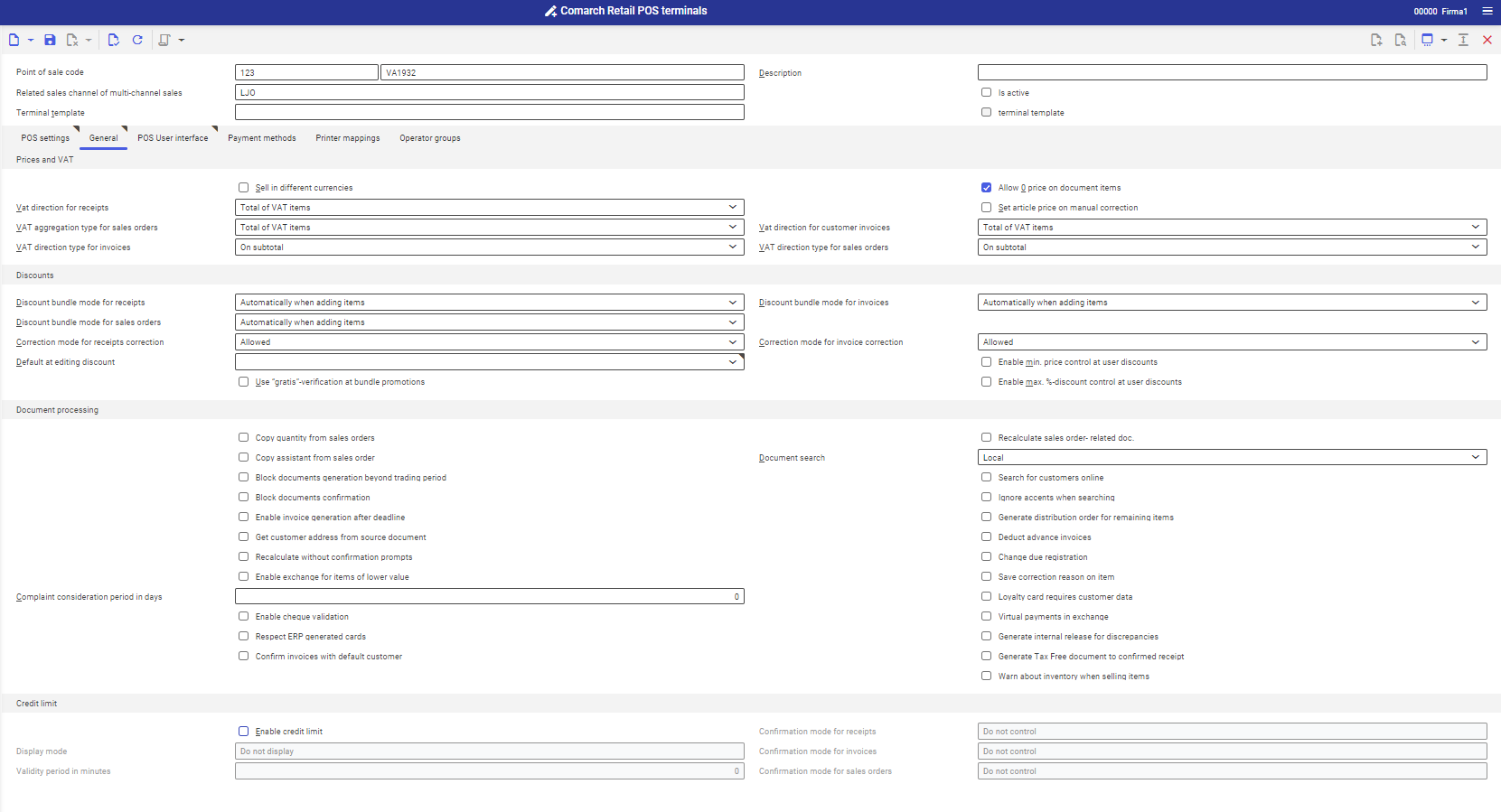
Section Prices and VAT
- Sell in different currencies – allows for executing transactions (sales) in all currencies defined in the system
- VAT direction for receipts – defines the method of calculating sales tax for receipts on the POS workstation. Available options:
- Total of VAT items – tax calculates on the basis of the total of VAT items
- VAT on values total – VAT calculated on the basis of the total amount
- VAT aggregation type for sales orders – defines the method of calculating sales tax for sales orders on the POS workstation. Available options:
- Total of VAT items – tax calculates on the basis of the total of VAT items
- VAT on values total – VAT calculated on the basis of the total amount
- VAT direction type for invoices – indicates the method of calculating VAT for invoices:
- On subtotal
- On total
- Depending on customer status
- Allow 0 price on document items – this parameter allows for selling items without price
- Set article price on manual correction – if this option is checked, the price of an article is set automatically on the basis of the price list defined for that item. Otherwise, the price is set to 0 value. In both cases it is possible to edit it.
- VAT aggregation type for customer invoices – defines the method of calculating sales tax for sales invoices on the POS workstation. Available options:
- Total of VAT items – tax calculates on the basis of the total of VAT items
- VAT on values total – VAT calculated on the basis of the total amount
- VAT direction type for sales orders – indicates the method of calculating VAT for sales orders:
- On subtotal
- On total
- Depending on customer status
Section Discounts
- Discount bundle mode for receipts
- Automatically, when confirming document – promotion will be calculated automatically when confirming a document
- Automatically, when adding items – promotion will be calculated automatically when adding items
- Discount bundle mode for sales orders
- Automatically, when confirming document – promotion will be calculated automatically when confirming a document
- Automatically, when adding items – promotion will be calculated automatically when adding items
- Correction mode for receipts correction – defines action which will be performed after generating an invoice correction
- Allowed – allows for confirming correction
- Warning – a warning is displayed before confirming correction
- Blocked – disables the possibility of confirming correction
- Default at editing discount – this parameter allows for selecting default value (Value discount or Percentage discount) when applying discount directly in POS (without predefined promotions).
- Use “gratis”-verification at bundle promotions – when this parameter is activated, if on a trade document, additional items from bundles are applied or available, then, when confirming the document in POS, information regarding additional items already added to the document and available ones, is displayed
- Discount bundle mode for invoices
- Automatically, when confirming document – promotion will be calculated automatically when confirming a document
- Automatically, when adding items – promotion will be calculated automatically when adding items
- Correction mode for invoice correction – defines action which will be performed after generating an invoice correction
- Allowed – allows for confirming correction
- Warning – a warning is displayed before confirming correction
- Blocked – a warning is displayed before confirming correction
- Enable min. price control at user discounts – this parameter specifies whether user discounts applied in POS and not defined as promotions, should include the minimum price threshold parameter. Once the parameter is checked, a given discount in automatically reduced, if the calculated price is lower than the minimum item price threshold. The POS user is informed about that fact.
- Enable max. %-discount control at user discounts – this parameter specifies whether user discounts applied in POS and not defined as promotions, should include the maximum threshold value parameter (available in the application Items, Sales view, tab Multi-channel sales). If the parameter is active and the discount exceeds defined threshold, it is automatically reduced. The POS user is informed about that fact.
Section Document processing
- Copy quantity from sales orders – if the parameter is checked, when generating a trade document from a sales order, all unprocessed line items are automatically transferred onto that document and information regarding their quantity, presented in the column Quantity from order, is displayed.
- Copy assistant from sales order – if the parameter is checked, when generating a trade document from a sales order, information regarding the assistant are automatically transferred onto that document from the sales order
- Block documents generation beyond trading period – if the parameter is checked, it is not possible to generate documents beyond trading periods
- Block documents confirmation – if the parameter is checked, it is not possible to create new documents on the POS workstation after an unclosed trading period
- Enable invoice generation after deadline – if the parameter is unchecked, on the POS workstation it is not possible to generate an invoice to receipt later than 3 moths (90 days) from the end of calendar month.
- Get customer address from source document – allows for automatic retrieving of customer address from the source document
- Recalculate without confirmation prompts – determines whether a document should be recalculated automatically after selecting/changing customer
- Enable exchange for items of lower value – determines whether an item can be exchanged for cheaper ones in case of return
- Complaint consideration period in days – number of days for considering a complaint
- Enable cheque validation – indicates whether the verification of cheques should be activated on the POS workstation
- Respect ERP generated cards – if the parameter is checked, it is possible to use cards generated in EPR system during payments
- Confirm invoices with default customer – allows for confirming invoices with default customer on the POS workstation
- Recalculate sales order-related doc. – if the parameter is checked, after copying the quantity from a sales order onto a receipt/invoice, POS recalculates these items also if their quantities are modified on the receipt/sales invoice (for example, after applying a discount)
- Document search – defines method of searching documents
- Local – document search is performed locally, on the POS workstation
- Global – document search is performed globally, in the ERP system
- Search for customers online – if the parameter is checked, after an attempt of searching a customer on the POS workstation, the operator can also search through the ERP system database. For this purpose, Comarch POS must work in on-line mode.
- Ignore accents when searching – if the parameter is activated, diacritical marks (e.g. ą, ę, ć) are ignored when searching customers online
- Generate distribution orders for remaining items – if this option is checked, a warehouse document is not generated for remaining items after confirming a warehouse movement
- Deduct advance invoices – this option indicates whether advance payments are supposed to be taken into consideration when generating final invoice for a sales order, assumed that specific requirements are fulfilled
- Change due registration – this option defines whether the due change from payment has to be registered.
- Save correction reason on item – allows for specifying the reason for correction of an item on a trade documen
- Loyalty card requires customer data – indicates whether customer’s data is required on the loyalty card. When the option is activated, fields for customer on the POS workstation are validated when created new loyalty card (name and birth date must be filled-in).
- Virtual payments in exchange – indicates whether virtual payments can be used when exchanging items, when the customer wants to return an item
- Generate internal release for discrepancies – this option allows for generating warehouse movements in case of discrepancies (for deliveries, in reception process)
- Generate Tax Free document to confirmed receipt – allows for generating TAX FREE to confirmed receipts on the POS workstation. TF documents can be generated to receipts which fulfill adequate criteria. The TAX FREE document is available only in the Polish version of database.
- Warn about inventory when selling items – if the parameter is activated, additional warning is displayed on POS, if the item added to the receipt i currently subject to inventory
Section Credit limit
- Enable credit limit – determines whether for selected payment methods: cheque and bank transfer, credit limit control is executed on-line
- Display mode – determines whether, when a document is being confirmed by the operator, he/she should be informed about the credit limit along with specific action:
- Display and subtract
- Do not display
- Display and not subtract
- Validity period in minutes – allows for setting time (in minutes) that passed from the last synchronization and which cannot be exceeded so that the functionality of customer’s credit limit is available on the POS workstation. By default, it is set to 60 minutes. If the time is set to 0 minutes, it will be necessary to have an active connection with the Data Service service during every transaction with credit limit.
- Confirmation mode for receipts – defines the method of controlling credit limit when confirming receipts:
- Do not control
- Warn
- Block sales transactions
- Confirmation mode for invoices – defines the method of controlling credit limit when confirming receipts:
- Do not control
- Warn
- Block sales transactions
- Confirmation mode for sales orders – defines the method of controlling credit limit when confirming sales orders:
- Do not control
- Warn
- Block sales transactions
Tab POS User interface
Section General
- Minimize application window – makes it possible to minimize the Comarch POS application
- Show missing printout error notification – if the parameter is activated, if a printout error occurs, an error is displayed on the workstation
- Show date in title bar – if the parameter is checked, the date is displayed in title bar
- Show all related documents of delivery receipts – if the parameter is activated, related documents of delivery receipts are displayed on POS
Section Items
- Show only available items – if the parameter is checked, items currently not available in the warehouse are not displayed
- Show attributes at item list – if the parameter is checked, the attributes are visible on the list of items. Attributes are added in application Comarch Retail POS: Attributes
- Display stock of vouchers – if the parameter is checked, stock of voucher is displayed in POS, e.g., on the list of items or item preview. If the parameter is inactive, value “—-” is displayed.
- Display item group – here, it is necessary to select used item group. One item can be assigned to many item groups.
- Reception: Sort items by item groups – if this parameter is checked, items are sorted by group during the receipt. By default, the items are sorted by code.
- Display item details on customer screen – if the parameter is checked, during item scanning details of the last scanned item are displayed on the second screen (customer’s screen)
- Display batches at list of items – if the parameter is active, on the list of items in POS, each batch/item variant is displayed as a separate line item. Otherwise, only general information regarding items (without batches) is displayed on the list.
- Use category instead of item type – if the parameter is checked, in the header of an item form, only the field Category is available instead of the fields Type and Category. This parameter is used for the French version of database only.
- Related items: Click action – this parameter specifies the effect of clicking “related item” button in the view of a new sales document in POS. Possible effects:
- Add – adds related item do the sales document
- Open preview – opens preview of related item
- Displayed level of item group – this parameter specifies which level of the item group is supposed to be displayed in POS
- Display highest level – first classification level
- Display exact (lowest) level – the lowest possible level with which a given item is associated
- Skip downloading pictures – if this parameter is checked, images of items are not retrieved by POS/mPOS
- Enable numeric keypad – if this parameter is activated, numeric keyboard is displayed. After entering item code and pressing the confirmation button in the keypad area, the system will attempt to add the item to the document. The functionality is available for trade and warehouse documents (e.g., receipt, sales invoice, sales order, internal order)
Section Sales orders
- Display POS-sales order status at the list – if the parameter is activated, POS sales status is displayed on the list of sales orders
- Display sales order EAN at the list – if the parameter is activated, document’s EAN number is displayed on the list of sales orders
Section Restriction at “Sales Per Item Group”
This section contains restrictions relevant for Sales per Item Group statements in the POS Summary. By default, sales channel item categories and classifications for all items sold on POS workstation, are displayed. For a selected classification, it is possible to limit the number of displayed levels.

Tab Payment methods

In this tab, it is possible to define payment methods for the POS workstation. With the use of [New] button it is possible to assign a payment method already existing in the system to the POS terminal. For each payment form it is also possible to define the following parameters:
- Customer price hierarchy – this field is provided for information purposes and allows for defining customer’s price classification. Customer’s price classification is defined in Classifications application.
- Show by default – determines displaying of a payment form as default
- Use with credit limit – determines the possibility of using the option of checking credit limit for the payment of Cheque or Bank transfer
- Reset balance at day closing – indicates whether payment balances should be automatically reset when closing the day
- Grouped – payment method groupings are used for displaying them in payment window in POS.
- Default of group – indicates whether a payment form is default for a group if the parameter Grouped is checked.
- Included in vault – if the paramete is checked, payment form is included in vault
- Vault limit – if the amount for selected payment form is higher than the given vault limit, warning is displayed. 0,00 value means that the limits are not checked on the POS workstation.
Tab Printer mappings

In this tab, it is possible to define default printer for individual printouts on the POS workstation. With the use of [New] button it is possible to define new setting. For specific printouts it is necessary to define the following parameters:
- Type – indicates printout type, possible values:
- Opos
- Standard
- Printer name – indicates which printer is supposed to be the default one for the selected printout
- Show printout – this parameter allows for specifying whether a printout is supposed to be shown
Tab Operator groups

In this tab, it is possible to assign operator groups which will possess permissions, which means that they will be able to log in to a given POS workstation. With the use of [New] button it is possible to add new user group.
Creating an operator group and assigning users to it is possible in System application.
