Application Cockpit: Purchasing items allows for previewing purchasing items with created and defined Purchasing view in the Items application. The action executed from the level of the cockpit allows for creating several calculations at the same time.
The data displayed in search results is retrieved from the Items application.
The buttons available in the applications of Cockpit type and the functionalities of these applications (e.g., handling fields available in the identification pane and additional sections) are described in article Batch applications.
The application is composed of the identification pane and the workspace.

Identification pane
In the identification pane, there are fields allowing for filtering search results according to selected criteria.
- [Select action] → [Generate calculations] – allows for generating calculations for selected items. Opens Generate calculations dialog window. More information regarding cost calculations can be found in the Generate calculations dialog window chapter.
Fields available in the application header make it possible to filter data. The following fields are available:
- Item – allows for selecting an item or more items for which the data in the table should be displayed
- Item description – allows for selecting description of the item for which the data in the table is to be displayed, defined in the Description of the Items application
- 1st item unit – allows for filtering data according to selected item unit
- Replacement status – allows for filtering data according to the status defined for it in the application Items → Status field. The following options are available:
- (All) – displays all items regardless of their status
- Not replaced – displays items with Not replaced status
- Replaced – displays items with Replaced status
- Replaced if availability = 0 – displays items replaced because of their unavailability
- Expired – displays items with Expired status
- Expired if availability = 0 – displays items expired because of their unavailability
- Classification 1 – allows for filtering items with the classification 1 assigned in the application Items, Purchasing view
- Classification 2 – allows for filtering items with the classification 2 assigned in the application Items, Purchasing view
- Classification 3 – allows for filtering items with the classification 3 assigned in the application Items, Purchasing view
- Classification 4 – allows for filtering items with the classification 4 assigned in the application Items, Purchasing view
- Classification 5 – allows for filtering items with the classification 5 assigned in the application Items, Purchasing view
Generate calculations dialog window
The Generate calculations dialog window is displayed after selecting the button [Select action] → [Generate calculations]. It allows for customizing the calculations which will be created for selected items.
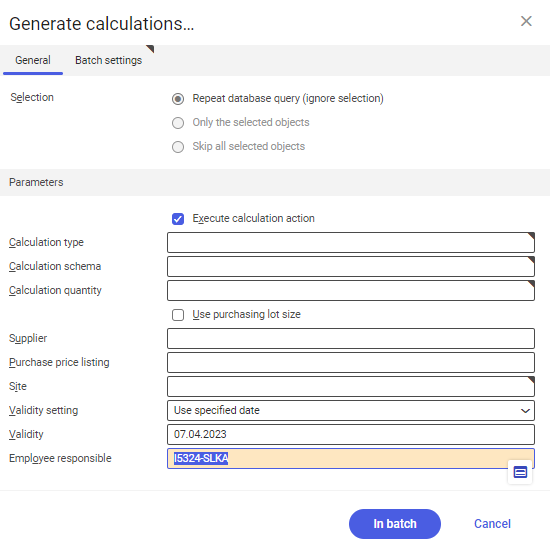
The Generate calculations dialog window is composed of the tab General and Batch settings. The tab General contains the following fields and parameters:
- Selection – allows for selecting objects for which the calculation will be created. Available values:
- Repeat database query (ignore selection) – the list of items will be refreshed on the basis of the parameters defined in the application header
- Only the selected objects – the action will be executed for the object selected from the list
- Skip all selected objects – the action will be executed only for the objects not selected on the list
- Section Parameters – allows for defining the settings regarding the calculation. The following fields and parameters are available:
- Execute calculation action – if the parameter is checked, calculations are executed for selected calculation.
- Calculation type – allows for selecting the type of created calculation. The calculation type must have been previously created in the Calculation types application. For a multi-company organization, the action must be called from the level of the sales organization.
- Calculation schema – allows for selecting the calculation schema which will be used for calculations. The calculation schema must have been previously created in the Calculation schemas application. In multi-company environments, calculation schemas are assigned to the organization, therefore calculation schemas available for selection are narrowed down to the data defined for selected organization.
- Calculation quantity – allows for defining the item quantity for which the calculation will be executed. After saving an executed calculation, it is not possible to edit the calculation quantity.
- Use purchasing lot size – if the parameter is checked, the calculations will be created for the quantity of the item lot which is defined in the application Items → Suppliers view → Delivery data section → Purchasing lot size field. If there is no data regarding the lot size in the Suppliers view, the data will be retrieved from the application Items → Planning view → Purchasing data section → Purchasing lot size field. If the data is not defined in the above-mentioned localizations, the quantity will be retrieved from the Calculation quantity field.
- Supplier – base price for sales prices calculation will be retrieved from the supplier main data. If no supplier is selected, they are determined on the basis of the settings of the Select suppliers, in the Items application → Planning view.
- Purchase price listing – allows for selecting purchasing price listing used for specifying purchasing price for the calculated item. If the calculation schema is properly configured, the purchase price listing is not required. If the purchase price listing is selected in this field, it will be used in the calculation. If the price listing is not selected, it is retrieved from the application Partners, Supplier view. If the price listing is not defined, the price listing is retrieved from the Items application, Planning view.
- Site – allows for selecting the organization from which the item planning data will be retrieved (application Items, Planning view). The field is visible for multi-company environments only. If the user is not assigned to a logistics organization, the [Value assistant] button is not available and the user defines the value by entering its name.
- Validity setting – allows for selecting comparison date settings. Available options:
- Use execution date – date of calculation execution. In the Validity field, the current date is displayed by default.
- Use specified date – allows for selecting date in the Validity field.
- Validity – allows for defining calculation creation date
- Employee responsible – allows for selecting the contact person and responsible for the calculation. Selected employee must be an employee of the company.
The Batch settings tab allows for defining the settings for the task batch processing.
Work pane
More information regarding the configuration of views can be found in article Customizable user interface
The columns in the table correspond to the descriptions of the fields available in the application header.
