The Cockpit: Sales channel items application makes it possible to preview items assigned to sales channels, filter data using available fields, and export search results to a file.
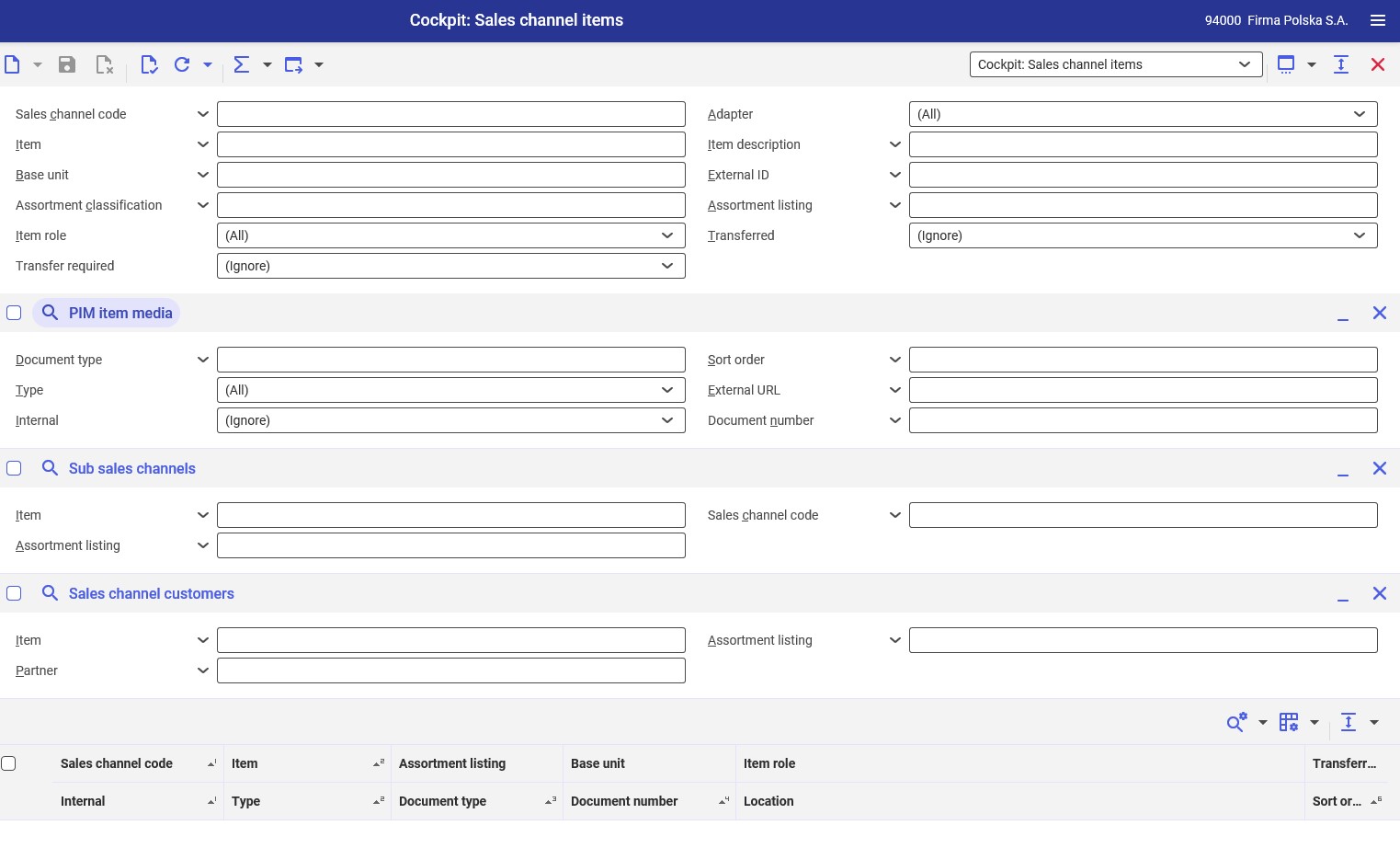
Application description
The application is composed of a header, sections that allow filtering data according to additional parameters, and a work pane.
Header
In addition to the standard buttons, the header of the cockpit applications contains buttons with additional functions:
- [Refresh] – it allows the user to start searching data according to specified criteria
- [Refresh] → [Refresh] – it allows displaying up to 1000 items matching search criteria. If the number of matches exceeds this number, the search is limited to 1000 items and an appropriate message is displayed.
- [Refresh] → [Refresh (background)] – it allows searching objects in the background and displaying up to 1000 matching items
- [Refresh] → [Stop] – it stops a background refreshing process
- [Refresh] → [Count objects] – it counts the number of objects in the work pane that match the current search criteria and displays a relevant result. Search results in the table are cleared.
- [Calculate and display totals] – it sums the rows selected on the list if they contain numeric data (e.g. amounts). The result is displayed in a row pinned at the bottom of the work pane.
- [Calculate and display totals] → [All objects] – it sums all items in the work pane
- [Calculate and display totals] → [All objects with group totals] – it allows the user to display group totals
- [Calculate and display totals] → [Selected objects] – it sums selected items
- [Calculate and display totals] → [Hide totals] – it hide calculated totals in the table
- [Export] – it allows exporting search results
- [Export] → [Export displayed objects] – it displays a dialog window that allows defining settings for the export of objects to a PDF or XLS file
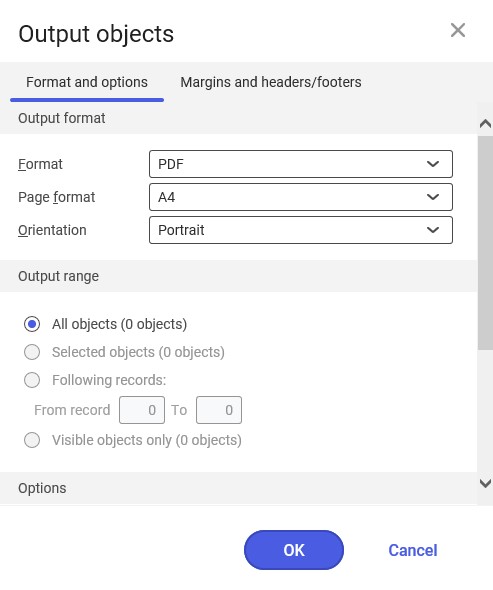
- [Export] → [Export objects according to search criteria] – it opens a batch application that allows exporting items to the system knowledge repository. Available formats include: XLS, XLSX, CSV, XML, XTML.
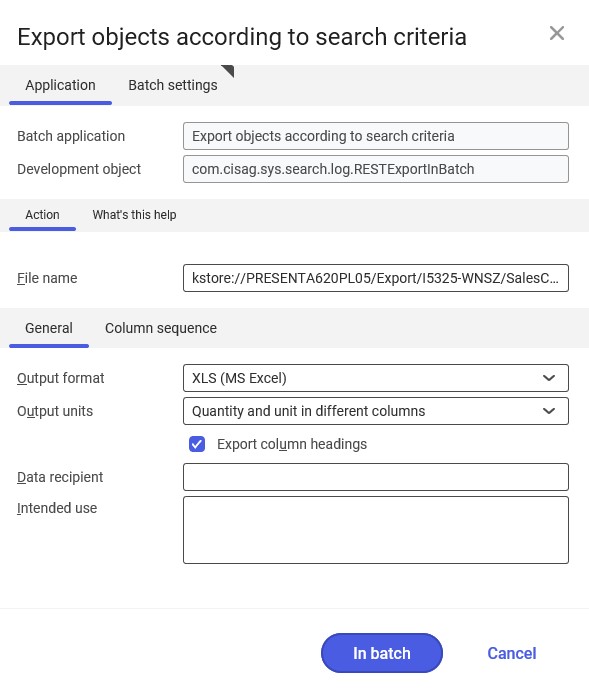
- [Export] → [Copy hyperlink with search criteria] – it opens a dialog window with a hyperlink to the search criteria and allows its modification. Available formats include: XLS, XLSX, CSV, XML, XTML.
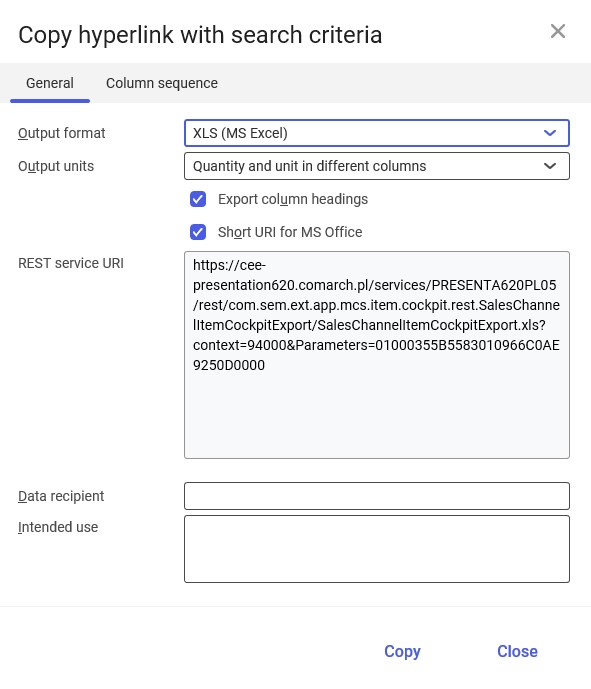
Also, the standard toolbar contains the drop-down list of all cockpit applications available in Comarch ERP Enterprise system.
The application header contains fields making it possible to filter search results according to specified criteria. Available fields include:
- Sales channel code – in this field, enter a sales channel within which items are to be searched. The field’s values are retrieved from the Sales channels application and can be displayed by selecting the [Value assistant] button.
- Adapter – in this field, select adapters that are used to send data about the items searched:
- (All)
- Amazon
- Cloud
- Comarch ERP Webshop
- Comarch Retail POS
- IBUS
- Magento
- OXID eSales
- Shopware
- Item – in this field, select items whose details are to be displayed in the work pane. The list of items is available under the [Value assistant] button.
- Item description – items can also be searched based on their descriptions defined on the item form in the Items application
- Base unit – if a base unit is selected in this field, the work pane will display items to which this unit has been assigned. Units can be assigned on the item form.
- External ID – an item identifier from an external system (e.g. a web shop)
- Assortment classification – it allows selecting an assortment classification defined on the item form in the Sales view
- Item role – the field’s drop-down list makes it possible to select active item views (e.g. Purchasing, Production) according to which data is to be filtered out
- Transferred – it allows the user to additionally narrow down search results using options from the drop-down list:
- Yes – it displays items transferred to an external system (e.g. a web shop)
- No – it displays items not transferred to an external system
- (Ignore)
- Transfer required – it allows displaying items that need to be exported to an external system (e.g. new items assigned to the sales channel’s assortment list or recently edited items)
- Yes
- No
- (Ignore)
To display search results based on data entered in the abovementioned fields, select the [Refresh] button in the standard toolbar.
PIM item media section
This section allows filtering sales channel items using information added on the PIM media tab in the Sales view (with the Multi-channel sales extension active) of the item form. The following parameters/buttons are available:
- Link with main query – if this parameter is selected, the filter mechanism will take the section’s parameters into account
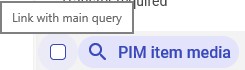
- [Show/Minimize] – it displays or hides the section, respectively
- [Remove all filter fields and hide pane] – selecting the button hides the section during the current filtering process
Fields available in the section include:
- Document type – if a media file comes from the system’s knowledge repository, this field allows entering its document type
- Sort order – it allows selecting a numeric value corresponding to the priority according to which a media file is to be displayed in an external system. Items with media files that have a priority defined in the field will be displayed in the external system.
- Type – it allows the user to select a document type from a drop-down list:
- Image (e.g. in the .jpg or .png format)
- Other media (e.g. audio files)
- External URL – it allows filtering items according to attachments added
- Internal – it allows the user to filter items according to the location where media files added to those items are stored:
- Yes – it displays items with media files stored in the internal system repository
- No – it displays items with media files originating from external sources (e.g. a browser link)
- (Ignore)
- Document number – it allows filtering items according to the document numbers of media files added to those items
Sub sales channels section
The section makes it possible to filter sales channel items used by sub channels according to specified parameters. The following parameters/buttons are available:
- Link with main query – if this parameter is selected, the filter mechanism will take the section’s parameters into account
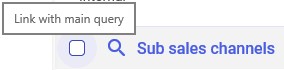
- [Show/Minimize] – it displays or hides the section, respectively
- [Remove all filter fields and hide pane] – selecting the button hides the section during the current filtering process
Fields available in the section include:
- Item – it allows searching information according to specific items
- Sales channel code – it allows narrowing down search results to items used by a specific sales channel entered in this field
- Assortment listing – it displays items assigned to selected assortment listings
Sales channel customers section
The section makes it possible to filter sales channel items with the use of partner data, according to specified parameters. The following parameters/buttons are available:
- Link with main query – if this parameter is selected, the filter mechanism will take the section’s parameters into account
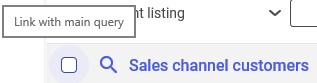
- [Show/Minimize] – it displays or hides the section, respectively
- [Remove all filter fields and hide pane] – selecting the button hides the section during the current filtering process
Fields available in the section include:
- Item – it allows the user to search according to a specified item
- Assortment listing – it displays items assigned to selected assortment listings
- Partner – it allows narrowing down search results to items associated with a selected partner
Work pane
The work pane displays search results according to criteria defined in the header.
