The Cockpit: Sales channel orders application makes it possible to verify orders from sales channels, filter data using available fields, and export search results to a file.
The application cooperates with the following adapters: Shopware, OXID eSales, Magento, Comarch Retail POS, Comarch ERP Webshop, Cloud, Amazon.
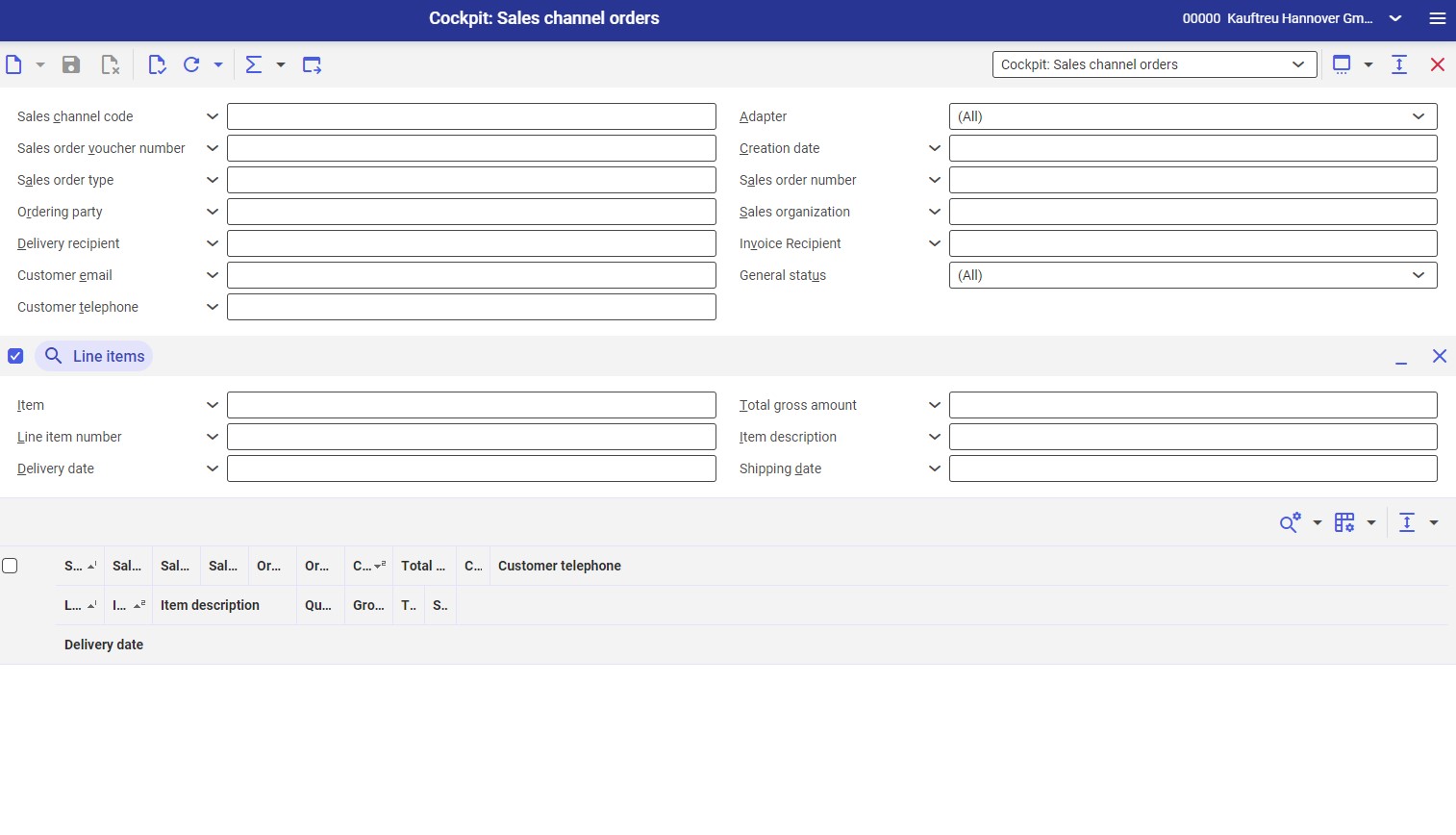
Application description
The application is composed of a header, sections that allow filtering data according to additional parameters, and a work pane.
Header
In addition to the standard buttons, the header of the cockpit applications contains buttons with additional functions:
- [Refresh] – it allows the user to start searching data according to specified criteria
- [Refresh] → [Refresh] – it allows displaying up to 1000 orders matching search criteria. If the number of matches exceeds this number, the search is limited to 1000 orders and an appropriate message is displayed.
- [Refresh] → [Refresh (background)] – it allows searching objects in the background and displaying up to 1000 matching orders
- [Refresh] → [Stop] – it stops a background refreshing process
- [Refresh] → [Count objects] – it counts the number of objects in the work pane that match the current search criteria and displays a relevant result. Search results in the table are cleared.
- [Calculate and display totals] – it sums the rows selected on the list if they contain numeric data (e.g. amounts). The result is displayed in a row pinned at the bottom of the work pane.
- [Calculate and display totals] → [All objects] – it sums all items in the work pane
- [Calculate and display totals] → [All objects with group totals] – it allows the user to display group totals
- [Calculate and display totals] → [Selected objects] – it sums selected items
- [Calculate and display totals] → [Hide totals] – it hides calculated totals in the table
- [Export] – it allows exporting search results
- [Export] → [Export displayed objects] – it displays a dialog window that allows defining settings for the export of objects to a PDF or XLS file
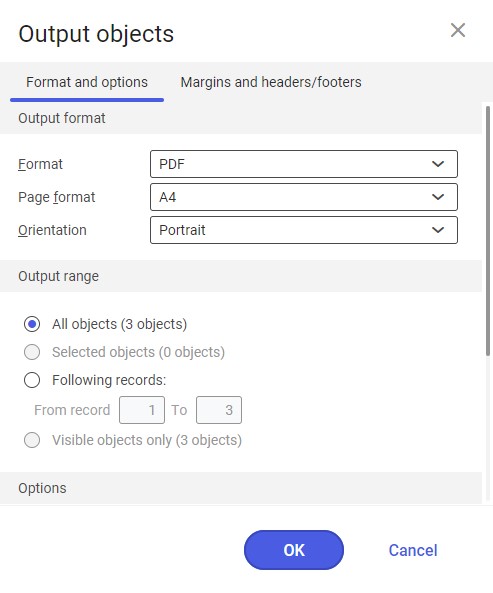
Also, the standard toolbar contains the drop-down list of all cockpit applications available in the system.
The application header contains fields making it possible to filter search results according to specified criteria. Available fields include:
- Sales channel – in this field, enter a sales channel within which orders are to be searched. The field’s values are retrieved from the Sales channels application and can be displayed by selecting the [Value assistant] button.
- Adapter – in this field, select adapters that are used to send data about the orders searched in a sales channel
- Sales order voucher number – the number of an order from an external system (e.g. a web shop)
- Creation date – in this field, it is possible to enter the date of creation of an order in a sales channel
- Sales order type – orders can be filtered based on their numbers entered in a sales channel in the Sales order type field
- Sales order number – the number of an order assigned automatically after importing it to Comarch ERP Enterprise
- Ordering party – it enables filtering orders according to an ordering party’s identification
- Sales organization – it enables selecting an organization as part of which a sales process has been completed
- Delivery recipient – a partner entered in a sales channel as a delivery recipient
- Invoice recipient – a partner who should receive an order-related invoice
- Customer email – it enables filtering orders according to a customer’s e-mail address
- General status – it enables filtering sales channel orders according to their statuses
- Customer telephone – it enables filtering orders according to a customer’s phone number
Line items section
This section allows filtering sales channel orders using information related to sales items. The following parameters/buttons are available:
- Link with main query – if this parameter is selected, the filter mechanism will take the section’s parameters into account

- [Show/Minimize] – it displays or hides the section, respectively
- [Remove all filter fields and hide pane] – selecting the button hides the section during the current filtering process
Fields available in the section include:
- Item – it allows displaying in the work pane all orders that contain items entered in this field (by selecting the [Value assistant] button)
- Total gross amount – it allows filtering orders according to their total amounts. The field is divided into two parts. They can be used to enter, respectively, a numeric value and a currency.
- Line item number – it allows defining an order’s line item number. The system displays orders with the same or higher order line item number.
- Item description – it allows filtering search results according to an item description retrieved from the item form
- Delivery date – it allows filtering orders according to a delivery date displayed in a sales order in the Sales orders application
- Shipping date – it allows filtering orders according to a shipping date displayed in a sales order in the Sales orders application
Work pane
The work pane displays search results according to criteria defined in the header. Additionally, the table contains columns with supplementary information (e.g. gross price). Results may be exported to a file using the [Export displayed objects] button in the standard toolbar.
