The Comarch Webshop activate synchronization batch application makes it possible to activate synchronization between an online store and a sales channel and is necessary for establishing connection between the systems.
The application should be run once, upon the creation of a new sales channel that is to be assigned to a store. After the application is executed correctly and connection with a store is established, the Webshop Name and Company name fields on the Comarch Webshop tab of the Sales channels application are deactivated.
The Comarch Webshop activate synchronization application, as other batch applications, is displayed as a dialog window. It is composed of the Application and Batch settings tabs, which are further divided into sections and other tabs.
Application tab
The tab’s header contains fields presenting information on the application:
- Batch application – it displays the name of the application
- Development object – it displays the name of the development object related to the application
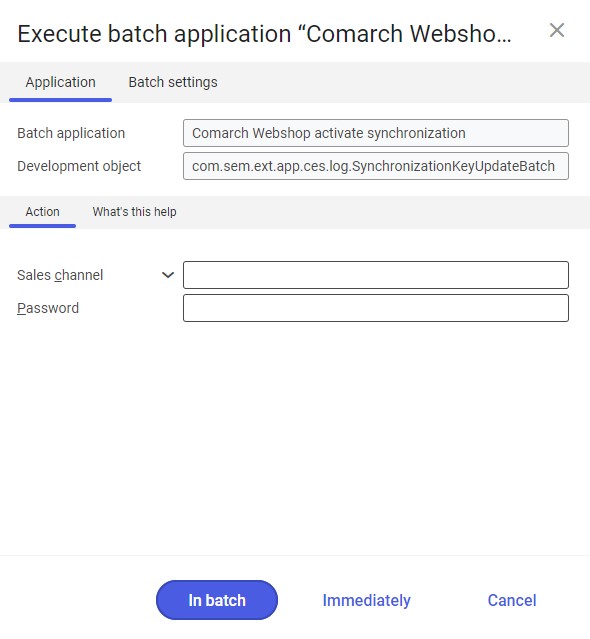
Action tab
The tab contains the following fields:
- Sales channel – it allows defining a sales channel to be synchronized with an online store
- Password – in this field, it is necessary to enter the Comarch Webshop store password
Batch settings tab
The tab contains settings for processing the application in the background:
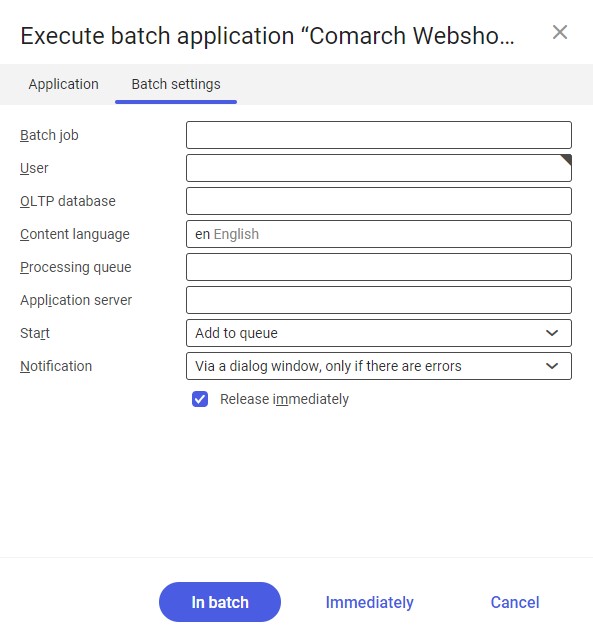
- Batch job – the name of a batch job. The field may be filled in manually or left empty. The Batch jobs application allows searching for a specific job by this name.
- User – the identification of a user who creates a batch job. The field is automatically filled in with the data of the logged-in user. The data can be changed manually or using the [Value assistant] button on the right-hand side of the field.
- OLTP database – the OLTP database to which the user is logged in. The field is filled in automatically.
- Content language – the content language of the OLTP database where batch processes are performed, retrieved from the system settings. The field is filled in automatically; however, it can also be filled in manually using the [Value assistant] button.
- Processing queue (required) – a queue that will be used to schedule batch jobs to be processed in the system. A job starts to be processed once the previous job in the queue has been processed. The value of this field can be changed manually or using the [Value assistant] button.
- Application server – the application server where a batch job is to be performed. The field can be filled in using the [Value assistant] button.
- Start – the field’s drop-down list makes it possible to select a value determining an activation operation’s start time. Available values include:
- Add to queue (default) – the job is added to the job queue
- At restart of application server – the job will be performed after the server is restarted
- Scheduled: external – it makes it possible to manage the operation time of the batch application from the operating system
- Scheduled: once only – it makes it possible to define the activation time once using the fields Begin and Maximum run time
- Scheduled: as a series – selecting this option allows recurring execution of the application. In the case of the Comarch Webshop activate synchronization application, it is only required to run the application once, so this option is not recommended.
- Notification – the field’s drop-down list allows the user to select if, how, and when notifications about the activation status are to be displayed. Available options include:
- No
- Using a dialog window
- Via a dialog window, only if there are errors
- By Workflow
- By Workflow, only if there are errors
- Release immediately (available and selected by default if the Add to queue or At restart of application server options have been selected in the Start field) – it immediately initiates the activation operation. If it is not selected, it is necessary to release a given batch job in the Batch jobs application; otherwise, the process will not be continued.
To run the application, define batch settings and select the [In batch] button.
