In Compare product cost calculations application, you can compare the results of product calculations created in the system. The following results can be compared:
- Pre-calculation
- Pre-calculation with quotation reference
- Calculation of production order
- Target cost calculation of production order
- Pre-calculation with order reference
Such comparison presents the differences in the calculated costs for individual steps of order processing per item – from the initial cost assessment to the final cost after the production process. It is possible to compare up to four product calculations. Cost type, basic value, additional value and deviation value are compared.
The application consists of:
- identification pane – in this pane, you can specify the basic settings for calculation comparison and view the data of the calculations to be compared
- work pane – displays the results of compared calculations
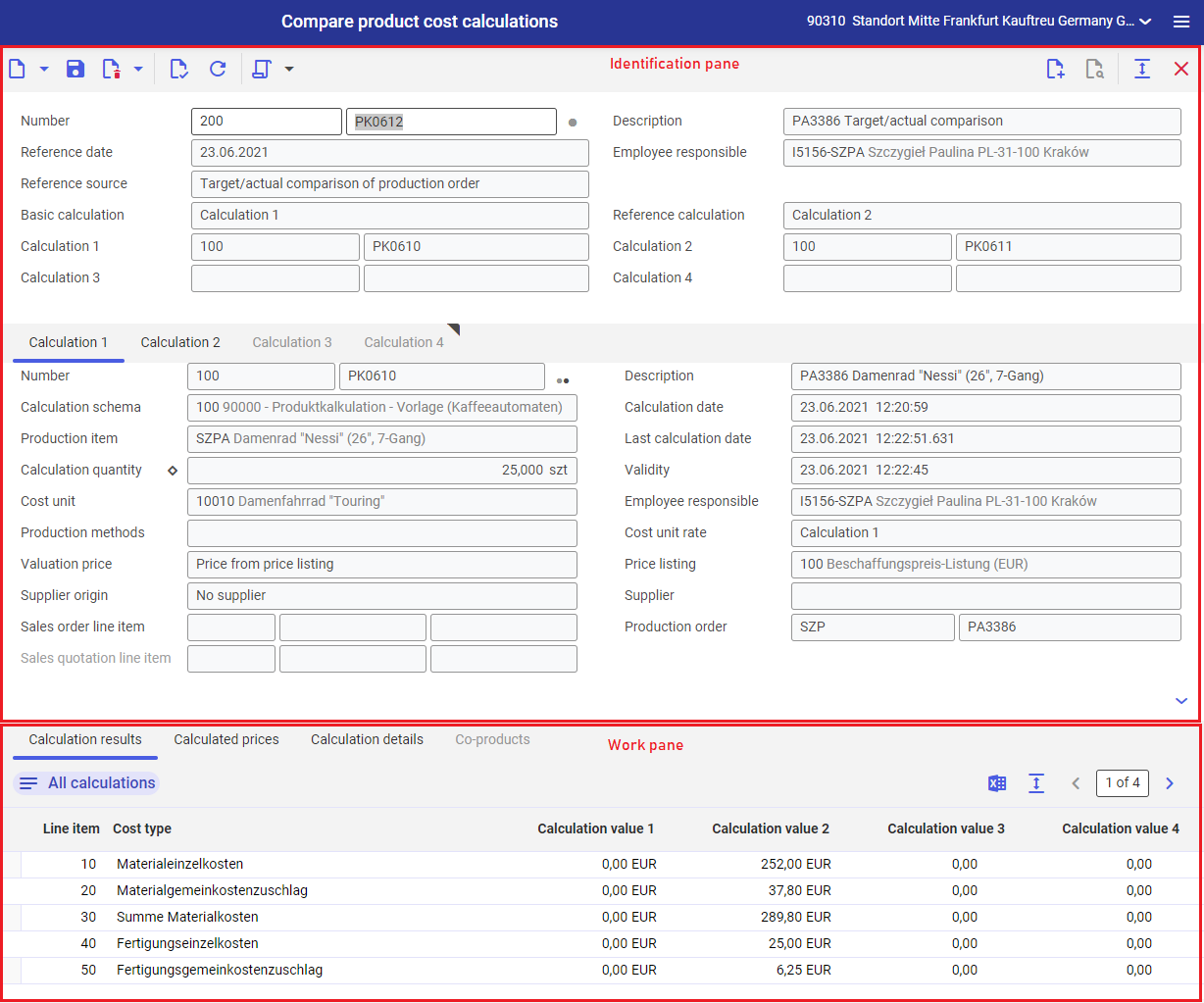
Identification pane
The toolbar in the identification pane contains the following buttons, next to the standard buttons:
[Select action] → [Compare calculations] – gets the data from the selected product calculations and compares them. You need to select at least two product cost calculations that are to be compared. The comparison results are presented in the work pane table. Selecting this action opens a dialog window Compare product cost calculations.
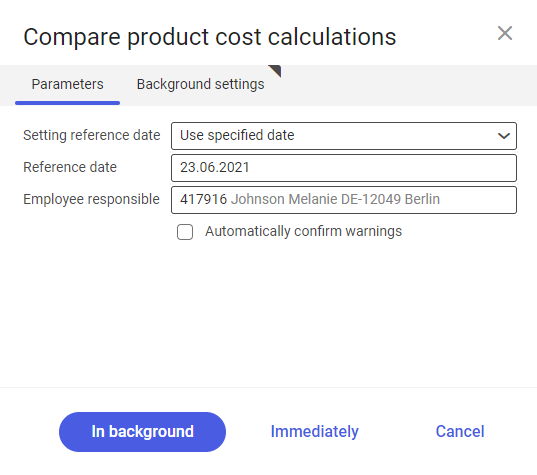
The dialog window Compare product cost calculations contains the following tabs:
- Parameters – where you can specify the calculation settings for calculation comparison. The following fields and the parameter are available in this tab:
- Setting reference date – the settings for comparison date are specified in this field. Selectable options are Use execution date (creation day of calculation comparison) and Use specified date (activates date selection in the Reference date field)
- Reference date – in this field, you can specify the date of calculation comparison. This date will automatically be entered into the Reference date field in the identification pane after you execute the comparison with the button [In background].
- Employee responsible – a contact person responsible for calculation can be selected in this field. Selected employee must be a company’s employee. This field is completed automatically with credentials of the currently logged-in user. This employee will automatically be entered into the Employee responsible field in the identification pane after you execute the comparison with the button [In background].
- Automatically confirm warnings – if this parameter is selected, the system warnings concerning the calculation comparison are automatically confirmed.
- Background settings – the batch job processing settings can be specified in this tab.
Fields in identification pane are the following:
- Number – a two-segment field. In the first segment, enter the calculation type that is to be used to define calculation comparison data, as specified in the Calculation types application. The second field segment contains the calculation number according to the number range defined for the selected calculation type.
- Status – the circle symbol of a specific color representing the status of the comparison. Available statuses:
- Created – informs that a calculation comparison was created
- Calculations compared – informs that the action was performed to download the data of the compared calculations with the [Compare calculations] button
- Description – enter the name of the calculation comparison in this field. It can be any text; thus, a description can be ambiguous as several product cost calculation comparisons can have the same description. The use of several descriptions in each case is recommended.
- Reference date – in this field, you can specify the date of calculation comparison. The current date is used as default.
- Employee responsible – a contact person responsible for calculation can be selected in this field. Selected employee must be a company’s employee. This field is completed automatically with credentials of the currently logged-in user.
- Reference source – the source of comparison origin is displayed in this field. Available values are:
- Manual comparison – informs that a calculation comparison was created manually
- Pre-calculation of different quantities – calculation comparison refers to various quantities of an item
- Target/actual comparison of production order – calculation comparison refers to initial and actual costs or the production order
- Basic calculation – you can select a calculation in this field, which results will be compared with the selected reference calculation
- Reference calculation – you can select a calculation in this field, which results will be compared with the results of the selected basic calculation
- Calculation 1 – in this field, enter the first product calculation to include in the comparison
- Calculation 2 – in this field, enter the second product calculation to include in the comparison
- Calculation 3 – in this field, enter the third product calculation to include in the comparison
- Calculation 4 – in this field, enter the fourth product calculation to include in the comparison
Tabs Calculation 1, Calculation 2, Calculation 3, Calculation 4 contains the data of the selected product calculations. Fields in these tabs are not editable and the entered data are accepted from the Product cost calculations tab.
Work pane
The work pane contains tables presenting the results and compared calculations. It consists of the following tabs:
- Calculation results – shows the compared results of basic and reference calculations after the action Compare calculations is executed. Selecting [All calculations] button displays the results for selected calculations.
- Calculated prices – shows the values and quantities for the calculated price types based on the line item selected in the Product cost calculations application under individual calculations
- Calculation details – shows the costs of materials, operations and resources of the calculated production structure for the compared calculations
- Co-products – shows the costs of the side products for the compared calculations
Work pane – Calculation results tab
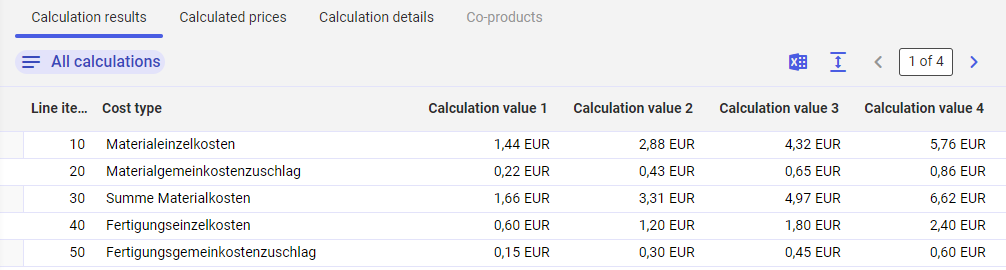
The Calculation results tab contains the following button and is composed of the following columns:
- [All calculations] – displays the results of all selected calculations
- Line item – displays the calculation line item, which was defined in the selected number range
- Cost type – displays the name of calculation formula line item, which was defined in the selected number range
- Base value – displays the line item value for the selected basic calculation
- Reference value – displays the line item value for the selected reference calculation
- Deviation value – displays the difference between the basic and reference values
- Deviation percent – displays the deviation of the basic and reference values in percentage terms
- Calculation value 1 to 4 – displays the calculation line item value for the selected calculation from 1 to 4. These columns are displayed after selecting [All calculations] button.
Work pane – Calculated prices tab
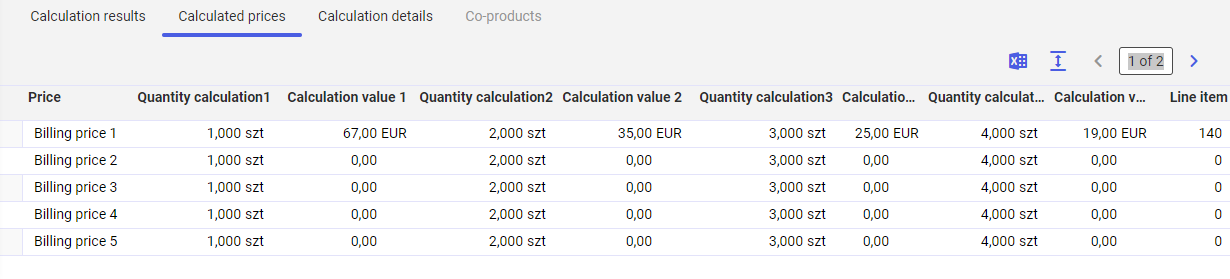
The tab is composed of the following columns:
- Price – displays the price type, for which values in the table are provided
- Quantity calculation 1 – displays the quantity for which the price type was calculated for the selected calculation 1
- Calculation value 1 – displays the value for which the price type was calculated for the selected calculation 1
- Quantity calculation 2 – displays the quantity for which the price type was calculated for the selected calculation 2
- Calculation value 2 – displays the value for which the price type was calculated for the selected calculation 2
- Quantity calculation 3 – displays the quantity for which the price type was calculated for the selected calculation 3
- Calculation value 3 – displays the value for which the price type was calculated for the selected calculation 3
- Quantity calculation 4 – displays the quantity for which the price type was calculated for the selected calculation 4
- Calculation value 4 – displays the value for which the price type was calculated for the selected calculation 4
- Line item – displays the line item number of the number range from which the values are accepted
Work pane – Calculation details tab

The Calculation details tab is composed of the following columns:
- Symbol – graphic identification of line item type in the line item table. Available types are:
 material
material operation
operation resource
resource
- Level – displays the level of the resolved production structure
- Item/operation/resource – displays the name and description of the production structure included in the calculation
- Line item – displays the line item numbers from the table of individual production structure. These numbers are displayed respectively for:
- materials
- operations
- resources
- Cost type – displays the cost type that is used to calculate a value for individual calculation line items.
The columns below are available for calculation whose reference source is Manual comparison and Pre-calculation of different quantities
- Target costs 1 – displays the result of the selected calculation of product 1, which is accepted from the column Direct costs from the Calculation details tab in Product costs calculations application
- Target costs 2 – displays the result of the selected calculation of product 2, which is accepted from the column Direct costs from the Calculation details tab in Product costs calculations application
- Target costs 3 – displays the result of the selected calculation of product 3, which is accepted from the column Direct costs from the Calculation details tab in Product costs calculations application
- Target costs 4 – displays the result of the selected calculation of product 4, which is accepted from the column Direct costs from the Calculation details tab in Product costs calculations application
The columns below are available for calculation whose reference source is Target/actual comparison of production order:
- Target quantity – displays the quantities for the line item based on the production order structure
- Actual quantity – displays the quantities for the line item based on the actual production order run
- Target costs – displays the line item costs calculated on the basis of production order structure
- Actual costs – displays the line item costs calculated on the basis of the actual production order run
Business entities
The following business entity is relevant for Compare product cost calculations application: com.cisag.app.costing.product.obj.ProductCostComparison that is part of the following business entity group: com.cisag.app.costing.OrderData. It is used, for example, to perform the following:
- assign authorizations
- set activity definition
Authorizations
Authorizations can be assigned by means of authorization roles as well as by assignment of organizations. The authorization concept is described in the article Authorizations.
Special features
There are no special features for the Compare product cost calculations application.
Organizational assignments
To enable a person to see and open the Compare product cost calculations application in the user menu, this person must be assigned to an organization that is integrated into the following organizational structures:
- Inventory management
Special capabilities
There are no special capabilities for the Compare product cost calculations application.
Authorizations for business partners
The Compare product cost calculations application is not released for business partners.
