Application Export item availability is a batch application. It allows for exporting information regarding the availability of items to selected sales channels.
To ensure the correct completion of the availability export, the following conditions should be fulfilled:
- the item must possess inventory logistics data
- before exporting the availability, it is necessary to make sure that a given item is available in the system, e.g., with the use of the application Availability query
In addition, an item must already exist in the sales channel, which means: it must have been added earlier, at least assigned to the assortment list of the sales channel and exported to it.
The item availability will be presented in the sales channel as item quantity.
The application has a form of a dialog window, typical for batch applications. It is composed of two tabs: Application and Batch settings, divided into sections and subsequent tabs.
Tab Application
In the identification pane, there are fields containing information about the application:
- Batch application – displays the name of a currently open application
- Development object – displays the name of the development object related to the application
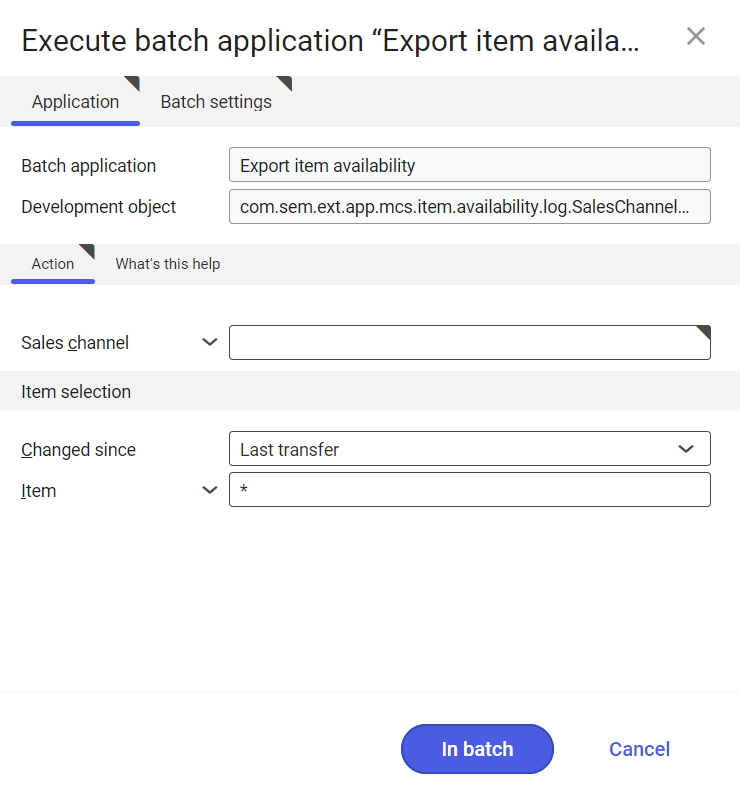
Tab Action
In the tab, the following field is available:
- Sales channel – allows for specifying the sales channel to which the item availability is supposed to be sent
Section Category tree selection
This section contains options allowing for indicating items whose availability is supposed to be exported:
- Changed since – indicates items whose availability is supposed to be exported:
- Anytime – all
- Last transfer – items whose availability was not exported during previous exports or was changed
- Item – this field allows for indicating specific items whose availability will be exported. Item identifiers can be separated by commas or selected from the list available under the [Value assistant] button. It is also possible to enter “*” symbol, which causes selection of all items associated with a sales channel.
Tab Batch settings
This tab contains settings regarding batch application processing:
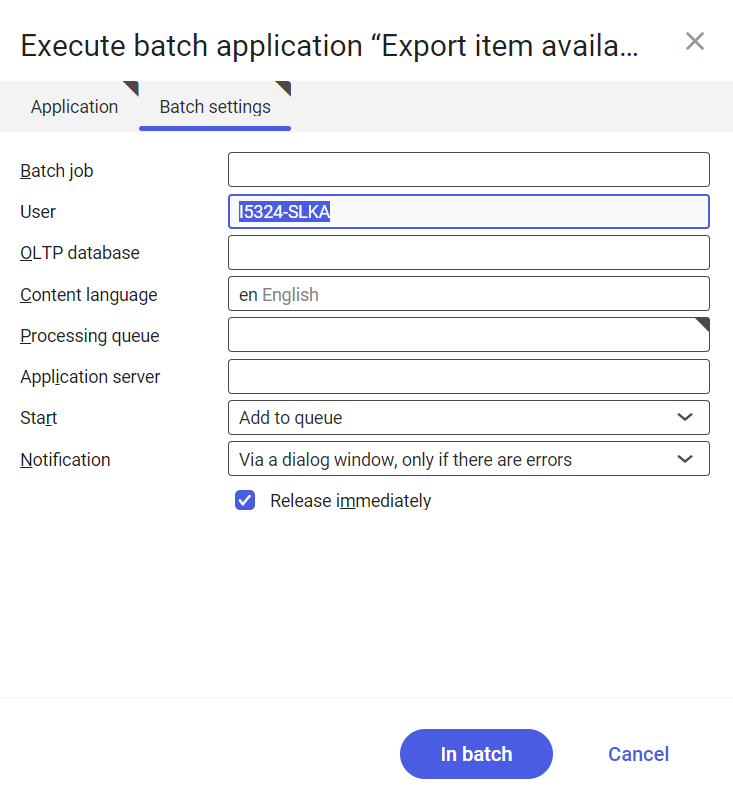
- Batch job – name of the batch job. This field can be filled-in manually or left empty. Thanks to this name, in Batch jobs application, it will be possible to find the batch job by this name.
- User – identifier of the user who creates the batch job. The field is filled-in automatically with the data of the currently-logged in user. The data can be changed manually with the use of the [Value assistant], placed on the right side of the row.
- OLTP database – OLTP database to which the user is logged-in. Field filled in automatically.
- Content language – language of the content of the OLTP database in which batch jobs are executed. The value of the field is set automatically and it can be changed the use of the [Value assistant] button.
- Processing queue (mandatory field) – queue according to which batch jobs planned in the system will be processed.
The processing of a new file will start once the previous file is processed. The value of this field can be entered manually with the use of the [Value assistant] button.
- Application server – application server on which the batch process is supposed to be executed. The field can be filled-in with the use of the [Value assistant].
- Start – from a drop-down list, it is necessary to select a value specifying the time of export beginning. Available values:
- Add to queue – (default value) the export job is added to the queue of processed jobs
- At restart of application server – the export is executed after server restart
- Scheduled: external – allows for managing batch application execution time from the level of the operation system
- Scheduled: once only – allows one-time definition of export time with the use of the following fields: Begin and Maximum run time
- Scheduled: as a series – this option activates additional fields:
- Series canceled – this field is responsible for displaying notification in case of the failure of the process or an error
- Begin – batch application start time (date and hour)
- Maximum run time – allows for specifying maximum time for executing the activity
- Timeout notification – activates presentation of a notification in case the time of execution of a specific batch job is exceeded
- Serial pattern – allows for defining a scheme for batch jobs (e.g., frequency of their execution)
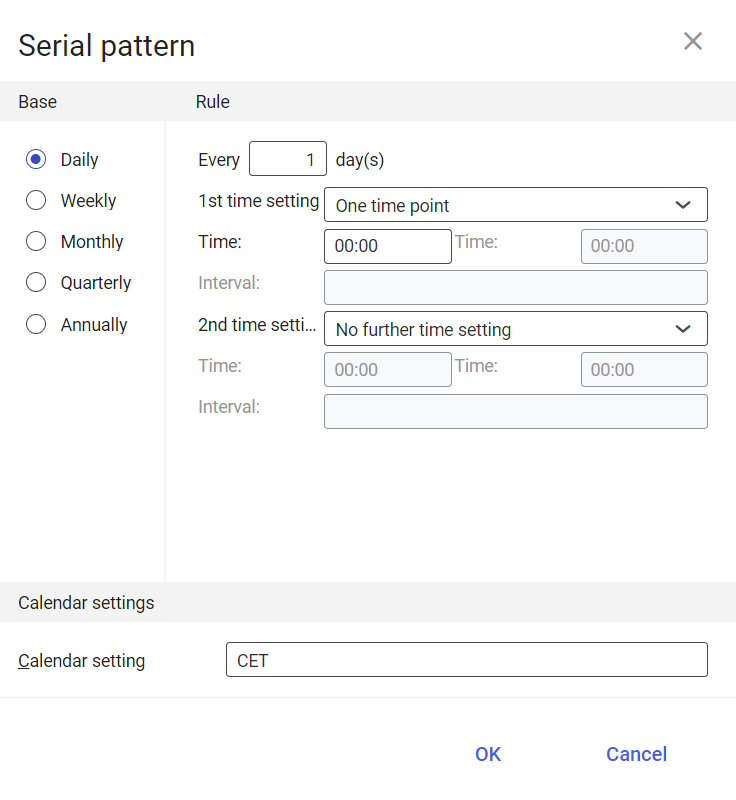
Serial pattern - End – allows for specifying batch job’s end time
- Notification – this field allows for selecting from a drop-down list whether, how and in what situation the user should be informed about export status. Available options:
- No
- Using a dialog window
- Via a dialog window, only if there are errors
- By workflow
- By workflow, only if there are errors
- Release immediately – parameter checked by default (available only if the option At restart of application server or Add to queue in the Start field). Causes an immediate start of the export. If the parameter is not checked, the batch job should be released with the use of the Batch job, otherwise the process will not be continued. To start the export of item availability, after defining the batch settings, it is necessary to click on [In batch] or [Immediately].
Functioning of the application in cooperation with adapters
It is possible to set stock levels for particular external systems if the parameter Item inventory management in sales channel has been selected for a given sales channel on the Warehouse inventory management tab of the Sales channels application.
It needs to be made sure to export items first, before exporting item availability; otherwise, availability data will not be assigned to a specific item in the external system.
Also, it needs to be made sure that item availability data has been entered for the same warehouses that calculate sales channel item availability (Sales channels application → Warehouse inventory management tab → Availability warehouse(s) field).
Item availability data may be defined in the applications Receipts of goods and Inventory postings and verified in the applications Availability query or Cockpit: Sales channel item availability.
Magento
In cooperation with the Magento adapter, the Export item availability application allows sending available item quantities to the external system, including item reservations made in the ERP reserve inventory levels and Sales channel reservations applications.
Once item availability is exported, a given item is displayed on the website of the store’s customer.
The item quantity available for sales is only displayed in the administrator panel of the Magento store.
Shopware
In cooperation with the Shopware adapter, the Export item availability application allows sending available item quantities to the external system, including item reservations made in the ERP reserve inventory levels and Sales channel reservations applications.
Items are visible on the customer’s website regardless of whether their availability has been exported.
The item quantity available for sales is only displayed in the administrator panel of the Shopware store.
Comarch ERP Webshop
In cooperation with the Comarch ERP Webshop adapter, the Export item availability application allows sending item quantities available for sales to the external system, including item reservations made in the ERP reserve inventory levels application.
In the Sales view of the Items application (Comarch Webshop extension), it is possible to assign different availability statuses that are exported together with items.
Items are visible on the customer’s website regardless of whether their availability has been exported.
The item quantity available for sales is only displayed in the administrator panel of the Comarch ERP Webshop store.
OXID eSales
In cooperation with the OXID eSales adapter, the Export item availability application allows sending item quantities available for sales to the external system.
In the Base view of the Items application (OXID extension), it is possible to define additional information on item availability that will be exported along with items.
Items are visible on the customer’s website regardless of whether their availability has been exported.
The item quantity available for sales is only displayed in the administrator panel of the OXID store.
IBUS
In the case of the IBUS adapter, it is first necessary to export warehouses where item availability has been defined and which calculate the availability of sales channel items. To do so, run the batch application BUS Export masterdata. Next, assign these warehouses to the user profile in Comarch Mobile Management application.
The Export item availability application exports item quantities available for sales.
Availability may be verified on the item form in the external application Comarch Mobile.
Cloud
The capabilities of the Cloud adapter in cooperation with the Export item availability application depend on the configuration of the external system integrated with Comarch ERP Enterprise. By default, availability export allows sending information on item quantities available for sales to the external system.
