The Export item characteristic classifications app is a batch application. It exports item characteristics created in the Item characteristic classifications application to a selected thrid-party system.
The following conditions need to be met for classifications to be properly assigned to items in a sales channel:
- first you need to create and save a classification in the Item characteristic classifications application and then in the Item characteristics application assign to that classification those items which characteristics are to be exported to the sales channel
- add item characteristics in the Sales channels application → PIM – Item characteristic settings tab
- finally, export first the items (Export items application) and then the characteristics (Export items characteristic classifications application)
The application is a dialog window. It is composed of the Application and Batch settings tabs divided into sections and subsequent tabs.
Application tab
The tab header contains the fields with application details:
- Batch application – name of opened application
- Development object – technical name of the application’s development object
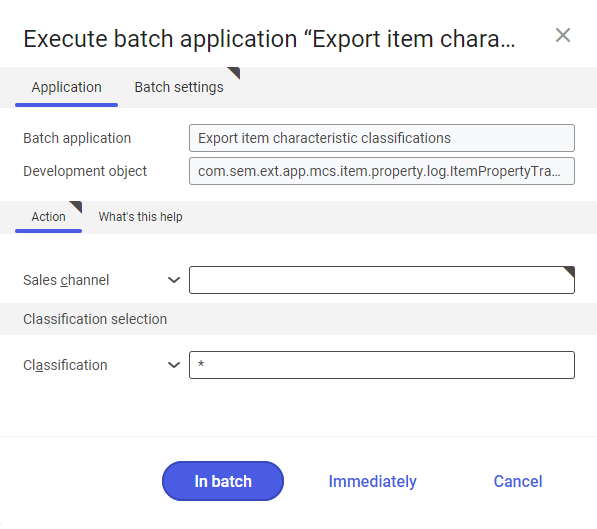
Action tab
Field available in this tab:
- Sales channel – in this field you can specify the sales channel to which item characteristics are to be uploaded
Classification selection section
Field available in this section:
- Classification – in this field you can select item classifications that are to be uploaded to the sales channel. Classifications can be listed after the comma, selected from the list under the [Value assistant] button or type the ‘*’ symbol representing that all classifications assigned to the sales channel.
Batch settings tab
This tab contains the settings regarding a data transfer method:
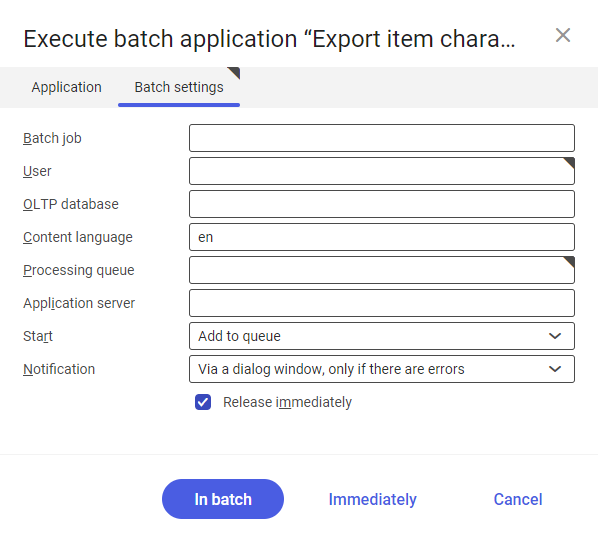
- Batch job – batch job name. Value in this field can be completed manually or can be empty. This name is used to search for a particular job by name in the Batch jobs application.
- User – ID of the user requesting the batch operation. This field is completed automatically with credentials of the logged-in user. The credentials can be changed manually or using the [ Value assistant] button on the right of the field line.
- OLTP database – OLTP database to which the user is logged in. This field is completed automatically, a value can be selected from a drop-down list.
- Content language – retrieved from the content language settings of the OLTP database on which batch processes are executed. The language can be changed using the [Value assistant] button.
- Processing queue (mandatory field) – queue by which the scheduled tasks will be processed. Processing of a new file will begin after the previous file in the queue is processed. Value in this field can be changed manually or using the [Value assistant] button.
- Application server – application server on which a batch job is to be processed. This field can be completed using the [Value assistant] button.
- Start – export time time is selected from a drop-down list. Available values are:
- Add to queue (default value) – the export job is added to the executed task queue
- At start of application server – the export job is executed after restarting the server
- Scheduled: external – controls the operation time of the batch application from the operating system leve
- Scheduled: once only – used to define the export time only once using the fields: Begin and Maximum run time
- Scheduled: as a series – used to create a template of the batch application start frequency and activates the additional fields:
- Series canceled – generates respective error messages in case a batch job fails or encounters a problem
- Begin – batch job start time (date and time)
- Maximum run time – specifies the maximum time of batch job processing
- Timeout notification – activates a message when the time specified for a batch job is exceeded
- Serial pattern – used to define a template for batch jobs
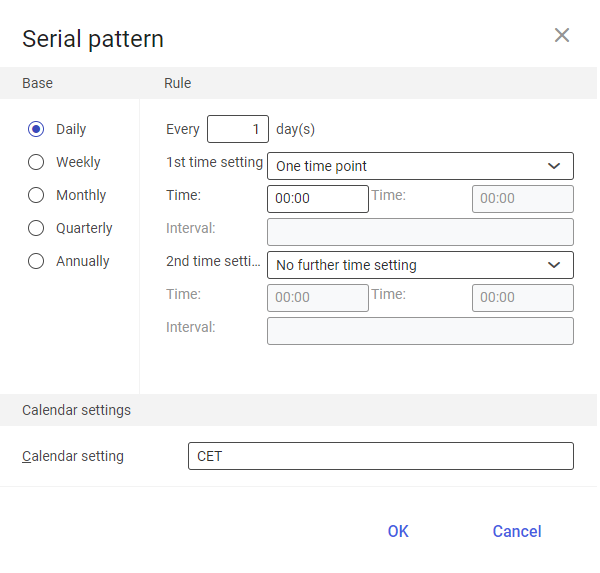
Serial pattern - End – specifies the batch job end time
- Notification – specifies whether, how and when notifications about export status are to be displayed. Selectable options are:
- No
- Using a dialog window
- Via a dialog window, only if there are errors
- By workflow
- By workflow, only if there are errors
- Release immediately (parameter is active and selected by default if options Add to queue or At restart of application server is selected in the Start field) – it starts export immediately. If not selected, it is necessary to release a batch job in the Batch jobs application, otherwise the process will not be continued.
To start the export of item characteristic classifications to the sales channel, define the processing settings and select the [In batch] or [Immediately] button (the [Immediately] button activates when the Add to queue option is selected in the Start field).
Functioning of the application in cooperation with adapters
The Export item characteristic classifications application may work differently, depending on an adapter used by the sales channel selected upon data synchronization. This chapter describes the effects of export operations depending on a used adapter.
Magento
The Export item characteristic classifications application transfers characteristics assigned to items and added in the sales channel as information on item forms in Magento shops.
Exported classifications may be used when creating a new item directly in the shop administrator panel. Additionally, characteristics are displayed in shops as attributes.
Shopware
The Export item characteristic classifications application transfers characteristics assigned to items and added in the sales channel as information on item forms in Shopware shops. Also, characteristics play the role of search filters on the shop main page.
Comarch ERP Webshop
The Export item characteristic classifications application transfers characteristics assigned to items and added in the sales channel as information on item forms in Comarch Webshop shops.
Also, the application exports manufacturer and brand classifications into shops. If such classifications are not exported, manufacturer and brand information will not be displayed on the shop’s side.
IBUS
The Export item characteristic classifications application is not supported by the IBUS adapter.
OXID eSales
The Export item characteristic classifications application transfers characteristics assigned to items and added in the sales channel as information on item forms in OXID shops.
Exported classifications may be used when creating a new item directly in the shop administrator panel.
Cloud
The functioning of the Export item characteristic classifications application depends on settings defined in the external system integrated with Comarch ERP Enterprise.
By default, the Export item characteristic classifications application synchronizes with the external system all characteristics assigned to items in the Item characteristics application and those defined in a sales channel, automatically assigning them to items.
