The Export sales price lists app is a batch application. It exports item price lists and prices to selected sales channels.
In Sales price lists application, it is possible to create a price list with future validity date and validity period individual for each item (after selecting the Accept validity period parameter).
In Sales channels application → B2B and B2C tabs → Sales price listing field available under the Multi-channel sales framework, it is possible to add separate price lists for B2B and B2C customers, if a sales channel is of B2B&B2C type. Visibility of particular prices to a customer in a third-party system depends on whether company details are provided during registration of customer account.
The following conditions need to be met for price lists to export successfully:
- an item must have sales date (Sales view) and accounting data (Financials view) specified
- a sales price list needs to be created in the Sales price lists application and then assigned to a sales price listing in the Purchase price listings application. The listing should be added to the sales channel to which prices are to be exported.
- items for which prices are to be exported already need to exist in the sales channel (they should be exported earlier)
After the prices are exported successfully, they will be available for items in the external system.
The application is a dialog window, which is typical for batch applications. It consists of Application and Batch settings tabs divided into sections and subsequent tabs.
Application tab
The tab header contains the fields with application details:
- Batch application – name of opened application
- Development object – technical name of the application’s development object
Action tab
Field available in this tab:
- Sales channel – in this field you can specify a sales channel to which price lists are to be uploaded
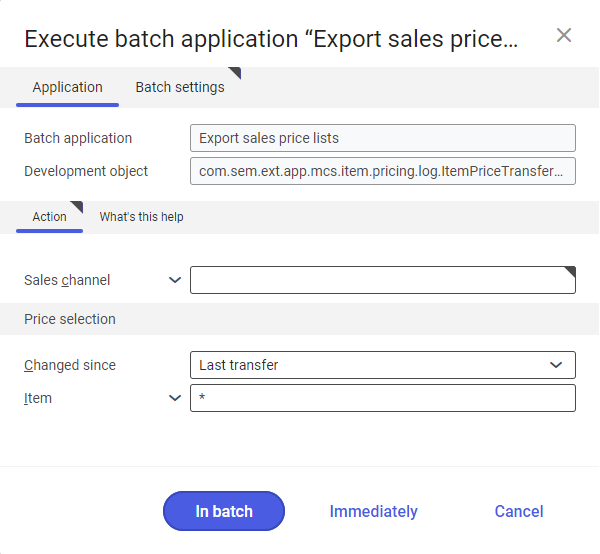
Price selection section
This section contains the following settings for selecting items which prices are to be exported:
- Changed since – used to select which prices are to be exported. You can do this by simply selecting the period in which the exported prices were added or changed recently. Selectable options are:
- Anytime – exports prices of all items selected in the price list
- Last transfer – exports the prices which were not exported during previous synchronizations or those which have been modified since then
- Item – in this field you can select specific items which prices will be exported. Item identifiers can be typed after the comma, selected from the list available under the [Value assistant] button or you can type ‘*’ symbol that selects all items related to the sales channel.
Batch settings tab
This tab contains the settings related to the batch application processing:
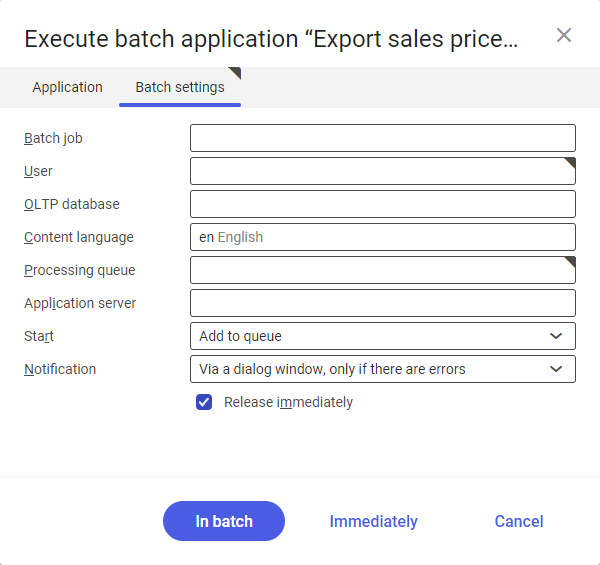
- Batch job – batch job name. Value in this field can be completed manually or can be empty. This name is used to search for a particular job by name in the Batch jobs application.
- User – ID of the user requesting the batch job. This field is completed automatically with credentials of the logged-in user. The credentials can be changed manually or using the [ Value assistant] button on the right of the field line.
- OLTP database – OLTP database to which the user is logged in. The field is completed automatically and is editable.
- Content language – retrieved from the content language settings of the OLTP database on which batch processes are executed. This field has an automatically specified value. The language can be changed using the [Value assistant] button.
- Processing queue (mandatory field) – queue according to which the scheduled tasks will be processed. Processing of a new file will begin after the previous file in the queue is processed. Value in this field can be changed manually or using the [Value assistant] button.
- Application server – application server on which a batch job is to be processed. This field can be completed using the [Value assistant] button.
- Start – export time is selected from a drop-down list. Available values are:
- Add to queue (default value) – the export job is added to the executed task queue
- At start of application server – the export job is executed after restarting the server
- Scheduled: external – controls the operation time of the batch application from the operating system level
- Scheduled: once only – used to define the export time only once using the fields: Begin and Maximum run time
- Scheduled: as a series – used to create a template of the batch application start frequency and activates the additional fields:
-
- Series canceled – generates respective error messages in case a batch job fails or encounters a problem
- Begin – batch job start time (date and time)
- Maximum run time – specifies the maximum time of batch job processing
- Timeout notification – activates a message when the time specified for a batch job is exceeded
- Serial pattern – used to define a template for batch jobs
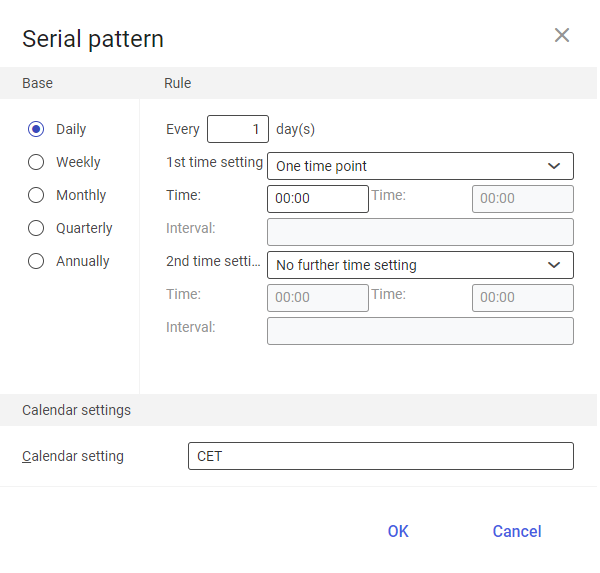
Serial pattern - End – specifies the batch job end time
-
- Notification – specifies whether, how and when notifications about export status are to be displayed. Selectable options are:
- No
- Using a dialog window
- Via a dialog window, only if there are errors
- By workflow
- By workflow, only if there are errors
- Release immediately (parameter is active and selected by default if options Add to queue or At restart of application server is selected in the Start field) – it starts export immediately. If not selected, it is necessary to release a batch job in the Batch jobs application, otherwise the process will not be continued.
To start the export of item prices, define the processing settings and select the [In batch] button.
Application operation in cooperation with adapters
The operation of the Export sales price lists application is adapter-relevant. Below described is the way the application works with the adapters available in Comarch ERP Enterprise system.
Magento
Capabilities of the Magento adapter in cooperation with the Export sales price lists application:
- the adapter supports the following views in the Sales price lists application: Item and Customer price classification + Item
- in the Customer price classification + Item view, it is possible to define special prices, such as discounts) for customer groups selected in the Customer price classification field. To make a special price list visible for the selected customer group, it is necessary to:
- make sure that the customer groups exist both in Comarch ERP Enterprise system and in the online shop Magento
- assign a price list to the price listing of the sales channel
- assign customers to a respective customer group (e.g., in the shop administrator dashboard)
- export price lists via the Export sales price lists application
Shopware
Capabilities of the Shopware adapter in cooperation with the Export sales price lists application:
- the adapter supports the following views in the Sales price lists application: Item and Customer price classification + Item
- in the Customer price classification + Item view, it is possible to define special prices, such as discounts) for customer groups selected in the Customer price classification field. To make a special price list visible for the selected customer group, it is necessary to:
- make sure that the customer groups exist both in Comarch ERP Enterprise system and in the online shop Shopware
- assign a price list to the price listing of the sales channel
- assign customers to a respective customer group (e.g., in the shop administrator dashboard or on partner chart in which case the partner needs to be exported using the batch application Export customers )
- export price lists via the Export sales price lists application
Comarch ERP Webshop
Capabilities of the Comarch ERP Webshop adapter in cooperation with the Export sales price lists application:
- the adapter supports the following views in the Sales price lists application: Item and Item price classification
- the Item price classification view is used to define a price list for items that in the Sales view → General tab → Item price classification field will accept the classification specified in the price list. Before exporting the price list make sure that the priority of the Item price classification view is higher than that of the Item view (you can verify it in the Customizing application → Sales framework → Prices function)
- the adapter supports the functionality of the Multiple price listings parameter (Sales channels application → B2B tab), which makes it possible to take into account also the price lists added for a specific partner in the Partners application → Customer view. For prices to be transferred correctly for individual customers, the data below needs to be exported in the following order:
- Comarch Webshop transfer metadata
- Export customers (Anytime mode)
- Export sales price lists (Anytime mode)
OXID
Capabilities of the OXID adapter in cooperation with the Export sales price lists application:
- the adapter supports the following views in the Sales price lists application: Item and Customer price classification + Item
- in the Customer price classification + Item view, it is possible to define special prices, such as discounts for customer groups selected in the Customer price classification field. To make a special price list visible for the selected customer group, it is necessary to:
- assign a price list to the price listing of the sales channel
- assign price classifications to price groups in the OXID tab of the Sales channels application under the Defaults – Prices section
- assign customers to a respective customer group (e.g., in the shop administrator dashboard or on partner chart in which case the partner needs to be exported using the batch application Export customers)
- export price lists via the Export sales price lists application
IBUS
Export of price lists via the Export sales price lists application is not available for the IBUS adapter. The IBUS adapter has its own application for exporting price lists – BUS Export sales price lists.
Cloud
Cooperation of the Export sales price lists application with the Cloud adapter depends on the configuration of a third-party system with which Comarch ERP system Enterprise is integrated. Typically, it is possible to export:
- two different price lists from B2B and B2C tabs of the Sales channels application, whose availability depends on customer type
- selected views of the Sales price lists application: Item
- item price, its validity period, currency and price dimension
