The Import items batch application allows importing items created in a sales channel into Comarch ERP Enterprise system.
Items are imported using an item template created in the Item templates application and added on the Common tab of the Sales channels application. Item templates make it possible to define information that is to be added on the imported item forms.
The application, as other batch applications, is displayed as a dialog window. It is composed of the Application and Batch settings tabs, which are further divided into sections and other tabs.
Application tab
The tab’s header contains fields presenting information on the application:
- Batch application – it displays the name of the application
- Development object – it displays the name of the development object related to the application
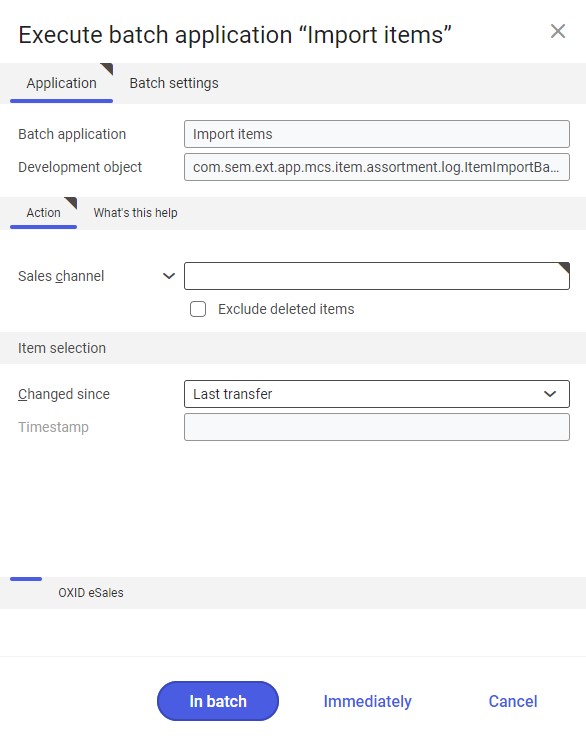
Action tab
The tab contains the following fields/parameters:
- Sales channel – it allows defining a sales channel from which items are to be imported
- Exclude deleted items – selecting this parameter will skip deleted items during the import operation
Item selection section
The section contains settings allowing the user to select items to be imported:
- Changed since – it makes it possible to determine items to be imported. It is done by selecting a period during which items to be imported have been added or last modified. Available options include:
- Anytime – it imports all items, regardless of whether or when they have been imported
- Last transfer – it imports those items that have not been imported during the previous import operations or that have been modified afterwards
- Manual – it activates the Timestamp field
- Timestamp – it allows the user to manually enter a time and date since which items added/modified in a sales channel are to be imported. By default, the current date and time are displayed.
For the OXID eSales adapter, an additional tab is available with the following fields/parameters:
- By number – it allows importing items by their numbers in a sales channel. Selecting this parameter deactivates the Changed since and Timestamp fields.
- Prod. No. – the field is activated after selecting the By number parameter. It makes it possible to enter the numbers of items to be imported (separated by commas).
Batch settings tab
The tab contains settings related to the data transfer method:
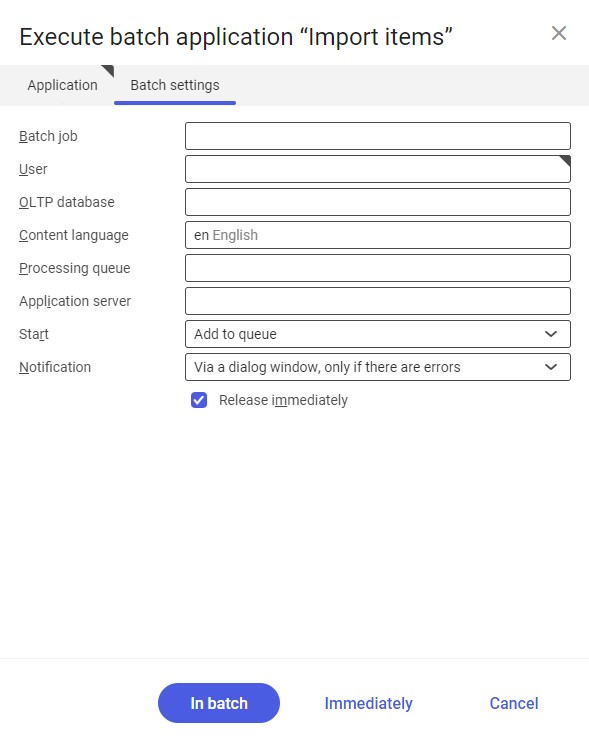
- Batch job – the name of a batch job. The field may be filled in manually. The Batch jobs application allows searching for a specific job by this name.
- User – the identification of a user who creates a batch job. The field is automatically filled in with the data of the logged-in user. The data can be changed manually or using the [Value assistant] button on the right-hand side of the field.
- OLTP database – the OLTP database to which the user is logged in. The filled is filled in automatically but may be edited.
- Content language – the content language of the OLTP database where batch processes are performed, retrieved from the system settings. The field is filled in automatically but may be edited.
- Processing queue (required) – a queue that will be used to schedule batch jobs to be processed in the system. A job starts to be processed once the previous job in the queue has been processed. The value of this field can be changed manually or using the [Value assistant] button.
- Application server – the application server where a batch job is to be performed. The field can be filled in using the [Value assistant] button.
- Start – the field’s drop-down list makes it possible to select a value determining an import operation’s start time. Available values include:
- Add to queue (default) – an import job is added to the job queue
- At restart of application server – the import will be performed after the server is restarted
- Scheduled: external – it makes it possible to manage the operation time of the batch application from the operating system
- Scheduled: once only – it makes it possible to define the import time once using the fields Begin and Maximum run time
- Scheduled: as a series – selecting this option activates additional fields:
-
- Series canceled – it is responsible for displaying notifications if a job is not completed successfully or an error occurs
- Begin – the start date and time of a batch job
- Maximum run time – it allows defining the maximum run time for a job
- Timeout notification – if this parameter is selected, the system sends a relevant notification if the timeout of a given batch job expires
- Serial pattern – it allows defining a pattern for batch jobs

Serial pattern - End – it allows defining the end time for a batch job
-
- Notification – the field’s drop-down list allows the user to select if, how, and when notifications about the import status are to be displayed. Available options include:
- No
- Using a dialog window
- Via a dialog window, only if there are errors
- By Workflow
- By Workflow, only if there are errors
- Release immediately – the parameter is selected by default. It results in the immediate execution of a given import operation. If it is not selected, it is necessary to release a given batch job in the Batch jobs application; otherwise, the process will not be continued.
To run the sales channel item import operation, define batch settings and select the [In batch] button.
Functioning of the application in cooperation with adapters
The functioning of the Import items application depends on the selected adapter. This chapter describes the functioning of the application in cooperation with adapters available in Comarch ERP Enterprise.
Magento
The Import items application is not supported by the Magento adapter.
Shopware
The Import items application is not supported by the Shopware adapter.
Comarch ERP Webshop
The Import items application is not supported by the Comarch ERP Webshop adapter.
OXID
When an item is imported into Comarch ERP Enterprise, the following data is transferred:
- The item’s identification, description, and full name
- The item’s assignment to an assortment list
- The item’s dimensions (e.g. weight)
IBUS
The Import items application is not supported by the IBUS adapter.
Cloud
The functioning of the Import items application in cooperation with the Cloud adapter depends on the settings of the external system integrated with Comarch ERP Enterprise.
