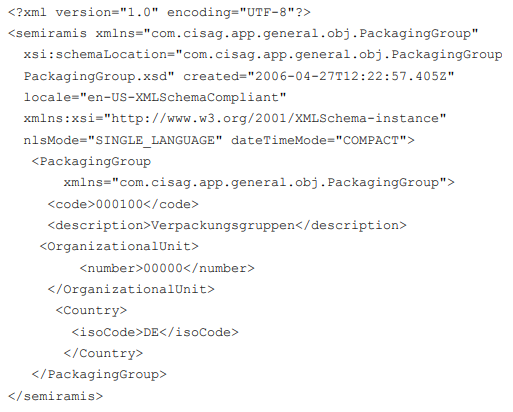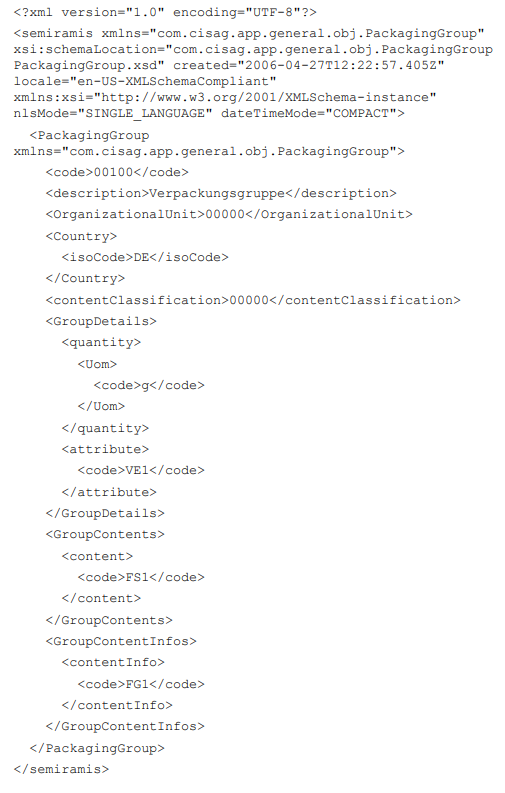With the Import data application, you can import specific data (such as items, countries, text modules) from another Comarch ERP Enterprise system via the Business Integration Service (BIS).
The Import data application consists of a query pane, where you can specify the filter criteria for import, and a work pane with filter attributes. In the Filter field, you can enter a filter to be used to import data. Each filter contains a set of selectable attributes displayed in the work pane.
Newly created filters can also be used, next to the filters saved in the database. To use the newly created filter, you don’t need to save it. However, you can save the created filter so that it is available for use at a later time. Saved filters are available both in the Import data and in the Export data applications, thus they can be used both for importing and exporting data.
There are two types of data exchange:
- exchange of data between individual Comarch ERP Enterprise systems
- import of data from an earlier system version to a new version
For a detailed description of data exchange, refer to articles Import data and Export data.
How to import data
To import packaging group data:
- Open the Import data application.
- In the Filter field in the application query pane, select the filter cisag.app.general.obj.PackagingGroup using the [Value assistant] button.
If no relevant business entity is found among the searched filters, you can search for it under Business entities and parts in the docking window that opens upon selecting the [Search] button available under Dockable views and then save such filter as a new one. Note that the available filter set does not contain all business entities – it only contains some of them as predefined values. The other business entities need to be searched for and saved as a new filter. The filter and its attributes will be displayed in the work pane.
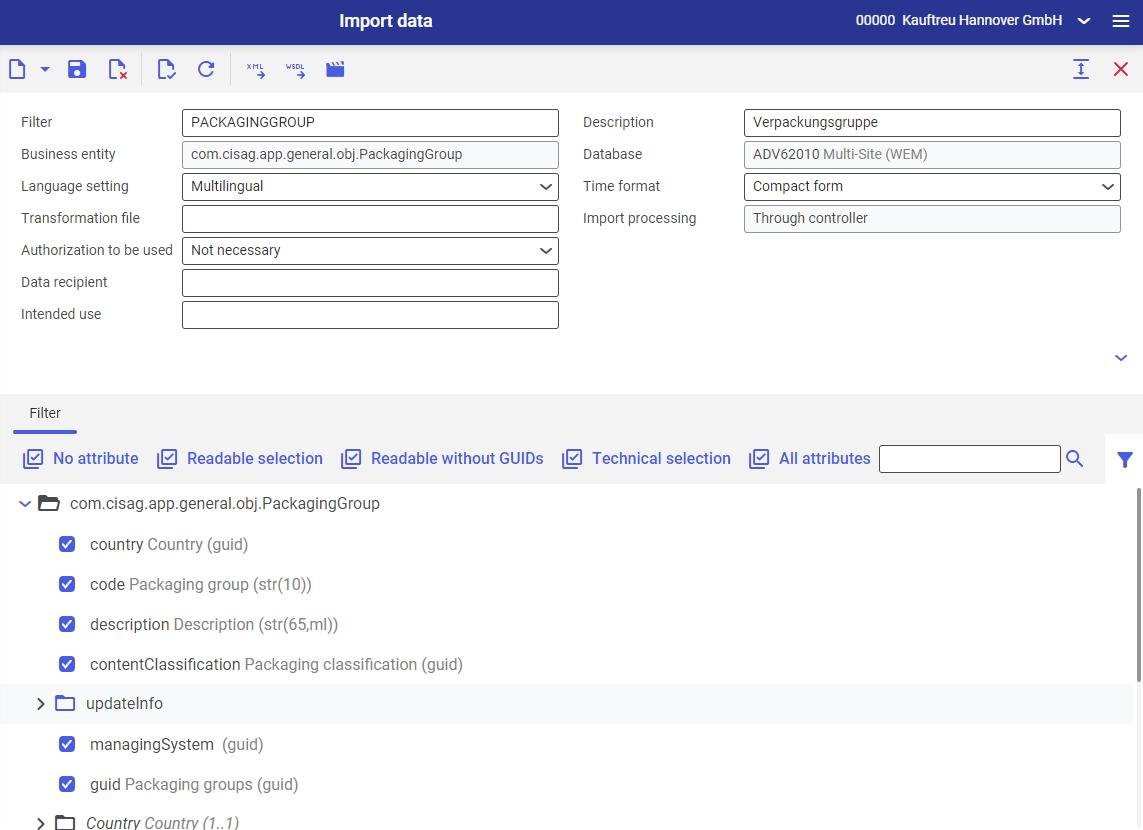
- Select the [Import data] button
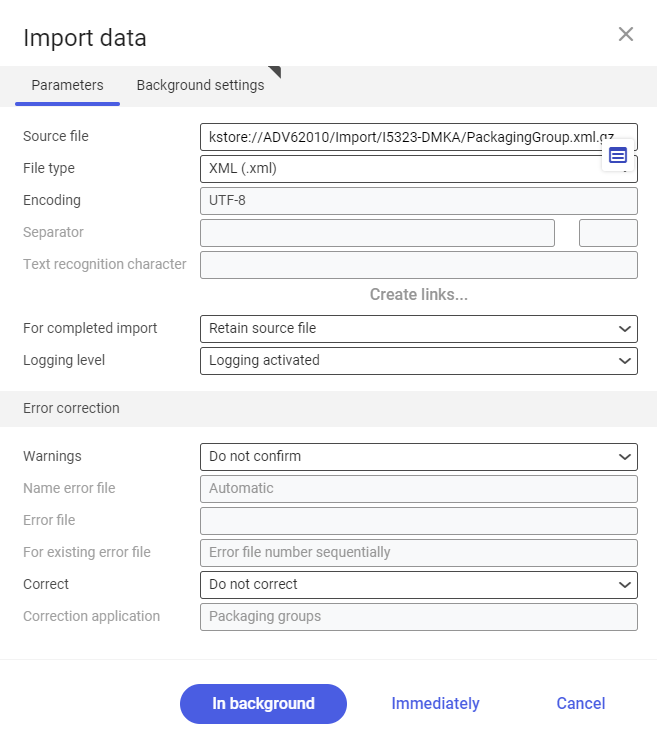
A dialog window Import data will open. In the opened window, specify the additional import settings.
- To start the import, select [In background] button.
How to import a new packaging group
To import a new packaging group, all mandatory fields in the import file for a packaging group need to be completed.
Available import fields
Attribute | Description | Importance |
|---|---|---|
| OrganizationalUnit | Organization | Mandatory for import in the background. Otherwise, the following is recommended: Single-site environment: Customer Multi-site environment: Organization |
| Country | Country | Mandatory |
| Code | Packaging group | Mandatory |
| ContentClassification | Packaging classification | Optional |
| Description | Description | Mandatory |
Packaging content code (applies to the DSD company disposing packagings in Germany)
Attribute | Description | Importance |
|---|---|---|
| Content.code | Packaging content code | Mandatory |
Item (content) properties
Attribute | Description | Importance |
|---|---|---|
| Content.Info | Item (content) properties | Mandatory |
Sub-item for packaging group
Attribute | Definition | Importance |
|---|---|---|
| Attribute.code | Packaging type | Mandatory |
| Quantity.uom | Unit | Mandatory |
Examples
Basic XML sample file without dependents:
Basic XML sample file with dependents: