The Import sales orders batch application allows the user to import sales orders, as well as customer returns and complaints (in the case of the Comarch ERP Webshop and Comarch Retail POS adapters), from selected external systems to Comarch ERP Enterprise in order to further process them (for the purposes of invoicing or delivery).
Besides the Import sales orders application, the system provides the application Service: Import sales orders cooperating with the Comarch Retail POS adapter, which automatically imports new orders into the system upon the first startup.
Orders are imported based on a sales order type selected on the B2B and B2C tabs of the Sales channels application (depending on a given sales channel and customer type) in the Sales order type field. In the case of the Comarch Retail POS and Comarch ERP Webshop adapters, it is possible to define a return type that will be used to create customer returns in Comarch ERP Enterprise. A template for such returns should be added on the B2B tab of the Sales channels application in the Customer return type field.
To properly import data, it is necessary to complete the following steps:
- Import partners who created a sales order in the sales channel
- If a given customer is blocked in Comarch ERP Enterprise, the status needs to be changed to Released to process that customer’s order. It can be done, for instance, in the Cockpit: Customer approval application.
Imported orders may be verified in the Cockpit: Sales channel orders application; in turn, imported returns may be verified in the Customer returns application.
The application, as other batch applications, is displayed as a dialog window. It is composed of the Application and Batch settings tabs, which are further divided into sections and other tabs.
Application tab
The header contains the following fields:
- Batch application – it displays the name of the application
- Development object – it displays the name of the development object related to the application
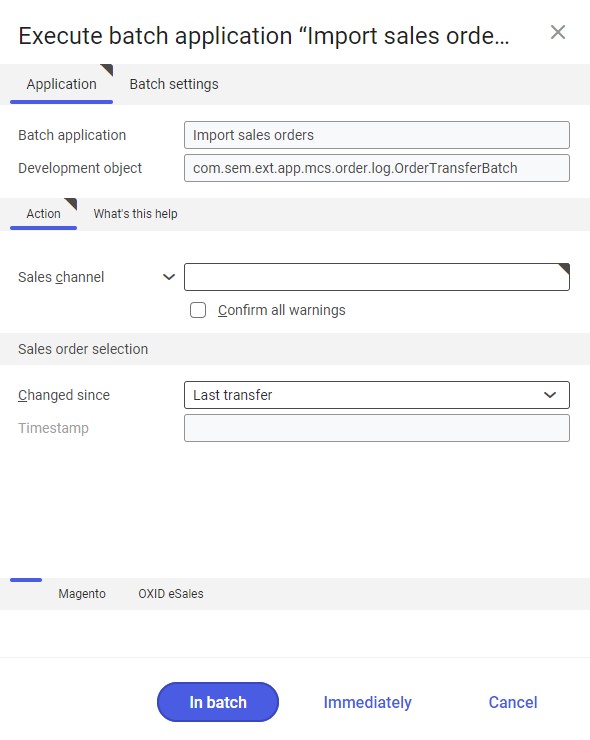
Action tab
The tab contains the following fields/parameters:
- Sales channel (required) – it allows defining a sales channel from which orders are to be imported
- Confirm all warnings – this parameter makes it possible to confirm all warnings in advance, thanks to which they are not displayed
Sales order selection section
The section contains settings allowing the user to select sales orders to be imported:
- Changed since – it makes it possible to determine orders to be imported. It is done by selecting a period during which relevant orders have been created or modified in the sales channel. Available options include:
- Anytime – it imports all orders, regardless of whether or when they have been imported
- Last transfer – it imports orders that have not been imported during the last import operations or whose data has been changed since
- Manual – it activates the Timestamp field
- Timestamp – it allows the user to manually enter a time and date since which orders added/modified in a sales channel are to be imported. By default, the current date and time are displayed.
For the Magento and OXID eSales adapters, additional parameters/fields are displayed:
- By number – it allows importing sales channel orders based on their numbers assigned in the external system. Selecting this parameter deactivates the Changed since and Timestamp fields and activates the Order no. field.
- Order no. – after the By number parameter is selected, this field makes it possible to enter the number of an order to be imported into Comarch ERP Enterprise
Batch settings tab
The tab contains settings for processing the application in the background:
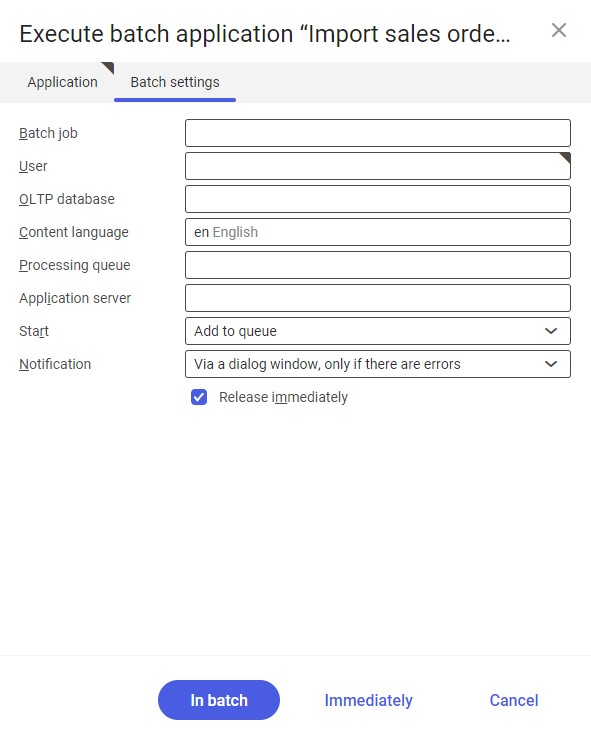
- Batch job – the name of a batch job. The field may be filled in manually or left empty. Thanks to this name, it will be possible to find a given batch job in the Batch job application.
- User – the identification of a user who creates a batch job. The field is automatically filled in with the data of the logged-in user. The data can be changed manually or using the [Value assistant] button on the right-hand side of the field.
- OLTP database – the OLTP database to which the user is logged in
- Content language – the content language of the OLTP database where batch processes are performed, retrieved from the system settings. A relevant value may be selected under the [Value assistant] button.
- Processing queue (required) – a queue that will be used to schedule batch jobs to be processed in the system. A job starts to be processed once the previous job in the queue has been processed. The value of this field can be changed manually or using the [Value assistant] button.
- Application server – the application server where a batch job is to be performed. The field can be filled in using the [Value assistant] button.
- Start – the field’s drop-down list makes it possible to select a value determining an import operation’s start time. Available values include:
- Add to queue (default) – an import job is added to the job queue
- At restart of application server – the import will be performed after the server is restarted
- Scheduled: external – it makes it possible to manage the operation time of the batch application from the operating system
- Scheduled: once only – it makes it possible to define the import time once using the fields Begin and Maximum run time
- Scheduled: as a series – selecting this option allows creating a pattern of how often the batch application is to be run and activates additional fields:
-
- Series canceled – it is responsible for displaying notifications if a job is not completed successfully or an error occurs
- Begin – the start date and time of a batch job
- Maximum run time – it allows defining the maximum run time for a job
- Timeout notification – if this parameter is selected, the system sends a relevant notification if the timeout of a given batch job expires
- Serial pattern – it allows defining a pattern for batch jobs

Serial pattern - End – it allows defining the end time for a batch job
-
- Notification – the field’s drop-down list allows the user to select if, how, and when notifications about the import status are to be displayed. Available options include:
- No
- Using a dialog window
- Via a dialog window, only if there are errors
- By Workflow
- By Workflow, only if there are errors
- Release immediately (available and selected by default if the Add to queue or At restart of application server options have been selected in the Start field) – it immediately initiates the import operation. If it is not selected, it is necessary to release a given batch job in the Batch jobs application; otherwise, the process will not be continued.
To run the sales order import operation, define batch settings and select the [In batch] button.
Functioning of the application in cooperation with adapters
The Import sales orders application may work differently, depending on an adapter used by the sales channel selected upon data synchronization. This chapter describes the effects of the import operation depending on the used adapter.
Magento
In cooperation with the Magento adapter, the Import sales orders application imports not only sales orders, but also partners.
The import of orders is performed based on the sales order type specified in the Sales channels application → B2B/B2C tab (depending on the partner type) in the Sales order type field, as well as based on assignments (e.g. concerning payment methods or shipping terms) created in the Sales channel entity assignments application.
The Import sales orders application retrieves orders placed with Magento and creates sales orders that can be then processed in the Sales orders application.
An order includes such data as:
- Ordering party data (full name, address(es)) entered in a Magento shop
- Company name and TIN in the case of B2B customers (if specified)
- Ordered item data (name, total and subtotal prices, discounts – if applied – and weight)
- Data necessary to pay for and process the order, defined for a sales channel in the Sales channels or Sales channel entity assignments applications: shipping terms, payment methods, payment terms, and billing items that represent shipping costs as part of order line items
Shopware
In cooperation with the Shopware adapter, the Import sales orders application imports not only sales orders, but also partners.
The import of orders is performed based on the sales order type specified in the Sales channels application → B2B/B2C tab (depending on the partner type) in the Sales order type field, as well as based on assignments (e.g. concerning payment methods or shipping terms) created in the Shopware assignments application.
The Import sales orders application retrieves orders placed with Shopware and creates sales orders that can be then processed in the Sales orders application.
An order includes such data as:
- Ordering party data (full name, address(es)) entered in a Shopware shop
- Company name and TIN in the case of B2B customers (if specified)
- Ordered item data (name, total and subtotal prices, and weight)
- Data necessary to pay for and process the order, defined for a sales channel in the Sales channels or Shopware assignments applications: shipping terms, payment methods, payment terms, and billing items that represent shipping costs as part of order line items
Comarch ERP Webshop
In cooperation with the Comarch ERP Webshop adapter, the Import sales orders application imports:
- Partners
- Sales order
- Returns
- Complaints
The import of orders is performed based on the sales order type specified in the Sales channels application → B2B/B2C tab (depending on the partner type) in the Sales order type field, as well as based on assignments (e.g. concerning payment methods or shipping terms) created in the Sales channel entity assignments application.
The Import sales orders application retrieves orders placed with Comarch Webshop and creates sales orders that can be then processed in the Sales orders application.
An order includes such data as:
- Ordering party data (full name, address(es)) entered in Comarch Webshop
- Company name and TIN
- Ordered item data (name, total and subtotal prices, and weight)
- Data necessary to pay for and process the order, defined for a sales channel in the Sales channels or Sales channel entity assignments applications: shipping terms, payment methods, payment terms, and billing items that represent shipping costs as part of order line items
The import of returns is performed based on the customer return type specified in the Sales channels application → B2B tab → Customer return type field and the Comarch Webshop assignments application. Returns may be verified and processed in the Customer returns application.
Return documents are automatically assigned to sales orders in the voucher references chain.
IBUS
In cooperation with the IBUS adapter, the Import sales orders application imports sales orders, provided that partners have been imported before. If a new, non-imported customer has been created in Comarch Mobile application, the import of orders will fail, unlike in the case of the Comarch ERP Webshop, Shopware, or Magento adapters. Since only the B2B customer type is supported, imported orders will also have a type appropriate for this customer type. When importing orders through the IBUS adapter, it is not necessary to assign sales channel entities. Imported orders contain information on items, their prices, and ordered quantities.
OXID eSales
In cooperation with the OXID eSales adapter, the Import sales orders application imports not only sales orders, but also partners.
The import of orders is performed based on the sales order type specified in the Sales channels application → B2B/B2C tab (depending on the partner type) in the Sales order type field, as well as based on assignments (e.g. concerning payment methods or shipping terms) created in the Sales channel entity assignments application.
The Import sales orders application retrieves orders placed with OXID and creates sales orders that can be then processed in the Sales orders application.
An order includes such data as:
- Ordering party data (full name, address(es)) entered in an OXID shop
- Company name and TIN in the case of B2B customers (if specified)
- Ordered item data (name, total and subtotal prices, and weight)
- Data necessary to pay for and process the order, defined for a sales channel in the Sales channels or Sales channel entity assignments applications: shipping terms, payment methods, payment terms, and billing items that represent shipping costs as part of order line items
Cloud
The cooperation of the Import sales orders application with the Cloud adapter depends on the configuration of the external system that Comarch ERP Enterprise is integrated with.
The import of orders is performed based on the sales order type specified in the Sales channels application → B2B/B2C tab (depending on the partner type) in the Sales order type field, as well as based on assignments (e.g. concerning payment methods or shipping terms) created in the Cloud entity assignments application.
The Import sales orders application retrieves orders placed with Cloud and creates sales orders that can be then processed in the Sales orders application.
An order includes such data as:
- Ordering party data (full name, address(es)) entered in a Cloud shop
- Ordered item data (name, total and subtotal prices, and weight)
- Data necessary to pay for and process the order, defined for a sales channel in the Sales channels or Cloud entity assignments applications: shipping terms, payment methods, payment terms, and delivery terms.
- The Multi-channel sales tab specific to the Cloud adapter. The tab contains such information as delivery statuses, payments, or collection points.
