Topic overview
This document describes the Customers view in Items application. Other views are described in separate documents. Multi-view data have been described in the document Items.
Sales data regarding customers can be created in the Customers view. This data is preferred over the sales item data and data used in a customer classification.
Description of views
The procedures related to the Customers view in the context of creating or editing item data referring to customers, can be found in article Procedure: Items, Customers view.
Identification pane
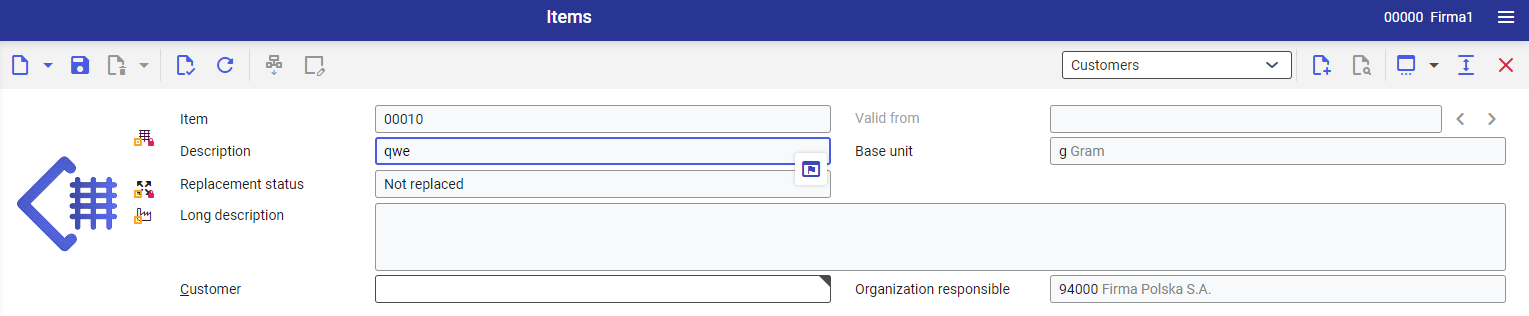
In the identification pane of the application Items, Customers view, it is possible to display item basic data. Additionally, there is mandatory Customer field. A description regarding the type of data you can create in the identification pane and also about Base view can be found in Items document.
In the identification pane, it is possible to display item basic data. The data can be edited in the Customers view. The main section is the same for each view for the Items application.
A description regarding the type of data you can create in the identification pane and also about Base view can be found in Items document.
Work pane
The Customers view is composed of the following tabs:
- General
- File attachments/texts
- Other fields
Sales item is used for processing customer’s order. In the Customers view, the user can enter their own data regarding a specific customer assigned to a given classification.
Tab General
Tab General is composed of the following sections:
- Delivery data
- Billing data
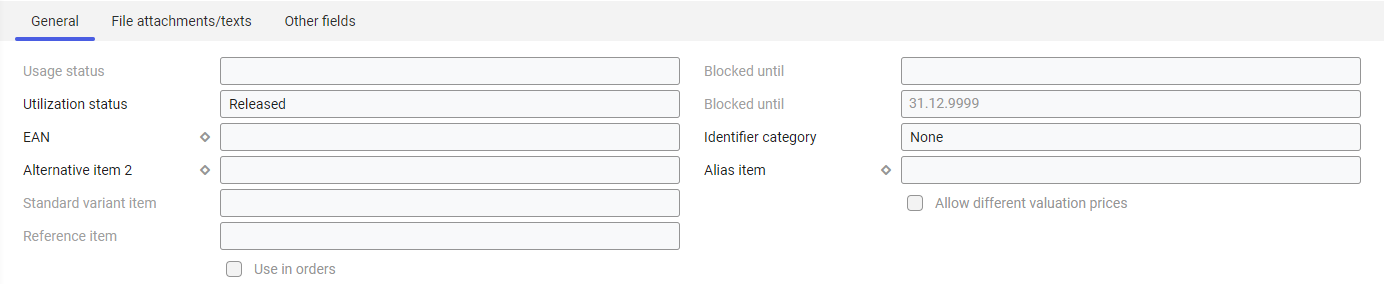
Directly under the General tab, there are non-editable fields, displayed for information purposes.
- Utilization status – refers to sales data of a specific item, field retrieved from the Sales view
- Blocked until – refers to sales data of a specific item, field retrieved from the Sales view
- EAN – unique item identification number, field retrieved from the Base view
- Identifier category – value retrieved from the Inventory management view
- Alternative item – it can be used, if the searched item is currently unavailable. Field retrieved from the Base view
- Alias item – used to sell the same item under different numbers and descriptions. The field is retrieved from the Base view. Actually, the items are not independent; they are not produced, stored or bought.
Delivery data section
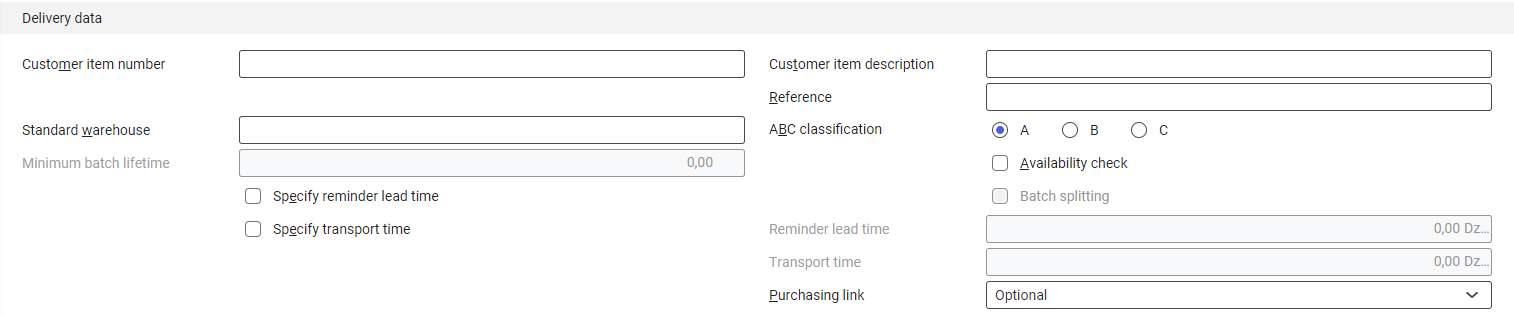
In the Delivery data section, the following fields are available:
- Customer’s item number – this field allows for entering item number for selected customer. To assign customer’s item number it is possible to use digits and letters or their combinations
- Customer’s item description – this field allows for entering item description used by a given customer
- Note – this field allows for entering additional information regarding the item
- Standard warehouse – this field allows for selecting preferred warehouse for the item, which should be used in normal conditions. It is selected by default, if the item is entered during line item creation in the sales quotation and order. The entry in this field is optional.
- ABC classification – used in order to assign the appropriate priority to the item: The most profitable item is indicated as A. Accordingly; C items are the least profitable. It is possible to select the following criteria:
-
- A
- B
- C
Currently, this selection is not included in sales processes.
- Minimum batch lifetime – this field allows for specifying time remaining up to the item expiry date. This field is active, if the item is a Batch identifier. It means that the item has batch and a part of the inventory of that item is identifiable with a batch number. Batch always has an expiry date. Warehouse inventory management is carried out at item and batch level. Sales processes ensure that items from only those batches are delivered that still have at least this remaining shelf life. The field is composed of two parts. In the first part, it is necessary to enter a numerical value, and in the second part, the time unit of the remaining shelf life. The entry in this field is optional.
- Availability check – once the parameter is checked, it is possible to specify whether the process of availability check should be performed. If the process is activated for an item, the system checks whether that item is available in required quantity during its addition to the sales order. Appropriate data regarding customers or their classification can be used, if available.
- Specify reminder lead time – allows for specifying whether the reminder lead time necessary to initiate a delivery is to be included for this item in the sales or distribution order. The reminder lead time is used for determining the reminder lead deadline of a distribution or sales order. Reminder lead time field is activated after selecting the parameter. If the user deactivates the Specify reminder lead time checkbox, the value entered in the field Reminder lead time is ignored when calculating the reminder lead deadline.
- Batch splitting – this field allows for specifying whether during the sales process identifier-managed items of identifier type Batch or Lot are to be delivered and therefore picked through an identifier. If the parameter is not checked, the total quantity of a delivery order line item can be picked from only one batch or lot.
- Specify transport time – checking this parameter activates Transport time field. The transport time refers to the time needed for transporting goods to the recipient. If the user deactivates the Specify transport time checkbox, the value entered in the field Transport time is ignored when calculating the time needed for the delivery.
- Reminder lead time – this field is activated after selecting the parameter Specify reminder lead time. In this field, the user can enter the reminder lead time. As the unit, it is necessary to select day. The entered reminder lead time is used as default on sales documents. The time is counted starting from the shipping date. The shipping date, in turn, depends on the delivery date entered for the order line item and for specified transport time. If the user activates the Specify reminder lead time checkbox and does not enter any data in the Reminder lead time date, the shipping date will be the same as the reminder lead date.
- Transport time – in this field, it is possible to enter the duration of transport of goods from the warehouse to the delivery recipient. As the unit, it is necessary to select day. This field is activated after selecting the parameter Specify transport time. Transport time is calculated back from the delivery date of a sales document line item and is entered as default shipping deadline. The shipping deadline is decisive for the availability check in sales vouchers, since the goods must be available at this time in order to ship them. If the parameter Specify transport time is activated and no duration has been entered in this field, the shipping date of the delivery date is accepted. The entry in this field is optional.
- Purchasing link – with the use of this field, it is possible to control the entry of a supplier in a line item in Sales quotations, Sales RFQs or Sales orders applications.
-
- Not allowed – supplier cannot be entered
- Required – supplier must be entered
- Optional – supplier can be entered
Billing data section

In the Billing data section, the following fields are available:
- Cost center – the cost center assigned in this field is populated in the Cost center field when a new item is created. The entry in this field is optional.
- Cost unit – cost unit assigned in this field is populated in the Cost unit field of the sales order when new line item is created. The entry in this field is optional.
- Price dimension – price dimension defines the number of units to which a price is applies. Sales units assigned for a given item are the valid units. If on the sales order, Manual price origin is selected, the Price dimension is automatically populated with the entered unit. This field is mandatory.
- Item price classification – price conditions can be saved for an item price classification. The item is included in this condition during price determination by assigning the item to this price classification. It is mandatory to fill-in this field, if the No multi-item discounts checkbox is not activated. Detailed information is available in articles Base: Sales prices and Determining sales prices.
- Commission classification – in this field, it is necessary to select classification of the commission that groups specific items according to selected classification. With the use of the classification the user can create new commission agreements in the Commission agreements application. The entry in this field is optional.
- Bonus classification – in this field, it is necessary to select classification of the bonus that groups specific items according to selected classification. The classification can be used in the Bonus agreements application, to exclude or include items when calculating bonuses. The entry in this field is optional.
- Net margin – in this field, it is necessary to enter the net margin for a given item expressed in percent. If the system displays value 0.00% by default, it means that net margin was not marked during the creation of the line items in the sales documents. If it is necessary to verify sales documents, the user can change net margin percentage value.
- Freight cost packaging unit – in this field, it is necessary to select a packaging unit entered in the Base view as freight cost package unit. The freight cost packaging unit is used while calculating freight in the sales process if freight costs dependent on packaging units have been specified in the application with the same name. The entry in this field is optional.
- Do not apply order value discounts – in the sales order and sales quotation line items, the corresponding function is set as default according to the entry selected.
- Do not apply multi-item discounts – in the sales order and sales quotation line items, the corresponding function is set as default according to the entry selected. If the parameter is not checked, it is necessary to enter an item price classification.
- Do not apply packaging size discounts – in the sales order and sales quotation line items, the corresponding function is set as default according to the entry selected.
- Apply no line item and base discount – with the use of this parameter, it is possible to specify whether for a given item line item and base discounts are to be used. Depending od the setting of this parameter, the parameter No line item discount is properly set for sales order and sales quotation lien item.
Tab File attachments/texts

In the tab File attachments/texts, it is possible to enter additional texts and textual elements related to given items regarding customer. These are normally used for the voucher output in order to add texts to the voucher documents. If an icon is displayed on the File attachments/texts tab, this indicates that texts are available
Tab Other fields
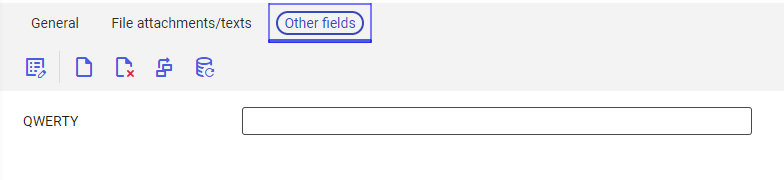
Detailed information is available in section Text editor in the Operating Guidelines document.
Data acceptance in a multi-site environment
Relevant sales data for an item is searched for in several steps. Special item data can be assigned to a customer. IF such data is available, it is used instead of general sales data. Moreover, it is used instead of existing item data for customer classification. If there is no item data for the customer and selected organization, data existing in the parent organization is used. Ascending order in the sales hierarchy, based on the initially selected organization, a search is conducted till the following conditions are met:
- Valid data without a mark for deletion are found.
- The highest node, that is the (active OLTP) client, is reached in the sales hierarchy
and there is no valid data there. The search is canceled without any result in this case. - The same organization responsible for editing the data as in the selected organization must not be entered for all relevant business entities in the Organizations application for the parent organization to be checked. The search is canceled without any result in this case.
The business entities relevant for this test are:
- Sales item classification 1 to 5
- Sales item price classification
- Sales item bonus classification
If searching data related to the customer is interrupted without result, then correct item data for customer classification is searched.
If the user belongs to a subordinate sales organization, also existing item data regarding customers , functioning within that subordinate organization, is used. If subordinate organization data is not suitable for the user’s organization, the following actions are possible:
- Marking the parent organization data for deletion
- Entering suitable item data related to customer for the user’s organization
Detailed information regarding the organization can be found in the Items article.
Customizing
Items document provides information about the settings in Customizing for Item application for relevant views.
Business entities
Business entity Customer sales item com.cisag.app.sales.obj.CustomerSalesItem, used by the Customer classification view of the Items application, e.g., for:
- assigning authorizations
- providing activity definitions
- importing and exporting data
The business entity is part of the following business entity group: com.cisag.app.sales.Master1Data
Authorizations
Authorizations can be assigned by means of authorization roles as well as by assignment to organizations. Detailed information regarding authorizations can be found in the Authorizations technical documentation.
Special capabilities
There are no special capabilities for Items application, Customers view.
Organizational assignments
To ensure that a person can use the Items application, Customer s view, the user must be assigned to an organization that is connected to at least one of the following organization structures:
Special features
The Multi-Site and Single-Site with Content-Based Authorizations chapter in Items describes organization-related features. There are no special features in a pure single-site environment.
Authorizations for business partners
The Items application, Customers view is disabled for the business partners.
