Using the Output tree views application, it is possible to export master data processed in the Bills of material, Routings, and Bills of resources applications. Product tree views are often based on several levels. The application described in this article allows the user to show the entire structure of a product or process. Export may be carried out with the use of a printer, e-mail, or fax.
The standard toolbar of the application contains the following buttons:
- [New] – it creates a new report or duplicates an existing one
- [Delete] – it deletes a report
- [Output report document in batch] – it exports a report in batch
- [Output report document immediately and display output to file] – it exports data immediately to a selected format
- [Reset output settings] – it resets fields filled in in the Output settings section
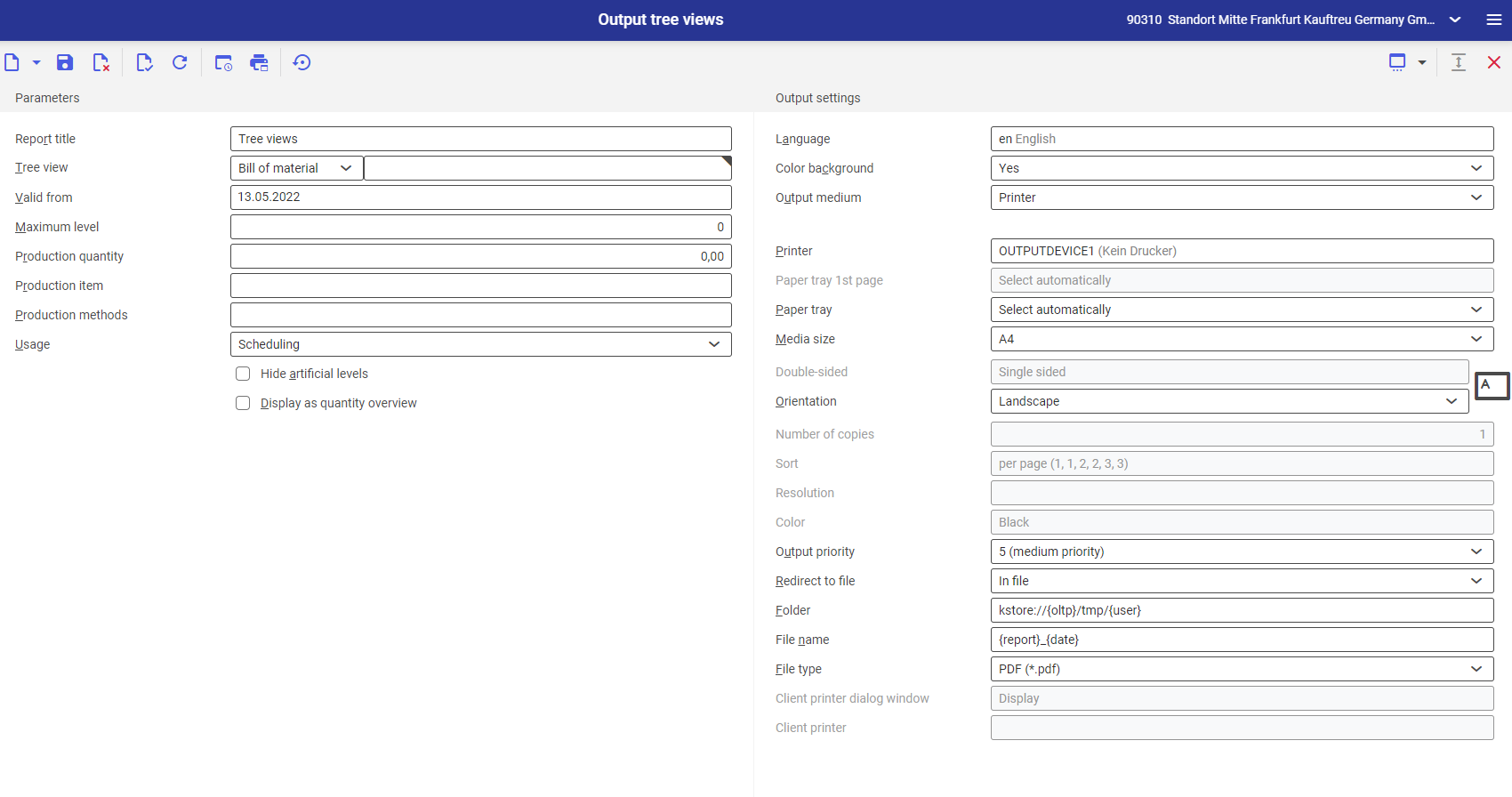
Parameters section
- Report title – it makes it possible to enter a report name; by default, it is set as Tree views
- Tree view – it is composed of two fields:
- Drop-down selection menu – it allows selecting a tree view to be published. Available options include:
- Bill of material
- Routing
- Bill of resources
- Tree view name – the name of a defined tree view to be released
- Drop-down selection menu – it allows selecting a tree view to be published. Available options include:
- Valid from – a validity period for the generated report
- Maximum level – it makes it possible to define the level up to which a tree view is to be published
- Production quantity – it allows defining an item’s production quantity. Based on the quantity entered, the system will calculate values for a bill of material or operation times for a routing for the needs of the export.
- Production item – it allows defining an item whose data is to be exported
- Production methods – the field needs to be filled in in order to export data related to a defined alternative production method
- Usage – it defines the usage of data to be exported. Available options include:
- Scheduling
- Planning
- Cost accounting
- Service
- Parameters:
- Hide artificial levels – it hides artificial production activities
- Display as quantity overview – it simplifies a report that only contains quantities assigned to each level
Output settings section:
- Language – it enables the selection of a report language
- Color background (for tables) – it determines if report line items should have alternating background colors. The background color to be used is defined on the basis of the current theme selected in user settings.
- Output medium – it makes it possible to select a report export tool:
- Printer – it generates the report and prints it out
- Fax – it generates the report and sends it via fax
- E-mail – it generates the report and sends it via e-mail
The remaining fields depend on the selected output medium. They contain medium-specific address data.
