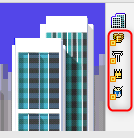Topic overview
There are two types of partners in the system:
- Person
- Organization
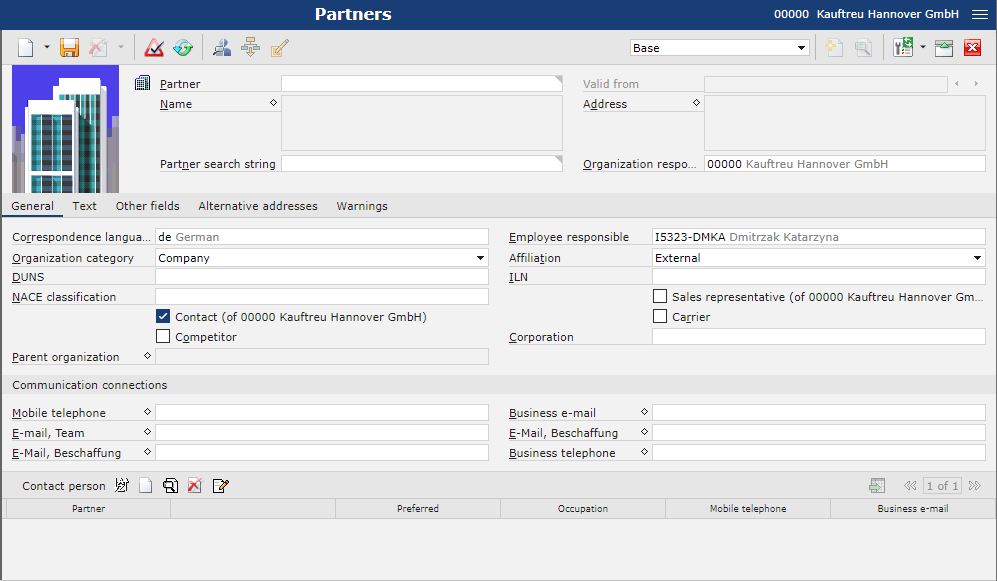
Each partner has its unique number/identifier that is used in trade documents. Partner identification is invariable through the system. It means that a partner has the same identification regardless of whether he or she is involved in business transactions as: Client, Supplier or Employee.
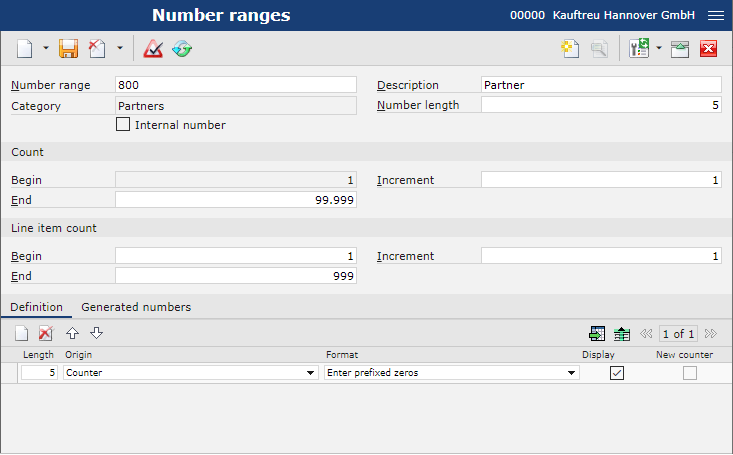
Partners are part of a company’s master data. A partner refers to persons and organizations that are relevant for internal or external business activities. The partner can possess multiple partner roles, which means that he or she holds a certain position in the carried processes and has a certain task to do.
The Partners application is composed of the following elements:
- Identification pane – includes mandatory fields necessary to add a new partner
- Work pane – includes various input fields, depending on the selected view, which group and display context-related data:
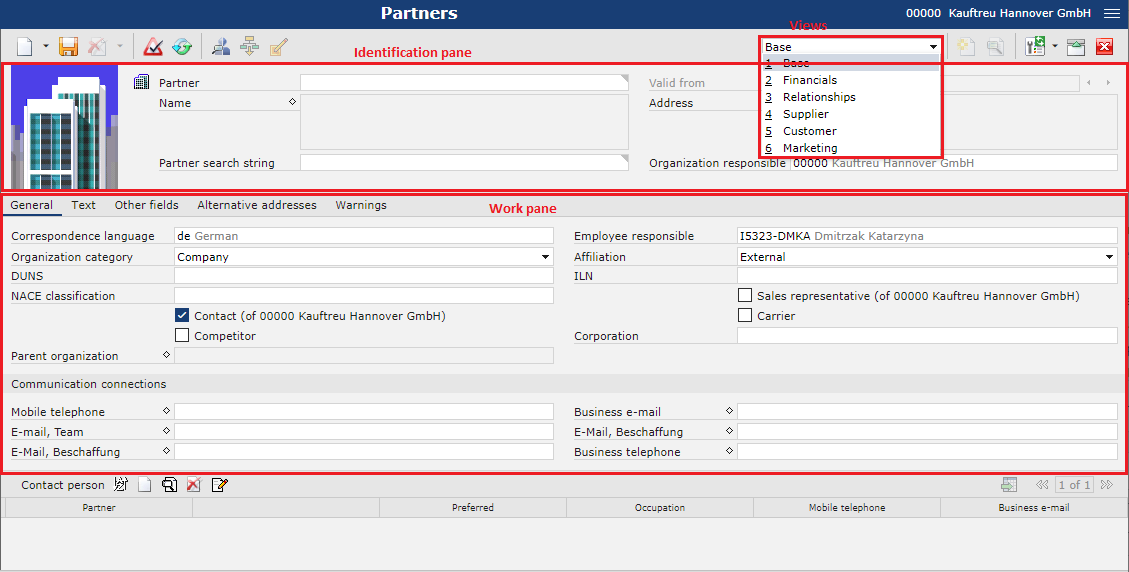
Partner roles overview
A partner can have the following roles assigned in the system:
- Contact
- Customer
- Supplier
- Competitor
- Carrier
- Sales representative
- Marketing
- Contact person
- Employee
The table below presents which partner roles can be assigned to individual partner types:
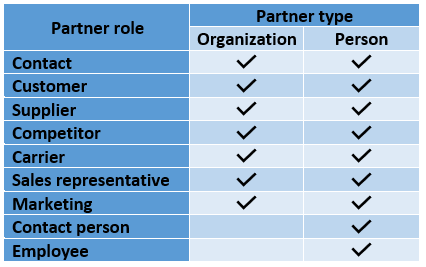
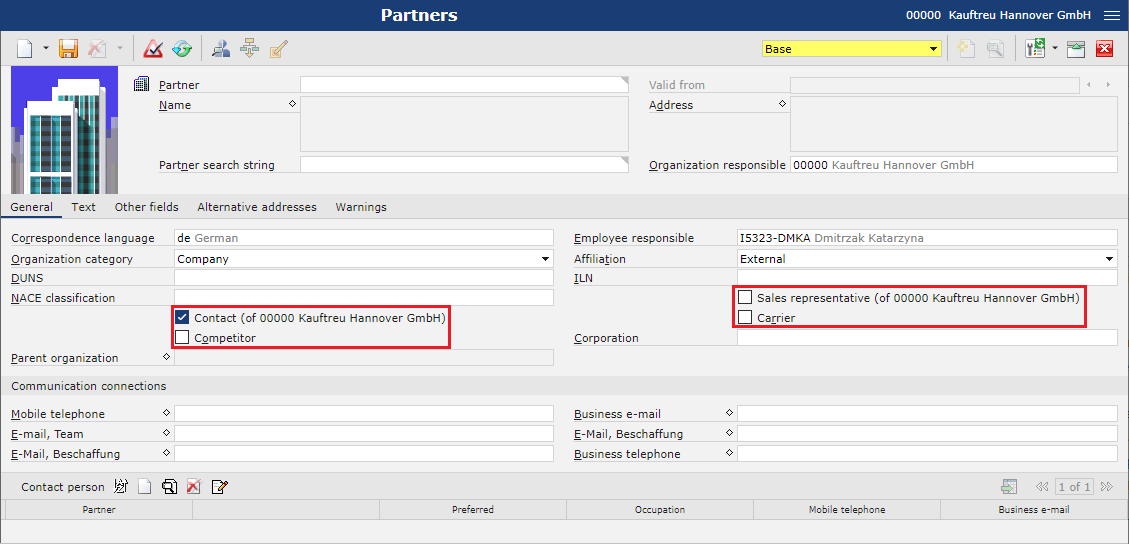
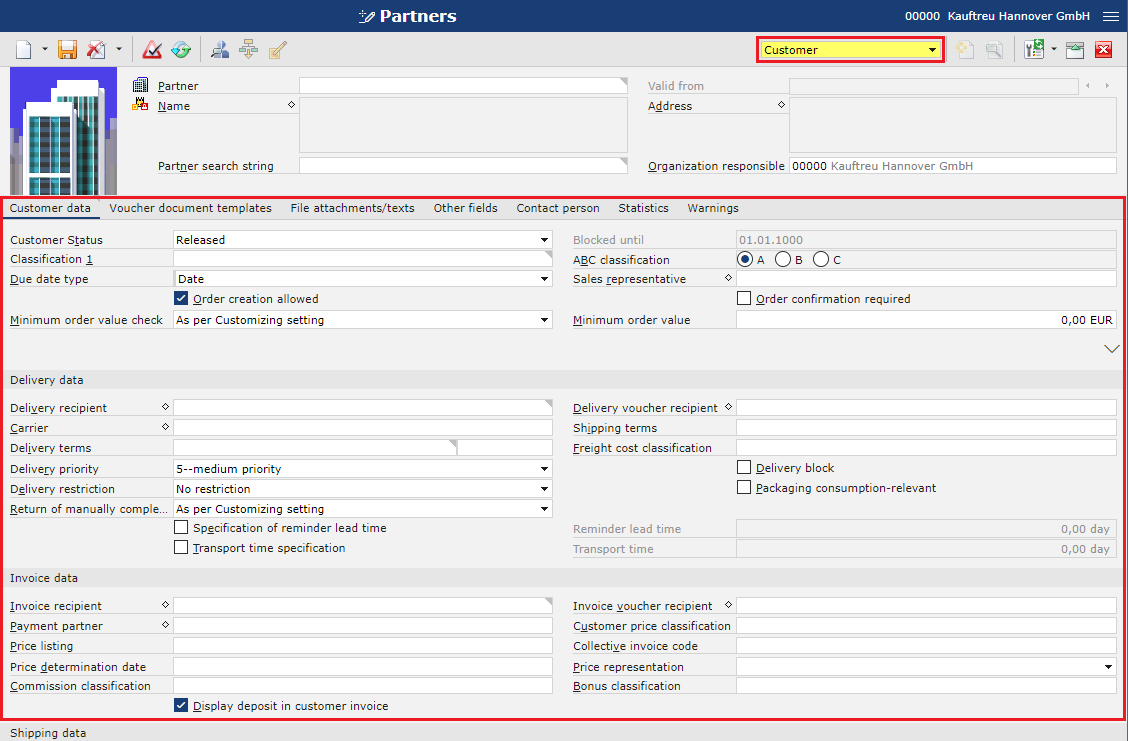
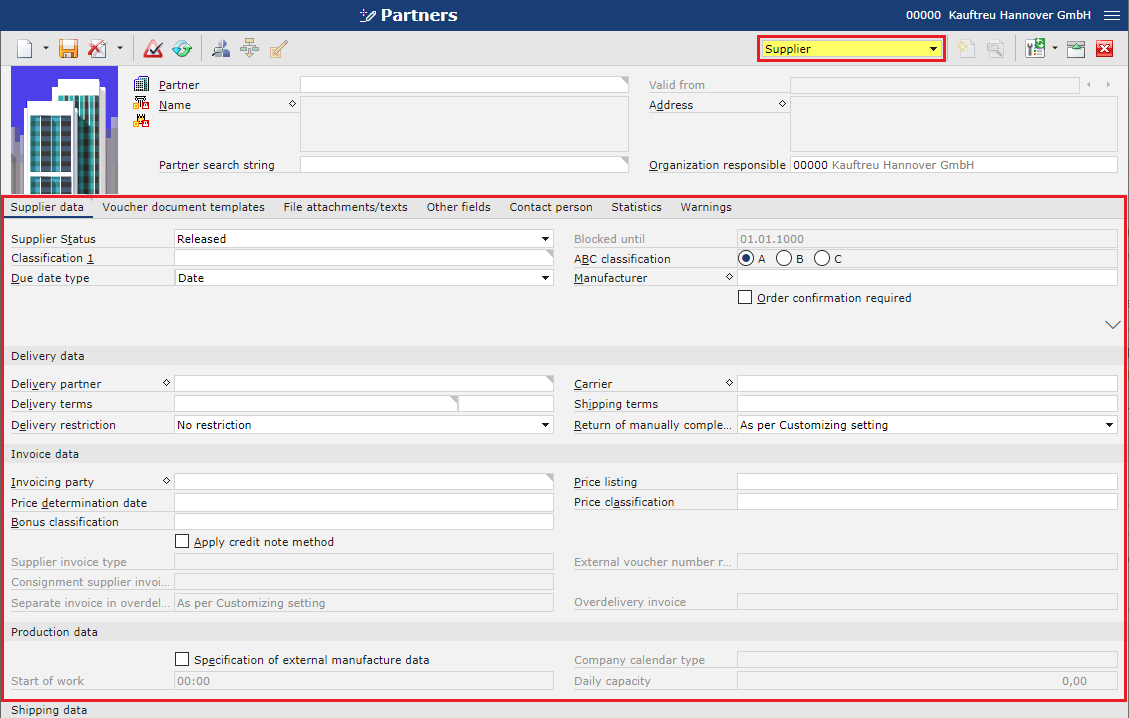
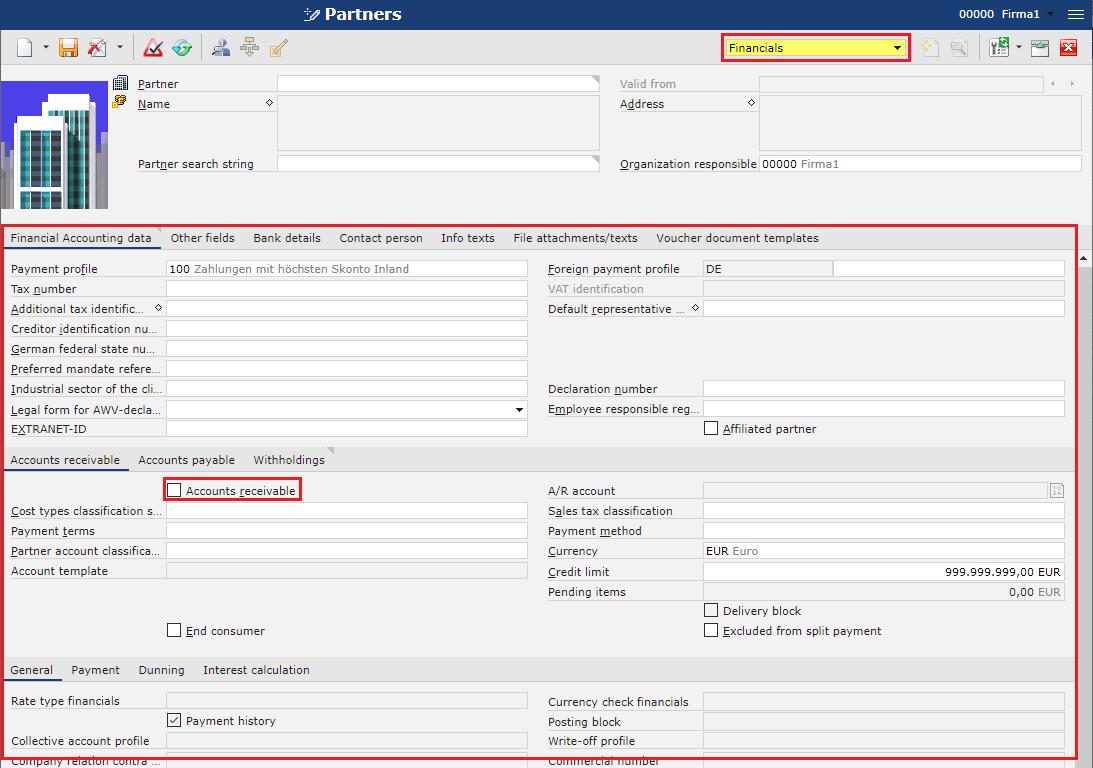
Identification pane
The identification pane is the same in all the views. It contains mandatory fields necessary to add a new partner as well as additional fields used for searching for a partner.
In the case of partner of Person type, the available fields are the following:
- Partner – enter a partner number/identifier. It can be composed of digits, letters or their combination. This data will be used to identify the partner throughout the system.
- Valid from – determines the time from which a new partner version will be applicable.
- Name – enter a partner name by selecting the button
 and completing the available fields:
and completing the available fields:
- Salutation
- Title
- First name
- Surname
- Middle names
- Gender
- Address – enter the partner’s address by selecting the button
 and completing the available fields:
and completing the available fields:
- Street
- Postal code
- City
- Country
- Region
- P.O. box
- P.O. box postal code
- P.O. box city
- Partner search string – if not completed, the system adds automatically a search string and thus creates an entry in this field. The search string is composed of entries from fields: Surname, First name, Country ISO code, Postal code and City.
First name: John
Postal code: 30-200
City: Cracow
Country: PL

- Organization responsible – determines an organization who is the partner’s data administrator. The organization is completed automatically by the system and presented as default when adding a new record. It is changeable.

In the case of partner of Organization type, the available fields are the following:
- Partner
- Valid from
- Name – enter a partner name by selecting the button and completing the available fields:
- Name 1
- Name 2
- Name 3
- Address – enter the partner’s address by selecting the button and completing the available fields:
- Street
- Postal code
- City
- Country
- Region
- P.O. box
- P.O. box postal code
- P.O. box city
- Partner search string – if not completed, the system adds automatically a search string and thus creates an entry in this field. The search string is composed of entries from fields: Name 1, Country ISO code, Postal code, and City.
Name 1: Company DK
Postal code: 30-358
City: Cracow
Country: PL

- Organization responsible – determines an organization who is the partner’s data administrator. The organization is completed automatically by the system and presented as default when adding a new record. It is changeable.