Topic overview
The following article contains information on the Customer view of the Partners application.
Detailed information on the Partners application may be found in the article Partners.
Work pane, Customer view
The Customer view is composed of the following tabs:
- Customer data
- Voucher document templates
- File attachments/texts
- Other fields
- Contact person
- Statistics
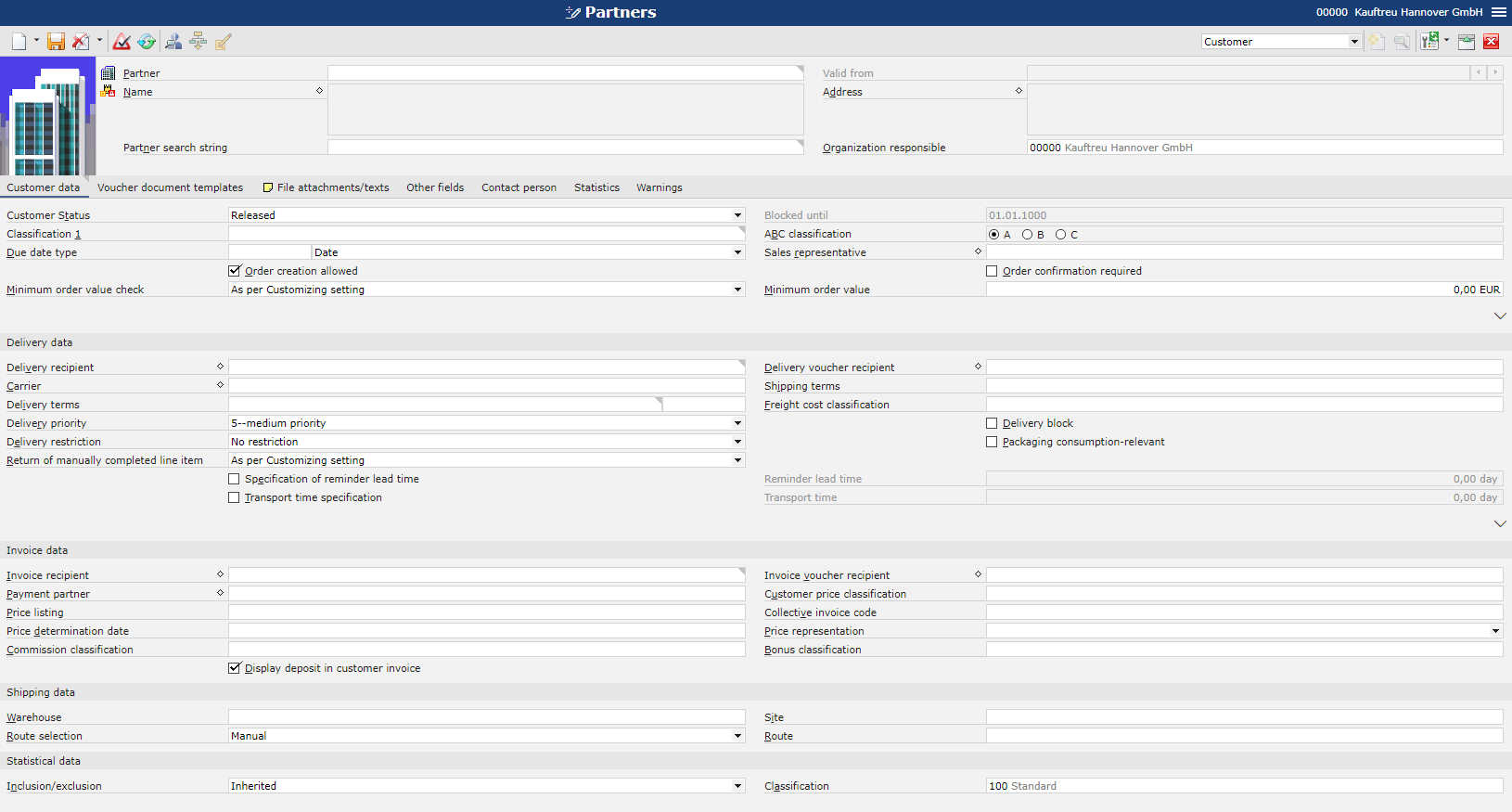
Customer data tab
The Customer data tab allows the user to enter, display, and edit customer data.
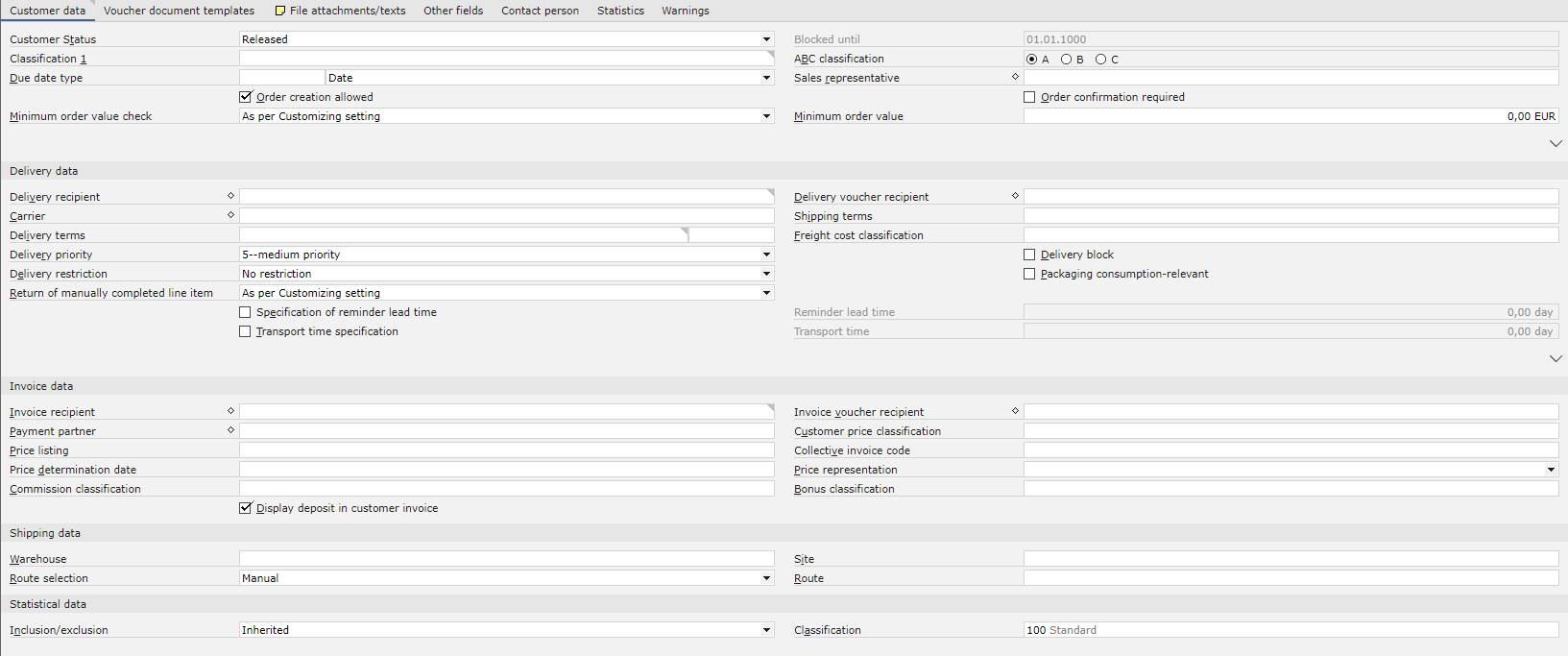
- Customer Status – this field makes it possible to select a status for the Customer role:
- Released
- Blocked
- Blocked until – this field is active if the status Blocked has been selected and it makes it possible to enter a date until which the Customer role is to be blocked
- Classification 1 – in this field, it is necessary to select a classification to which the customer is to belong
- ABC classification – it is an additional classification indicating whether a given customer is used frequently (A) or rarely (C). This classification is informative only.
- Due date type – the selection of a due date type determines the format of a preferred date in sales orders. Available options include:
- Timestamp
- Date and time
- Date
- Calendar week
- Month
- Quarter
- Year
- Sales representative
- Order creation allowed – selecting this parameter allows the control of the possibility to create orders with the current partner
- Order confirmation required – if this parameter is selected, it is required to generate confirmations for sales orders
- Classification 2-9 – additional classifications
- External number – the customer’s number/identification allowing the user to distinguish the customer from a partner’s identification, e.g. in documents
- Order template – a selected template is used for simplified order creation
- Sorting of invoice line items – it makes it possible to select the method of invoice sorting used by the system:
- As per Customizing setting
- By orders
- By delivery slips
- Assortment listing – it allows the user to assign an assortment listing to the customer; based on this listing, the system will verify during the creation of sales documents whether or not a given item can be sold to this customer
Delivery data section

This section makes it possible to enter delivery data. Available fields:
- Delivery recipient – in the sales process, the delivery recipient is the partner who is supposed to receive items from a delivery partner. Several different delivery recipients can be assigned to a single customer.
- Delivery voucher recipient – the field is used to specify a different partner for sending dispatch notifications and copies of delivery papers. Using the diamond-shaped button, the user can add several delivery voucher recipients with different validity periods. By selecting a delivery document recipient, a partner relationship with the same name is created between the currently loaded partner and the one selected in the Delivery voucher recipient field.
- Carrier – in this field, the user can select a carrier responsible for the transport of items. Using the diamond-shaped button, the user can add several carriers.
- Delivery terms – this field makes it possible to enter terms agreed upon by the buyer and seller. They are used to determine the type and location of delivery.
- Shipping terms – in this field, it is necessary to select shipping terms to be accepted by default in sales vouchers
- Freight cost classification – it is used to compile partners for which the same freight cost definitions are applicable
- Delivery priority – its default value is 5 (medium priority); the priority can be adjusted with the use of the drop-down list
- Delivery block – selecting this parameter activates the manual delivery block for the current partner
- Packaging consumption-relevant – the parameter specifies whether the packagingRelevant attribute should be used in invoice line items when generating an invoice
- Delivery restriction – restrictions to be applied in purchase documents:
- None
- Deliver order in full
- Deliver line items in full
- Return of manually completed line item – if a delivery has been completed manually for a sales order line item or distribution order line item, the effects of a return of goods can be checked with the following settings:
- As per Customizing setting
- Remove completion
- Keep and deliver completion
- Keep and do not deliver completion
- Specification of reminder lead time – with this parameter, the user can specify whether a reminder lead time necessary to initiate a delivery is to be included for this partner in the sales or distribution order. The reminder lead time is used for determining the reminder lead deadline of a sales or distribution order.
- Reminder lead time – this field is only activated if the parameter Specification of reminder lead time has been selected. The field makes it possible to enter (in days) the duration of a reminder lead time. The reminder lead time is specified as default in sales and distribution orders. This duration is deducted, starting from the shipping date. The shipping date, in turn, is dependent on the delivery date entered in the voucher line item and the specified transport time, if any. If the parameter is deactivated or no duration is given in this field, the shipping date and reminder lead time are the same.
- Transport time specification – the parameter enables the user to specify whether it is possible to make an entry in the Transport time The transport time refers to the time required to transport goods to the delivery recipient.
- Transport time – this field is only activated if the parameter Transport time specification has been selected. In the field, it is necessary to enter the duration of transport of goods to the delivery recipient.
Invoice data section

In this section, the user can enter additional descriptions of the partner. They are usually used in document printouts.
- Invoice recipient – a partner with the Customer role who receives an invoice. By default, the current partner’s identifier is entered in this field. Using the diamond-shaped button, the user can assign several invoice recipients. The system verifies whether the partner entered in this field is registered as Accounts receivable. When creating a new partner who is an invoice recipient, the user can confirm a warning displayed when the Financials view of the partner has not been filled in and saved yet. The customer role is then assigned the status Blocked due to the missing finance data. This block is removed automatically if the missing finance data is entered in entirety. It is independent of the manual block in the Customer Status field.
- Invoice voucher recipient – in this field, the user can enter the identification of a partner who is to receive invoice vouchers. It is possible to add several invoice voucher recipients with different validity periods. However, the validity periods cannot overlap.
- Payment partner – a partner with the Customer role who pays for the delivered item. It is possible to specify several payment partners with different validity periods. However, the validity periods cannot overlap. The payment partner can be different from the invoice recipient or ordering party. An entry in the Payment partner field generates a partner relationship.
- Customer price classification – it makes it possible to define a customer price classification. The customer price classifications is used to compile partners for which the same sales price definitions are applicable. These are configuration settings; the user can configure the customer/prices/price lists at will.
- Price listing – the selected listing may contain several price lists, whose order is defined by means of priorities. Price lists contain the actual sales price definitions. They are managed in the Sales price lists application.
- Collective invoice code – an additional symbol selected from the list, if required. Such a code may be used, e.g. to select a sales order voucher in the Sales cockpit Next, a collective invoice is generated from this voucher. Collective invoice codes are created in the application Collective invoice codes.
- Price determination date – it is an additional date falling within the validity period of a selected price list, e.g. so that the prices of the previous year, that are generally invalid now, can be guaranteed to a given customer.
- Price representation – it makes it possible to determine the method of price representation: Gross, Net, or No selection (the price representation will be either accepted from the sales quotation category or through the order type). An option selected in the field defines the price in which sales vouchers are to be created for a given partner.
- Commission classification – it is used to compile partners for which the same commission definitions are applicable. Owing to this, commissions are determined based on the same rules for a given group, and not at the level of an individual customer.
- Bonus classification – it is used to compile partners for which the same bonus definitions are applicable. Owing to this, bonuses are determined based on the same rules for a given group, and not at the level of an individual customer.
- Display deposit in customer invoice – this parameter makes it possible to include deposits for empty packagings on invoices. In order to take this setting into account, the user must also activate the corresponding feature in the Base view of the Items application for empty packagings.
Shipping data section

Available fields:
- Warehouse – a warehouse to which the partner is to deliver items
- Site
- Route selection – routes are managed using the Inventory Management framework and are based on sites; available options include:
- Automatically
- Manual
- None
- Route
Statistical data section

Available fields:
- Inclusion/exclusion – the default value Inherited determines the inclusion of customer invoices in statistics
- Classification – a classification hierarchy used for statistical purposes
Voucher document templates tab

Each view of the Partners application pertaining to a partner’s role in processes allows the assignment of appropriate voucher document templates to be used by that partner when making a printout or sending an e-mail. This tab makes it possible to adjust settings for relevant voucher document templates for a partner with the Customer role.
File attachments/texts tab

This work pane is divided into tables composed of the following columns:
- Number – the number of a text module. If no number is given, the system assigns one automatically.
- Voucher category – it is a voucher category in which the text module is to be used, e.g. Customer invoice or Delivery slip
- Attachment/text category – it is a category attached to the voucher document, e.g. Header text, Footer text, Item text, E-mail file attachment
- Text module – it makes it possible to enter an existing text module, e.g. in the Base view
- Attachment/Text – this column displays an excerpt from the text module
Above the table, there is the language selection menu, allowing the user to save content in a selected language.
Other fields tab

The Other fields tab allows the user to enter additional fields, e.g. if such user-defined fields are required to provide additional information. User-defined fields are associated with a business object; therefore, they must be defined independently in all views.
Contact person tab

Each view of the Partners application makes it possible to assign an appropriate contact person as part of a given area. This tab makes it possible to enter a contact person for the Customer view classification.
Statistics tab
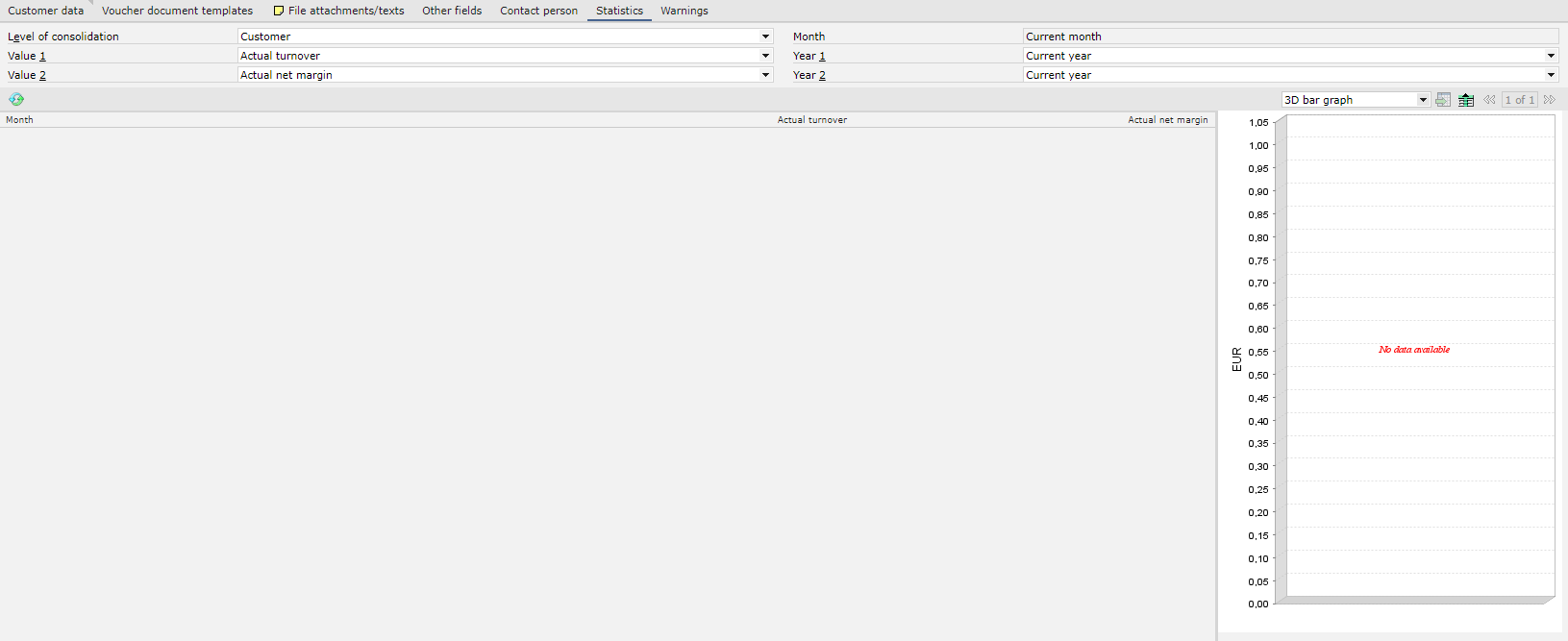
This tab displays the sales statistics of the opened customer. With customer statistics, the user can analyze the turnover coming from posted customer invoice line items.
Available fields:
- Level of consolidation – this field allows the user to enter the level of consolidation of the statistics; available options include:
- Customer
- Customer + Item
- Customer + Item statistics classification
- Month (non-editable) – it displays the default value, that is Current month
- Value 1 – in this field, a reference value to be displayed in statistics needs to be entered; available options include:
- Actual turnover
- Actual net margin
- Value 2 – in this field, the user can select another reference value
- Year 1 – in this field, it is necessary to enter a reference year for which statistics are to be displayed
- Year 2 – in this field, the user can enter another reference year, owing to which it is possible to view the increase in turnover compared to the previous year
