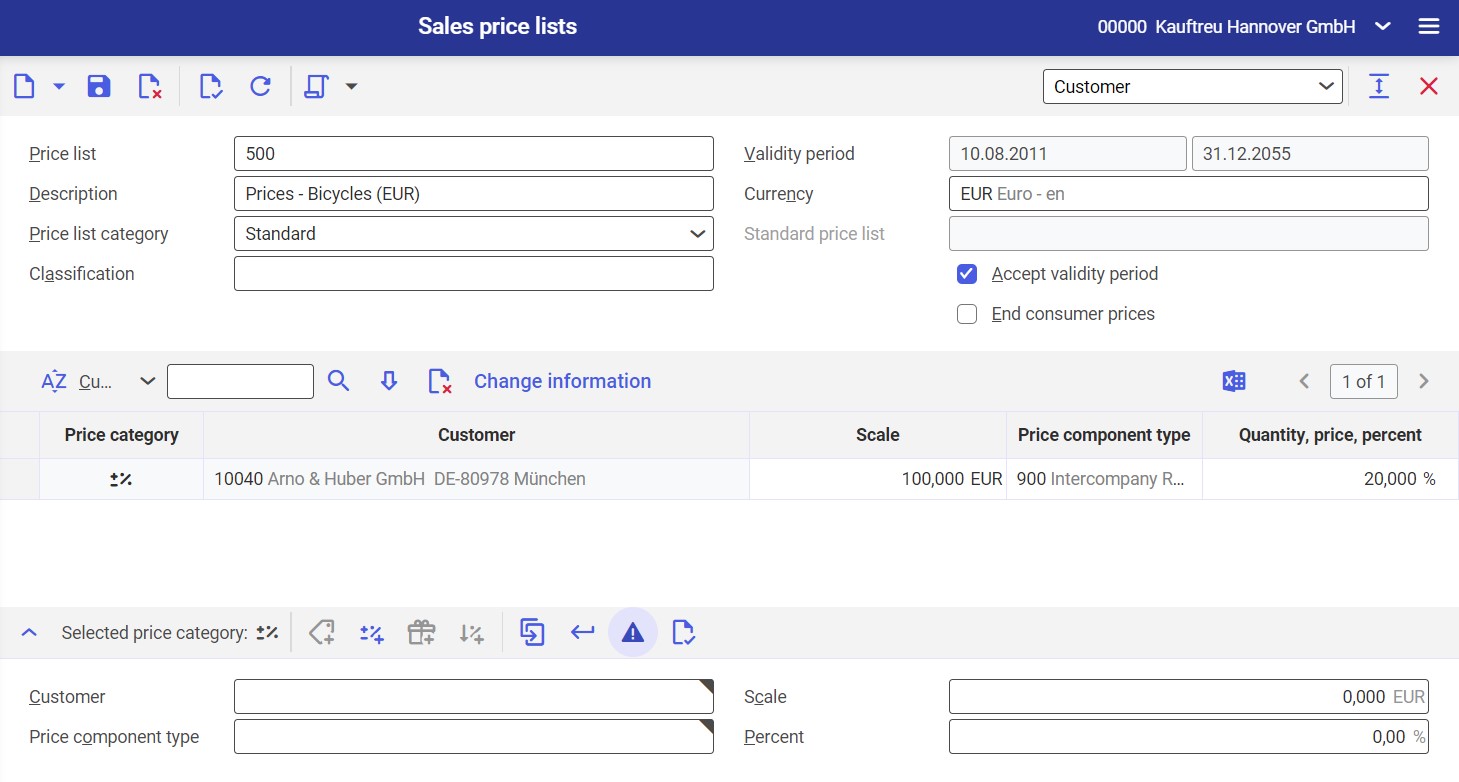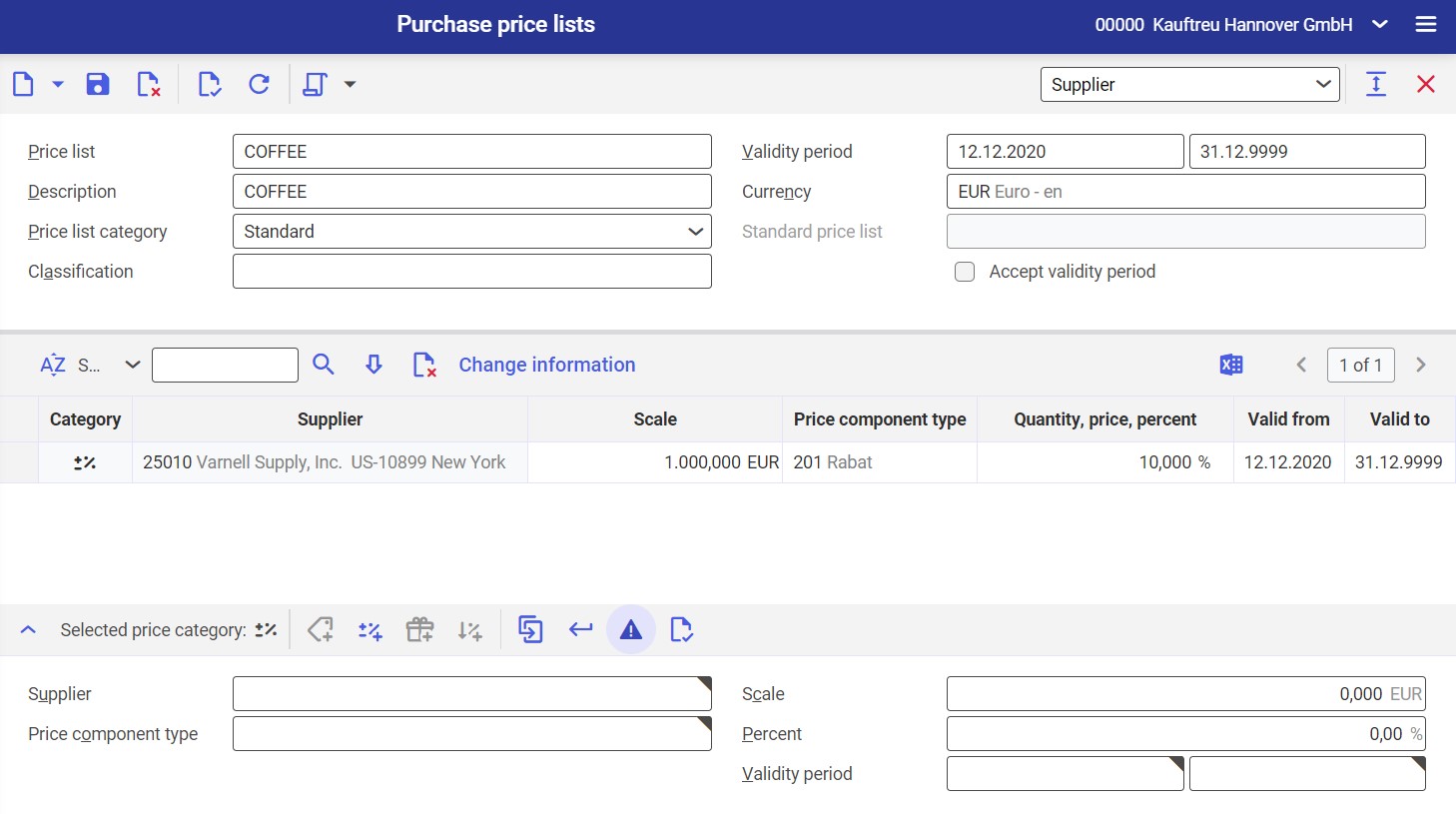The Customer/Supplier view allows you to define general discounts and surcharges for your customers or suppliers, without restriction to selected items or classifications.
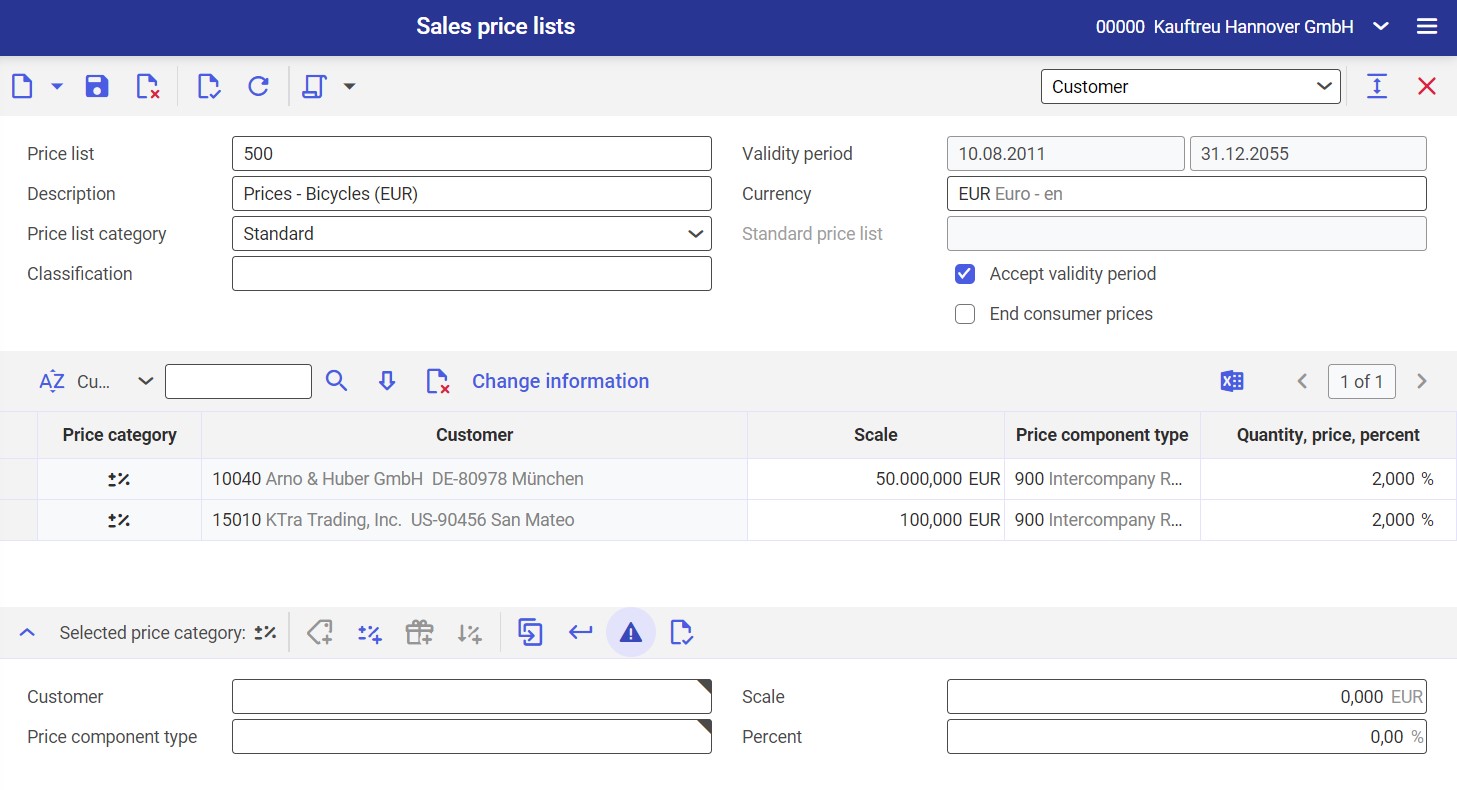
Header of the Customer/Supplier view
Available fields/parameters include:
- Price list (required) – it allows you to enter a price list’s identification. It can consists of up to 15 characters, including letters, digits, and some special characters (dot, hyphen). The field is editable until you save changes.
- Validity period (required) – the field is divided into two parts: in the first one, enter the beginning of the validity period, and in the second – the end. You may either enter them manually or use the calendar icon.
If the validity period is no longer effective, you can change it only with the [Accept validity period] action.
- Description (required) – it is an additional description of the price list
- Currency (required) – it is the currency to be used when presenting prices defined for classifications included in the price list.
The field is editable until the price list is assigned to a price listing.
- Price list category – use the drop-down list in this field to determine the price list’s category. Available options include:
- Standard
- Sales promotion
- Standard price list (activated after selecting Sales promotion in the Price list category field) – it allows you to select a standard price list to which the promotional price list should refer
- Classification – it makes it possible to classify the price list according to a sales/purchasing price list classification defined in the Classifications application. The classification can be selected from the list under the [Value assistant] button.
- Accept validity period – activate this parameter to assign the validity period from the header to all discounts/surcharges assigned to the price list. Leave this parameter deactivated to allow defining a separate validity period for each customer.
- End consumer prices (only available for sales price lists) – activate this parameter to define a price list for retail customers (B2C). If you leave this parameter deactivated, the price list will be used for organizations (B2B clients). This setting does not affect the customer category that can be included as part of te price list.
Once you save the sales price list, it will no longer be possible to change its setting as long as it is assigned to a price listing.
Line items in the Customer/Supplier view
The list of line items displays price information grouped for item price classifications. Available columns include:
- Price category (non-editable) – it displays a price category as a symbol with a text prompt depending on the selected price component type
- Customer/Supplier (non-editable) – it displays a partner (either a customer of supplier) for whom a discount/surcharge applies
- Scale – it displays a scale from which the discount applies
- Price component type – it displays a selected price component type applicable to a line item
- Quantity, price, percent – in this field, specify a discount percent
- Valid from – it displays the date from which a given price component is effective
- Valid from – it displays the date to which a given price component is effective
You can also select the [Change information] button to see additional columns:
- Last changed by (non-editable) – it displays the identification and name of a user who last entered some changes
- Last change time (non-editable) – it displays the date and time of the last modification of a line item
Line item editor in the Customer/Supplier view
You can apply only discounts/surcharges in the Customer/Supplier view.
Surcharge/Discount
The [Surcharge/discount] button allows you to apply a surcharge or percentage discount from a value scale for your customer/supplier.
Once you select the button, the following fields become available:
- Customer/Supplier (required) – it allows you to select a partner for whom the surcharge or discount applies. The list of partners with the role of Customer/Supplier is available under the [Value assistant] button.
- Scale – it is used to define the value from which the surcharge/discount should be applicable. The field is divided into two parts; in the first part, you can enter a value, while the second part is automatically filled in with the currency of the price list and cannot be edited.
- Price component type (required) – in this field, you can enter a price component type (of the Discount or Surcharge category) with an appropriate usage
- Percent – in this field, you can enter the percentage value of the discount or surcharge
- Validity period (required if the Accept validity period parameter in the header is deactivated) – in the first part of the field, specify the start of the price validity period for the classification, and in the second part – the period’s end. You can either enter the dates manually or select them from the calendar in the field.