A production routing is one of the fundamental elements for production. It groups operations and answers the following questions:
- Which processes and routings are required in which order?
- What supplementary information is needed for production?
- Which formulas, conditions, and substitute functions can be defined in advance?
A routing contains all the operations that need to be carried out to produce an item. The sequence of operations in the routing and any associated operations are assigned an appropriate priority when submitting production orders. The application is composed of a header and a work pane containing a table and line item editor.
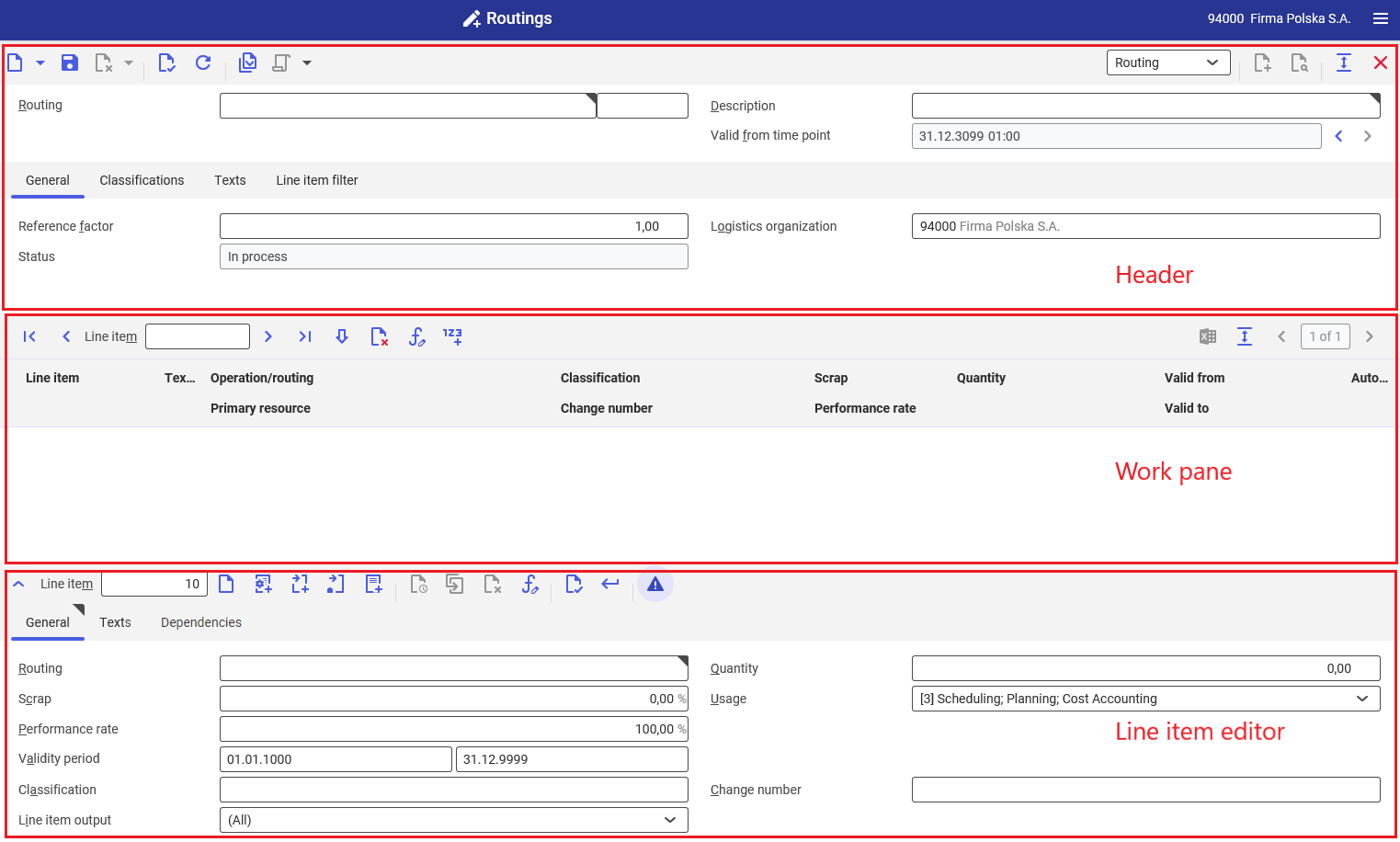
Header
The following buttons are available in the header of the Routings application:
- [New] → [New] – it makes it possible to add a new routing in the system
- [New] → [Duplicate] – it makes it possible to duplicate a routing. The button itself is activated after opening a defined routing.
- [New] → [New version] – it makes it possible to create a new version of a routing. It activates the field Valid from time point. The button itself is activated after opening a defined routing.
- [Mark for deletion] – it makes it possible mark/unmark a routing for deletion. A routing can only be deleted by assigning the deletion marker to it. Once the marker is added, it is necessary to run the application Reorganize production master data in order to delete a given routing. The button [Mark for deletion] → [Delete] that deletes a routing immediately is inactive.
- [Check all line items] – it makes it possible to verify the correctness of data entered for all line items added in the routing table
- [Select action] → [Release version] – it accepts a routing for further processing
- [Select action] → [Edit version] – it changes the status of a routing version to In process. The button is activated when the routing is assigned the status Under approval and makes it possible to switch the status back to In process.
- [Select action] → [Approve version] – it changes the status of an operation version to Under approval.
- [Select action] → [Lock version] – it prevents further use of a routing. If an operation is used in the Bills of resources application, relevant notifications are displayed on the Messages tab.
Buttons belonging to the [Select action] group are activated after saving a defined routing.
- Drop-down context menu for views – it makes it possible to select one of the following views:
- Routing – this view enables the user to define a new routing
- Tree view – this view enables the user to preview a routing in the form of a tree structure with defined levels and associated elements of a given production process, defined on the basis of data entered in the Routing view
The application header contains the following fields:
- Routing (required) – a routing name, short identification description
- Description (required) – an additional routing name. It can be defined in several languages.
- Valid from time point – it makes it possible to define a date from which a routing is to be valid. The field is unavailable and becomes active only after creating a new routing with the button [New] → [New version].
General tab
The General tab makes it possible to define basic data concerning a routing. The tab contains the following fields:
- Reference factor – it is used to define a quantity (to be produced) to which the details of assigned operations and routings refer
- Logistics organization – an organization used for bill of resources data. By default, an organization selected in the toolbar is used in this field.
- Status – a routing processing status. The status changes accordingly after selecting the button [Select action]. The status affects the further processing of a routing in the system. The following statuses are available:
- In process – the routing is currently edited
- Released – the routing is approved and accepted for further use
- Blocked – the routing is blocked and cannot be used
- Expired – this status is assigned to a routing version if a newer version is created with the button [New] → [New version]
- Under approval – this status is assigned to a routing that requires the verification of data correctness
- Reporting level:
- Operation – operation reporting is carried out at the level of work
- Resource – operation reporting is carried out at the level of resources added to a given operation
- Maximum buffer time reduction – in this field, it is necessary to enter the percentage value of the maximum buffer time reduction. Buffer time reduction is a production process optimization method allowing flexible buffering times. This feature makes it possible to determine a buffering time reduction limit that can be managed in the Production orders application or during production planning.
- Template – exactly one template can be assigned to a routing. However, a single template may be used for purposes of multiple routings. It is possible to save a routing with no template assigned. A routing created from a template is duplicated along with all resource line items.
Classifications tab
It enables the user to assign a routing to classifications created in the application Classifications → Bill of resources classification. Routings can be assigned to the following classifications:
- Classification 1 – Bill of resources classification 1
- Classification 2 – Bill of resources classification 2
- Classification 3 – Bill of resources classification 3
- Classification 4 – Bill of resources classification 4
- Classification 5 – Bill of resources classification 5
Texts tab
It makes it possible to add a description/text to a routing.
Line item filter tab
It makes it possible to filter table line items. Available filters include:
- Validity – it makes it possible to filter table data by validity date. By default, the field’s value is set as the current date.
- Line item classification – it makes it possible to filter table data by data classification
- Change number – it makes it possible to filter table data by change number
Work pane – Table
The table contains the following buttons and fields:
- Line item – it displays a selected table line item number
- [Edit] – it makes it possible to change line item data in the line item editor
- [Mark/unmark for deletion] – it makes it possible to delete an operation/routing from the table. A line item marked for deletion is deleted from the table after saving changes.
- [Edit condition with substitute or formula of selected line item] – it makes it possible to edit defined formulas and usage conditions of an operation
- [Renumber] – it makes it possible to change the numbering method for a line item in the table
- [Output pages already displayed into file] – it exports table data into an XLS file
The following columns are available in the routing line item table:
- Icons in the column headers:
 Operations
Operations Routings
Routings External manufacturing
External manufacturing Multi-site manufacturing
Multi-site manufacturing Line item to be deleted
Line item to be deleted Line item to be edited/unsaved line item
Line item to be edited/unsaved line item
- Line item – it displays a number assigned to a line item in the table
- Text note – it displays an appropriate icon if a text has been assigned to a line item in the line item editor on the Texts tab
- Operation/routing – it displays the name of an operation, routing, or internal/external external manufacturing operation entered in the table
- Primary resource – it displays the name of a resource group to which resources are assigned within an added operation
- Classification – a classification number assigned to structure data. Data classifications are defined in the Classifications application. In order to add a classification to an operation added to a routing, it is necessary to add a bills of resources line item classification.
- Change number – it displays a number used in a bill of material, routings and work elements or resource lists to enable the registration of changes
- Rejects – the percentage amount of rejects generated by an operation
- Performance rate – an operation’s performance factor expressed as a percentage value, that is taken into account when planning production and making operation reservations
- Quantity – it specifies the number of necessary operations that need to be performed to produce a quantity defined for a routing on the General tab
- Valid from/Valid to – a validity period of a given table line item
- Automatic reporting – automatic feedback information displayed after completing a process. It is only available in the case of operations.
Work pane – Line item editor
This area makes it possible to edit a selected table line item or add a new one. The area is composed of the tabs described below. The line item editor’s toolbar contains the following options:
- Line item – it displays the number of the currently edited table line item or shows which item number is entered into the table when adding a new operation/routing
- [New line item of current type] – it allows the user to add a new line item to the list according to the current type
- [New operation line item] – it allows the user to add an operation to a routing
- [New external manufacture operation line item] – it allows the user to add an external manufacturing operation to a routing
- [Create new Multi-site manufacturing operation] – it allows the user to add a multi-site manufacturing operation, e.g. performed by the user company’s branch, to a routing
- [New routing line item] – it allows the user to add an routing line item to a routing
- [New version] – it allows the user to add a new version of a given line item from the table. The button is activated after adding an operation to the table and editing it again by clicking [Edit].
Line item editor – [New operation line item]
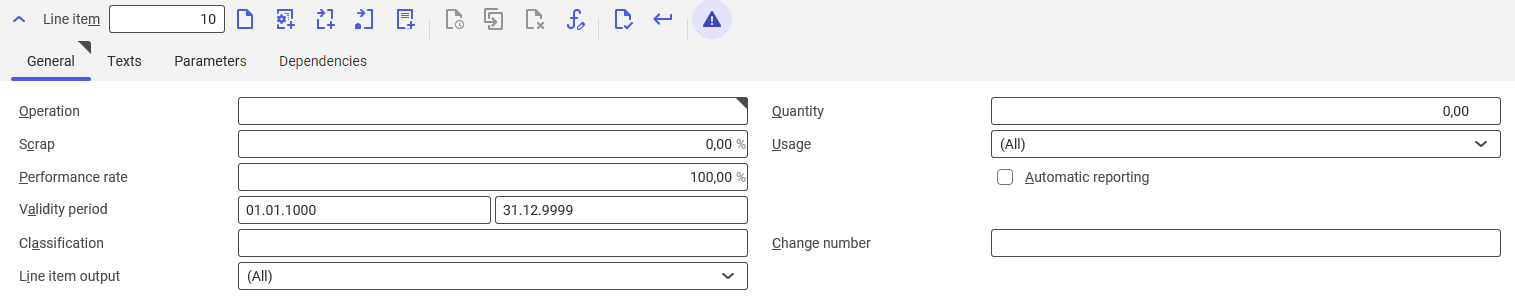
The line editor displayed when adding a new operation is composed of the following tabs:
General tab
The following fields are available when adding a new operation to a routing:
- Operation (required) – the name of an operation being added, defined in the Operations application
- Quantity – the number of operations necessary to perform to produce a quantity defined on the General tab in the application header
- Rejects – the percentage amount of rejects generated by an operation
- Usage – it makes it possible to select a process in which a given resource is to be used:
- (All) – it selects all the following options
- Cost Accounting
- Planning
- Scheduling
- Performance rate – an operation’s performance factor expressed as a percentage value, that is taken into account when planning production and making operation reservations
- Automatic reporting (parameter) – automatic feedback information displayed after completing a process. It is only available in the case of operations.
- Validity period (required) – the validity date of an added line item. By default, it is set as 01.01.1000 – 31.12.9999.
- Classification – a classification number assigned to structure data. Data classifications are defined in the Classifications application. In order to add a classification to an operation added to a routing, it is necessary to add a bills of resources line item classification.
- Change number – a number assigned in the Change numbers application. It allows tracking changes in given line items.
- Line item output – a document where a given line item is to be included upon export.
Texts tab
It allows the user to add a text/note to a line item.
Parameters tab
It allows the user to edit parameters defined previously in the Operations application (on the Parameters tab in the header).
Dependencies tab
It makes it possible to associate line items assigned to a routing with each other. The Dependencies tab contains the following buttons:
- [New] – it defines a new line item dependency and adds a new row in the table below
- [Delete] – it deletes a defined line item dependency
- Predecessor exists – this parameter does not allow an operation to start without completing preceding operation. It cannot be activated for the first line item.
The table is composed of the following columns:
- Constraints – it makes it possible to define an association between line items; available options include:
- Begins no earlier than
- Begins after
- Begins parallel to
- Ends parallel to
- Ends no later than
- Begins overlapping with
- Reference line item
- Line item – it allows defining the number of a table line item to which a given constrain is to refer to, e.g. Begins no earlier than line item no. 10
- Predecessor – it always refers a condition to the previous table line item, e.g. Line item no. 20 begins no earlier than the predecessor (line item no. 10)
- Line item – it defines the number of a line item to which a condition is to refer. The field is only active if the option Line item has been selected in the Reference line item
- Overlap time – it determines the maximum overlap time between table line items
Line item editor – [New external manufacture operation line item]
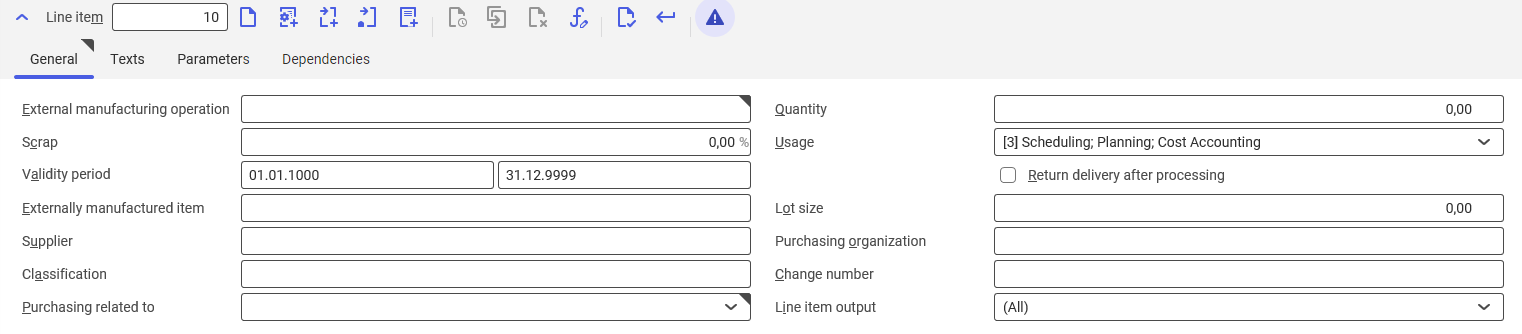
General tab
- External manufacturing operation – the name of an external manufacturing operation being entered, defined in the Operations application
- Quantity – the number of operations necessary to perform to produce a quantity defined on the General tab in the application header
- Rejects – the percentage amount of rejects generated by an operation
- Usage – it makes it possible to select a process in which a given resource is to be used:
- (All) – it selects all the following options
- Cost Accounting
- Planning
- Scheduling
- Validity period (required) – the validity date of an added line item. By default, it is set as 01.01.1000 – 31.12.9999.
- Return delivery after processing – this parameter makes it possible to define an item return to an internal process
- Externally manufactured item – created in order to enable delivery receipt in stock. Such an item is a semi-finished product from a supplier, used in an operation.
- Lot size – the size of a lot sent to a subcontractor
- Supplier – a vendor who is a subcontractor to an external manufacturing operation
- Purchasing organization – a purchasing organization in the user’s organization
- Classification – a classification number assigned to structure data. Data classifications are defined in the Classifications application. In order to add a classification to an operation added to a routing, it is necessary to add a bills of resources line item classification.
- Change number – a number assigned in the Change numbers application. It allows grouping line items.
- Purchasing related to – it makes it possible to define an ordering process through an operation.
- Purchase order – it automatically generates a purchase order for an external manufacturing operation
- Purchasing recommendation – it generates a purchasing recommendation that must be converted into a purchase order
- Line item output – a document where a given line item is to be included upon export.
Texts tab
It allows the user to add a text/note to a line item.
Parameters tab
It allows the user to edit parameters defined previously in the Operations application (on the Parameters tab in the header).
Dependencies tab
It makes it possible to associate line items assigned to a routing with each other. The Dependencies tab contains the following buttons:
- [New] – it defines a new line item dependency and adds a new row in the table below
- [Delete] – it deletes a defined line item dependency
- Predecessor exists – this parameter does not allow a resource to start without completing the work of the preceding resource. It cannot be activated for the first line item.
The table is composed of the following columns:
- Constraints – it makes it possible to define an association between line items; available options include:
- Begins no earlier than
- Begins after
- Begins parallel to
- Ends parallel to
- Ends no later than
- Begins overlapping with
- Reference line item
- Line item – it allows defining the number of a table line item to which a given constrain is to refer to, e.g. Begins no earlier than line item no. 10
- Predecessor – it always refers a condition to the previous table line item, e.g. Line item no. 20 begins no earlier than the predecessor (line item no. 10)
- Line item – it defines the number of a line item to which a condition is to refer. The field is only active if the option Line item has been selected in the Reference line item field
- Overlap time – it determines the maximum overlap time between table line items
Line item editor – [Create new Multi-site manufacturing operation]

General tab
- Multi-site manufacturing operation – the name of a multi-site manufacturing operation being entered, defined in the Operations application
- Quantity – the number of operations necessary to perform to produce a quantity defined on the General tab in the application header
- Rejects – the percentage amount of rejects generated by an operation
- Usage – it makes it possible to select a process in which a given resource is to be used:
- (All) – it selects all the following options
- Cost Accounting
- Planning
- Scheduling
- Validity period (required) – the validity date of an added line item. By default, it is set as 01.01.1000 – 31.12.9999.
- Change number – a number assigned in the Change numbers application. It allows grouping line items.
- Classification – a classification number assigned to structure data. Data classifications are defined in the Classifications application. In order to add a classification to a resource added to an operation, it is necessary to add a bills of resources line item classification.
- Line item output – a document where a given line item is to be included upon export.
Transport tab
- Pseudo item for outbound transport – a semi-finished product defined as Pseudo item in the Items application. It is created to enable inventory management in the case of external production.
- Pseudo item description for outbound transport – an additional description of a pseudo item
- Outbound transport distribution order type – the way orders are passed between the company’s internal organizations, defined in the Distribution order types application
- Source warehouse for outbound transport – a warehouse from which a product is retrieved for outbound transport
- Destination warehouse for outbound transport – a warehouse to which a product is delivered
- Destination site (automatic) – it is defined automatically after the user selects a destination warehouse assigned to a given site
- Item(s) for return transport – an item returning to the production process
- Item description for return transport – an additional description of an item returning to the production process
- Production order type – defined in the Production order types application
- Production method – a process defined in the Production methods application
- Service item – a service defined in the Items application
Texts tab
It allows the user to add a text/note to a line item.
Parameters tab
It allows the user to edit parameters defined previously in the Operations application (on the Parameters tab in the header).
Dependencies tab
It makes it possible to associate line items assigned to a routing with each other. The Dependencies tab contains the following buttons:
- [New] – it defines a new line item dependency and adds a new row in the table below
- [Delete] – it deletes a defined line item dependency
- Predecessor exists – this parameter does not allow an operation to start without completing the preceding operation. It cannot be activated for the first line item.
The table is composed of the following columns:
- Constraints – it makes it possible to define an association between line items; available options include:
- Begins no earlier than
- Begins after
- Begins parallel to
- Ends parallel to
- Ends no later than
- Begins overlapping with
- Reference line item
- Line item – it allows defining the number of a table line item to which a given constrain is to refer to, e.g. Begins no earlier than line item no. 10
- Predecessor – it always refers a condition to the previous table line item, e.g. Line item no. 20 begins no earlier than the predecessor (line item no. 10)
- Line item – it defines the number of a line item to which a condition is to refer. The field is only active if the option Line item has been selected in the Reference line item field.
- Overlap time – it determines the maximum overlap time between table line items
Line item editor – [New routing line item]

The line editor displayed when adding a new routing is composed of the following tabs:
General tab
When adding a routing to a routing:
- Routing (required) – the name of a routing being added, defined in the Routings application
- Quantity – the number of items necessary to perform to produce a quantity defined on the General tab in the application header
- Rejects – the percentage amount of rejects generated by a routing
- Usage – it makes it possible to select a process in which a given resource is to be used:
- (All) – it selects all the following options
- Cost Accounting
- Planning
- Scheduling
- Performance rate – an operation’s performance factor expressed as a percentage value, that is taken into account when planning production and making operation reservations
- Validity period (required) – the validity date of an added line item. By default, it is set as 01.01.1000 – 31.12.9999.
- Classification – a classification number assigned to structure data. Data classifications are defined in the Classifications application. In order to add a classification to a routing added to a routing, it is necessary to add a bills of resources line item classification.
- Change number – a number assigned in the Change numbers application. It allows grouping routings.
- Line item output – a document where a given line item is to be included upon export.
Texts tab
It allows the user to add a text/note to a line item.
Dependencies tab
It makes it possible to associate line items assigned to a routing with each other. The Dependencies tab contains the following buttons:
- [New] – it defines a new line item dependency and adds a new row in the table below
- [Delete] – it deletes a defined line item dependency
- Predecessor exists – this parameter does not allow an operation to start without completing the preceding operation. It cannot be activated for the first line item.
The table is composed of the following columns:
- Constraints – it makes it possible to define an association between line items; available options include:
- Begins no earlier than
- Begins after
- Begins parallel to
- Ends parallel to
- Ends no later than
- Begins overlapping with
- Reference line item
- Line item – it allows defining the number of a table line item to which a given constrain is to refer to, e.g. Begins no earlier than line item no. 10
- Predecessor – it always refers a condition to the previous table line item, e.g. Line item no. 20 begins no earlier than the predecessor (line item no. 10)
- Line item – it defines the number of a line item to which a condition is to refer. The field is only active if the option Line item has been selected in the Reference line item field.
- Overlap time – it determines the maximum overlap time between table line items
