Price lists applications are used to create and edit price lists for:
- purchasing items (with the Purchasing view configured in the Items application) in the case of purchasing process (Purchase price lists application)
- sales items (with the Sales view configured in the Items application) in the case of sales process (Sales price lists application)
Price lists are used to determine prices for items, for instance, in purchase or sales orders, where line item price can be fixed based on the price list assigned in the order.
To be able to add a price list in the partner chart (vendor or ordering party) or to an order, you need to assign it to the price list in the Purchase/Sales price listings application and then assign the price listing to an appropriate system object (partner, order) that is to use the price list settings. In the price listings, you can specify priority of applying prices from individual price lists.
The priority for the price list level-specific item price determination is set for an organization in the Customizing application → Purchasing/Sales → Prices function.
Price component settings vary by sales or purchase process.
Definitions
Price list – used to specify price component types (standard prices, surcharges, discounts and undisclosed price differences – for sales), their scales and dimensions in order to calculate the final price. Price lists are grouped into price listings.
Price component type – specifies a price type (such as surcharge, discount) and its usage (e.g., only header or header and line items)
Price component – element for which a price/discount/surcharge was granted (e.g., price/supplier/customer classification, supplier/customer or item)
Price listing – price listings contain one or more price lists with the same currency and group price lists to be able to assign them to other system objects such as partners. In addition, priorities can be set for price lists in the price listing, influencing pricing. Validity must also be set for price listing in conformity with the validity of individual price lists.
Price list category – one of the available categories needs to be set for each price list:
- Standard – regular price list
- Sales promotion – additional price list containing promotional prices (in the end-of-season sale for instance) and used next to the standard price list. When creating a promotional price list, make sure that its settings agree with the standard price list (such as currency).
Price dimension – defines the number of item units to which a price applies (e.g., a price applies to 1 or 10 units of an item)
Price list levels – price components can be defined on different levels. They are represented by views in the upper right corner of Price lists applications:
- Item – on this level, you can create and edit item prices without customer/supplier or classification reference
- Item price classification – on this level, you can create and edit surcharge/discount or price for items assigned to a specific item price classification
- Supplier/Customer + Item – on this level, you can create and edit supplier/customer-specific prices for individual items
- Supplier/Customer + Item price classification – on this level, you can create and edit supplier/customer-specific prices for items assigned to a specific item price classification
- Supplier/Customer price classification + Item – on this level, you can create and edit item prices for suppliers/customers assigned to a specific supplier/customer price classification
- Supplier/Customer price classification + Item price classification – on this level, you can create and edit prices for items assigned to a specific item price classification in reference to the supplier/customer assigned to a specific supplier/customer price classification
- Supplier/Customer – on this level, you can create and edit discounts/surcharges for a specific supplier/customer without item or classification reference
- Supplier/Customer price classification – on this level, you can create and edit discounts and surcharges for suppliers/customers assigned to a specific supplier/customer price classification
- Query price components for duplication – on this level, you can query and duplicate price components to an existing or new price list
Application description
The application has different views in which you can define prices, for instance, the Supplier view where you can determine prices for a specific supplier. It consists of an identification pane, where you can specify the view and price list identification, and a work pane (composed of line item table and a line item editor). In the work pane, you can specify prices, their dimensions (e.g., price applies to 1 unit or 10 units), scales (the price is applicable from 1 or 2 items), price components (price, surcharge or discount) and their validity periods.
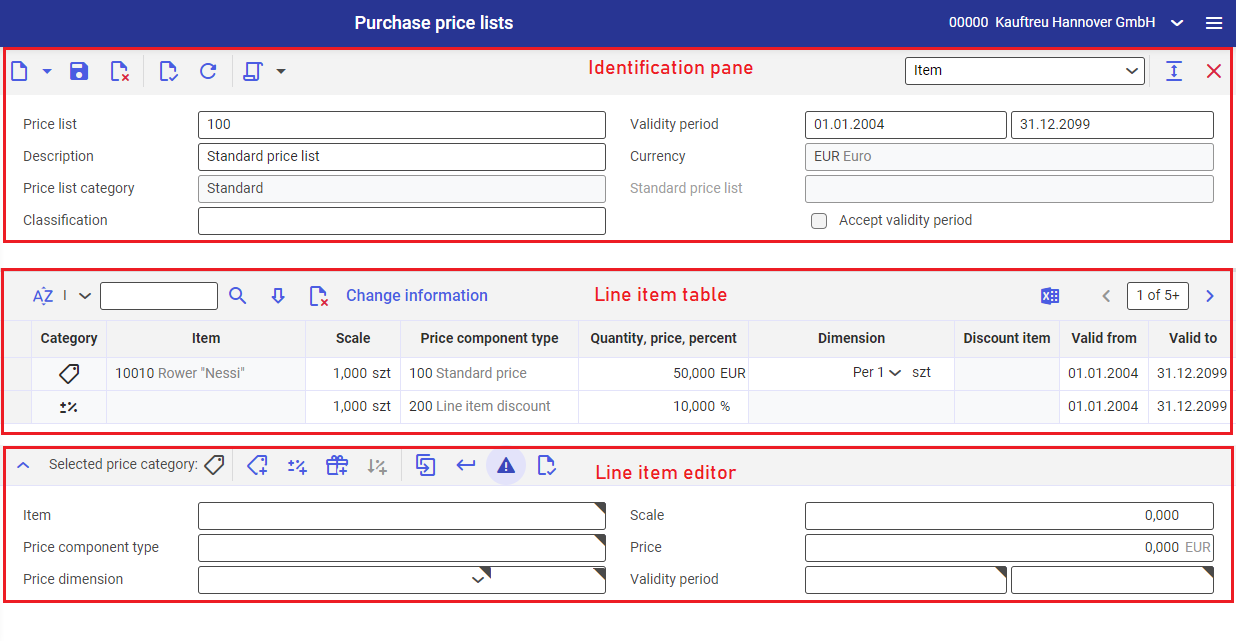
Common settings
This section describes the standard buttons that are common for all views in the applications and are grouped by the application structure.
Identification pane
In the identification pane, enter the identification data of the price list, its currency and category. In the identification pane, there is also a toolbar with standard buttons and an additional action:
- [Select action] → [Accept validity period] – changes the price list validity period when it is not possible to change it manually
Work pane
The line item table displays all price list line items together with a price category, a price component type, a dimension and a validity period. The line item table is partially editable. Buttons and fields available in the table’s toolbar.
- [Sort] – opens a dialog window Set sorting, where you can specify a scheme for sorting entries in the line item table (for instance, by type or valid from period)
- [Select input pattern] – an arrow-like button used to select a pattern for searching records in the line item table (e.g., contains any character). The selected value is displayed in the search field. To start filtering, press [Enter] on the keyboard or select [Search] in the table button toolbar.
- Search field – in this field, you can enter an input search rule using the [Select input pattern] button or you can enter the search item/classification/partner using the [Value assistant] button
- [Search] – this button is used to search for records in the line item table using the criterion specified in the search field. The results will be displayed in the line item table.
- [Edit selected line item] – after selecting a record in the line item table with the left mouse button, it moves that record into the line item editor
- [Set/remove deletion marker] – adds or removes a deletion marker to/from a record in the line item table. The record marked for deletion is removed upon saving changes in the Price lists application.
- [Change information] – shows/hides the additional columns Last changed by and Last change time in the line item table, informing about a recent edition of each line item in the table. Selecting again the button hides the columns.
- [Output pages already displayed into file] – exports the line items displayed in the table into a file
In the line item editor, you can create new or edit existing price list line items. Buttons available in the line item editor are the following:
- [Show/hide] – displays or hides the line item editor, respectively
- [Selected price category] – displays a currently selected price category. Fields in the line item editor vary with the selected category.
- [Price/Undisclosed price difference] – activates the fields for specifying prices in the line item editor. The fields vary depending on the selected view.
- [Surcharge/Discount] – activates the fields for specifying a surcharge or a discount in the line item editor. The fields vary depending on the selected view.
- [Discount in kind] – activates the fields for specifying a discount in kind (a discount/surcharge or an exclusive/inclusive bonus) in the line item editor. The fields vary depending on the selected view.
- [Multi-item discount] – activates the fields in the line item editor for specifying a discount applicable for all line items of a voucher in which the discount will be used.
- [Duplicate] – duplicates a record edited in the line item editor with all the entered settings.
- [Accept] – transfers an edited line item to the line item table
- [Validate when accepting/Do not validate when accepting] – if validation is enabled, the system checks correctness of the entered data when accepting a line item to the line item table. If any of the validated date is incorrect or missing, acceptance of the line item is blocked and errors are displayed. If validation is disabled, the line item is accepted to the line item table without validation and any possible errors are displayed during manual validation or when saving changes in the application.
- [Validate] – checks correctness of the entered data and all the mandatory fields.
Customizing
In the Customizing application, the following settings are relevant for Purchase price lists application:
- Multi-item discounts parameter (under Customizing application → Purchasing function → Prices subfunction) must be selected; otherwise, it will not be possible to grant a discount for all line items
- Order value discounts parameter (under Customizing application → Purchasing function → Prices subfunction) must be selected; otherwise, it will not be possible to specify a scale for a price component
In addition, the Prices subfunction in the Customizing application can be used to set priorities for various views of the Purchase price lists application. Item price will be calculated according to the priorities set in the table.
Business entities
The business entities: com.cisag.app.purchasing.obj.PriceList and com.cisag.app.purchasing.obj.PriceDefinition are relevant for the Purchase price lists application. These business entities are part of the business entity group: com.cisag.app.purchasing.MasterData.
The business entities: com.cisag.app.sales.obj.PriceList and com.cisag.app.sales.obj.PriceDefinition are relevant for the Sales price lists application. These business entities are part of the business entity group: com.cisag.app.sales.Master1Data.
They are used, for example, to perform one of the following:
- assign authorizations
- set activity definition
- export and import data
Authorizations
Authorizations can be assigned by means of authorization roles as well as by assignment of organizations. The authorization concept is described in the article Authorizations.
Special capabilities
There are no special capabilities for the Price lists application.
Organizational assignments
To ensure that a user can see the Purchase/Sales price lists application, the Content-related authorization parameter must be activated in the Customizing application → Base function and the user must be assigned via the authorization role to an organization that is linked at least to one following organization structure:
- Purchasing (in the case of purchase price lists)
- Sales (in the case of sales price lists)
Special features
There are no special capabilities for the Price lists application.
Authorizations for business partners
The Price lists applications are not released for business partners.
