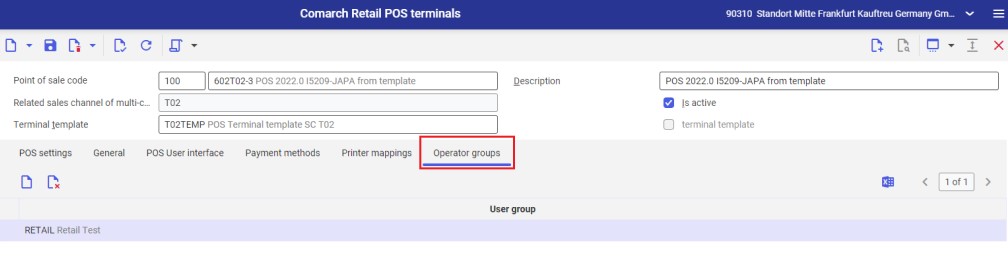The application allows handling operator permissions in the context of POS workstations, e.g., permissions to preview, create, edit and delete all objects/documents on the POS workstation and permissions regarding sales prices and discounts.
The Comarch Retail POS operator rights application is available as part of the Multi-channel sales framework.
In the Comarch Retail POS operator rights application, it is possible to assign operator permissions. The assignment is done for a specific authorization role. Such an authorization role with granted rights can be assigned to many POS workstations.
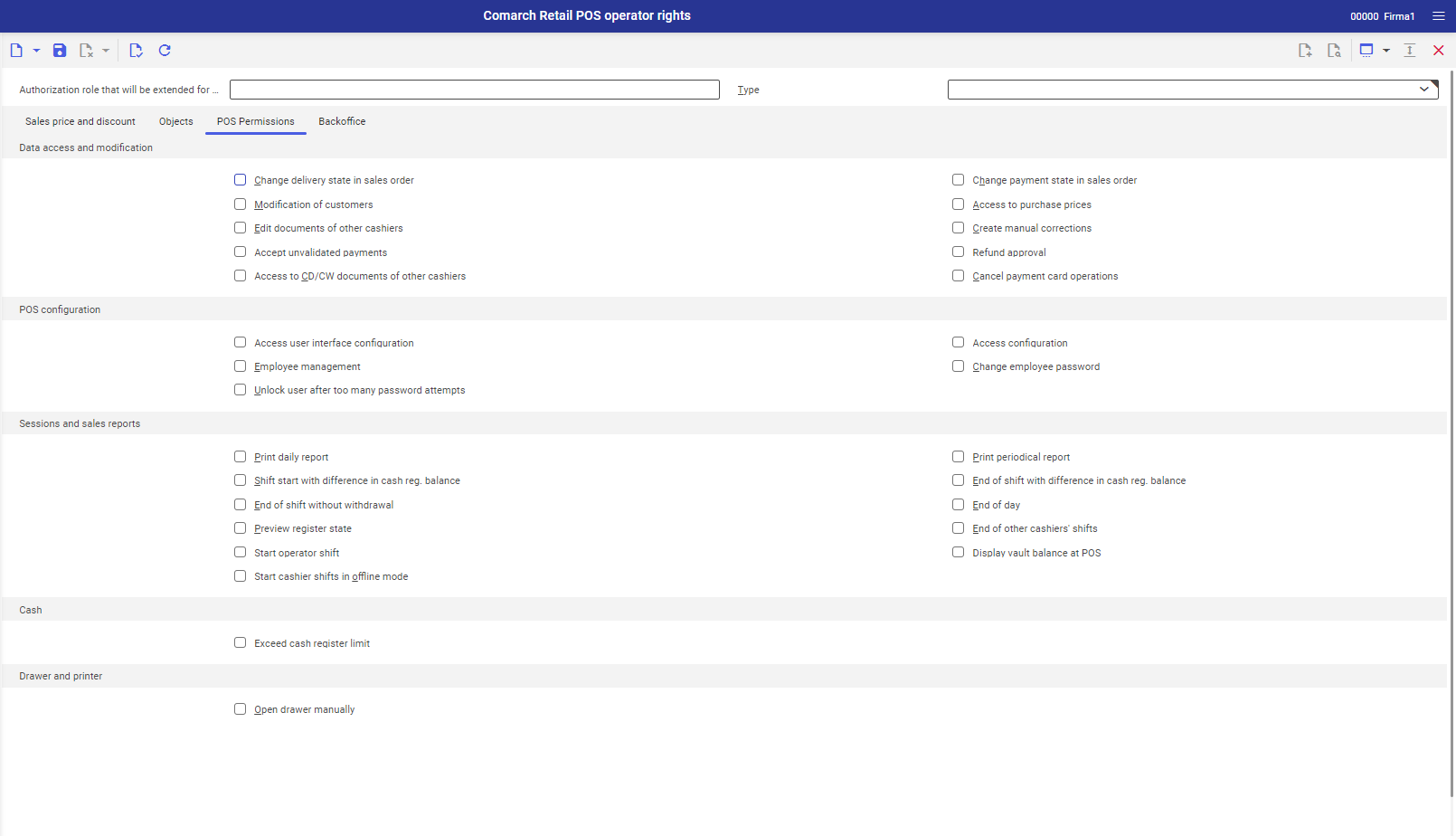
Application header
In the application header, it is possible to search for an authorization role. To do so, select the [Value assistant] button in the Authorization role that will be extended for POS field. After selecting the button, a window in which it is possible to find the authorization role is opened.
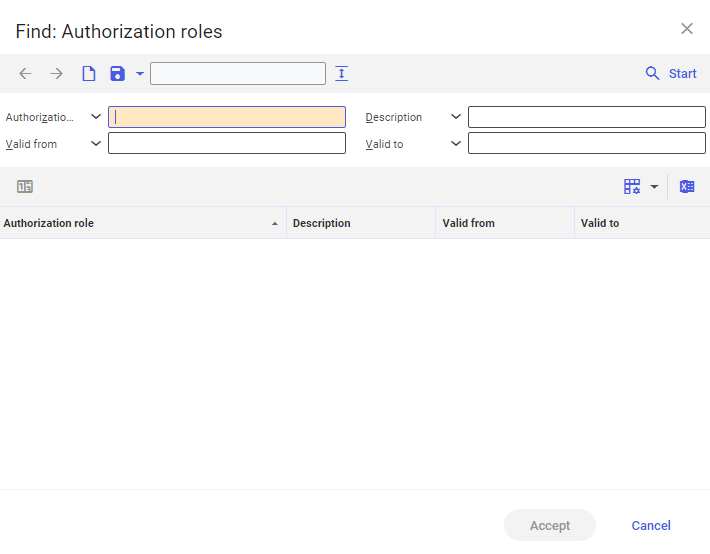
After the user selects the button [Start], the system displays a full list which can be filtered with the use of specific criteria. Selecting the [Accept] button displays the selected authorization role in the application header.
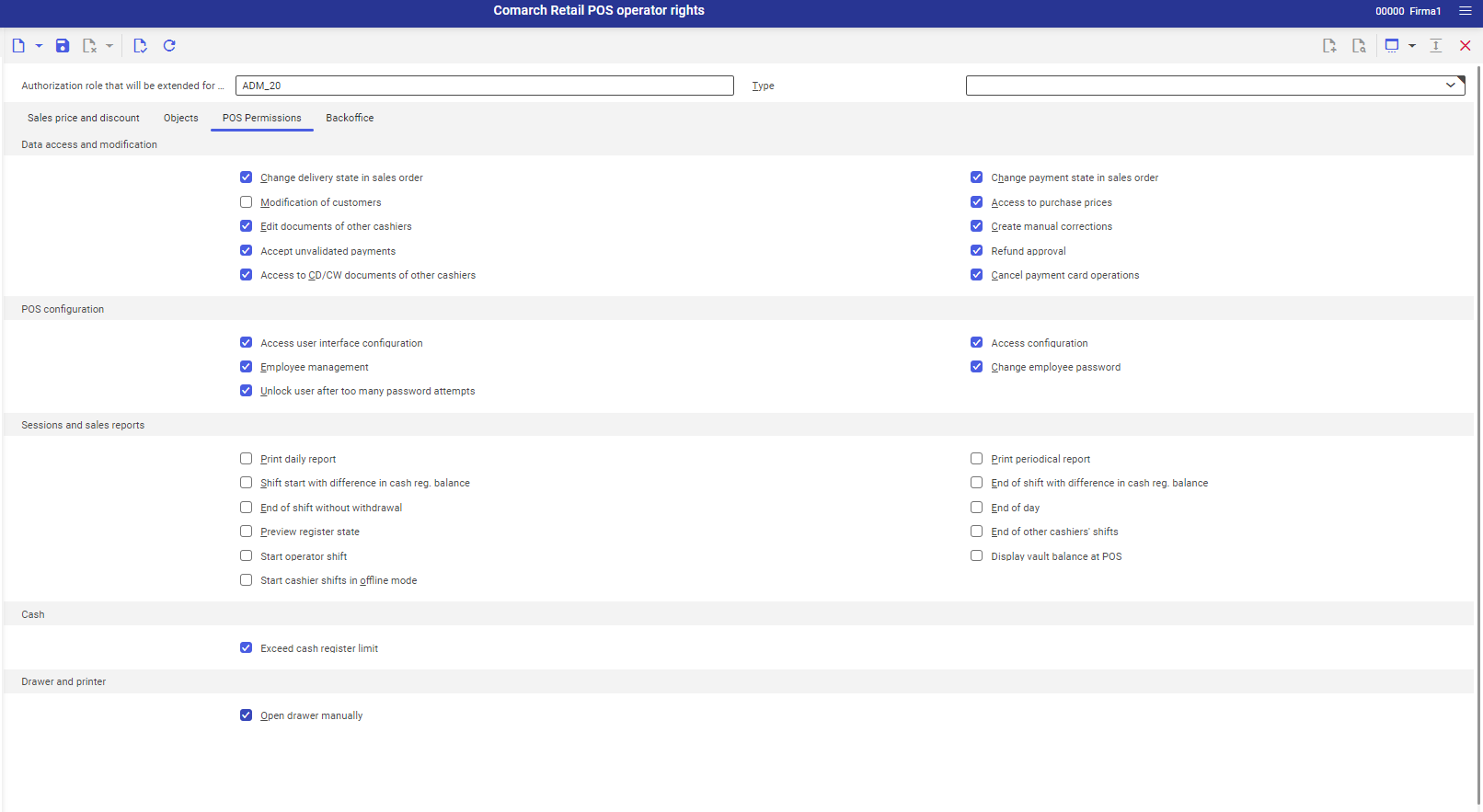
In the application header, the user can also define a new authorization role for the POS workstation. To do so, select [New] (or [Duplicate], if the new role is to inherit the settings of a source role).
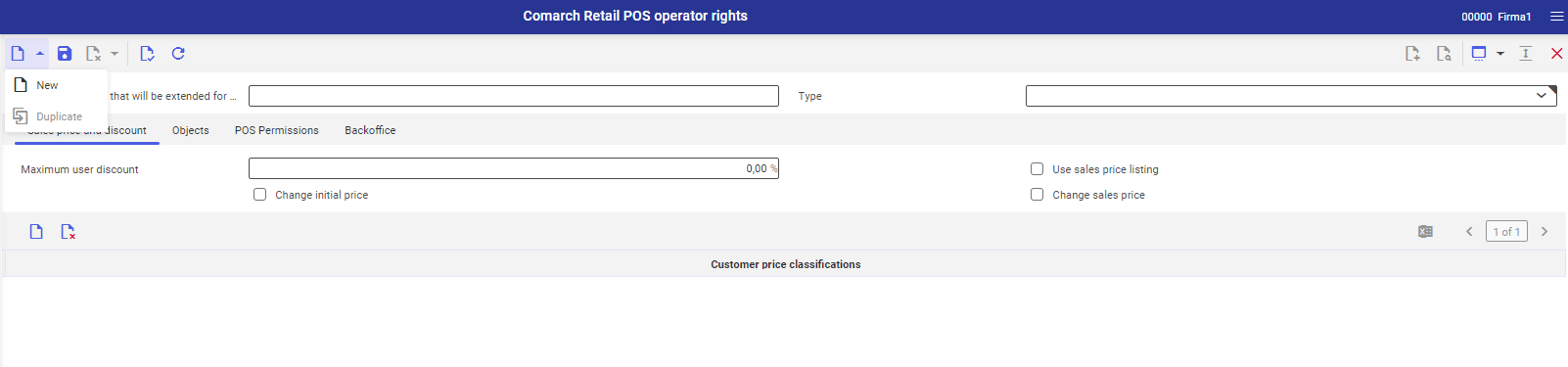
After selecting the button [New], a new form appears, on which it is possible to determine specific values in the fields:
- Authorization role that will be extended for POS – allows specifying an authorization role for which Comarch POS permissions will be assigned
- Type – specifies the type of the role that is going to be assigned to a specific user group. Available options include: Manager, Employee and Temporary. An authorization role type is provided for information purposes only and can be defined optionally for additional description of a given role.
Work pane
In the work pane, the user can define authorizations for users on a given POS workstation. The following tabs are available:
- Sales price and discounts
- Objects
- POS Permissions
- Backoffice
Sales price and discounts tab
This tab is divided into two sections: a section with parameters and a section with a table. On the Sales price and discounts tab, it is possible to handle discounts and access to prices on the POS workstation.
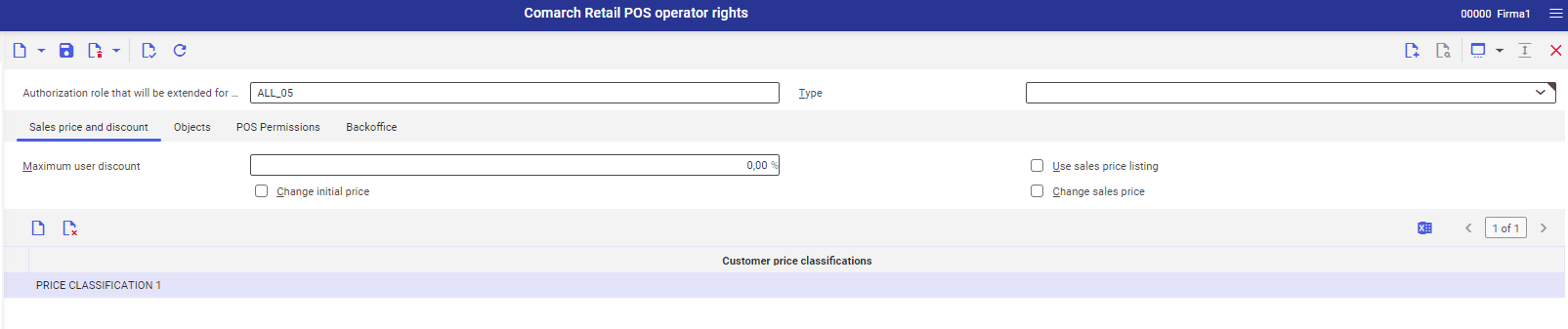
The first section contains the following fields and parameters:
- Maximum user discount – determines the percentage of the maximum discount which can be granted by the operators with a selected role
- Use sales price listing – indicates whether the users have access to the sales price list for a given sales channel
- Change initial price – enables operators to modify a regular price in a document
- Change sales price – enables operators to modify a discounted price in a document
In the table, the user can define additional price classifications, specifying assignments for customer prices. After the user selects the button [New], a new row appears in the table, allowing the selection, with the use of the [Value assistant] button, of the classification of customer prices available on the classification list. To define new customer price classifications, it is necessary to hold the [Ctrl] button and select an empty row with the left mouse button. The combination of these buttons opens the Classification application, where it is possible to define a new customer price classification.

Objects tab
The Objects tab contains a table in which it is possible to define authorizations to selected objects on the POS workstation.
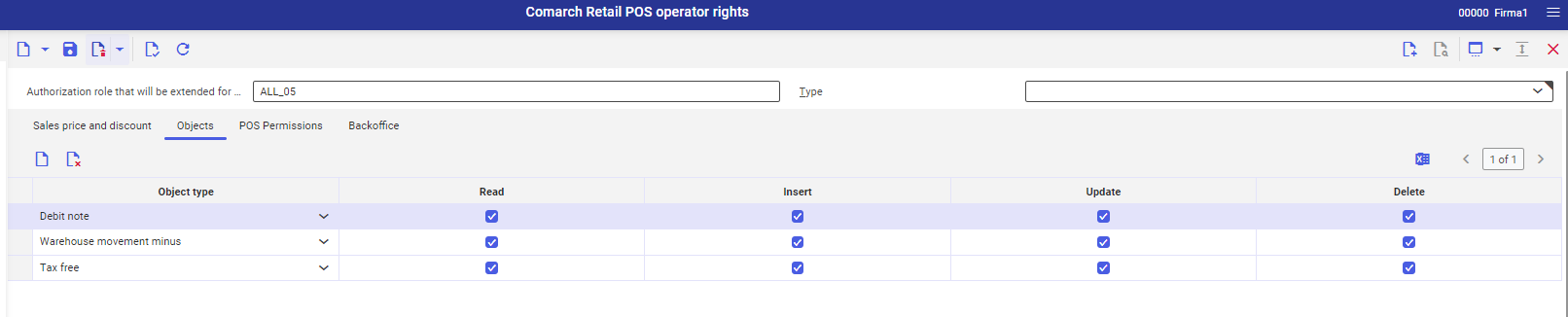
Using the [New] button, it is possible to create a new authorization to an object type. In the Comarch POS application, the following objects to which authorizations can be assigned are available:
- Receipt
- Receipt quantity correction
- Sales invoice
- Sales invoice quantity correction
- Cash-bank deposit
- Cash-bank withdrawal
- Sales complaint
- Internal order
- Tax free document
- Debit memo
- Warehouse movement (WM-)
- Warehouse movement (WM+)
- Receiving and delivery report
- Sales order
- Advance sales invoice
- Advance sales invoice value correction
- Sales quote
- Collection point
- Consent to personal data processing
- Waybill
- Internal receipt
- Internal release
- Inventory sheet
- Inventory
After adding a new table row, parameters in the columns Read, Insert, Update, and Delete are displayed for the abovementioned objects. Selecting these parameters results in granting corresponding permissions to the operator on the POS workstation. If there are no permissions, such actions will require the authorization of an operator with higher permissions. Below, there is a detailed description of authorizations for each document type.
Read parameter
If the right to read is not selected for a given object, the other rights also remain unselected, and the operator has limited access to the following objects:
- Sales invoice, Receipt – upon a readout attempt, the operator cannot preview or add such documents. The authorization of an operator with higher permissions is necessary to be able to select the [New document] option in Comarch POS application.
- Sales invoice correction, Receipt correction (including manual corrections) – the operator cannot preview nor add correction documents, because the authorization is required. If the operator does not have permissions to only one of those document types, e.g., the invoice correction, the authorization is required only when adding that document type. It refers also to corrections generated as a result of exchange.
- Cash-bank deposit/withdrawal – the operator cannot preview the list of cash-bank deposits/withdrawals and cannot add these documents. The authorization of an operator with higher permissions is necessary to be able to use the [CD/CW List] tile and [CD]/[CW] buttons. If the operator does not have permissions to only one of those document types, e.g., CD, the authorization is required only when adding that document type. Moreover, the operator cannot confirm a payment in a trade document or confirm the start/end of the day with a difference in cash register balance (if the Generate CD/CW for the balance difference at start/end of day/shift option is deactivated). Since a CD/CW document is automatically generated in the course of those operations, these actions also require the authorization.
- Sales complaint – the operator cannot preview, add, modify (confirm or accept) and close a complaint document because the authorization is required
- Receiving and delivery report – the operator cannot preview, receive/release a delivery, modify (save and confirm) or cancel a receiving and delivery report because the authorization is required
- Advance sales invoice – the operator cannot preview or add a document. Selecting the button [Advance Invoice] from the list of sales order requires the authorization of an operator with higher permissions.
- Sales order, Sales quote – the operator cannot preview, add or modify orders and quotes. Additionally, in the case of orders, selecting the button [Advance Invoice] from the list of sales order requires the authorization of an operator with higher permissions.
- Tax free document – the operator cannot preview or add a document. Selecting the [Tax Free] button from the list of trade documents requires the authorization of an operator with higher permissions.
- Consent to personal data processing – upon the modification or addition of a new customer, consents related to that customer are not available
Insert parameter
If the operator does not have Insert permission assigned for a selected object, then he/she is not able to add it or generate it in Comarch POS.
Update parameter
The operator does not have permissions to accept or close complaints, edit or change a saved SO document, if the permission to update is not selected for the abovementioned objects. If the user has permissions to update the receipt, then, in order to edit a document of a different user, the user must also have the right to modify documents of other operators.
Delete parameter
The operator does not have permissions to delete, for example, a receiving and delivery report, if this permission is not selected for that object.
POS Permissions tab
The POS Permissions tab allows the user to configure detailed permissions necessary for work on the POS workstation. For example, to be able to issue documents, apart from the right to issue them, the operator must also have authorizations to other objects: payment methods and warehouses.
In Comarch POS, the total of operator’s rights is verified. It means that if an operator has several authorization roles and at least one of them includes the right to a given action, such an operator will be able to perform that action on the POS workstation.
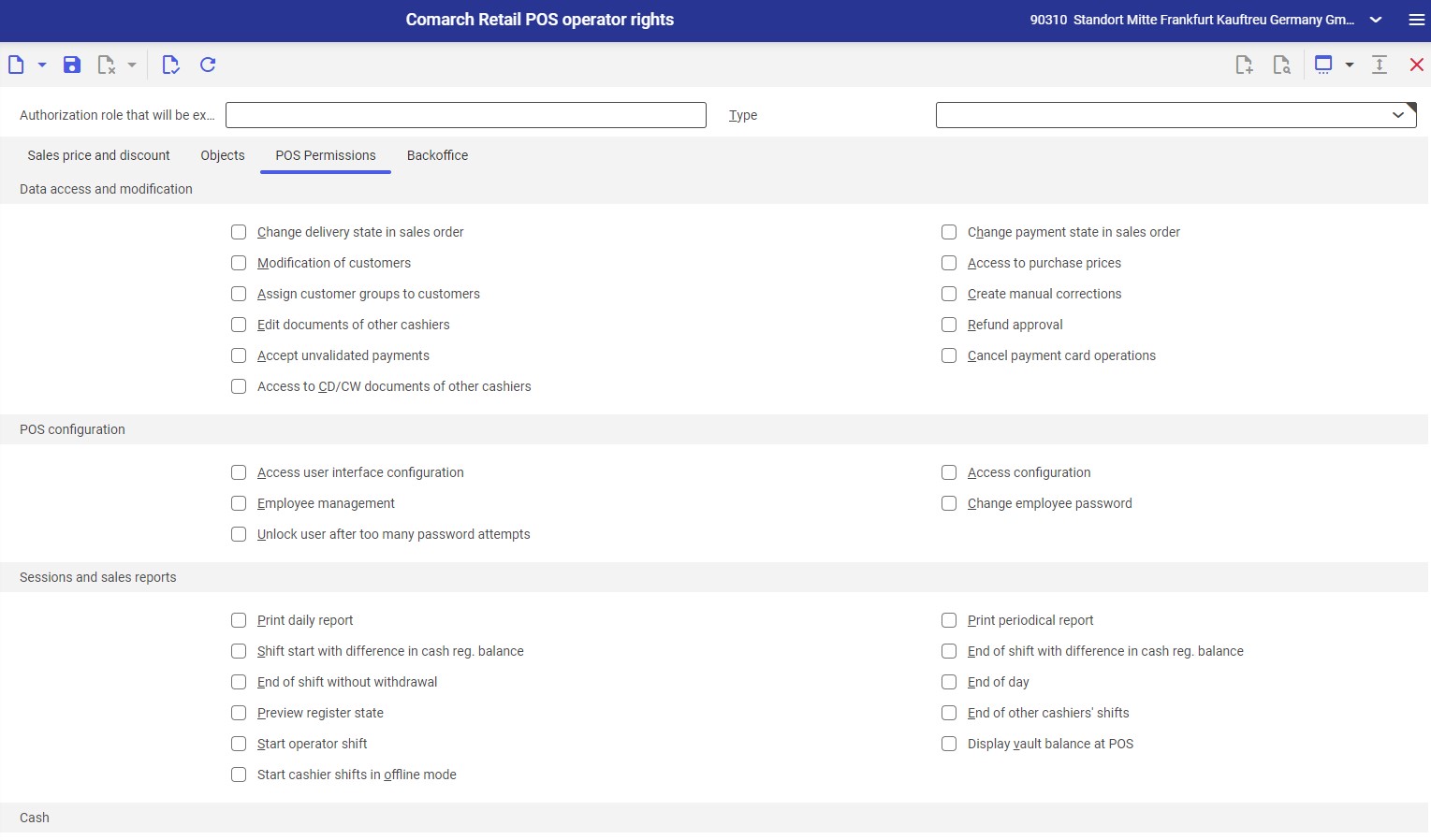
Data access and modification section
- Change delivery state in sales order – indicates whether the operator can change a delivery status in a sales order
- Change payment state in sales order – indicates whether the operator can change a payment status in a sales order
- Modification of customers – indicates whether the operator can edit customers’ data on the POS workstation
- Access to purchase prices – indicates whether the operator can access purchase prices (this parameter is currently not used in Comarch POS)
- Edit documents of other cashiers – an operator who does not have this permission cannot edit documents issued by other operators, which are available on the list of unconfirmed documents (even though that operator can access them)
- Create manual corrections – allows creating manual corrections with the use of the [Manual correction] button on the POS workstation
- Accept unvalidated payments – allows accepting payments without additional validation on the POS workstation
- Refund approval – allows confirming documents that generate refunds resulting from:
- receipt quantity correction
- sales invoice quantity correction
- advance invoice value correction
- manual corrections
- TF document export confirmation
- exchange process documents
- sales documents containing items of the Buy-back type
- Access to CD/CW documents of other cashiers – allows for previewing the list of CD/CW documents issued by other cashiers on the POS workstation
- Cancel payment card operations – allows for canceling transactions made with the use of payment cards on the POS workstation
POS configuration section
- Access user interface configuration – determines whether users of the POS workstation can access configuration and modification of the user interface
- Access configuration – allows opening the configuration window on the POS workstation
- Employee management – determines permissions regarding the creation and deletion of accounts in the system
- Change employee password – allows changing the password of another employee
- Unlock user after too many password attempts – allows unlocking user accounts blocked after too many attempts of entering a wrong password
Sessions and sales reports section
- Print daily report – it allows printing a daily cash register report with the use of the [Daily Report] button available in the Reports window accessible under the [Reports and Payments] tile
- Print periodical report – it allows printing a periodic cash register report with the use of the [Periodic Report] button available in the Reports window accessible under the [Reports and Payments] tile
- Shift start with difference in cash reg. balance – it allows starting a shift even if there is a difference between the system cash register balance and the actual balance entered by the user. If this permission is granted, upon starting a shift, it will be possible to confirm the shift start regardless of the amount of the difference between the cash register balance calculated by the system and the actual balance entered by the user.
- End of shift with difference in cash reg. balance – it allows ending a shift/day regardless of a difference in the cash register balance
- End of shift without withdrawal – it allows ending a shift with the withdrawal amount set by default as 0.00
- End of day – it allows ending the day
- Preview register state – it allows previewing the cash register balance
- End of other cashiers’ shifts – it allows ending the shift of another user on the list of operator shifts
- Start operator shift – it allows starting a shift in Comarch POS application
- Display vault balance at POS – it allows the user to verify the balance of a safe for all payment forms stored in it
- Start cashier shifts in offline mode – it allows starting a shift in the Comarch POS Agent service offline mode on the POS workstation
Cash section
- Exceed cash register limit – it allows the operator to exceed a cash register balance limit if such a limit (minimum/maximum/negative) is used
Drawer and printer section
- Open drawer manually – it allows opening the drawer of the POS workstation
Backoffice tab
Data access and modification section
- Start stock levels reconciliation – it allows reconciling stock levels. The parameter is supported by Comarch POS versions 2021.0 and higher.
- Delivery note – it activates the waybill feature
- Can continue parked locked documents – it allows continuing blocked unconfirmed documents originating from other POS workstations. Owing to this parameter, in case of a POS workstation failure, the user can avoid losing the effects of their work.
Inventory counts section
- Create Inventory count – it grants access to the Inventory functionality
- Create inventory count lists – it allows adding new sheets
- Open Inventory count – it allows opening an inventory with the status Generated
- Open Inventory count list – it allows opening an inventory sheet
- Preview inventories – it allows previewing a given inventory
- Modify inventory count list – it allows editing a selected inventory sheet
- Close inventory count – it allows closing an inventory with the status Opened
- Close inventory count list positions – it allows closing inventory sheet items
- Confirm report – it allows closing a discrepancy report
- Preview of report list – it allows previewing the list of discrepancy reports
- Modify unconfirmed report of other users – it allows editing unconfirmed reports created by other users
User groups
Adding a user to an existing user group
In order to add a given user to an already existing user group, open the System cockpit application, select the User option in the Category field and enter the relevant user in the Name field. Next, open the User groups tab available at the bottom of the screen. Using the [Search and add multiple user groups] button on the tab, it is possible to select particular groups to which the user is to be assigned.
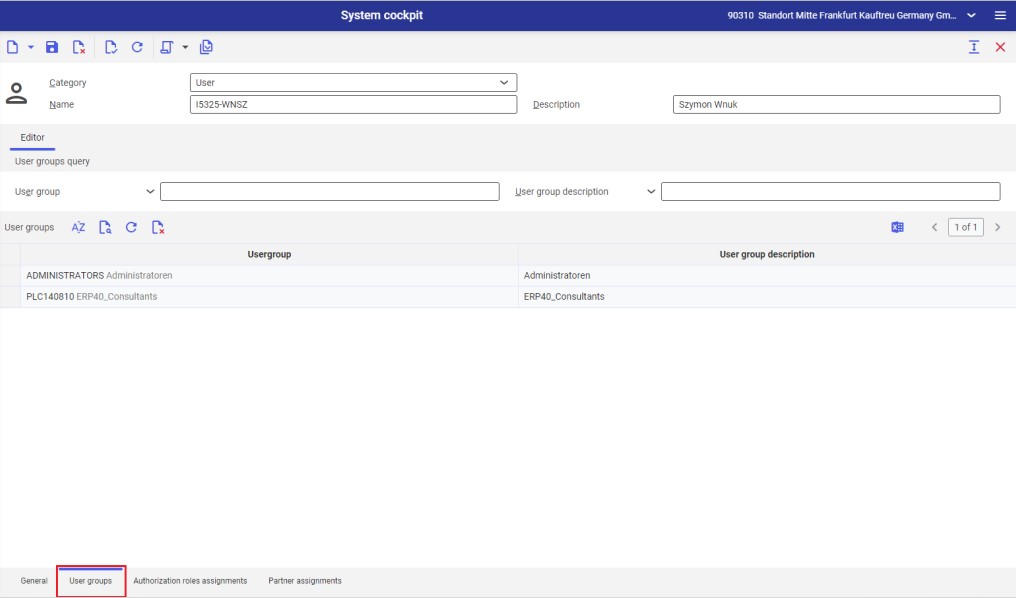
Assigning an authorization role to a user group
In order to assign a relevant authorization role to a given user group, select the User group option in the Category field of the System cockpit application and enter the name of the user group that is to receive the authorization role in the Name field. Next, open the Authorization roles assignments tab at the bottom of the screen. Using the [Find and add multiple authorization roles] button on the tab, it is possible to select specific roles to be assigned to the user group.
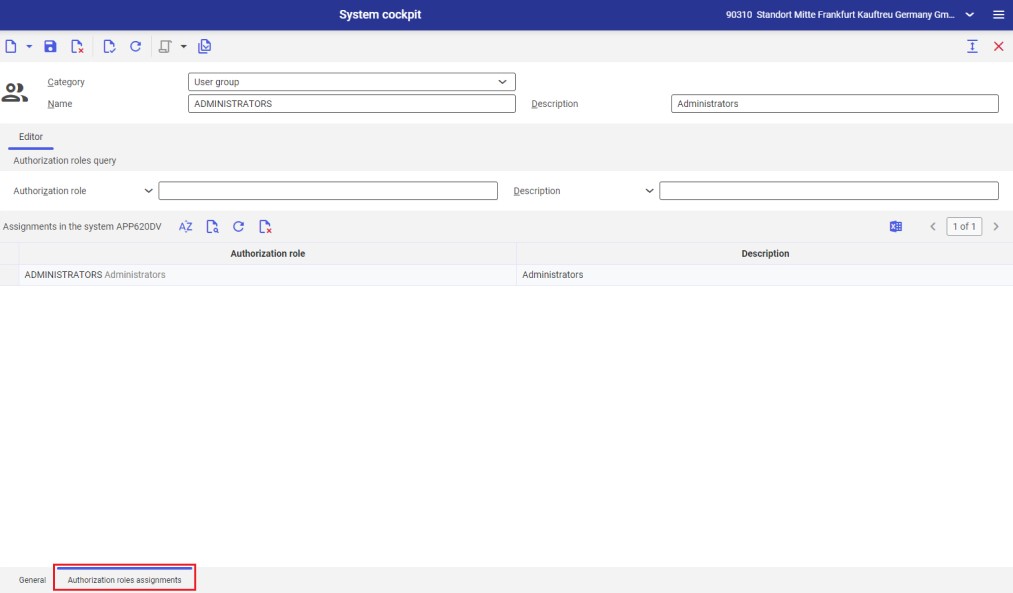
Assigning an operator group to a POS workstation
In order to assign a given operator group to a relevant POS workstation, open the Operator groups tab in the Comarch Retail POS terminals application. Using the [Add] button on the tab, it is possible to add a new row in the table; the row contains the [Value assistant] button, that allows the user to select a specific group to be assigned to the POS workstation.