The application Accept customers is a batch application of the Multi-channel sales area. It allows for registering customers in the sales channel without the necessity of creating their accounts in the online store.
For the customers to be possible to assign them to the sales channel, the following conditions must be fulfilled:
- customer’s account must be created in the Comarch ERP Enterprise system with appropriate roles: Customer, Financials, e.g., after importing from another sales channel
- the user must create a file with sales channel partner data. In subsequent columns, the following data must be contained:
- identifier of a partner existing in the Comarch ERP Enterprise system
- Identifier of the customer that would be assigned in the external system (online store)
- identifier of an existing sales channel to which the customer is to be assigned
- customer type (if the shop type is B2B&B2C)

- created data file should be saved in the system knowledge store from where it can be retrieved later in order to start the application Accept customers
The customers assigned to the sales channel can be verified in the application Cockpit: Sales channel partners, after the Accept customers application finishes its work.
The application has a form of a dialog window, typical for batch applications. The form is composed of the following tabs: Application and Batch settings, divided into sections and subsequent tabs.
Tab Application
In the identification pane, there are fields containing information about the application:
- Batch application – displays the name of a currently open application
- Development object – displays the name of the development object related to the application
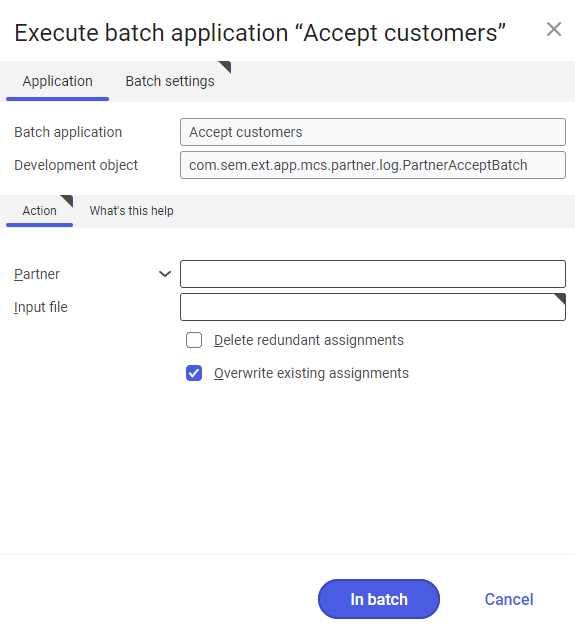
Tab Action
In the tab, the following fields/parameters are available:
- Partner (mandatory field) – this field allows for entering, separated by commas, identifiers of partners who are supposed to be assigned to the sales channel. The identifiers must be compliant with data entered in the first column of the file.
- Input file – with the use of the [Value assistant] button it is necessary to select previously created file from the knowledge store
- Delete redundant assignments – this parameter allows for deleting additional assignments of customers
- Overwrite existing assignments (parameter checked by default) – this parameter allows for overwriting already existing customer assignments (e.g., in order to edit customer’s data)
Tab Batch settings
The tab contains settings regarding the method of data synchronization:
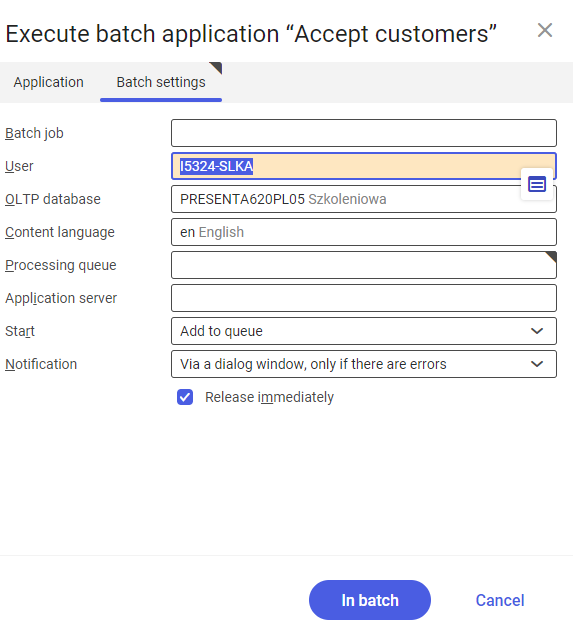
- Batch job – name of the batch job. This field can be filled-in manually. In Batch jobs application, it will be possible to find the batch job by this name.
- User – identifier of the user who creates the batch job. The field is filled-in automatically with the data of the currently-logged in user. `The data can be changed manually with the use of the [Value assistant], placed on the right side of the row.
- OLTP database – OLTP database to which the user is logged-in. Field filled in automatically.
- Content language – language of the content of the OLTP database in which batch jobs are executed. The language can be entered manually with the use of the [Value assistant] button.
- Processing queue (mandatory field) – queue according to which batch jobs planned in the system will be processed. The processing of a new file will start after the processing of the previous file is finished. The value of this field can be entered manually with the use of the [Value assistant] button.
- Application server – application server on which the batch process is supposed to be executed. The field can be filled-in with the use of the [Value assistant] button.
- Start – from a drop-down list, it is necessary to select a value specifying the time of synchronization beginning. Available values:
- Add to queue – (default value) the export job is added to the queue of processed jobs
- At restart of application server – the batch job is executed after server restart of the application
- Scheduled: external – allows for managing batch application execution time from the level of the operation system
- Scheduled: once only – allows one-time definition of synchronization time with the use of the following fields: Begin and Maximum run time
- Scheduled: as a series – this option allows for creating a model of the frequency with which to start a bath application and activates additional fields:
- Timeout notification – activates presentation of a notification in case the time of execution of a specific batch job is exceeded
- Series canceled – this field is responsible for displaying notification in case of the failure of the process or an error
- Begin – batch application start time (date and hour)
- Maximum run time – allows for specifying maximum time for executing the activity
- Serial pattern – allows for creating a pattern for batch processes with the use of which it is possible to define, among others, the frequency of starting batch application

- End – allows for specifying batch job’s end time
- Notification – this field allows for selecting from a drop-down list whether, how and in what situation the user should be informed about export status. Available options:
- No
- Using a dialog window
- Via a dialog window, only if there are errors
- By workflow
- By workflow, only if there are errors
- Release immediately (parameter available and checked by default if in the Start field, values Add to queue or At restart of application series) – this parameter causes an immediate start of the data synchronization. If the parameter is not checked, the batch job should be released with the use of the Batch job, otherwise the process will not be continued.
To start the export of item availability, after defining the batch settings, it is necessary to click on [In batch] or [Immediately] (button available, if in the Start field, the value Add to queue is selected).
