Cockpit: Product cost calculation comparisons application is used to query costing comparisons created in the Compare product cost calculations application. By triggering the action in the list, you can update the selected comparisons.
Data displayed in the search results are retrieved from the Compare product cost calculations application.
Buttons available in applications of Cockpit type and the application capabilities (such as fields available in the identification pane and in the additional groupings) can be found in the Cockpit article.
The application consists of an identification pane and a work pane.
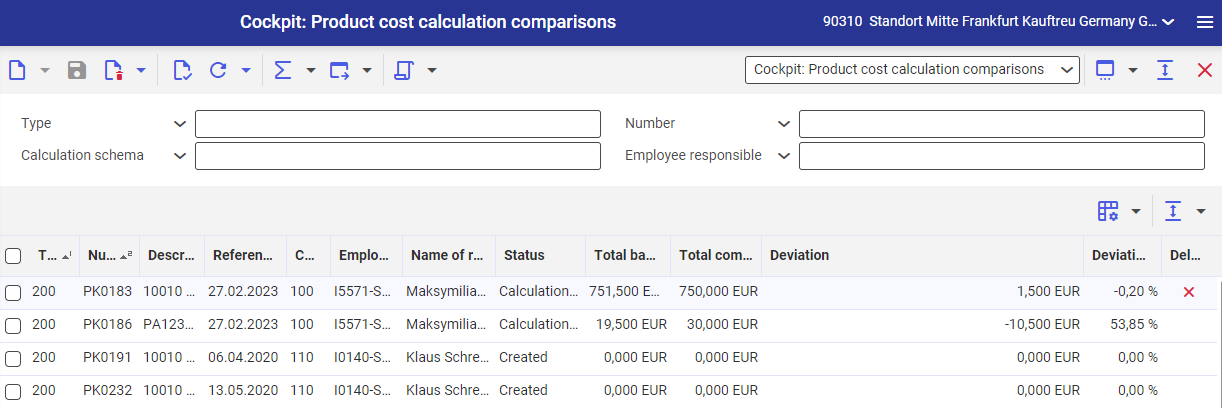
Identification pane
In the identification pane, there is the action button and fields for filtering the search results according to specified criteria.
- [Select action] → [Compare calculations] – updates product comparison calculations. It opens a dialog window Compare product cost calculations. For a detailed description of the dialog window, refer to article Comparison of product cost calculations.
Data in the application can be filtered by:
- Calculation type – in this field, you can select a calculation comparison of specific type, for which data is to be displayed in the line item table
- Number – in this field, you can select a calculation comparison for which data is to be displayed in the line item table
- Calculation schema – filters the calculation comparisons using a calculation scheme according to which they were calculated
- Employee responsible – filters the calculation comparisons by an assigned employee
Compare product cost calculations dialog window
Compare product cost calculations dialog window opens upon selecting [Select action] → [Compare calculations] button. In this window, you can customize the comparison of calculations to be recalculated.
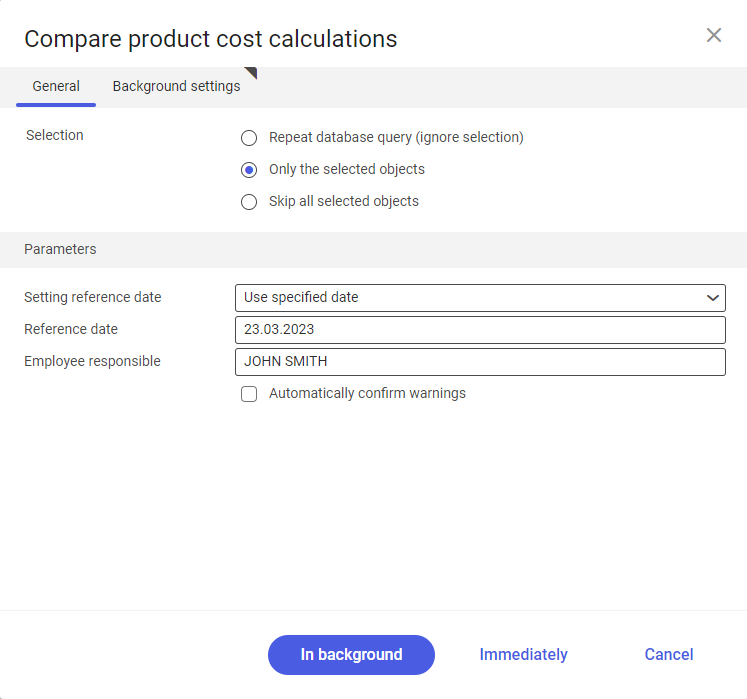
The dialog window Compare product cost calculations contains two tabs: General and Background settings. Following fields and parameters are available in the General tab:
- Selection – allows the selection of objects for which the action will be executed. Selectable values are:
- Repeat database query (ignore selection) – the calculation comparisons list will be refreshed according to the parameters specified in the identification pane
- Only the selected objects – the action will affect only the objects selected on the list
- Skip selected objects – the action will affect only the objects not selected on the list
- Parameters grouping – in this grouping, you can specify the calculation settings. Following fields and the parameter are available in this grouping:
- Setting reference date – the settings for comparison date are specified in this field. Selectable options are:
- Use execution date – calculation execution date. The current date is displayed in the Reference date field automatically.
- Use specified date – activates date selection in the Reference date field
- Reference date – in this field, you can specify the date of calculation comparison
- Employee responsible – a contact person responsible for calculation comparison can be selected in this field. Selected employee must be a company’s employee.
- Automatically confirm warnings – if this parameter is selected, the system warnings concerning the batch job are automatically confirmed.
- Setting reference date – the settings for comparison date are specified in this field. Selectable options are:
In the Background settings tab, you can specify the batch job processing settings.
Work pane
The work pane contains a line item table that displays the data queried in the identification pane.
Buttons available in the work pane table are the following:
- [Define query and result properties] – used to define a view, add/delete a table column and modify the sort settings
- [Hide/show ranges] – used to modify the table view, selectable options:
- Hide/Show list header – hides/shows the table column headings
- Hide/Show line status – hides/shows the column with the line status
- Show grouping and sort area – by dragging the column heading into the highlighted area above the table header it groups data by the selected attribute
- Hide grouping and sort area – hides the grouping and sort area
- Expand all groups – expands the grouped line items in the table
- Reduce all groups – collapses all grouped line items in the table
- Show all areas – shows all columns and their headings
- Hide all areas – hides all columns and their headings
A detailed description of the view customization functions can be found in article Customizable user interface.
The table is composed of the following columns:
- Type – a type of calculation comparison is displayed in this column
- Number – calculation comparison number is displayed in this column
- Description – calculation comparison name is displayed in this column
- Reference date – reference date of calculation comparison is displayed in this column
- Calculation schema – displays the calculation schema according to which integral calculations of calculation comparison were calculated
- Employee responsible – the login of employee assigned to a calculation comparison is displayed in this column
- Name of responsible employee – the name of employee assigned to a calculation comparison is displayed in this column
- Status – the status of calculation comparison is displayed in this column
- Total basic costs – the cost from the basic comparison calculation is displayed in the column
- Total comparative costs – the cost from the comparative calculation is displayed in the column
- Deviation – deviation between the basic amount and the compared amount is displayed in this column
- Deviation (in %) – deviation (in percentage terms) between the basic amount and the compared amount is displayed in this column
- Deletion marker – presents a deletion symbol when a calculation is marked with a deletion marker
