Application Cockpit: Product cost calculations allows for previewing calculations created in the Product cost calculations application. The actions executed from the level of the cockpit allow for carrying out calculations and updating the valuation and sales prices.
The data displayed in search results is retrieved from the Product cost calculations application.
The buttons available in the applications of Cockpit and the functionalities of these applications (e.g., handling fields available in the identification pane and additional sections) are described in article Batch applications.
The application is composed of the identification pane and the workspace.
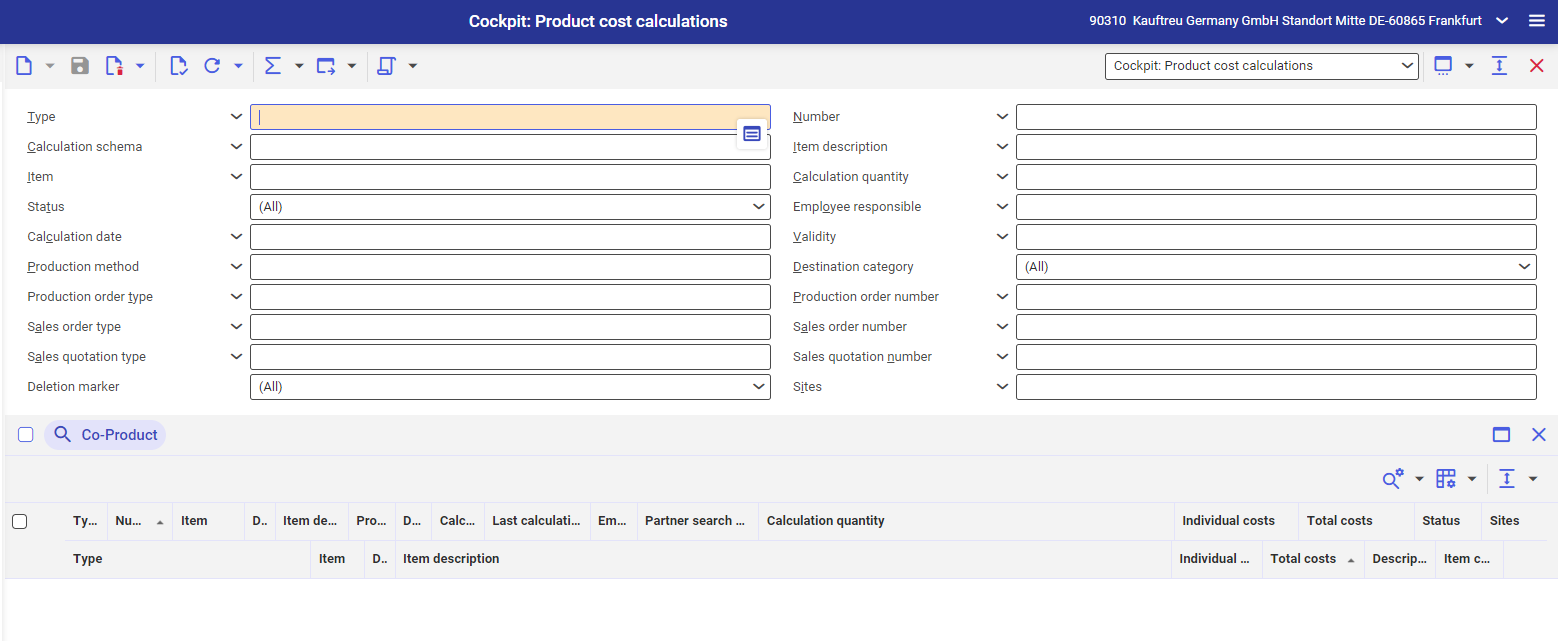
Identification pane
In the identification pane, there are fields allowing for filtering search results according to selected criteria.
- [Select action] → [Calculate] – performs calculations in order to create or update calculations in accordance with formulas defined in the calculation schema. The Update item prices dialog window is displayed. More information regarding cost calculations can be found in the Product cost calculations article.
- [Select action] → [Update sales price] – sales price in a specific sales price list is updated on the basis of the purchase price in a specific sales price list. With the use of this action, it is possible to create new line item in the sales price list. The new line item for the sales price list is entered with the date on which the action was called. The Update sales prices dialog window is displayed. More information regarding cost calculations can be found in the Product cost calculations article.
- [Select action] → [Update valuation prices] – valuation prices defined in the Items application (Financials view) are updated, including defined cost shares (in case there are co-items) for selected calculations. The Update valuation prices dialog window is displayed. More information regarding cost calculations can be found in the Product cost calculations article.
In the application, it is possible to filter data according to the following information:
- Calculation type – allows for selecting product cost calculation of a given type for which the data in the table is to be displayed
- Number – allows for selecting product cost calculation number for which the data in the table is to be displayed
- Calculation schema – allows for filtering with the use of the calculation scheme according to which the product cost calculations were executed
- Item description – allows for selecting description of the item for which the data in the table is to be displayed, defined in the Description of the Items application
- Item – displays calculations for selected items
- Calculation quantity – allows for selecting product cost calculations with specific quantity, for which the data in the table is to be displayed
- Status – allows for filtering data according to selected status. The following statuses are available:
- (All)
- Calculation status:
- Entered
- Calculated
- Price updated
- Incomplete
- Ready for deletion
- Reorganization started
- Item status
- Under approval
- Created
- Blocked
- Released
- Employee responsible – allows for filtering product cost calculations on the basis of assigned employee
- Calculation date – allows for filtering by product cost calculations carried out in selected time intervals
- Validity – allows for filtering by product cost calculations valid in selected time intervals
- Production method – allows for filtering cost calculations for the products manufactured with the use of selected production method
- Product cost calculation category – allows for filtering by product cost calculations. The following options are available for selection:
- Pre-calculation
- Pre-calculation with quotation reference
- Pre-calculation with order reference
- Incomplete
- Calculation of the production order
- Final calculation of the production order value
- Preliminary calculation with service item
More information regarding cost calculations can be found in the Product cost calculations article.
- Production order type – allows for filtering product cost calculations for selected production order types
- Production order number – allows for filtering product cost calculations for selected production order numbers
- Sales order type – allows for filtering product cost calculations for selected sales order types
- Sales order number – allows for filtering product cost calculations for selected sales order numbers
- Sales quotation type – allows for filtering product cost calculations for selected sales quotation types
- Sales quotation number – allows for filtering product cost calculations for selected sales quotation numbers
- Deletion marker – allows for filtering product cost calculations according the definition of the deletion marker parameter. The following options are available:
- (all) – displays product cost calculations marked and not marked for deletion
- Marked as deleted – displays product cost calculations marked for deletion
- Not marked as deleted – displays product cost calculations not marked for deletion
- Sites – allows for filtering product cost calculations for selected sites (organizations being sites)
Work pane
The work pane of the application contains table which displays data according to the filters defined in the identification pane. The following buttons are available in the table:
- [Co-product] – this button allows for displaying details related to co-products, fi they are present in filtered calculations
- [Hide/Show ranges] – allows for modifying displayed table, the following options are available:
- Hide/Show list header – hides/shows the descriptions of table columns
- Hide/Show line status – hides/shows the column with the line status
- Show grouping and sort area – allows for dragging the name of a column onto displayed area and grouping data according to selected attribute
- Hide grouping and sort area – allows for hiding of the grouping area
- Expand all groups – expands line items grouped in the table. The button is available if the data in the table is grouped according to selected column.
- Reduce all groups – reduces line items grouped in the table The button is available if the data in the table is grouped according to selected column.
- Show all areas – displays all columns and descriptions
- Hide all areas – hides all columns and descriptions
More information regarding the configuration of views can be found in article Customizable user interface.
The columns in the table correspond to the descriptions of the fields available in the application header. In addition, columns containing calculated costs are displayed. These are:
- Item price – the unit cost for the item for which the product cost calculation was carried out, is displayed. If in used calculation schemes (in the Total costs by line item number field), the calculation row from which the cost for calculating unit cost was supposed to be retrieved, is not defined, the system retrieves the value from the last calculation row.
- Total costs – displays calculation result for the calculation row defined in the calculation scheme, in the Total costs by line item number field. If no row number is defined for the calculation scheme, the system retrieves the value from the last row of the calculation.
