Application Cockpit: Sales channel item availability presents he availability of items in sales channels, reserved items quantities and allows for filtering results of searching by given criteria. It also enables exporting data to file.
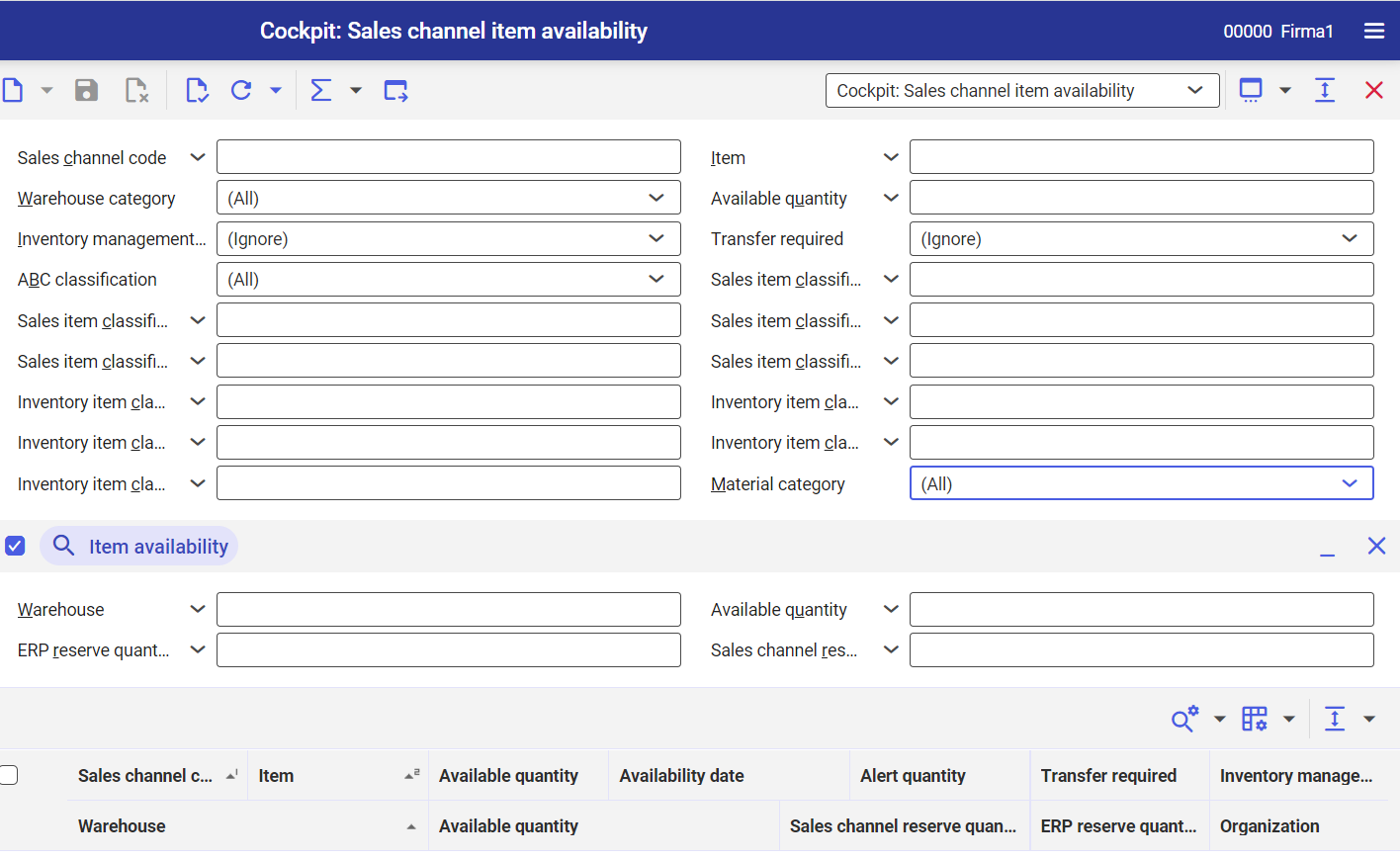
Application description
The application Cockpit: Sales channel item availability is composed of the identification pane, section containing additional search criteria and the workspace.
Identification Pane
Besides the standard buttons, applications of Cockpit type contain buttons with additional functions:
- [Refresh] – allows for starting searching results according to specific criteria
- [Refresh] → [Refresh] – allows for displaying in the working pane up 100 records compliant with criteria specified in the identification pane
- [Refresh] → [Refresh (background)] – starts searching in background which allows for opening in the workspace over 1000 records
- [Refresh] → [Stop] – stops the process of refreshing in background
- [Refresh] → [Count objects] → displays in a docked window the number of search results in accordance with specific criteria, without displaying them in the workspace
- [Calculate and display totals] – sums up all rows selected on the lit, if there are figures (e.g., amounts). The result is displayed in a row attached in the bottom of the table in the workspace.
- [Calculate and display totals] → [All objects] – sums up all displayed numbers
- [Calculate and display totals] → [All objects with group totals] – allows for displaying group totals
- [Calculate and display totals] → [Selected objects] – sums up selected objects
- [Calculate and display totals] → [Hide totals] – hides row with summed up sums
- [Export] – allows for exporting search results to a file
- [Export] → [Export displayed objects] – displays dialog window which allows for defining settings regarding exporting objects to a PDF or XLS file
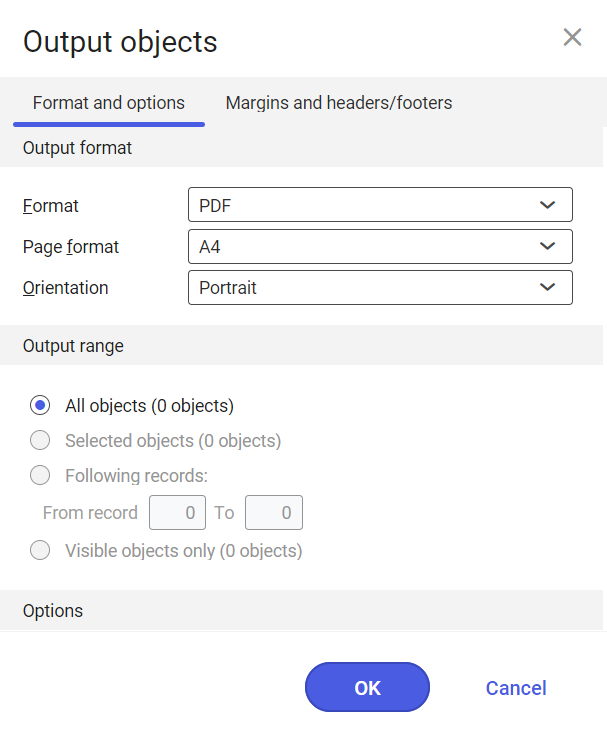
On the standard toolbar, there is also a drop-down list with all applications of Cockpit type which are available in the system.
The identification pane contains search fields which allow for filtering search results by selected criteria. Available fields:
- Sales channel code – in this field, it is necessary to indicate sales channel whose data regarding items availability is supposed to be displayed in the working pane. The list of sales channels is available under [Value assistant] button and is retrieved from Sales channels
- Item – in this field, it is necessary to enter sales channel items whose available quantity is supposed to be displayed. Items are available under the [Value assistant] button.
- Warehouse category – drop-down list from which it is possible to select warehouse category according to which the item availability is supposed to be filtered. Available values are retrieved from Warehouses application:
- (All)
- Physical (internal) – self-managed warehouse
- Physical (external) – warehouse managed by an external company (e.g., consignment warehouses)
- Virtual – non-physical warehouse (used, e.g., for mapping a transit warehouse for distribution orders)
- Available quantity – allows for displaying only those items for which the quantity entered in this field is available
- Inventory management settings – in this field, the user determines whether the item is inventoried in the sales channel
-
- Yes
- No
- (Ignore)
- Transfer required – allows for determining whether displayed objects need to be exported to external system (e.g., after availability change as a result of entering item quantity in a warehouse):
- Yes
- No
- (Ignore)
- ABC Classification – in this field, it is possible to select item classification according to which they are supposed to be displayed. Items are filtered by ABC classification assigned in Sales view, on item form.
- A
- B
- C
- (Other) – occurs when for a given organization it is not possible to edit classification on the item form (the organization is not a data owner)
- Sales item classification 1 – items can be filtered by the classification which is assigned to them on the item form, in Sales view, in Classification 1 field
- Sales item classification 2 – items can be filtered by the classification which is assigned to them on the item form, in Sales view, in Classification 2 field
- Sales item classification 3 – items can be filtered by the classification which is assigned to them on the item form, in Sales view, in Classification 3 field
- Sales item classification 4 – items can be filtered by the classification which is assigned to them on the item form, in Sales view, in Classification 4 field
- Sales item classification 5 – items can be filtered by the classification which is assigned to them on the item form, in Sales view, in Classification 5 field
- Inventory item classification 1 – items can be filtered by the classification which is assigned to them on the item form, in Inventory management view, in Classification 1 field
- Inventory item classification 2 – items can be filtered by the classification which is assigned to them on the item form, in the Inventory management view, in Classification 2 field
- Inventory item classification 3 – items can be filtered by the classification which is assigned to them on the item form, in the Inventory management view, in Classification 3 field
- Inventory item classification 4 – items can be filtered by the classification which is assigned to them on the item form, in the Inventory management view, in Classification 4 field
- Inventory item classification 5 – items can be filtered by the classification which is assigned to them on the item form, in the Inventory management view, in Classification 5 field
- Availability term – this field is divided into two sections. In the first section, it is necessary to enter manually the number, and in the second section, the unit of time that were added for the sales channel, in the Warehouse inventory management, in Availability term With the use of this data, it is possible to display the availability of items that belong to a sales channel with settings complaint with the settings entered in this field.
- Availability date
- Item inventory management in sales channel – allows for deciding whether the system should display the availability of items that belong to the sales channel that in the tab Warehouse inventory management has the parameter Item inventory management in sales channel checked:
- Yes
- No
- (Ignore)
- Assortment classification – this field allows for filtering results with the use of assortment classification defined in application Classifications → Assortment classification, added on the item form, in the Sales view, in the Assortment classification field
- Warehouse – in this field, it is possible to indicate the warehouse for calculating the availability of a given sales channel to display the availability of the sales channel items
- Warehouse description – in this field, it is possible to enter warehouse description to display the availability of its items
- Item description – this field allows for entering item description to display its availability
- Sales channel description – this field allows for entering sales channel description to display the availability of items of its assortment
- Material category – this field allows for displaying the availability of items with a specific material type, indicated during the item creation. Available options:
- (All)
- Inventory item
- Storage units
- Reference item
- Variant item
- Kit item
- (Other)
Item availability section
In this section, it is possible to filter the categories of sales channel item according to specific parameters regarding reserve data. The following parameters/buttons are available:
- Link with main query – once the parameter is checked, the filtering mechanism included parameters specifies in the section
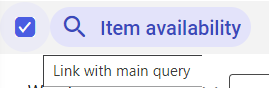
- [Show/Minimize] – displays or hides section view
- [Remove all filter fields and hide pane] – once the user selects this button, the section is hidden during the current searching
The following fields are available in the section:
- Warehouse – in this field, it is possible to define the warehouse for which the availability is displayed
- Available quantity – in this field, it is possible to enter available quantity according to which the items will be filtered
- ERP reserve quantity – this field allows for entering item quantity reserved in application ERP reserve inventory levels for the purpose of sales in the Comarch ERP Enterprise system. Items will be displayed according to this quantity.
- Sales channel reserve quantity – this field allows for specifying the quantity of item reserved in Sales channel reservations for the purpose of sales in an external system. Appropriate items will be displayed in the workspace according to this quantity.
- Organization – this field allows for indicating the organization being an owner of the inventories of items whose availability is supposed to be displayed
Workspace
The workspace contains a table in which search results are displayed according to criteria specified in the identification pane. The data can be previewed and exported to a file with the use of the button placed in the identification pane of the application.
Business Entities
Business entity Sales channel reservation com.sem.ext.app.mcs.item.availability.obj.Reservation is used, i.e., for:
- changing inventory settings for a specific item in the sales channel,
- reserving quantity of an item for a specific sales channel
The business entity is not a part of any business entity group.
Customizing
The application Cockpit: Sales channel item availability does not require additional settings in the Customizing application.
Authorizations
Authorizations can be assigned by means of authorization roles as well as by assignment to organizations.
Special capabilities
For the application Cockpit: Sales channel item availability there are no special capabilities.
Organizational assignments
Organizational structures are used to control which data can be viewed, used or edited. For this purpose, the Content-based authorizations function must be activated in the Customizing application.
To be able to see in the main menu and open the application Cockpit: Sales channel item availability, the user must be assigned to an organization that is connected to one of the following organization structures:
- Sales
Special features
For the application Cockpit: Sales channel item availability there are no special features.
Authorizations for business partners
The application Cockpit: Sales channel item availability is not released for business partners.
