Application description
In cockpit applications, it is possible to review many objects or search form them in order to process them further individually or collectively. In Cockpit: Sales prices application, you can query the sales prices defined for a client or an item as well as view the creates sales prices.
The list can be adjusted to the query fields and the columns displayed. The changes are saved in views in order to be always available. The views present the available columns in their defined locations, including the sorting and grouping options.
The application consists of a query pane and a work pane. In the query pane fields, you can enter the values according to which to filter the work pane. In Cockpit: Sales prices application, you can review all or selected sales prices.
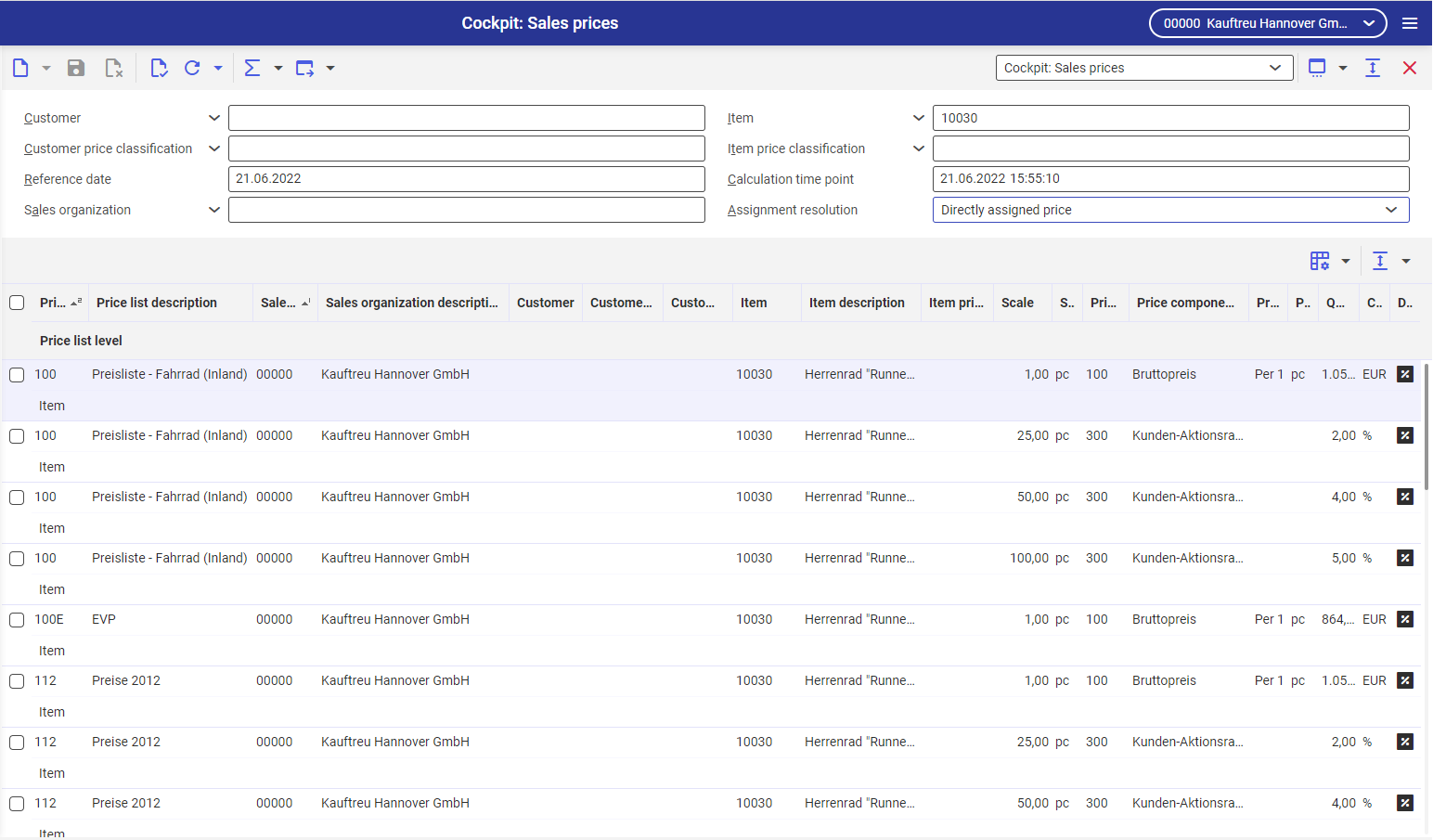
Query pane
The query pane contains query fields.
Sales prices can be searched for by the following criteria:
- Customer
- Item
- Customer price classification
- Item price classification
- Reference date
- Calculation time point
- Sales organization – the result can be limited in this field to the organizations responsible for data processing with regard to a given person
- Assignment resolution
- Directly assigned price
- Direct and indirect prices
Edition of the list header
The list header contains the sales price input and search fields. These fields can also be edited in the query pane, if necessary. In order to edit the query pane field:
- hover the mouse cursor over the query pane and select the Specify search fields option upon clicking the right mouse button
- or in the work pane, select the Specify search fields option under the [Define query and result properties] button
In the opened Specify search fields window, you can:
- select the fields to be made available by selecting a corresponding check box under the Available fields section
- reorganize the fields using the [Move element up/in the sort order to the first position] button
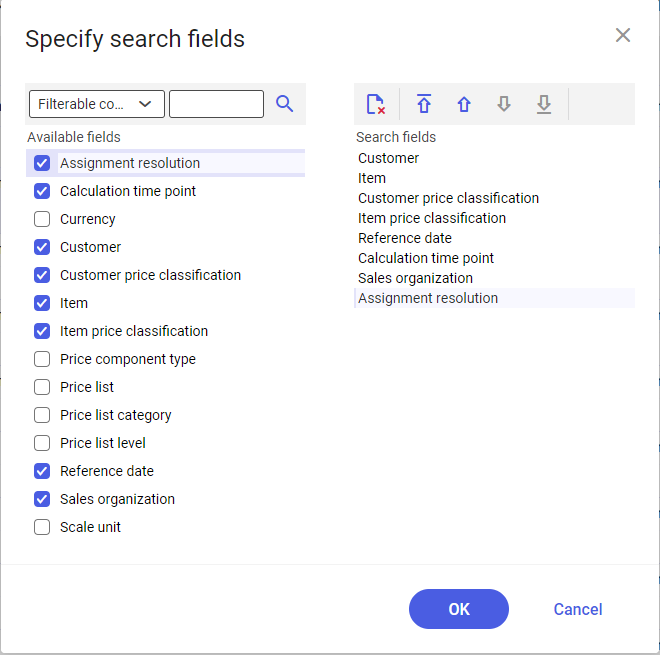
Work pane
The work pane contains a list presenting the sales prices corresponding to the search criteria.
Columns available in the work pane:
- Price list
- Price list description
- Sales reorganization
- Sales reorganization description
- Customer
- Customer name
- Customer price classification
- Item
- Item description
- Item price classification
- Scale
- Scale unit
- Price component type
- Price component type description
- Price dimension
- Price dimension unit
- Quantity, price, percent
- Currency, unit, percent
- Discountable
- Price list level
- Price list category
- Currency
Detailed column descriptions can be found in the article Sales price lists.
Edition of the list work pane
It is possible to adjust the view and specify which information about sales prices is to be visible on the list in the work pane. You can create more views to display sales prices in different ways with different information.
Options available under the [Define query and result properties] button:
- Specify view properties
- Specify search fields
- Specify grouping and sorting
- Select columns
- Format columns
Authorizations
Authorizations can be assigned by means of authorization roles as well as by assignment of organizations. Detailed description of the authorization concept can be found in the article Authorizations.
Organization assignments
Organizational structures are used to control which data can be viewed, used or edited. For this purpose, the Content-related authorization function must be activated in the Customizing application -> Base function.
To ensure that a user can query and edit the searched data in the Cockpit: Sales prices application, the user must be assigned via the authorization role to an organization that is connected at least to one following organization structure:
- Sales
