In application Comarch Retail POS number ranges, the user can assign a number range to each document type in sales channel. On the basis of those number ranges, numerators for documents are generated.
Application Comarch Retail POS number ranges
Application header
In the application header, it is possible to filter lists by selected sales channel. To do so, it is necessary to open searching options for Sales channel value and select [Value assistant] button. After selecting the button, a window in which it is possible to find the adequate sales channel.
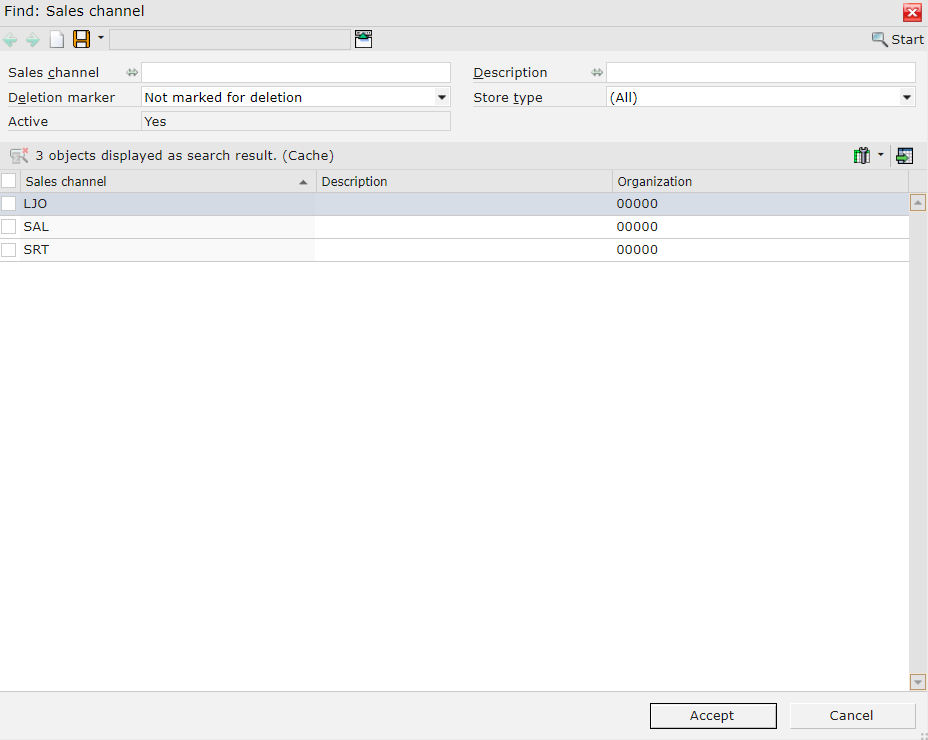
Example of searching result for a given country in the application Comarch Retail POS number ranges.
Workspace
In the workspace, the user can define new numerator for a document type. To do so, it is necessary to select [New] or [Duplicate], if it is necessary to duplicate an already existing table row.
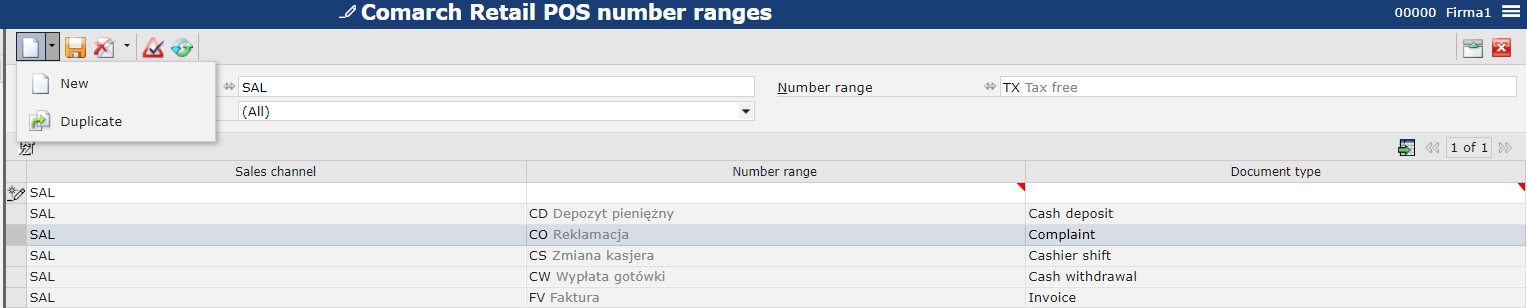
After selecting the button [New], in the table appears new row in which it is possible to determine specific values for columns:
- Sales channel – sales channel for which the number range is supposed to be valid
- Number range – list containing number ranges defined in Number ranges application and their type is: Comarch POS.
- Document type – document type for which the assignment of the number range is supposed to be valid. The document type can be specified in Document types application.
Owing to that, first, in the application Number ranges, it is necessary to create new numerator. Mandatory fields must be filled-in in the application: Number range, Description and Category (Comarch POS).
Once the numerator is created, it is necessary click on [Save] button and open the Comarch Retail POS number ranges application. After clicking on the [Add] button, new row appears in the table, in which it is necessary to specify:
- Sales channel – KNL_DL
- Number range – VAT Invoice
- Document type – Invoice
For a numerator to be available on the POS workstation, it is necessary to start the Comarch POS application: Export metadata.
The second option of entering data in the application consists of duplication which copies a row currently selected in the table in order to allow its modification.
After entering required data, it is necessary to save it with the help of the [Save] button.
To share data on the POS workstation, open application Export metadata.
