The Export items batch application allows exporting items into selected sales channels.
To properly export items, the following conditions need to be met:
- A given item must be added to a valid assortment list (in the Assortment lists application), attached to an assortment listing (in the Assortment listings application). The listing with the item must be added in the Sales channels application to a channel into which the item is to be exported.
- In the case of the Magento, Shopware, and Comarch ERP Webshop adapters, it is recommended to export categories with assigned items first, so that the items could be displayed in a relevant store category in the customer view. Such categories must also be attached to the sales channel.
- The sales channel used for exporting items must be activated in the Sales channels application.
The application, as other batch applications, is displayed as a dialog window. It is composed of the Application and Batch settings tabs, which are further divided into sections and other tabs.
Application tab
The tab’s header contains fields presenting information on the application:
- Batch application – it displays the name of the application
- Development object – it displays the name of the development object related to the application
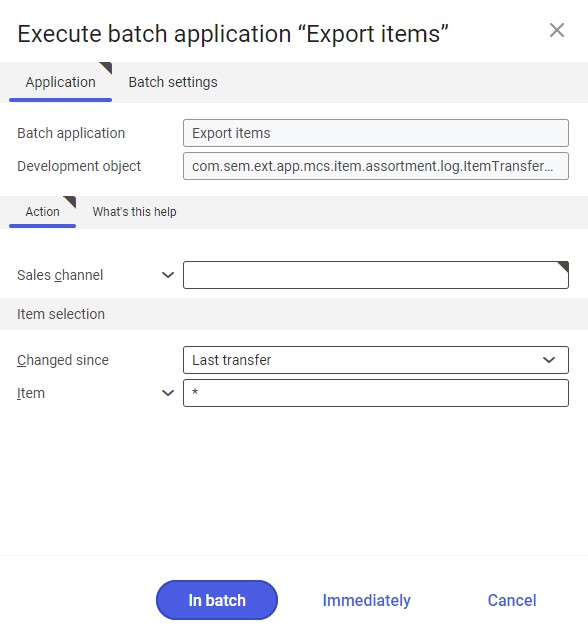
Action tab
The tab contains the following field:
- Sales channel – it allows defining a sales channel to which items are to be sent
Item selection section
The section contains settings allowing the user to select items to be exported:
- Changed since – it makes it possible to determine items to be exported. It is done by selecting a period during which items to be exported have been added or last modified. Available options include:
- Anytime – it exports all items, regardless of whether or when they have been exported
- Last transfer – it exports those items that have not been exported during the previous export operations or that have been modified afterwards
- Item – the field allows selecting items to be exported. It is possible to manually enter multiple item identification details (separating them with commas, if necessary), use the [Value assistant] button, or enter the ‘*’ symbol that selects all items assigned to a given sales channel.
Batch settings tab
The tab contains settings for processing the application in the background:
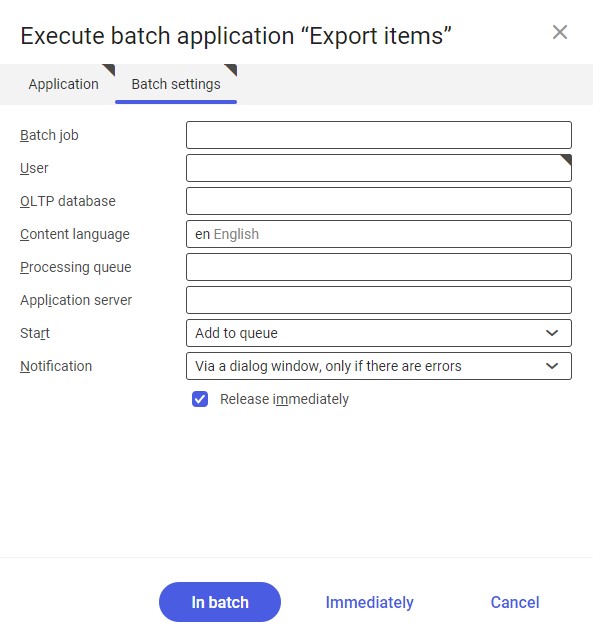
- Batch job – the name of a batch job. The field may be filled in manually or left empty. Thanks to this name, it will be possible to find a given batch job in the Batch job application.
- User – the identification of a user who creates a batch job. The field is automatically filled in with the data of the logged-in user. The data can be changed manually or using the [Value assistant] button on the right-hand side of the field.
- OLTP database – the OLTP database to which the user is logged in. The field can be filled in using the [Value assistant] button.
- Content language – the content language of the OLTP database where batch processes are performed, retrieved from the system settings. The field is filled in automatically; the automatic value may be changed by selecting another language on the list under the [Value assistant] button.
- Processing queue (required) – a queue that will be used to schedule batch jobs to be processed in the system. A job starts to be processed once the previous job in the queue has been processed. The value of this field can be changed manually or using the [Value assistant] button.
- Application server – the application server where a batch job is to be performed. The field can be filled in using the [Value assistant] button.
- Start – the field’s drop-down list makes it possible to select a value determining an export operation’s start time. Available values include:
- Add to queue (default) – an import job is added to the job queue
- At restart of application server – the import will be performed after the server is restarted
- Scheduled: external – it makes it possible to manage the operation time of the batch application from the operating system
- Scheduled: once only – it makes it possible to define the import time once using the fields Begin and Maximum run time
- Scheduled: as a series – selecting this option allows creating a pattern of how often the batch application is to be run and activates additional fields:
- Series canceled – it is responsible for displaying notifications if a job is not completed successfully or an error occurs
- Begin – the start date and time of a batch job
- Maximum run time – it allows defining the maximum run time for a job
- Timeout notification – if this parameter is selected, the system sends a relevant notification if the timeout of a given batch job expires
- Serial pattern – it allows defining a pattern for batch jobs
- End – it allows defining the end time for a batch job

Serial pattern
- Notification – the field’s drop-down list allows the user to select if, how, and when notifications about the import status are to be displayed. Available options include:
- No
- Using a dialog window
- Via a dialog window, only if there are errors
- By Workflow
- By Workflow, only if there are errors
- Release immediately (available and selected by default if the Add to queue or At restart of application server options have been selected in the Start field) – it immediately initiates the export operation. If it is not selected, it is necessary to release a given batch job in the Batch jobs application; otherwise, the process will not be continued.
To run the item export operation, define batch settings and select the [In batch] button.
Functioning of the application in cooperation with adapters
The functioning of the Export items application depends on the selected adapter. This chapter describes the functioning of the application with adapters available in Comarch ERP Enterprise system.
Magento
The Export items application in cooperation with the Magento adapter makes it possible to send the following data to a webshop:
- base item data: item identifier, description (as the main item name) and weight, as defined in the Base view
- item kits created in the Kits application
- item relations created in the applications Sales channel item variants and Sales channel item relations: variants, cross selling and upselling
Shopware
The Export items application in cooperation with the Shopware adapter makes it possible to send the following data to a webshop:
- base item data: item identifier, description (as the main item name), base unit, and item dimensions (e.g. weight, height, length), as defined in the Base view
- images and texts added to the item in the Sales view (Multi-channel sales extension) on the PIM media and PIM texts tab
- item price defined in the Financials view
- item characteristics added in the Item characteristics application
- data entered in the Sales view (Shopware extension) on the Shopware tab
- item relations: variants, accessories, alternative items created in the applications Sales channel item variants or Sales channel item relations
Comarch ERP Webshop
The Export items application in cooperation with the Comarch ERP Webshop adapter makes it possible to send the following data to a webshop:
- base item data: item identifier, description (as the main item name), base unit, and item dimensions (e.g. weight, height, length), as defined in the Base view of the Items application
- images, texts and references added to the item in the Sales view of the Items application (Multi-channel sales extension) on the PIM media and PIM texts tab
- item price defined in the Financials view of the Items application
- item characteristics added in the Item characteristics application
- data entered in the Sales view (Comarch Webshop extension) on the Comarch Webshop tab
- item relations: variants (only for the 15 version), accessories, alternative items created in the applications Sales channel item relations or Sales channel item variants
- item sets created in the Comarch Webshop item sets application (only for the 15 version)
OXID eSales
The Export items application in cooperation with the OXID eSales adapter makes it possible to send the following data to a webshop:
- base item data: item identifier, description (as the main item name), unit, and item weight together with a weight unit, as defined in the Base view of the Items application
- item characteristics added in the Item characteristics application
- data entered in the Base view (OXID extension) on the OXID tab
- item relations: variants, cross selling, and accessories created in the applications Sales channel item relations or Sales channel item variants
- item media: references, additional descriptions, files
IBUS
The Export items application in cooperation with the IBUS adapter makes it possible to send the following data to a webshop:
- base item data: item identifier, description (as the main item name), and base unit with total and subtotal weight, as defined in the Base view of the Items application
- VAT classification defined in the Financials view of the Items application
- data entered in the Sales view of the Items application (Comarch Integration BUS extension) on the Comarch Integration BUS tab
- item images
Cloud
The cooperation of the Export items application with the Cloud adapter depends on the configuration of the external system that Comarch ERP Enterprise is integrated with. By default, it is possible to export:
- base item data: item identifier, description, full description, status, base unit, and total item weight together with a weight unit, as defined in the Base view of the Items application
- item characteristics
- item price with a price list’s name, currency, price validity period and a view where the price has been added in the Sales price lists application
- VAT classification defined in the Financials view of the Items application
- classification 1 of the item added in the Sales view
- information on categories and category nodes to which the item belongs
- item quantity available for sales
- item relations: variants created in the Sales channel item variants application or relations of the types Alternative, Accessory, Cross sell, and Upsell created in the Sales channel item relations application
- item kits created in the Kits application
- item images
