Topic overview
This document describes the structure of Item overview application. In the application, it is possible to present information regarding items from different areas
in which a given item was used.
The view of the Item overview application can be adapted to individual user’s needs; however, it is not possible to edit data. With the use of the function of organizing user interface, it is possible to configure the look and the interval of presented data. Presentation of item information is important for executed tasks.
The application Item overview is composed of the identification pane and the workspace.
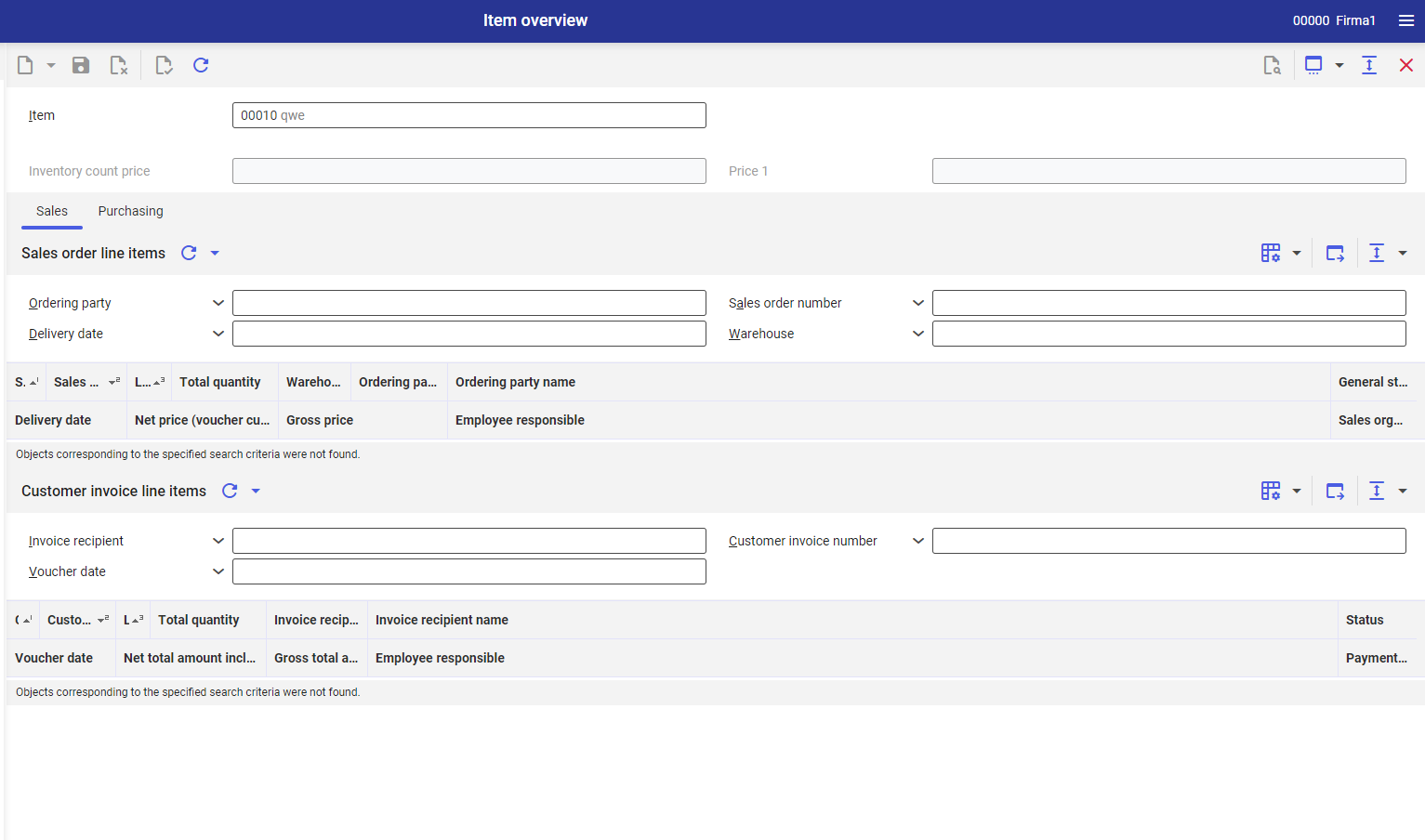
Identification pane
The identification pane of the Item overview application contains item Field, which is a permanent element of the application and cannot be used. In this field, it is necessary to enter the identifier of the item for which the user wants to display information contained in different areas, regarding the item entered in the field with the same name.
The identification pane captains also additional fields, which can be hidden in the interface configuration:
- Inventory count price – it displays inventory count price entered in the application Items, in the Financials The value of the field cannot be edited.
- Price 1 – it displays price entered in the application Items, in the Financials The value of the field cannot be edited.
Work pane
In the work pane, information regarding a given item, retrieved from different areas, is presented. The user can select information to display. Here, it is not possible to edit data.
The work pane is composed of the following tabs:
- Sales
- Purchasing
In the design mode, in Attribute tab, different attributes are available. Normally, they are grouped by the item usage, e.g., Sales or Inventory management. Attributes are used for specifying details of sales order item line or customer invoice.
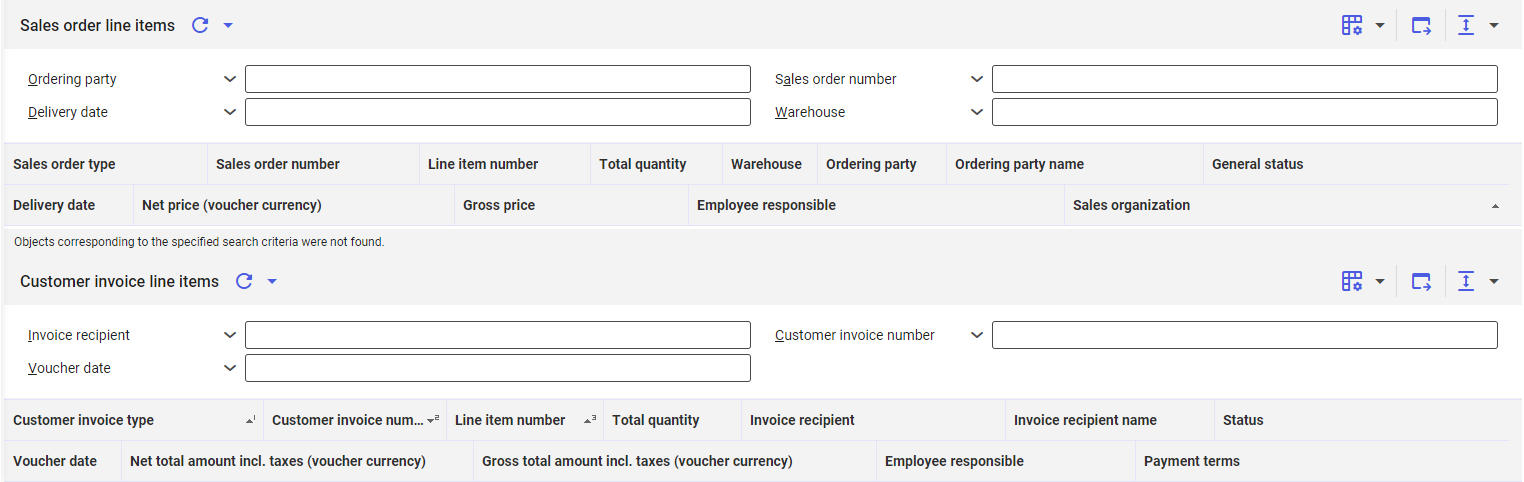
To display an additional interface element, in the work pane, it is necessary to activate the design mode and drag relevant attribute from the Attribute tab in the navigation pane to the application area with the use of drag and drop method and save the view.
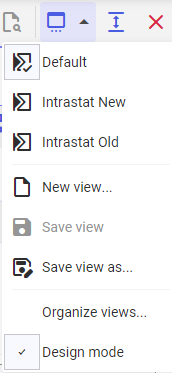
Tab Sales
The Sales tab is composed of the following sections:
- Sales order line items
- Customer invoice line items
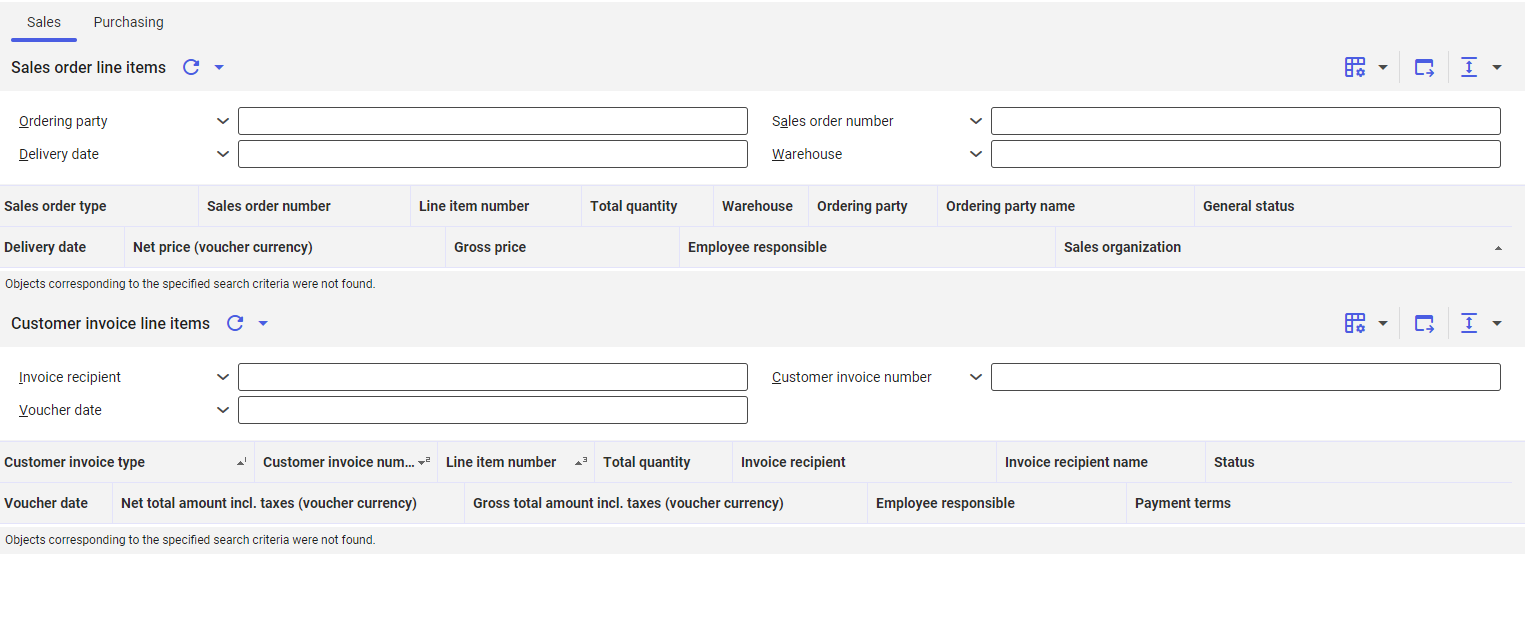
In the work pane, there is a table containing required data regarding the item. The user can specify which information will be visible, by selecting relevant columns from the pool.
Descriptions of query fields and application column can be found in the context help or
in the documents:
- Cockpit: Sales orders/line items
- Cockpit: Customer invoices/line items
Section Sales order line items
The Sales order line items also contains the following fields:
- Ordering party
- Sales order number
- Delivery date
- Warehouse
Section Customer invoice line items
The Customer invoice line items also contains the following fields:
- Invoice recipient – partner with a customer role who receives the invoice
- Customer invoice number
- Voucher date
Tab Purchasing
The Purchasing tab is composed of the following sections:
- Sales order line items
- Purchase order line items
The fields refer to the order data from the Items application Detailed description can be found in article: Items, Order view
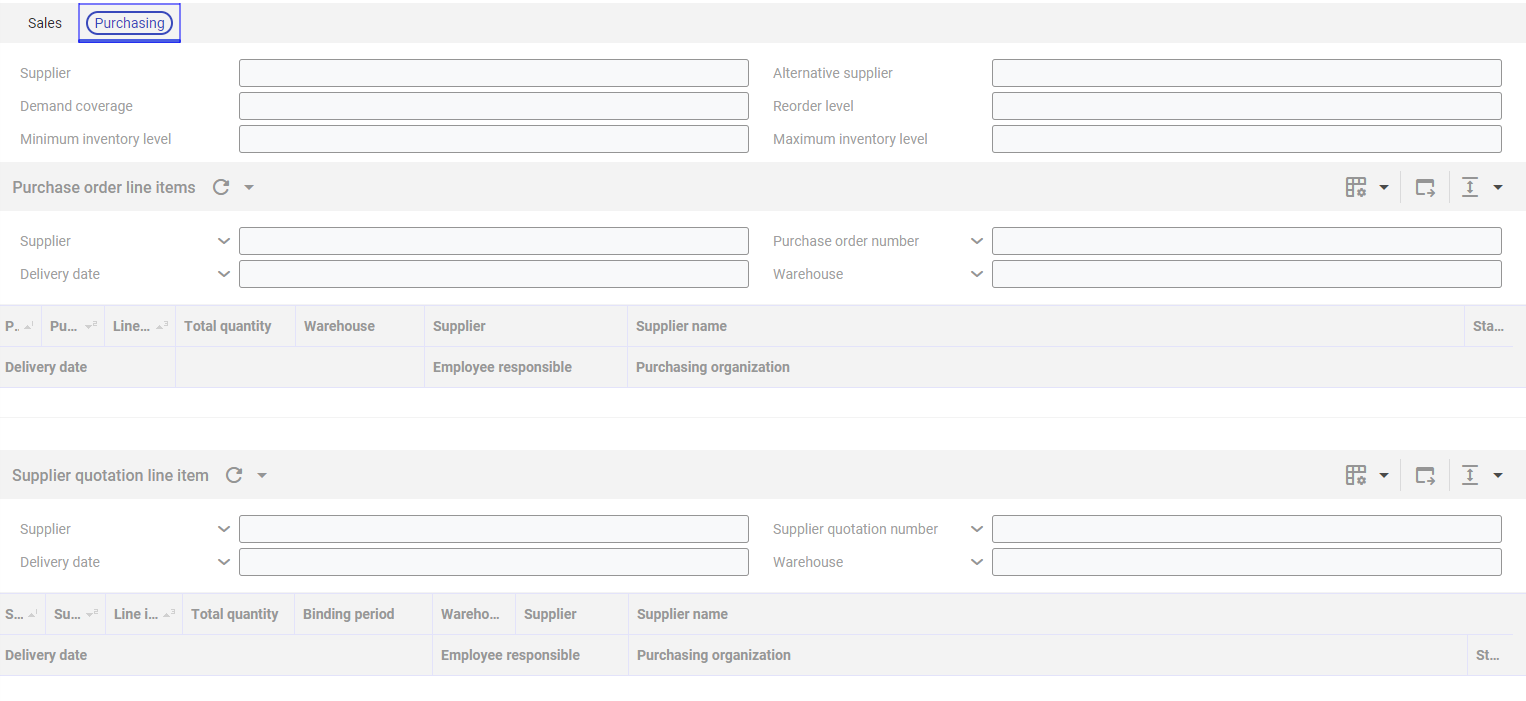
Descriptions of query fields and application column can be found in the context help or in the relevant documents:
- Cockpit: Purchase orders/line items
- Cockpit: Supplier quotations/line items
In the work pane, there is also the following field:
- Factor
Sections Purchase order line items and Supplier quotation line item
Sections Purchase order line items and Supplier quotation line item contain the following fields:
- Supplier
- Purchasing order number
- Delivery date
- Warehouse
Non-standard fields
If in the Items application, in the Other fields tab, non-standard buttons were added, they are also presented in the Item overview application.
If the design mode is active, non-standard fields are included in the structure tree of the Attribute tab (navigation pane), in EXTENSION (Other fields) node.
The node is always available under the node of a given Items application view.
For example, other fields from the Sales view are placed in the EXTENSION (Other fields) node, under the SalesInfo (Sales) node.
Other fields of the Base view are placed in the EXTENSION (Other fields) node, on the first level of the structure tree.
Customizing
In the Customizing application, there are no settings for the application Item overview.
Business entities
For the Item overview application, the following business units are relevant. They are used, e.g., when assigning permissions.
| Description | Business object |
| Item | com.cisag.app.general.obj.Item |
| Purchasing item | com.cisag.app.purchasing.obj.PurchaseItem |
| Supplier data for purchasing item | com.cisag.app.purchasing.obj.SupplierPurchaseItem |
| Inventory item | com.cisag.app.inventory.obj.InventoryItem |
| Planning data | com.cisag.app.inventory.obj.ItemPlanningData |
| Production item | com.cisag.app.production.obj.ProductionItem |
| Item accounting data | com.cisag.app.financials.obj.ItemAccountingData |
| Sales item | com.cisag.app.sales.obj.SalesItem |
| Customer data for sales item | com.cisag.app.sales.obj.CustomerSalesItem |
| Customer classification + sales items | com.cisag.app.sales.obj.CustomerClassificationItem |
| Customer planning data | com.cisag.app.sales.obj.CustomerPlanningData |
Authorizations
Authorizations can be assigned both through authorization roles and by assigning organizations. Rules regarding authorizations are described in the
technical documentation Authorizations.
Organizational assignments
If in the Customizing application, the option of content-related authorization is activated, it is possible to use the application only if in the partner base data, there is assigned an organization attached to at least one of the following organization structures:
- Purchasing
- Inventory management
- Sales
Authorizations for business partners
The application is not released for business partners.
