The Reorganize classifications batch application makes it possible to delete selected classifications and associated business objects, provided that specified conditions are met. Classifications to be deleted need to be marked for deletion as the whole item or its particular utilizations. Data marked for deletion is validated with regard to its usage.
For particular classifications to be reorganized, the following conditions must be met:
- Mark a selected classification for deletion
- Make sure that the marked classification is not used anywhere else in the system: classifications that are currently used cannot be deleted
The application, as other batch applications, is displayed as a dialog window. It is composed of the Application and Background settings tabs, which are further divided into sections and other tabs.
Application tab
The tab’s header contains fields presenting information on the application:
- Batch application – it displays the name of the application
- Development object – it displays the name of the development object related to the application
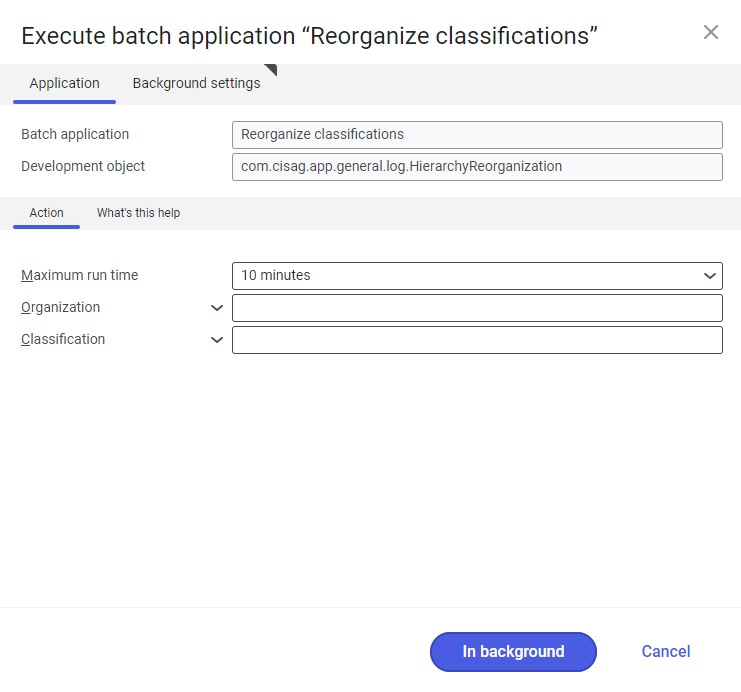
Action tab
The tab contains the following fields:
- Maximum run time – it allows defining the maximum run time of the batch application; after the time elapses, the application is closed
- Organization – it allows selecting an organization for which classifications should be reorganized. If a given organization does not support classifications, reorganization will not be possible.
- Classification – it allows entering the identification of the classification to be reorganized
Background settings tab
The tab contains settings for processing the application in the background:
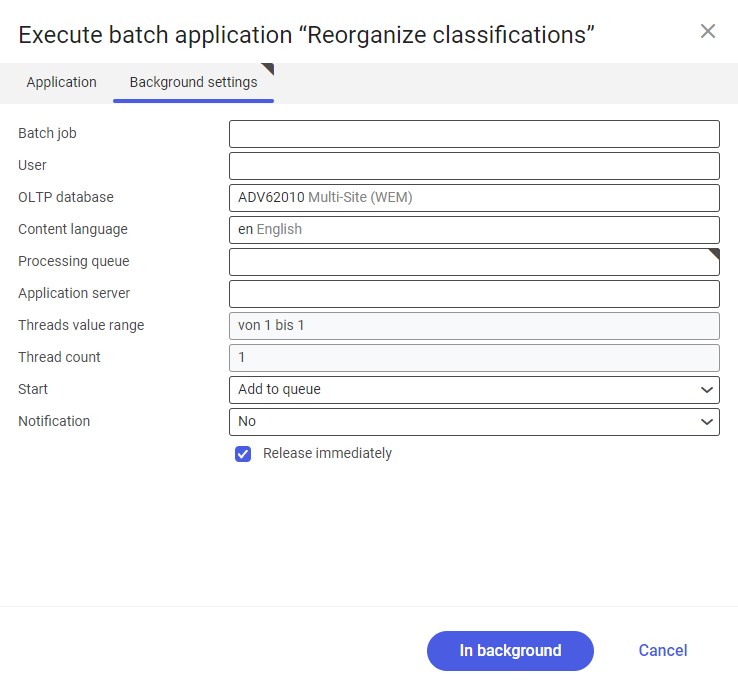
- Batch job – the name of a batch job. The field may be filled in manually. Thanks to this name, it will be possible to find a given batch job in the Batch job application.
- User – the identification of a user who creates a batch job. The field is automatically filled in with the data of the logged-in user. The data can be changed manually or using the [Value assistant] button on the right-hand side of the field.
- OLTP database – the OLTP database to which the user is logged in.
- Content language – the content language of the OLTP database where batch processes are performed, retrieved from the system settings. The language can be changed manually or using the [Value assistant] button.
- Processing queue (required) – a queue that will be used to schedule batch jobs to be processed in the system. A job starts to be processed once the previous job in the queue has been processed. The value of this field can be changed manually or using the [Value assistant] button.
- Application server – the application server where a batch job is to be performed. The field can be filled in using the [Value assistant] button.
- Start – the field’s drop-down list makes it possible to select a value determining a reorganization operation’s start time. Available values include:
- Add to queue (default) – the reorganization job is added to the job queue
- At restart of application server – the reorganization will be performed after the server is restarted
- Scheduled: external – it makes it possible to manage the operation time of the batch application from the operating system
- Scheduled: once only – it makes it possible to define the reorganization time once using the fields Begin and Maximum run time
- Scheduled: as a series – selecting this option allows creating a pattern of how often the batch application is to be run and activates additional fields:
- Series canceled – it is responsible for displaying notifications if the job is not completed successfully or an error occurs
- Begin – the start date and time of the batch job
- Maximum run time – it allows defining the maximum run time for the job
- Timeout notification – if this parameter is selected, the system sends a relevant notification if the timeout of a given batch job expires
- Serial pattern – it allows defining a pattern for batch jobs (e.g. their frequency)
- End – it allows defining the end time for a batch job
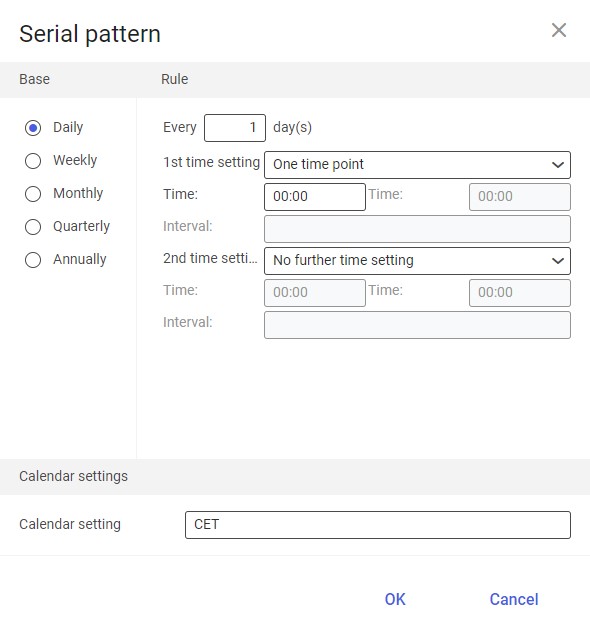
Serial pattern
- Notification – the field’s drop-down list allows the user to select if, how, and when notifications about the reorganization status are to be displayed. Available options include:
- No
- Using a dialog window
- Via a dialog window, only if there are errors
- By Workflow
- By Workflow, only if there are errors
- Release immediately (available and selected by default if the Add to queue or At restart of application server options have been selected in the Start field) – it immediately initiates the reorganization operation. If it is not selected, it is necessary to release a given batch job in the Batch jobs application; otherwise, the process will not be continued.
To run the classification reorganization, define batch settings and select the [In background] button.
