The application makes it possible to display resource utilization in a defined period, i.e. to compare production capacity to resource utilization. It allows the earlier identification of bottlenecks or the overload/underload of resources.
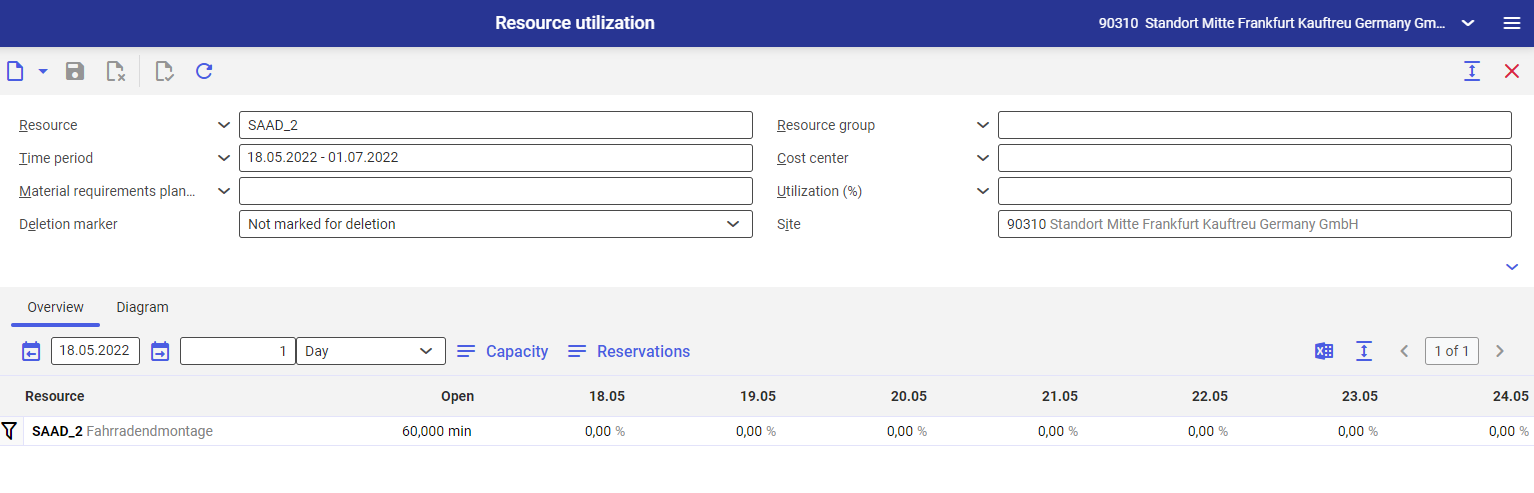
The application is composed of:
- Header – it allows the user to define a search filter
- Work pane – it displays searched data
Header
The header contains the following data filtering fields:
- Resource – select resources for which utilization should be displayed
- Resource group – select a resource group for which utilization should be displayed
- Time period – enter a utilization period; if no period is entered by the user, it is defined by default, starting from the current date and ending 45 days later
- Cost center – enter a utilization cost center
- Material requirements planning – select one or more requirements plans
- Utilization (%) – enter a percentage utilization value to be displayed. It makes it possible, for instance, to filter out resources with utilization equal to 100%.
- Deletion marker – specify whether resources to be displayed should be marked for deletion
- Site – it displays resource utilization according to a selected site
Note
Selecting a site does not automatically restrict the search for resources and resource groups. If resources have been selected that do not belong to a registered site, it is not possible to validate results.
Work pane
The work pane is composed of the following tabs:
Overview tab

The tab allows the user to preview the rate of resource utilization in a table. The tab’s header contains the following fields and buttons:
- Starting time point – it makes it possible to change the initial date of displayed data. It depends on the subsequent fields.
- Number – it enables the definition of a number by which the initial date is to be changed
- Resolution – it allows the user to define the data display mode and the shift period of the starting point. Available options include:
- Shift – it displays resource utilization per production shift
- Day – it displays resource utilization per day
- Week – it displays resource utilization per week
- Month – it displays resource utilization per month
- [Capacity] – it displays detailed timing data for a resource, such as:
- Capacity – the period of time available for production
- Reserved – the period of time reserved by production orders
- Planned – the period of time planned for production
- Total – the combined planned and reserved period of time
- [Reservations] – it displays the number of a production order that is responsible for reserving resource working time
- [Output pages already displayed into file] – it exports table data into an XLS file
Diagram tab

The tab provides a graphical view of the rate of resource utilization. The tab’s header contains the following fields and buttons:
- Starting time point – it makes it possible to change the initial date of displayed data. It depends on the subsequent fields.
- Number – it enables the definition of a number by which the initial date is to be changed
- Resolution – it allows the user to define the data displayed mode and the shift period of the starting point. Available options include:
- Shift – it displays resource utilization per production shift
- Day – it displays resource utilization per day
- Week – it displays resource utilization per week
- Month – it displays resource utilization per month
