The Sales channels application allows the user to define and verify connection created for a given adapter between Comarch ERP Enterprise and an external system (for instance, a web shop or application).
The application is composed of the standard toolbar, a header, and a work pane.
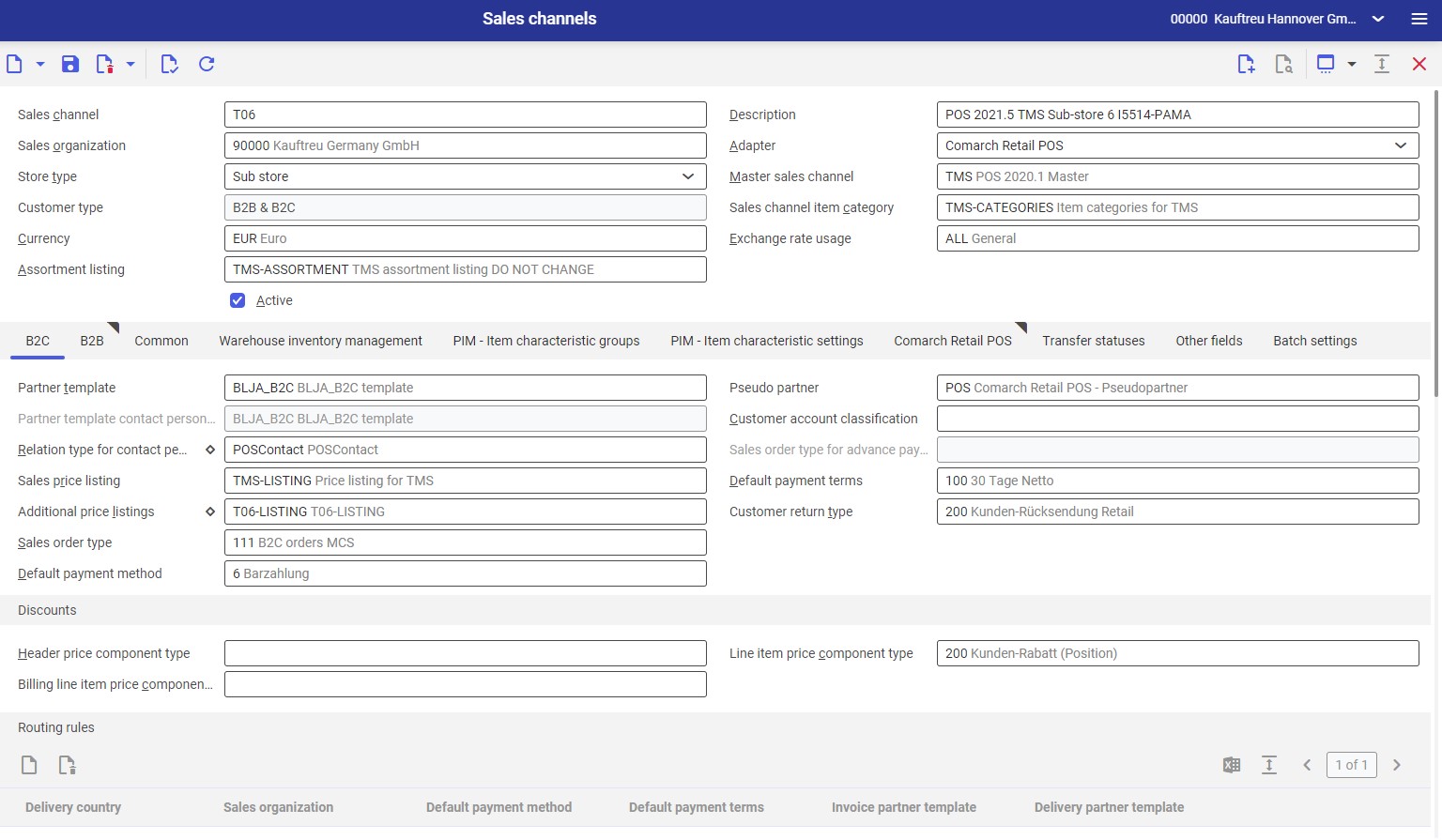
Sales channels created in the application are directly used by the other applications in the Multi-channel sales framework. For example, the Comarch Retail POS terminals application makes it possible to assign a new workstation to a previously created sales channel, while the Sales channel partner templates application allows assigning a partner template to a sales channel that will use the template when importing partners.
Header
Besides the standard toolbar, the header of the Sales channels application contains fields that allow the user to define a sales channel and to access its basic properties:
- Sales channel (required) – in this field, it is necessary to enter the identification of a sales channel. It can be composed as the combination of up to three characters (digits, letters, and/or special characters: ‘_’, ‘.’, ‘-‘). For a new sales channel, the identification may be entered manually; an existing sales channel may be searched in the list available under the [Value assistant] button.
- Description (required) – it is an additional name of the sales channel, making it easier to find it in the system
- Sales organization (required) – in this field, it is necessary to select a sales organization for which documents associated with the sales channel are to be downloaded and processed. The list of organizations is available under the [Value assistant] button.
- Adapter (required) – the field’s drop-down list allows the user to select one of the available adapters enabling connection to a relevant external system to be established. The list of available adapters may be different, depending on what adapters have been installed and activated in the Customizing application. An adapter allowing connection to a desired external system should be selected. Currently supported adapters include:
- Cloud
- Comarch ERP Webshop
- Comarch Retail POS
- OXID eSales
- Magento
- IBUS
- Shopware
- Store type – it allows selecting the sales channel’s type. A relevant type may be selected from a drop-down list. Depending on the selected adapter, the field’s values may be different:
- Single store (the default and only option for the Amazon, Comarch ERP Webshop, and IBUS adapters) – it is a store with no sub stores
- Master store – it is a parent store whose settings are inherited by sub stores
- Master store (template) (available for the Cloud adapter) – after selecting a store template, settings available for the adapter are much limited
- Sub store – it inherits settings from a store selected in the Master sales channel field
- Master sales channel (the field is active after selecting Sub store in the Store type field) – it allows the selection of a master sales channel (master store) from which settings should be retrieved
- Customer type – the field’s drop-down list makes it possible to select which processes are to be handled by the sales channel. Available values include:
- B2B – it involves business-to-business (seller-to-seller) processes
- B2C – it involves business-to-customer (seller-to-client) processes
- B2B & B2C
Depending on the value selected in this field, the work pane will display related tabs to be filled in.
- Sales channel item category (inactive for the IBUS adapter) – in this field, indicate the category of sales channel items that will be used to classify items in the sales channel. The category trees are transferred from the Sales channel item categories application. The field can be filled in using the [Value assistant] button.
- Currency (required) – in this field, indicate the currency used for all prices within the channel. The currency selected in this field will be used in the external system. The value can be entered manually or selected from the list under the [Value assistant] button.
- Exchange rate usage – in this field, specify (manually, or in the drop-down list) the exchange rate to be used for currency conversion when exporting sales price lists. If there is no specific usage, the default values defined in the Customizing application within the Sales function will be used.
- Assortment listing – in this field, it is necessary to specify the listing of assortment to be sold through the sales channel. Assortment listings for this field may be created in the Assortment listings application.
- Price origin – in this field, it is possible to specify the origin of the prices of imported sales order items. Available options include:
- Manual – item prices are retrieved from a price list defined in the external system
- Price list – the price of each item is retrieved from a price list created in the Sales price lists application and exported to the external system
- Sales order type – the price of each item is defined based on the price origin set for a given sales order type. Price origins for particular sales order types may be verified in the Sales order types application on the Invoice data tab.
- Sales market (inactive for the Cloud and Comarch Retail POS adapters) – it allows defining a sales area:
- National – sales and shipment of goods will be possible within one country
- International – it activates the Routing rules section, which allows defining shipment settings for selected countries
- Active – it determines whether the sales channel is active or not (i.e. temporarily unused). To enable transferring data through the sales channel, this parameter must be selected.
Work pane
The application’s work pane contains additional fields grouped under the following tabs:
- B2C – it allows defining settings for B2C customers (if the B2C or B2B & B2C values have been set in the Customer type field)
- B2B – it allows defining settings for B2B customers (if the B2B or B2B & B2C values have been set in the Customer type field)
- Order data (available for the Cloud adapter only) – it allows defining a time delay for sales order acceptance
- Common (unavailable for the Cloud adapter) – it allows defining common settings for B2B and B2C customers, even if only one of the customer types has been selected
- Warehouse inventory management – it allows defining settings related to the transfer of information on stock levels between the external system and Comarch ERP Enterprise
- PIM – Item characteristic groups (unavailable for the Shopware and OXID eSales adapters) – it allows assigning item characteristic groups to the sales channel
- PIM – Item characteristic settings – it allows adding characteristics that could then be assigned to sales channel items
- Adapter-related settings tab – it allows configuring connection with a particular external system. To enable making changes on a relevant adapter tab, proceed to the Multi-channel sales framework of the Customizing application. The framework contains functions related to particular adapters. For an appropriate adapter, select the Active parameter and save changes.
- Transfer statuses – it contains information on the dates of last transfers of individual data between Comarch ERP Enterprise and the external system
- Other fields (unavailable for the Shopware, Amazon, Cloud, and OXID eSales adapters) – it allows defining additional fields for a given sales channel
- Batch settings (available for the Comarch Retail POS adapter only) – it contains settings related to batch applications
B2C tab
The B2C tab contains specific configuration settings to support business-to-customer processes, i.e. sales to a retail customer.
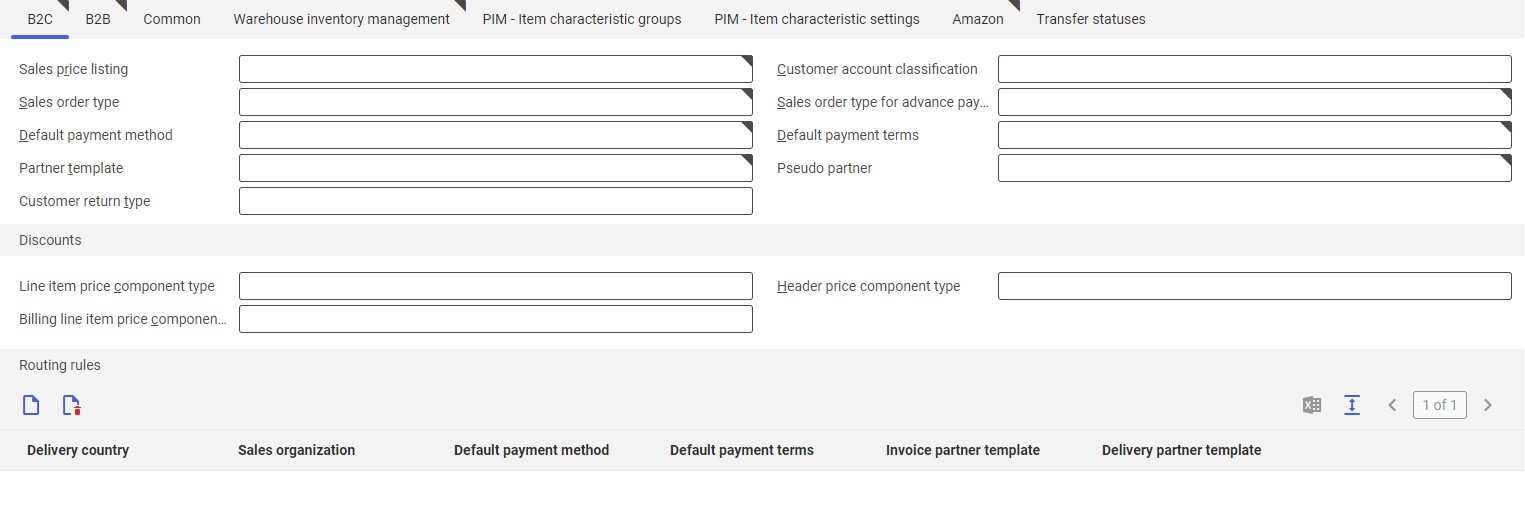
General section
- Partner template (required) – it allows selecting a partner template using the [Value assistant] button. The selected template will be used to create partner forms for imported customers.
- Pseudo partner (required) – it allows selecting a pseudo partner to represent a one-off customer (not registered in the sales channel) in Comarch ERP Enterprise. Values of this field are retrieved from the Partners application.
- Partner template contact person B2C (available for the Comarch Retail POS adapter) – it allows defining a partner template for a B2C contact person that is to be used when importing customers from the external system. Templates are retrieved from the Partner templates application.
- Customer account classification – a customer account classification is used when synchronizing customer data from sales channels. When customers with the same customer account identification are transferred from different sales channels (if the channels are assigned to the same customer account classification), the data of these customers is treated as duplicates and is generated only once. Classifications are retrieved from the Classifications application.
- Relation type for contact persons (required, available for the Comarch Retail POS only) – in this field, it is necessary to define the type of relation between the seller and a contact person (e.g. Employee responsible, Employee). A relevant value may be selected from the list under the [Value assistant] button. Values of this field are retrieved from the Partner relationship categories application. The user can define more than one relation type by selecting the diamond icon.
- Sales order type for advance payment (required) – this field specifies the sales order type for imported sales orders with advance payments. Values of this field are retrieved from the Sales order types application. They need to be entered manually or selected by using the [Value assistant] button.
- Sales price listing (required) – a sales price listing containing the prices of items offered within a given sales channel. Ensure that the validity period of individual prices for items or price lists is effective. Sales price lists are retrieved from the Sales price lists application.
- Default payment terms (required) – the type of payment terms (e.g. advance payment, installments) that is used by default for imported sales orders
- Additional price listings (required, available for the Comarch Retail POS adapter) – in this field, it is necessary to define sales price listings that will be additionally used in Comarch POS application. Price listings can be selected from the list under the [Value assistant] button. It is possible to define several price listings.
- Customer return type (unavailable for the Cloud, OXID eSales, and Magento adapters) – if customer returns are to be handled, this field is used to specify a template created in the Customer return types application that is to define the return process. Values may be selected from a drop-down list.
- Sales order type (required) – it determines the template of imported sales orders. Values of this field are retrieved from the Sales order types application and can be selected from a drop-down list.
- Default payment method (required) – this field specifies the payment method (e.g. card payment, bank transfer, check, cash) that is used by default for imported sales orders. Values of this field are retrieved from the Payment methods application.
- Use pseudo partner (available for the Comarch ERP Webshop, OXID eSales, and Magento adapters) – this parameter is used to define whether the system is to use a pseudo partner when importing the sales orders of unregistered customers. After activating the parameter, an appropriate pseudo partner will be used as the ordering party in an incoming sales order. If the parameter is deactivated, the system will create a new partner for each unregistered ordering party.
Discounts section
Values of the section’s fields are retrieved from the Sales price component types application.
- Header price component type – in this field, it is necessary to define a sales price component type (e.g. Loyalty discount) to be used as the default component type for all discounts used in the sales order header. The field can be filled in using the [Value assistant] button.
- Line item price component type – in this field, it is necessary to define a sales price component type (e.g. Customer discount) to be used as the default component type for all discounts used in sales order line items, excluding billing line items. The field can be filled in using the [Value assistant] button.
- Billing line item price component type – in this field, it is necessary to define a sales price component type (e.g. Discount on order value) to be used as the default component type for all discounts used in sales order billing line items. The field can be filled in using the [Value assistant] button.
Routing rules section
The section allows defining shipment settings for a selected country.
A new rule may be added by selecting [New] in the section’s standard toolbar or deleted by using the [Mark for deletion] button and saving changes.
- Delivery country (required) – in this field, it is necessary to select a delivery country for which settings are to be defined. Values of this field are retrieved from the Countries application.
- Sales organization (required) – in this field, it is necessary to select a sales organization for which documents associated with the selected country are to be downloaded and processed. Values of this field are retrieved from the Organizations application.
- Default payment method (required) – a payment method selected in this field will be used as default for the selected country if another method has not been defined in the sales channel. Values of this field are retrieved from the Payment methods application.
- Default payment terms (required) – payment terms selected in this field will be used as default for the selected country if other terms have not been defined in the sales channel. Values of this field are retrieved from the Payment terms application.
- Invoice partner template – the field is filled in automatically based on data entered in the Partner template field. The template will be used for invoice recipients in the selected country.
- Delivery partner template – the field is filled in automatically based on data entered in the Partner template field. The template will be used for delivery recipients in the selected country.
B2B tab
The B2B tab contains specific configuration settings to support business-to-business processes, i.e. sales to a business entity.
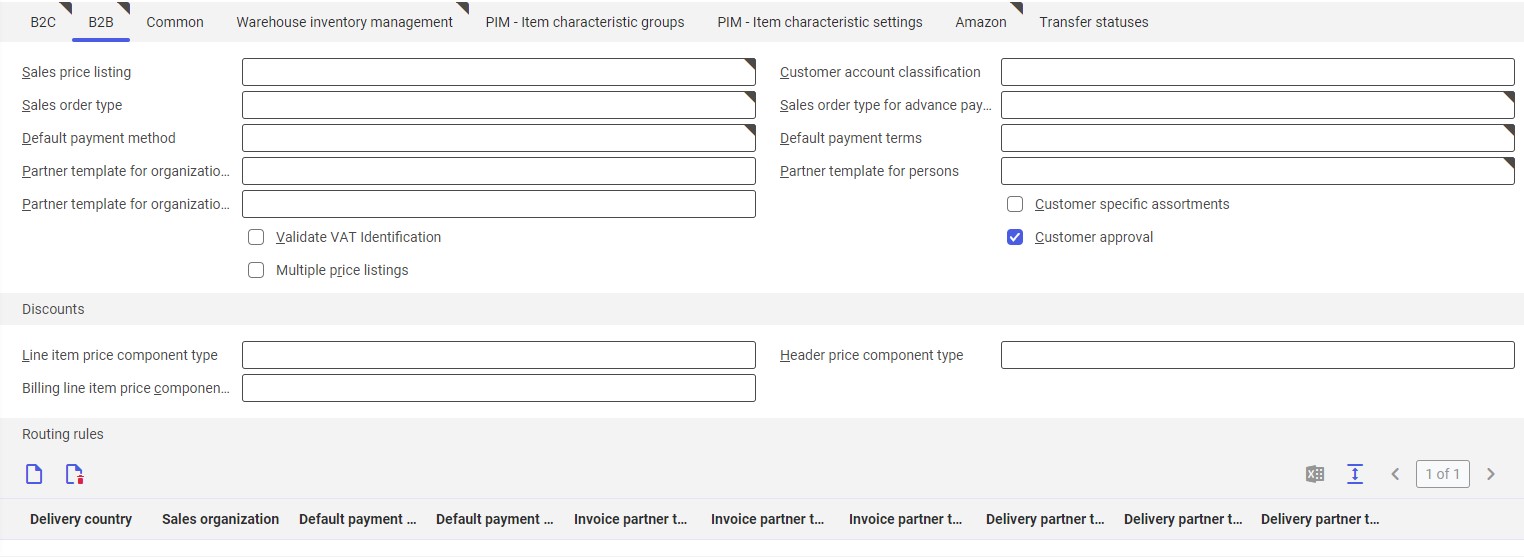
General section
- Sales price listing (required) – a sales price listing containing the prices of items offered within a given sales channel. Price validity periods for items and price lists must be in force. Sales price lists are retrieved from the Sales price lists application.
- Customer account classification – a customer account classification is used when transferring customer data from sales channels. When customers with the same customer account identification are transferred from different sales channels (if the channels are assigned to the same customer account classification), the data of these customers is treated as duplicates and is generated only once. Values of this field are retrieved from the Classifications application.
- Sales order type (required)- this field specifies the sales order type for imported sales orders without advance payments. Values of this field are retrieved from the Sales order types application. A relevant type may be selected from a drop-down list.
- Sales order type for advance payment (required) – this field specifies the sales order type for imported sales orders with advance payments. Values of this field may be selected from a drop-down list; they are retrieved from the Sales order types application.
- Sales quotation type (active for the Comarch ERP Webshop, IBUS, and Comarch Retail POS adapters) – a quotation type defined in this field will be applied for B2B customers in the selected sales channel. Values of this field may be selected from a drop-down list; they are retrieved from the Sales quotation types application.
- Default payment terms (required) – in this field, it is necessary to define default payment terms to be applied for imported sales orders. Values of this field are retrieved from the Payment terms application.
- Default payment method (required) – this field specifies the payment method (e.g. card payment, bank transfer, check, cash) that is used by default for imported sales orders Values of this field are retrieved from the Payment methods application.
- Partner template – in this field, it is necessary to assign a partner template based on which information will be filled in when creating a sales channel partner form. Templates may be created in the Partner templates application. The field can be filled in using the [Value assistant] button.
- Partner template for organizations w/ tax ID – in this field, a partner template should be assigned that should be used when creating a partner for the sales channel as an organization with its own tax identification number. Templates may be created in the Partner templates application.
- Partner template contact person B2B (available for the Comarch Retail POS adapter) – it allows defining a template based on which a contact person will be created. Values of this field are retrieved from the Partner templates application.
- Partner template for organizations w/o tax ID (unavailable for the Cloud adapter) – in this field, a partner template should be assigned that should be used when creating a partner for the sales channel as an organization without its own tax identification number. A template may be selected from a list available under the [Value assistant] button. Values of this field are retrieved from the Partner templates application.
- Relation type for contact persons (required, available for the Comarch Retail POS only) – in this field, it is necessary to define the type of relation between the seller and a contact person (e.g. Employee responsible). A relevant value may be selected from the list under the [Value assistant] button. Values of this field are retrieved from the Partner relationship categories application. The user can define more than one relation type by selecting the diamond icon on the left-hand side.
- Customer return type (available for the Comarch ERP Webshop and Comarch Retail POS adapters) – if customer returns are to be supported, this field allows defining a template based on which they should be processed. Values of this field may be defined in the Customer return types application. A relevant return type may be selected from a drop-down list.
- Validate VAT Identification – if this parameter is selected, the system validates the compliance of VAT identification with a format defined in the application Countries on the Taxes tab
- Customer specific assortments – this parameter may be used to determine whether the sales channel is to take into account customer-specific assortments
- Multiple price listings – this parameter makes it possible to use multiple price listings in order to generate custom prices
- Customer approval (unavailable for the Comarch Retail POS and Cloud adapters) – it determines whether the customer approval function is to be activated in the sales channel
Discounts section
Values of the section’s fields are retrieved from the Sales price component types application.
- Header price component type – in this field, it is necessary to define a sales price component type (e.g. Customer discount) to be used as the default component type for all discounts used in the sales order header. The field can be filled in using the [Value assistant] button.
- Line item price component type – in this field, it is necessary to define a sales price component type (e.g. Discount on packaging unit) to be used as the default component type for all discounts used in sales order line items, excluding billing line items. The field can be filled in using the [Value assistant] button.
- Billing line item price component type – in this field, it is necessary to define a sales price component type (e.g. Discount on line item) to be used as the default component type for all discounts used in sales order billing line items. The field can be filled in using the [Value assistant] button.
Routing rules section
This section makes it possible to define shipment-related settings.
A new rule may be added by selecting [New] in the section’s standard toolbar or deleted by using the [Mark for deletion] button and saving changes.
- Delivery country (required) – in this field, it is necessary to select a delivery country based on a sales country. The country may be selected by using the [Value assistant] button, which displays values retrieved from the Countries application.
- Sales organization (required) – in this field, it is necessary to select a sales organization for which documents are to be downloaded. The field can be filled in using the [Value assistant] button.
- Default payment method (required) – a payment method selected in this field will be used as default for the selected country if another method has not been defined in the sales channel. Values of this field are retrieved from the Payment methods application.
- Default payment terms (required) – payment terms selected in this field will be used as default for the selected country if other terms have not been defined in the sales channel. Values of this field are retrieved from the Payment terms application.
- Invoice partner template for persons – the template is automatically filled in based on the Partner template field in the general section of the B2B tab. When importing a person from the channel, an invoice recipient (partner) will be created according to that template.
- Invoice partner template for org. w/ tax ID – the template for an organization is automatically filled in based on the Partner template for organizations w/ tax ID field in the general section of the B2B tab. When importing an organization with a tax ID from the channel, an invoice recipient (partner) will be created according to that template.
- Invoice partner template for org. w/o tax ID – the template for an organization is automatically filled in based on the Partner template for organizations w/o tax ID field in the general section of the B2B tab. When importing an organization without a tax ID from the channel, an invoice recipient (partner) will be created according to that template.
- Delivery partner template for persons – the template is automatically filled in based on the Partner template field in the general section of the B2B tab. When importing a person from the channel, a delivery recipient (partner) will be created according to that template.
- Delivery partner template for org. w/ tax ID – the template for an organization is automatically filled in based on the Partner template for organizations w/ tax ID field in the general section of the B2B tab. When importing an organization with a tax ID from the channel, a delivery recipient (partner) will be created according to that template.
- Delivery partner template for org. w/o tax ID – the template for an organization is automatically filled in based on the Partner template for organizations w/o tax ID field in the general section of the B2B tab. When importing an organization without a tax ID from the channel, a delivery recipient (partner) will be created according to that template.
Common tab

General section
The Common tab contains settings used both for B2C and B2B processes. Available fields include:
- Time delay for sales order acceptance – if a time delay is specified, only those sales orders that are older than a value defined in this field will be taken into account upon document import. The field may be used, for instance, to define a period during which customers can make changes to their orders in an external system until they are imported to Comarch ERP Enterprise. A numeric value can be entered in this field using the keyboard or the calculator icon. By default, the delay time unit is a minute. The unit may be changed by selecting another one from a drop-down list.
- Source of min. price threshold (available for the Comarch Retail POS adapter only) – it can be used to specify which system price should be applied when controlling the minimum price upon making changes. Values may be selected from a drop-down list.
- Variant item characteristic classification – it is the default classification for item characteristics, used when creating variant items. Values of this field are retrieved from the Item characteristic classifications application. The value can be entered manually or selected from the list under the [Value assistant] button.
- Item template – an item template may be used to import items created in the sales channel. Imported item forms will be created based on the template selected in this field. A relevant value may be selected under the [Value assistant] button. Templates can be created in the Item templates application.
- Transfer vouchers – this parameter allows synchronizing supported voucher types (e.g. invoices as pdf files) when exporting sales order statuses to the user account in an external system
Classifications section
For the IBUS and Magento adapters, the tab additionally contains the additional section Classifications. It allows the user to group sales channels into classifications with the use of values defined in the Classifications application. The section includes five optional fields that can be defined by selecting the [Value assistant] button.
Warehouse inventory management tab
The Warehouse inventory management tab contains fields used for the calculation of item availability and the determination of delivery warehouses.

- Inventory owner origin (required) – in this field, the origin of an inventory owner may be defined. Available options include:
- Delivery partner firm – if the sales channel offers items belonging to an organization assigned to a warehouse site
- Sales organization firm – if the sales channel offers items belonging to an organization to which a sales organization is assigned
- Item inventory management in sales channel – selecting this parameter allows the user to manage stock availability and activates the following fields: Availability rule, Allow negative availability, Availability term, Alert quantity, Availability warehouse selection method, and Availability warehouse(s).
- Availability rule – it specifies the method of updating stock levels, determining whether the processing of sales transactions/orders is to affect availability. Values of this field may be selected from a drop-down list; they are retrieved from the Availability rules application.
- Allow negative availability – selecting this parameter makes it possible to sell items below their stock levels. The parameter determines whether the available item quantity can be negative in the sales channel.
- Availability term – an availability term determines the number of days that can pass between the date of availability calculation and planned receipts or issues of goods in order for received items to be taken into account in the availability calculation. By default, the availability term is set as 0 days. The value can be changed by using the keyboard or the calculator icon.
- Alert quantity – it specifies the minimum quantity that is required for an inventory item in the sales channel to be considered available. The quantity should only be specified if a given item is inventoried (its availability is tracked and validated) in the sales channel. Items that are not inventoried are generally treated as available in the sales channel, regardless of their currently available quantity. The default value of this field is 0.
- Availability warehouse selection method (required if active) – in this field, it is possible to determine a method that is to enable the calculation of availability in selected warehouses. One of the following options should be selected:
- Default warehouse classification – it activates the Warehouse classification field
- MCS warehouse classification – it activates the MCS warehouse classification field
- Manually defined warehouse(s) – it activates the Availability warehouse(s) field
- Availability warehouse(s) – in this field, it is necessary to define one or more warehouses (multiple warehouses may be entered using the diamond icon on the left-hand side) to be included when calculating availability. The field is only active if the Manually defined warehouse(s) option has been selected in the Availability warehouse selection method field. Values of this field may be selected using the [Value assistant] button; they are retrieved from the Warehouses application.
- MCS warehouse classification – in this field, it is necessary to define one or more warehouse classifications (multiple classifications may be entered using the diamond icon on the left-hand side) for multi-channel sales. Values of this field are retrieved from the Classifications application. Classifications of warehouses dedicated to multi-channel sales facilitate related processes, e.g. settling payments.
- Warehouse classification – in this field, it is necessary to define a warehouse classification to be used for availability calculations. It is possible to select multiple classifications. A relevant value may be selected under the diamond icon or the [Value assistant] button. Values of this field are retrieved from the Classifications application. Classifications facilitate further processes, e.g. settling payments.
- Delivery warehouse selection method (required) – in this field, it is possible to determine a method that is to be used for the selection of a delivery warehouse for sales orders (e.g. Fixed warehouse, By proximity – Country, etc.). The field’s values are available after expanding a drop-down list.
- Delivery warehouse – in this field, it is necessary to specify a warehouse to be used as a delivery warehouse. The field is activated after selecting one of the following options in the Delivery warehouse selection method field: Fixed warehouse, Item standard warehouse, Fixed warehouse, or Warehouse priority, fixed warehouse. The field can be filled in using the [Value assistant] button. Warehouses can be defined in the dedicated application Warehouses.
- Store warehouses (required, available for the Comarch Retail POS adapter only) – it makes it possible to select more than one warehouse for the sales channel. Subsequent warehouses can be added using the diamond icon on the left-hand side. Values of this field are retrieved from the Warehouses application.
- Export availability per warehouse (available for the IBUS and Comarch ERP Webshop adapters) – it determines whether availability calculations are to be performed for each warehouse
PIM – Item characteristic groups tab
The tab is divided into two sections: in the first one, containing the Group identifier and Group name fields, it is possible to search and preview added item characteristic groups.
Item characteristic groups are created in the Item characteristic groups application, from which ID and name data is retrieved.
The other section is used to manage characteristic groups. It includes a toolbar with the [New] button, enabling the user to add a new characteristic group, [Delete], allowing a group to be marked for deletion, and [Sort].
The section’s table is composed of the following columns:
- Group identifier – in this field, it is necessary to enter a characteristic group’s ID
- Group name – it displays the name of a given group. Data displayed here is retrieved upon refreshing the application.
- Sort order – in this column, it is possible to define the sequence of sorting characteristic groups. The value is assigned automatically when adding a new item group. It is also possible to define it manually.
PIM – Item characteristic settings tab
The PIM – Item characteristic settings tab makes it possible to preview and define item characteristics (e.g. size, color) used in the sales channel.

The tab is divided into two sections: in the first one, it is possible to preview characteristics with the use of the following fields:
- Characteristic – using the [Value assistant] button in this field, it is possible to select a number of characteristics to be displayed in the table below
- Variant use – it allows searching characteristics according to their capability of creating variants
- Invisible – it allows searching characteristics based on their visibility settings
The other section contains a table which, by default, displays all added item characteristics. The table makes it possible to add, delete, and edit sales channel characteristics. Available columns include:
- Characteristic – in this column, it is necessary to specify an item characteristic. Characteristics are retrieved from the Item characteristics application and can be displayed by selecting the [Value assistant] button.
- External name – in this column, it is necessary to enter a characteristic’s name to be displayed in an external system
- Variant use – in this column, the user may define whether variant items could be created for a given characteristic
- Invisible – in this column, it can be defined whether a given characteristic is to be displayed in an external system
- Group identifier – the ID of a selected item characteristic group. Relevant data is retrieved from the Item characteristic groups application.
- Group name – it displays the name (description) of a given group. Upon saving changes, the field is filled in automatically with the name of a group entered in the previous column.
- Sort order – in this column, it is possible to define the sorting sequence for characteristics with the use of ordinal numbers
Transfer statuses tab
The Transfer statuses tab makes it possible to quickly preview the date and time of the last synchronization processes performed with the use of batch applications. If no synchronization has been performed for the sales channel with the use of a specific batch application, its corresponding field will remain empty.

- Last item transfer – it presents the date of the last item export to an external system, processed with the use of the Export items application
- Last sales price list transfer – it presents the date of the last sales price list export to an external system, processed with the use of the Export sales price lists application
- Last availability transfer – it presents the date of the last calculation and transfer of availability data to an external system, processed with the use of the Export item availability application
- Last category data acceptance – it presents the date of the last category import from an external system to Comarch ERP Enterprise, processed with the use of the Import item categories application
- Last customer data acceptance – it presents the date of the last acceptance and transfer of customer data to the system, processed with the use of the Import customers application
- Last customer export – it presents the date of the last customer export to an external system, processed with the use of the Export customers application
- Last order acceptance – it presents the date of the last acceptance of orders from an external system, processed with the use of the Import sales orders application
- Last order update – it presents the date of the last transfer of orders processed in Comarch ERP Enterprise to an external system. The update is carried out with the use of the Export sales order changes application.
- Last promotion export (available for the Comarch Retail POS adapter only) – it presents the date of the last transfer of promotions to external systems, processed with the use of the Export sales promotions batch application
- Last item import (unavailable for the Cloud and Comarch Retail POS adapters) – it presents the date of the last item import. Items can be imported into Comarch ERP Enterprise using the Import items application.
Other fields tab
The Other fields tab allows the user to add new fields containing different information related to the sales channel.
The tab contains a toolbar with the following buttons:
- [Properties] – it allows previewing information about a given field
- [New] – it makes it possible to add a new field
- [Delete] – it displays the list of fields available on the tab and allows marking fields for deletion (and thus deactivating such fields). Fields can be activated again unless they have been deleted permanently.
- [Arrange] – it allows managing the arrangement of fields on the tab using the arrow buttons
- [Generate table schema] – it opens the batch application Generate table schema, which saves changes in field settings
To add a new field, select the [New] button. A dialog window with the following fields/sections will be displayed:
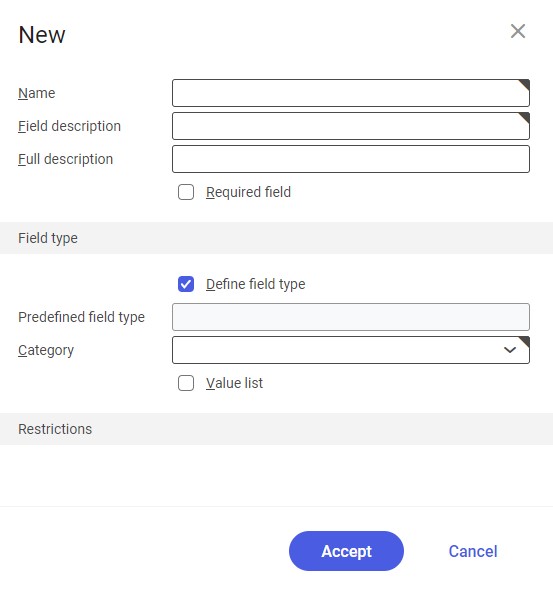
- Name (required) – the new field’s identification
- Field description (required) – the field’s description to be displayed on the tab
- Full description (optional) – it allows adding a longer description of the field
- Required field – it determines whether the newly created field is to be required
Field type section
- Define field type – it activates the Category field and the Value list parameter, simultaneously deactivating the Predefined field type field
- Predefined field type – it allows selecting a field type using the [Value assistant] button. Depending on the field type selected, the user can create, for instance, a text field that may be filled in with any string of to 25 characters or a field with a drop-down list containing appropriate values.
- Category – the field’s drop-down list allows the user to select the category of the field to be created. Available options include:
- Text
- E-mail address
- Uniform Resource Locator (URL)
- Date
- Date and time
- Classification
- Amount
- Price
- Amount in internal currency
- Price in internal currency
- Decimal
- Quantity
- Selection field
- Business entity
- Long text
- Value list – once activated, the parameter allows the user to enter more than one value in the Default field
- Default – the field is activated after selecting a category and its function may differ depending on the selected category
Restrictions section
The content of this section depends on a value selected in the Category field; the section can be used to define restrictions for the newly created fields.
Batch settings tab
The tab makes it possible to define the maximum number of processing workers for particular batch applications. Processed data is divided into a number of workers, which accelerates data synchronization.
Available fields include:
- Number of workers for Export items – the number of additional workers supporting the Export items application
- Number of workers for Export customers – the number of additional workers supporting the Export customers application
- Number of workers for Export item availability – the number of additional workers supporting the Export item availability application
- Number of workers for Calculate item availability – the number of additional workers supporting the Export item availability application
Business entities
The following business entity is relevant to the Sales channels application: com.sem.ext.app.mcs.obj.SalesChannel. It is used, for instance, when performing the following actions:
- Reserving item quantities for a given sales channel
- Changing inventory settings for a specific item in the sales channel
The business entity is not a part of any business entity group.
Organization assignments
To ensure that a person can see the Sales channels application in the user menu and can open it, the user must be assigned to an organization that is connected to one of the following organization structures:
- Sales
