The Where-used list application allows displaying the place of utilization of selected production structure elements, such as:
- Operation
- Routing
- Item
- Resource
- Resource list
- Bill of material
- Bill of resources
- External manufacturing item
Additionally, the application allows the user to simultaneously replace multiple elements by other elements.
The application is composed of:
- Header – it allows the user to adjust basic input settings for the application
- Work pane – Table – it allows previewing selected data defined in the application header
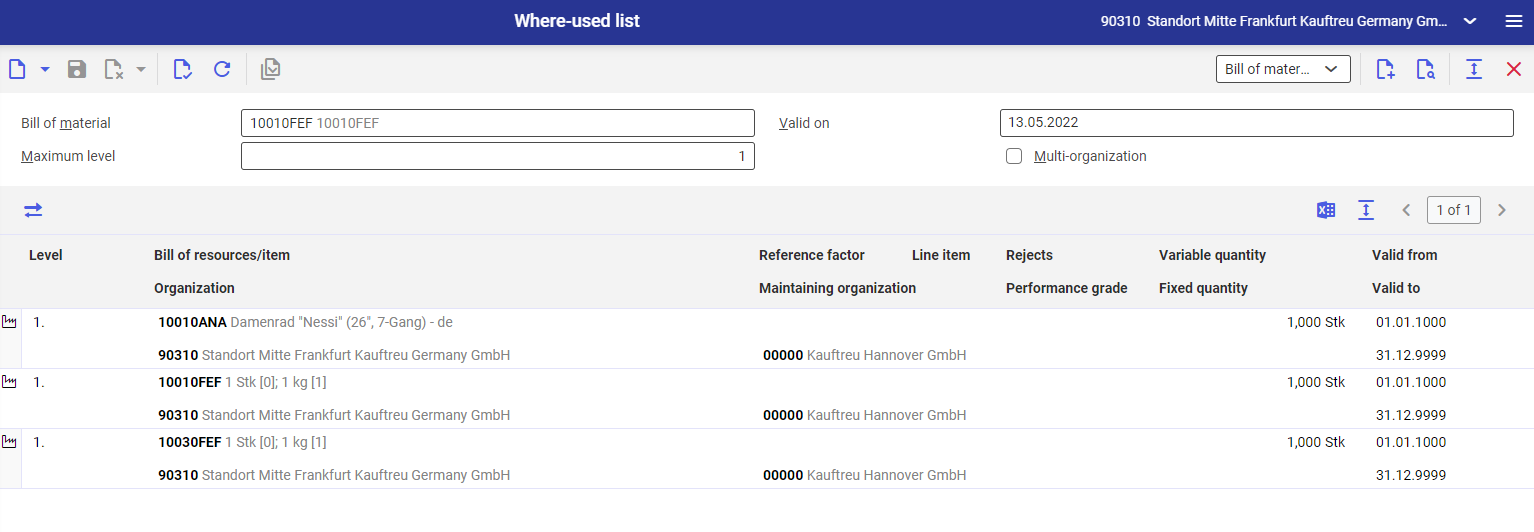
Header
The application toolbar contains the following buttons:
- [New] – it opens an empty where-used list
- Production element selection menu – it allows selecting a production element whose usage is to be displayed. Available options include:
- Operation
- Routing
- Item
- Resource
- Resource list
- Bill of material
- Bill of resources
- External manufacturing item
The following fields can be filled in in the header:
- Production element – depending on the option selected in the production element selection menu, the field’s name is displayed accordingly. The field requires the user to define the name of a production element usage that is searched for.
- Valid on – it allows choosing a date as a search criterion
- Maximum level – it allows defining the maximum display level for selected production elements
- Multi-organization – it allows searching within all organizations belonging to the company
Work pane – Table
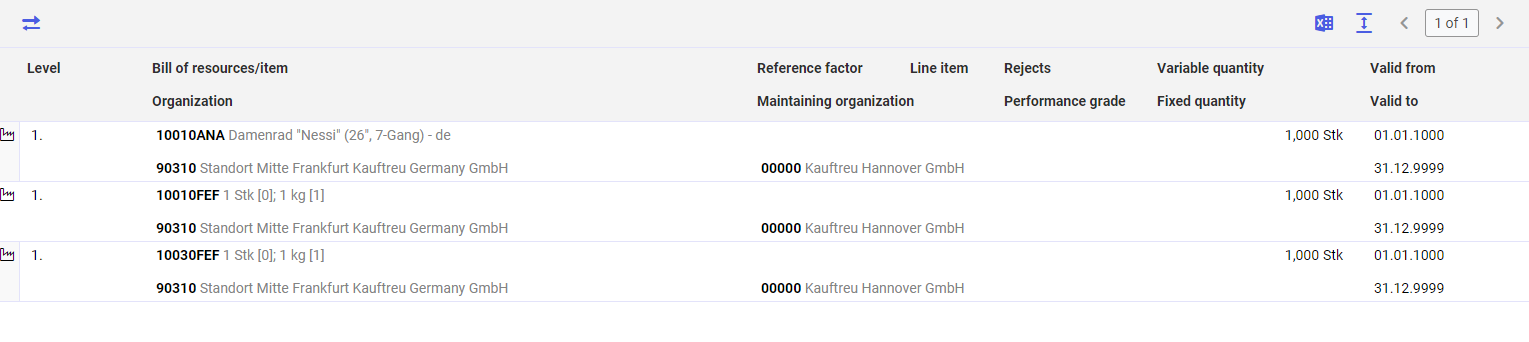
The table displays data defined in the application header. Table columns include:
- Symbols – it displays icons designating a relevant type of objects in the table:
 Production item
Production item Operations
Operations Routings
Routings Bill of material
Bill of material
- Level – it defines the separation level of a displayed structure
- Bill of resources/item – it displays the name of a bill of resources or item where a selected element is used
- Version – it displays the used version of a material/resource
- Organization – it displays the respective organization where a table line item is defined
- Quantity – it displays the defined quantity of a table line item
- Maintaining organization – it is an organization responsible for creating a given line item
- Line item – it displays the number of a line item of a searched element as entered in data found
- Rejects – the percentage value of a rejects quantity generated by an element
- Performance rate – an element’s performance factor expressed as a percentage value
- Variable quantity – a quantity depending on a quantity specified in a production order, required to manufacture a given product
- Fixed quantity – in this case quantity will not be recalculated if a quantity is defined in a production order – the fixed quantity will always have the same value
- Valid from/Valid to – a validity period of a given table line item
The toolbar of the work pane’s table contains the following buttons:
- [Replace detail line items] – it allows replacing selected elements in an additional dialog window
- [Output pages already displayed into file] – it allows exporting table data
[Replace detail line items] – Dialog window
The dialog window can be opened by selecting the [Replace detail line items] button.
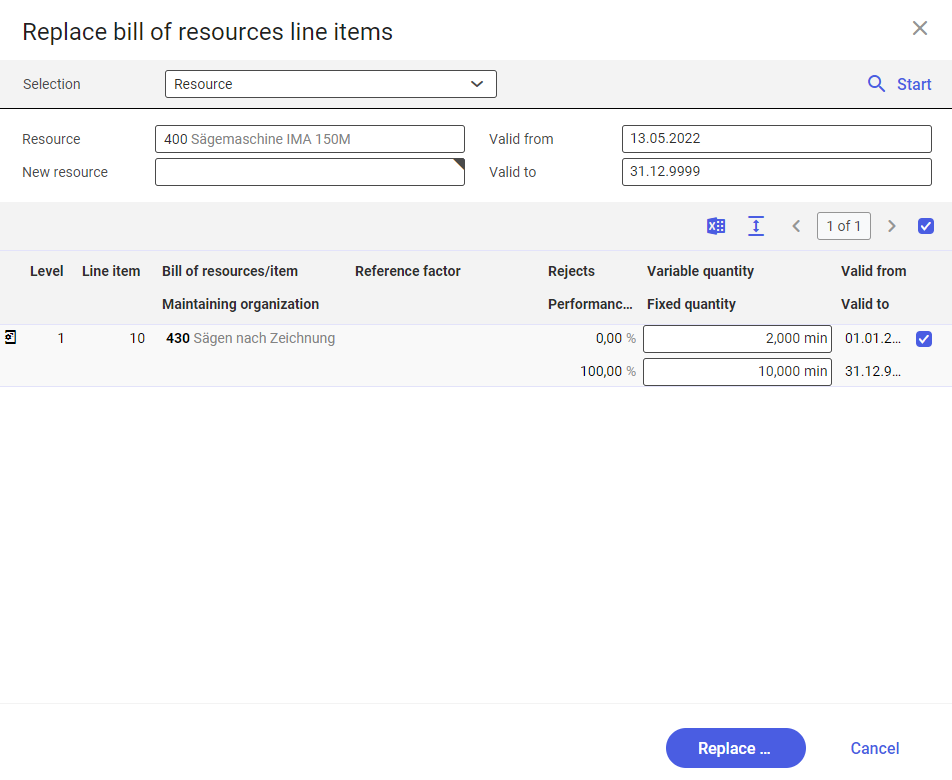
- Selection field – it allows selecting data to be replaced
- Bill of resources – it makes it possible to replace elements related to production
- Resource – it allows replacing resources
- Item – it allows replacing items
- External manufacturing item – it allows replacing external manufacturing items
- Current element – the field is named appropriately, according to an element selected in the selection field. It makes it possible to define a current element used in production processes. The following data is defined for a selected element:
- Bill of resources – after selecting the Bill of resources option in the selection field, the window displays a drop-down context menu with the following options:
- Bill of material – the name of a bill of material currently used in the production process
- Resource list – the name of a resource list currently used in the production process
- Operation – the name of an operation currently used in the production process
- Routing – the name of a routing currently used in the production process
- Bill of resources – the name of a bill of resources currently used in the production process
- Operation template – the name of an operation template currently used in the production process
- Resource – the name of a resource currently used in the production process
- Item – the name of an item currently used in the production process
- External manufacturing item – the name of an external manufacturing item currently used in the production process
- Bill of resources – after selecting the Bill of resources option in the selection field, the window displays a drop-down context menu with the following options:
- New production element – this field makes it possible to define an element that is to replace a defined element currently used in the production process. The field is structured in the same manner as the abovementioned field Current element.
- Valid from – the beginning date of the validity period of a searched element to be replaced
- Valid to – the end date of the validity period of a searched element to be replaced
The dialog window’s table is composed of the following columns:
- Symbols – it displays icons designating a relevant type of objects in the table:
 Production item
Production item Operations
Operations Routings
Routings Bill of material
Bill of material
- Level – it defines the separation level of a displayed structure
- Line item – it displays the number of a line item of a searched element as entered in data found
- Bill of resources/item – it displays the name of a bill of resources or item where a selected element is used
- Maintaining organization – it is an organization responsible for creating a given line item
- Quantity – it displays the defined quantity of a table line item
- Rejects – the percentage value of a rejects quantity generated by an element
- Performance rate – an element’s performance factor expressed as a percentage value
- Variable quantity – a quantity depending on a quantity specified in a production order, required to manufacture a given product
- Fixed quantity – in this case quantity will not be recalculated if a quantity is defined in a production order – the fixed quantity will always have the same value
- Valid from/Valid to – a validity period of a given table line item
- Checkbox – it allows selecting line items whose elements are to be replaced
