Quality management requires constant monitoring of production processes to identify defects, improve the production cycle and eliminate defects and their causes. When irregularities arise in a manufactured product, it no longer meets potential customers’ expectations. This generates excessive production costs and negative feedback from recipients. The selection of quality control methods and tools that will be the most beneficial is based on various criteria depending on the needs and expectations of future customers.
Line items created in the Methods application are only visible to the organization that created them.
Users can access the Methods application when the Quality Management function is activated in the Customizing application.
In order to use the Methods application, a user must be assigned to an inventory management organization.
Application description
In the Methods application, you can specify the procedures for executing control activities.
The application consists of:
- Query pane – contains the standard button bar and search fields
- Work pane table – displays data according to the search criteria entered in the query pane
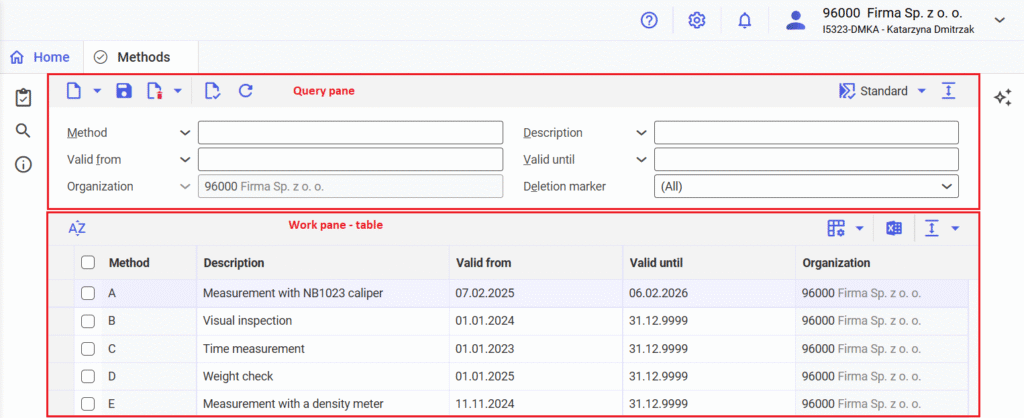
Query pane
In the query pane of the Methods application, you can enter and filter the search results displayed in the work pane table.

The query pane of the Methods application contains the following action buttons:
[New] → [New] – adds a new quality management method to the system
[New] → [Duplicate] – duplicates the method
[Save] – verifies the entered parameters for data correctness (just like the [Verify] button). If the verification is successful, it saves the changes to the document. If the data is incorrect, the fields are marked with red flags, and the method is not saved.
[Delete] – inactive button. Data are deleted in the Reorganization of quality management master data application after they are first marked for deletion.
[Mark for deletion] – marks the selected method for deletion
[Unmark for deletion] – removes the deletion marker from the method
[Validate] – checks the data entered by the methods for correctness and whether all mandatory fields have been completed. If data are missing or incorrect, the field is flagged with a red triangle in the corner.
[Refresh] – restores the application to its previously saved version.
By default, the query pane includes the following query fields:
- Method – the name of the quality control method. Selecting the [Value assistant] button activates a detailed search function and allows for multiple item selection.
- Description – description of the control method
- Valid from – the date from which the method is valid
- Valid until – the date until which the method is valid
- Organization – the organization in which the method is valid. The field is automatically filled in based on the organization to which the user is currently logged in (setting on the main menu bar of the application).
- Deletion marker – searches for the objects that are both marked and not marked for deletion. Selectable options from a drop-down list are:
- All
- Marked as deleted
- Not marked for deletion
Work pane – table
In the work pane table, you can view and edit existing quality management methods, as well as enter new ones. The table displays data according to the filter defined in the application query pane. In the table, you can also enter new objects using the [New] action.
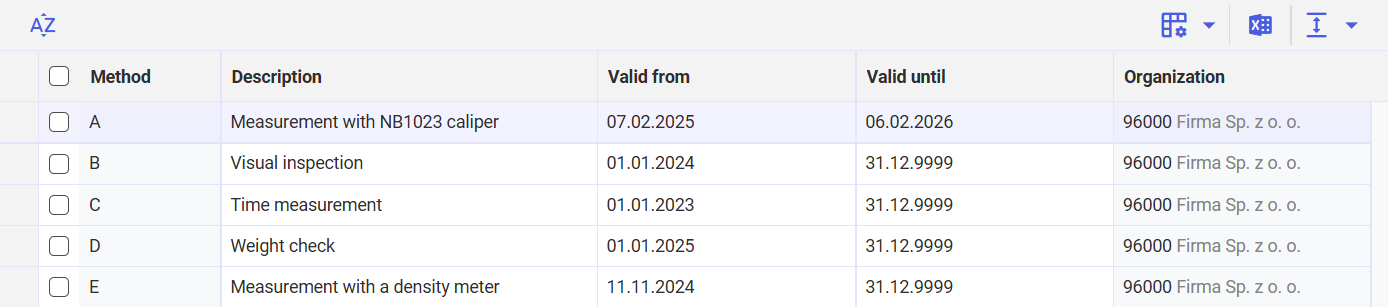
The table has the following table-specific buttons, as described in the article Cockpit application settings:
[Sort] – opens the Set sorting window, where you can determine how to sort the results displayed in the table.
[Define query and result properties] – provides the options for specifying the properties of the results displayed in the table:
- [Specify view properties] – opens the Specify view properties window to adjust settings for the table view, such as the background color
- [Format columns] – opens the Column properties window to view and adjust the settings for each column in the table
[Output pages already displayed into file] – exports data from the table to a file. The file is exported in XLS format
[Hide/show ranges] – adjusts the visibility of the table areas
[Hide/Show list header] – hides/displays the table column titles
[Hide/Show line status] – hides/displays the first column showing the line status
[Show/Hide all areas] – displays/hides all the table areas
For each method, one row is displayed with the following columns:
- Method – define the name of the quality management method in this column. The method identification is unique within the OLTP database. It can consist of any text of up to 25 characters and can only be edited until it is first saved.
- Description – defined the description of the quality management method in this column. It is used as an additional identification characteristic.
- Valid from – define the date from which the method is valid in this column
- Valid until – define the date by which the method is valid in this column. The date in this column is editable.
- Organization – this column shows the organization. By default, it is the inventory management organization to which the user is logged in to at the time of creating the object.
Customizing
The Methods application can only be used if the Quality Management function is activated for organizations in the Customizing application.
Business entities
The following business entity is relevant for the Methods application that you use, for example, to:
- define the method of measurement
- define the validity date of the measurement
- assign the method to an organization
Quality method: com.sem.ext.app.qm.obj.QualityMethod
The business entity is part of the following business unit group: com.sem.ext.app.qm.MasterData
Authorizations
Authorizations can be assigned by means of authorization roles as well as by assigning an organization. The authorization concept is described in the technical article Authorizations.
Special capabilities
There are no special capabilities for the Methods application.
Organization assignments
No organization assignments are required for the Methods applications.
Special features
There are no special features for the Methods application.
Authorizations for business partners
The Methods application is not released for business partners.
