Application description
The Parameters application is used to define the data necessary for initiating and conducting quality control processes for specific materials, finished products, or activities. The parameters defined in the application contain information about what will undergo quality control. For example, these parameters may include color, material density, and thickness.
Parameters created in the Parameters application are only visible to the organization that created them.
Users can access the Parameters application when the Quality Management function is activated in the Customizing application.
In order to use the Parameters application, a user must be assigned to an inventory management organization.
The Parameters application consists of:
- Query pane – contains the standard button bar and fields to filter the data displayed in the table
- Work pane table – displays data according to the search criteria entered in the query pane. New parameters can also be added here.
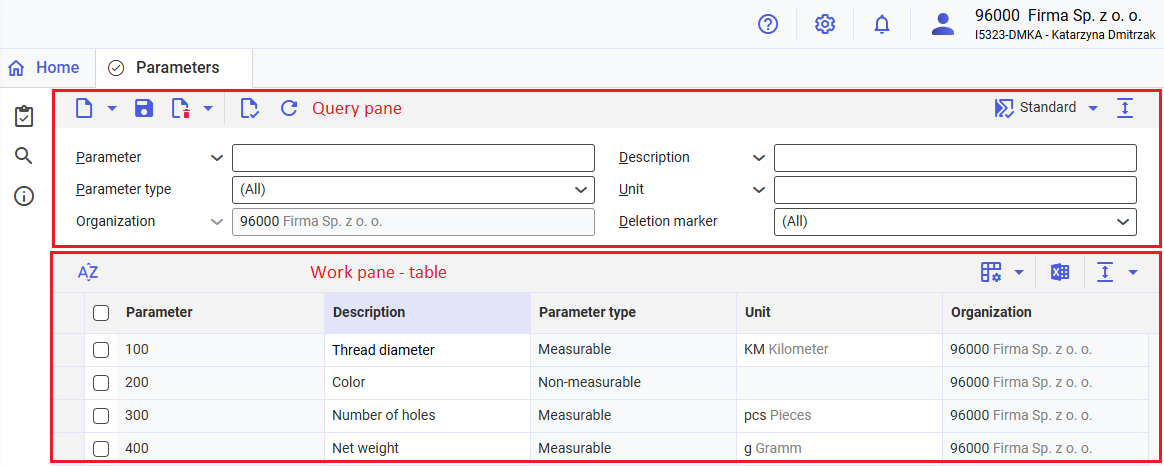
Query pane
In the query pane of the Parameters application, you can enter and filter the search results displayed in the work pane table.

The query pane of the Parameters application contains the following action buttons:
[New] → [New] – adds a new quality management parameter to the system
[New] → [Duplicate] – duplicates the parameter
[Save] – verifies the entered parameters for data correctness (just like the [Verify] button). If the verification is successful, it saves the changes to the document. If the data is incorrect, the fields are marked with red flags, and the parameter is not saved.
[Delete] – inactive button. Data are deleted in the Reorganization of quality management master data application after they are first marked for deletion.
[Mark for deletion] – marks the selected parameter for deletion
[Unmark for deletion] – removes the deletion marker from the parameter
[Validate] – checks the data entered by the parameters for correctness and whether all mandatory fields have been completed. If data are missing or incorrect, the field is flagged with a red triangle in the corner.
[Refresh] – restores the application to its previously saved version.
By default, the query pane includes the following query fields:
Parameter – you can enter the name of the quality control parameter in this field. Selecting the [Value assistant] button activates a detailed search function and allows for multiple item selection.
Description – you can use this field to search for a parameter based on the description you enter and filter the items displayed in the table in the work pane.
Parameter type – in this field, you can determine whether the parameter searched for is measurable or non–measurable. Selectable options from the drop-down list are:
- All
- Measurable
- Not measurable
Unit – the unit in which the parameter is measured. Selecting the [Value assistant] button activates a detailed search function and allows for multiple item selection. This field is only used to filter the parameters.
Organization – the organization in which the parameter is valid. The field is automatically filled in based on the organization to which the user is currently logged in (setting on the main menu bar of the application). The field is non–editable.
Deletion marker – searches for the parameters that are both marked and not marked for deletion. Selectable options from the drop-down list are:
- All
- Marked as deleted
- Not marked for deletion
Work pane – table
In the work pane table, you can view and edit existing quality management parameters, as well as enter new ones. The table displays data according to the filter defined in the application query pane. In the table, you can also enter new objects using the [New] action.

The table has the following table-specific buttons, as described in the article Cockpit application settings:
[Sort] – opens the Set sorting window, where you can determine how to sort the results displayed in the table.
[Define query and result properties] – provides the options for specifying the properties of the results displayed in the table:
- [Specify view properties] – opens the Specify view properties window to adjust settings for the table view, such as the background color
- [Format columns] – opens the Column properties window to view and adjust the settings for each column in the table
[Output pages already displayed into file] – exports data from the table to a file. The file is exported in XLS format
[Hide/show ranges] – adjusts the visibility of the table areas
[Hide/Show list header] – hides/displays the table column titles
[Hide/Show line status] – hides/displays the first column showing the line status
[Show/Hide all areas] – displays/hides all the table areas
For each parameter, one row is displayed with the following columns:
Parameter – define the name of the quality management parameter in this column. Once the name is saved, the field can no longer be edited.
Description – define the description of the quality management parameter in this column
Parameter type – in this column, specify whether the parameter is measurable or non–measurable. Selectable options are:
- Measurable – this value should be selected when the parameter can be measured and defined in standard units of measure, such as length, time, mass, temperature, and electrical units. A measurable parameter is defined by a numerical unit and its dimension has tolerance limits, such as 20±2 mm, 3.0–6.2 pH, 10–20%.
- Non–measurable – this value should be selected when the outcome of the parameter control cannot be accurately described with numbers. They can be described using words, such as yes/no, gloss/matt.
The column is mandatory. Once the settings are saved, the column can no longer be edited.
Unit – define the parameter unit in this column. In this column, using the [Value assistant] button you can select a unit from the list of units defined in the Units application. The column is mandatory if the parameter type is set as Measurable. If the parameter type is set as Non–measurable, the value in this column is insensitive.
Organization – this column shows the organization. By default, it is the organization to which the user is logged in to at the time of creating the parameter. The value in this column is insensitive.
Customizing
The Parameters application can only be used if the Quality Management function is activated for organizations in the Customizing application.
Business entities
The following business entity is relevant for the Parameters application that you use, for example, to:
- create parameters
Quality parameter: com.sem.ext.app.qm.obj.QualityParameter
This business entity is part of the following business entity group: com.sem.ext.app.qm.MasterData
Authorizations
Authorizations can be assigned by means of authorization roles as well as by assigning an organization. The authorization concept is described in the technical article Authorizations.
Special capabilities
There are no special capabilities for the Parameters application.
Organization assignments
No organization assignments are required for the Parameters application.
Special features
There are no special features for the Parameters application.
Authorizations for business partners
The Parameters application is not released for business partners.
