This document describes the Partner templates application that is used for creating partner templates containing the defaults of partner master data.
Templates are created to facilitate the addition of new partners (persons or organizations) with fixed field values assigned (which later can be edited). This feature is intended to improve the ergonomics of defining partners by indicating the fields that are completed by default. When creating a new partner, there is no need to complete the selected fields manually.
Application description
In the Partner templates application you can create new templates or edit existing ones. The application consists of an identification pane and a work pane.
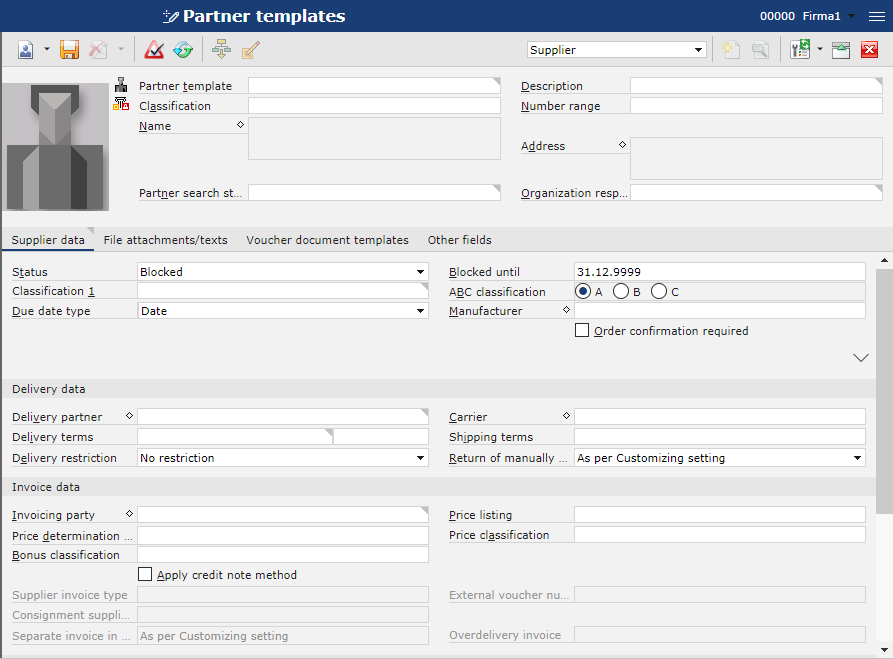
Views available in this application are similar to those available in the Partners application:
- Base
- Financials
- Relationships
- Employee – not available when creating a template for a new organization
- Supplier
- Customer
- Marketing
Identification pane
In the identification pane you can search for an already existing template or add a new template by selecting the button [New organization] or [New person]. You can also duplicate the existing template using the option [Duplicate].
Fields available for the [New Organization] or [New Person] option:
- Partner template – enter a partner template number/identifier in this field. You can choose numbers, letters or their combination. You can enter up to 10 characters.
- Description – additional description used as a search criterion
- Classification – enter a template type classification in this field
- Number range – specify a numbering in this field; a number range can be created for a specific partner role, e.g. Customer, Supplier.
- Name
- Address
- Partner search string – search string
- Organization responsible – organization who is the partner’s data administrator
Selecting the option [Duplicate] opens a dialog window in which it is possible to transfer information from an already existing template to another one created in the system.
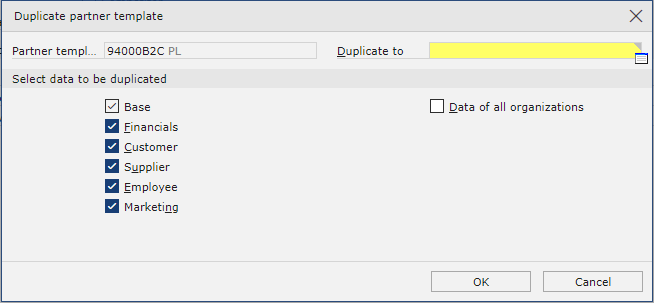
Available fields/parameters:
- Partner template – this field is not editable and completed automatically based on the template to be duplicated
- Duplicate to (mandatory field) – in this field, enter the name of a new template to which data from the template selected in the Partner template field must be copied
In section Select data to be duplicated, the following should be selected:
- views that will be copied to the template selected in the Duplicate to field; the selectable views depend on the assigned roles of the partner being duplicated. Available views:
- Data of all organizations – selecting this parameter copies all data defined in various organizations owned by the duplicated partner
Work pane
Description of the fields available in the work pane can be found in the article Partners.
These fields will be mandatory after importing a template on the partner form.
