This article describes how to define a partner’s contact person in the system. Contact persons are defined in the Partners application under Contact person section or tabs. From the business point of view, a contact person is an employee of another company, who is responsible for handling contacts with external companies. From a technical point of view, it is an external partner of Person type who acts as a contact person.
Application description
The Contact person section is available under the Base view and the Contact person tab is available under the Customer and Supplier views of the Partners application. This is where a partner (contact person) of Person type is assigned to a currently opened partner. The Contact person tab is also available in the Financials view of the Partners application. For details refer to the article Extension: Partner, Financials view.
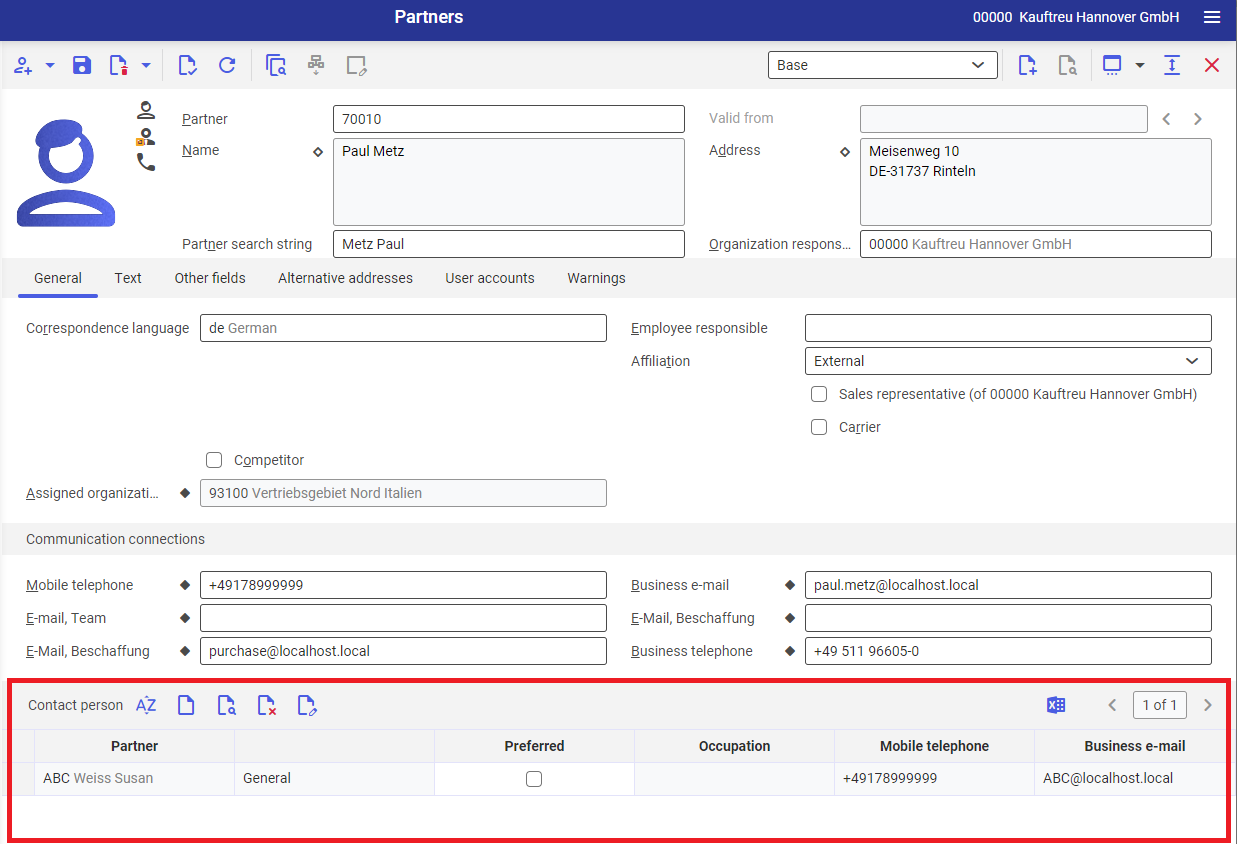
The Contact person section is composed of the following columns:
- Partner – partner number/identification composed of digits, letters or their combination
- Classification – presents the values listed below; these values are completed accordingly, depending on the view in which a contact person is being added:
- General for the Base view
- Sales for the Customer view
- Purchase for the Supplier view
- Preferred – if several contact persons of the same classification are assigned to a company, a preferred person must be defined. This contact person’s data will be accepted by the system as default in sales and purchase vouchers.
- Occupation – number/identification of a given position, for instance Intern or Store Manager. Occupations are registered in the Occupations
- Mobile telephone – contact information; this information is edited in the contact person dialog window
- Business e-mail – contact information; this information is edited in the contact person dialog window
In addition to the standard buttons, the following buttons are also available in the toolbar of the Contact person section:
[Find and add partner employees] – adds simultaneously several table line items. Selecting it opens the employee search dialog window.
[Edit or create contact person] – allows the edition of a contact person by selecting this button or by double-clicking the selected table line item. In the opened dialog window, you can edit data of a new or existing partner.
Contact person dialog window
There are two type of the contact person dialog window:
- extended – available when the Contact person quick entry parameter available under Customizing -> Base -> Partners is deselected
- quick entry – available when the Contact person quick entry parameter is selected
Extended contact person dialog window
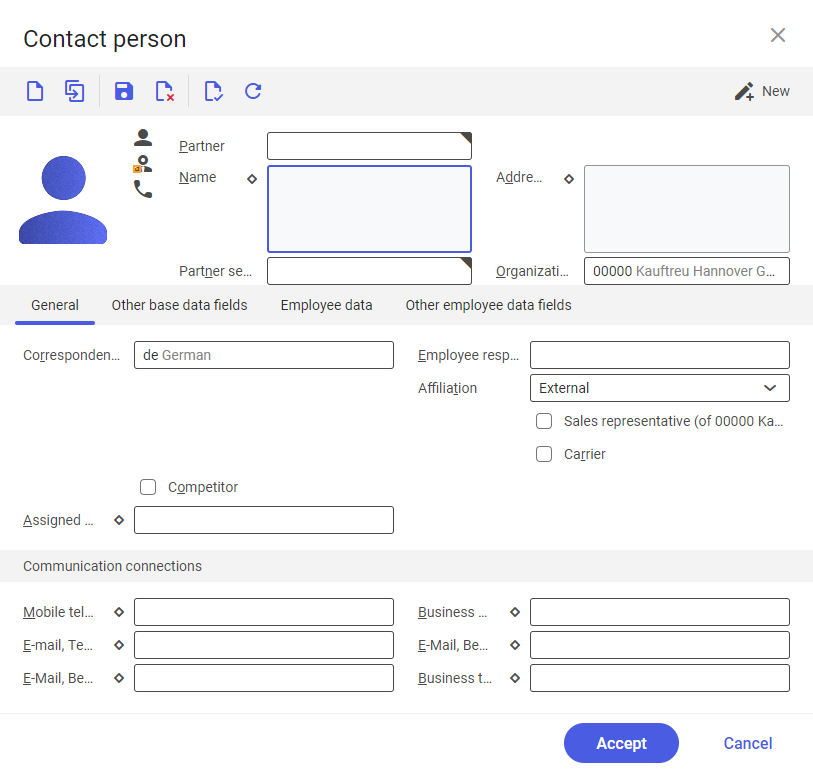
In the Contact person dialog window with deselected parameter Contact person quick entry, there are the standard buttons available as well as the [Accept] button that is used to add the saved identification of the contact person created in the dialog window.
The following fields are available in the dialog window:
- Partner (mandatory field) – partner number/identification composed of digits, letters or their combination.
- Name – opens a dialog window with the input fields upon selecting the [Additional data/Change data] button. The following data must be provided in the dialog window:
- Salutation
- Title
- First name
- Surname (mandatory field)
- Middle names
- Gender (set by default to Unknown; a contact person can still be created with only a surname provided)
- Partner search string – if a partner search string is not provided, the system creates one automatically as composed of the first name and surname.
- Address – opens a dialog window with the input fields upon selecting the [Additional data/Change data] button. The following data must be provided in the dialog window:
- Street
- Postal code (required if a given country uses postal codes)
- City (mandatory field)
- Country (mandatory field)
- Region
- P.O. box
- P.O. box postal code
- PO. box city
- Organization responsible – determines an organization who is the partner’s data administrator. The organization is completed automatically by the system and presented as default when adding a new record. It is changeable.
General tab
Fields and parameters available in the General tab of the Contact person dialog window with deselected parameter Contact person quick entry are the following:
- Correspondence language – correspondence language for partner, which will be applied when sending documents.
- Employee responsible – the system enters the identification data of an employee who has created a new partner
- Affiliation – determines whether a partner is internal (employees) or external (customers, suppliers, employees). The option suggested by default is External.
- Sales representative – assigns the role of Sales representative to a partner
- Carrier – assigns the role of Carrier to a partner
- Competitor – assigns the role of Competitor to a partner
- Assigned organization – in this field, assign one or more organizations that can be accessed by a partner
Communication connections section under General tab
In the Communication connections section, you can enter a partner’s contact information. The section contains the following fields:
- Business telephone
- Private telephone
- Mobile telephone
- Business fax
- Private fax
- Business e-mail
More information about the communication connections can be found in the article Communication connections.
Creating communication connections
By each field in the Communication connection section, there is a diamond-shaped button [Additional data/Change data] for adding contact information (such as phone number). It opens a dialog window in which you can define contact information for each communication method.
Other data fields-related tabs
The Other base data fields and Other employee data fields tabs are used when the user-defined fields are mandatory to provide additional information. The values provided in the user-defined fields apply to a currently open partner.
Description on how to create other fields and their types can be found in the document Operating guidelines
Employee data tab
Fields in this tab correspond to those available in the Employee view of the Partners application.
Contact person quick entry window
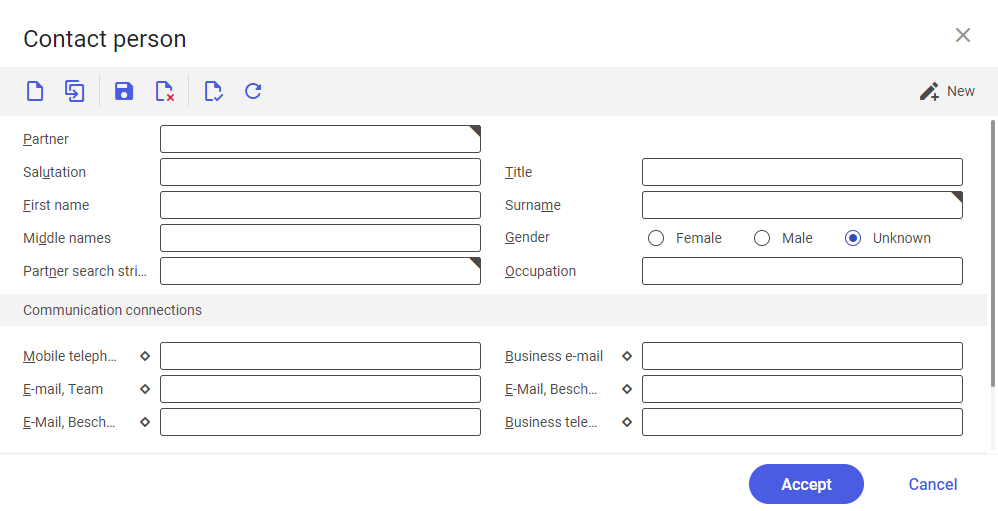
In the Contact person dialog window, you can save a contact person having provided only the most important data in the system. In this window, there are the standard buttons available as well as the [Accept] button that is used to add the saved identification of the contact person created in the dialog window.
The dialog window contains the following fields:
- Partner (mandatory field)
- Salutation
- Title
- First name
- Surname (mandatory field)
- Middle names
- Gender (set by default to Unknown; a contact person can still be created with only a surname provided)
- Partner search string (mandatory field)
- Occupation
Communication connections section
Fields available in the Contact person section in the dialog window with selected parameter Contact person quick entry are identical to those available in the dialog window with deselected parameter Contact person quick entry.
Other fields section
Section Other fields is available in the Contact person dialog window with selected parameter Contact person quick entry has the same purpose as the Other employee data fields tab of the dialog window with the parameter set as deselected.
Customizing
To provide a partner number automatically you need to create number ranges in the Contact person field under Customizing – >Base -> Partners. Once the settings have been made in the Customizing application, you can still manually enter the appropriate partner number. Manual settings overwrite the default settings of the Customizing application.
To provide quickly a contact person entry, you need to active the Contact person quick entry parameter under Customizing -> Base -> Partners. With this parameter you can change the type of contact person dialog window.
Authorizations
Authorizations can be assigned by means of authorization roles as well as by assignment of organizations. Detailed description of the authorization concept can be found in the article Authorizations.
Organization assignments
To ensure that a person can be see the Partners application in the user menu and can open it, the user must be assigned to at least one organization in the Contact person window.
Authorizations for business partners
The Partners application, Contact person window is not released for business partners: sales representatives. A sales representative can only open a contact person’s data if that person is an employee of the sales representative’s client.
