This document describes the application Item templates which is used for creating/editing templates containing default item data.
The templates are created in order to facilitate adding new items to the system with field values filled−in by default (with the possibility of editing them). Thanks to that, when registering a new item on the basis of a template, it is not necessary to fill−in fields which are filled−in in the template.
Detailed information regarding using of templates can be found in Procedures: Item templates.
Application description
The application is composed of the identification pane and the work pane.
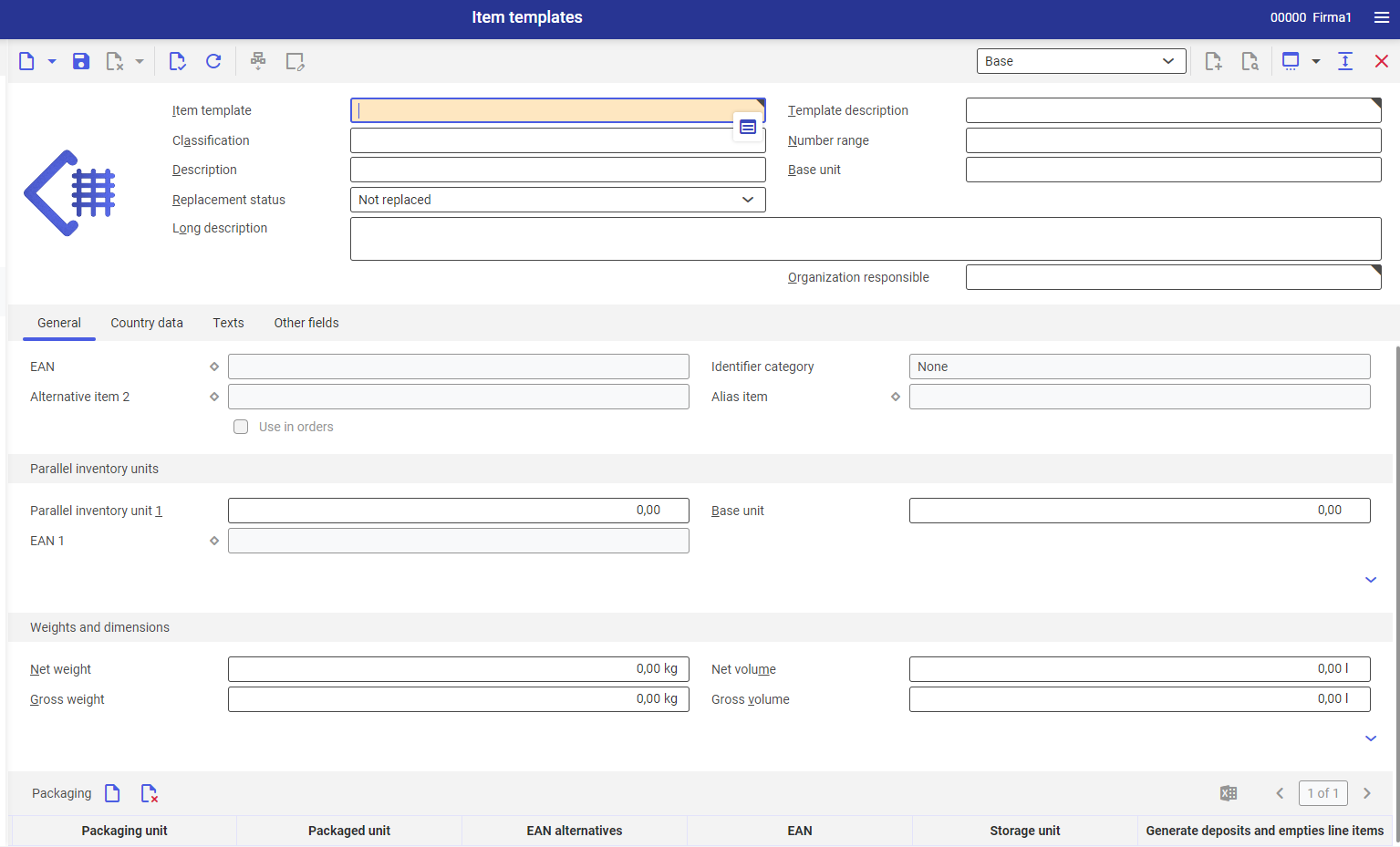
Views depend on item type (the following item types are available: Material, Servixe, Billing item, External manufacturing, Pseudo item) selected when creating new item template. Analogically to Items application, the following views are available:
Identification pane
In the application header, it is possible to search an already existing template od add it wit the help of [New]. It is also possible to duplicate an already existing item by clicking on [Duplicate] button. To open an already existing template, go to Item template field and click on [Value assistant] button. After selecting the button, a window in which it is possible to find a template, is opened.
Available fields:
- Item template (mandatory) − in this field, insert template id/number composed of digits, letters or combination of digits and letters. The field allows for entering up to 25 characters.
- Template description (mandatory) − additional symbol representing template searching criterion
- Classification − in this field, select item template classification. Classifications are retrieved from application Classification, from Item template classification. The classification is used for assigning templates in terms of items which will be created from them.
- Number range − this field specifies the method of numeration of items created from a given template. It can be edited in the template; however, it cannot be edited and gets filled in automatically upon selecting option [New] on the basis of a selected item type.
- Description − additional description representing item template searching criterion. Such description can be common form many item templates, however, in order to facilitate searching, it is recommended to insert different descriptions.
- Base unit − unit in which item stock records are held
- Replacement status − indicates whether the item was recalled or is irreplaceable in sales. Detailed descriptions can be found in documentation Items.
- Long description − allows for entering detailed item description
- Organization responsible − organization being the owner of the item
Upon clicking on [Duplicate] button, a dialog window is opened, in which it is possible to retrieve information from an already existing template.
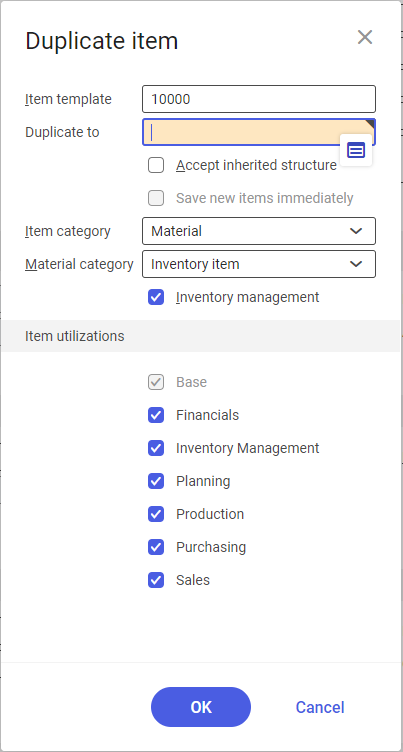
Available fields/parameters:
- Item template − editable field, filled−in automatically on the basis of the edited template
- Duplicate to (mandatory field) − in this field, insert the name of the new template to which data taken from the template indicated in the Item template field should be copied
- Accept inherited structure − after checking this parameter, duplicated item template is assigned to the same organizations to which the base template is assigned. In addition, all fields from the template are transferred to the newly created template. In case the parameter Accept inherited structure is unchecked, only required fields are copied from the template and application for other organizations must be defined later
- Save new items immediately − this parameter can be checked if the parameter Accept inherited structure is checked
- Item category − default values are retrieved from the duplicated template. The field is not subject to edition.
- Material
- Service
- Billing item
- Alias item
- External manufacturing
- Pseudo item
- Material category − this field can be edited only if the option Material is selected in the Item category field
- (No selection)
- Inventory item
- Storage unit
- Reference item
- Kit item
Inventory management − this parameter can be edited only if the option Material is selected in the Item category field
In Item utilizations section, the user should indicate item views which will be copied to the template selected in the Duplicate to field.
Available views:
- Base − view checked by default, cannot be unchecked
- Financials
- Inventory management
- Planning
- Production
- Pruchasing
- Sales
Work pane
Descriptions of fields available in the workspace can be found in Items documentation.
These fields will be mandatory to be filled in after importing template on item form.
