Topic overview
In this document contains information regarding the Items application, Purchasing view.
Detailed information regarding the other views can be found in document <<Items>>.
Work pane: Purchasing view
The Purchasing view is composed of the following tabs:
- General
- File attachments/texts
- Other fields
- Statistics
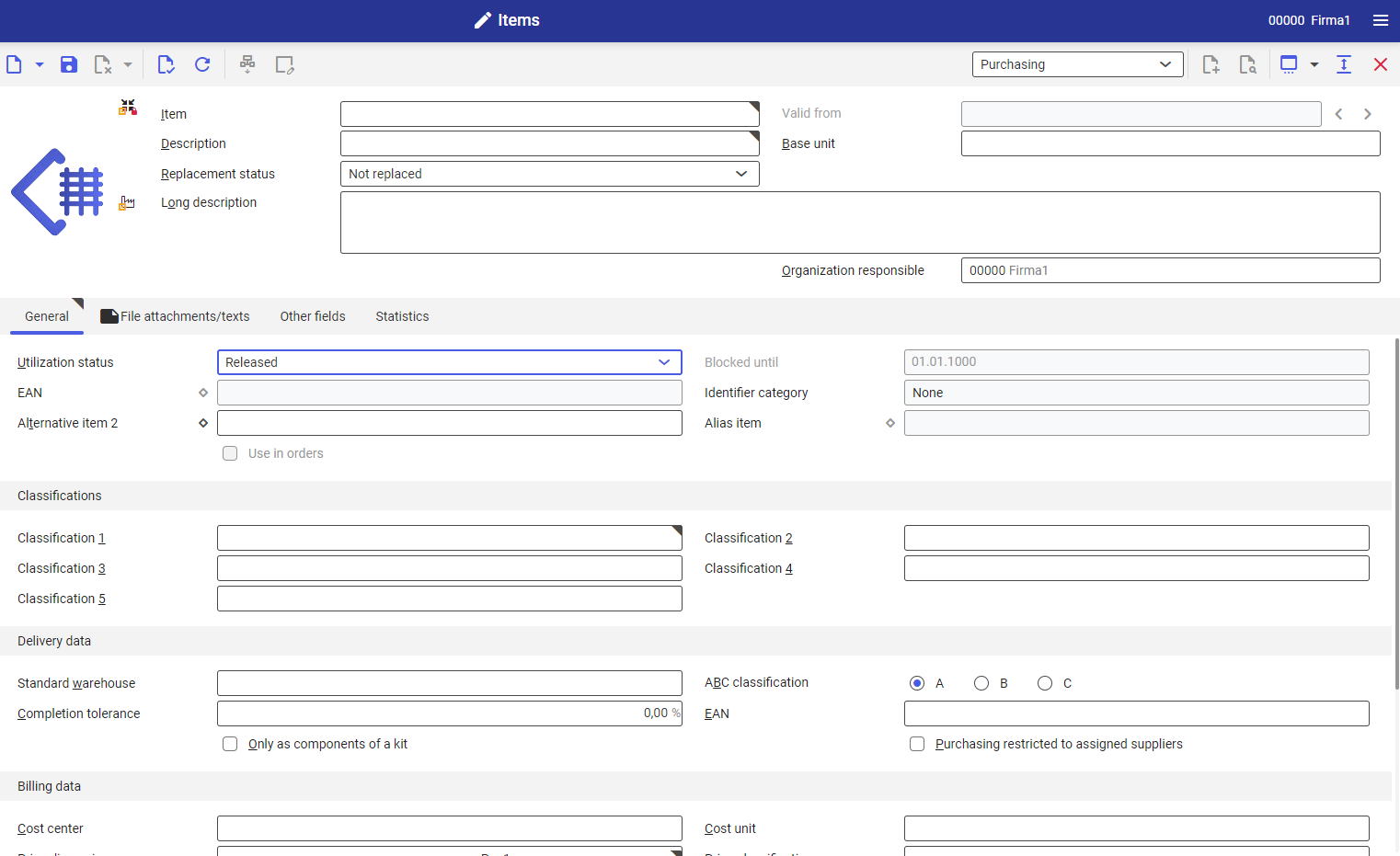
General tab
Tab General allows for displaying, entering and editing Item data.
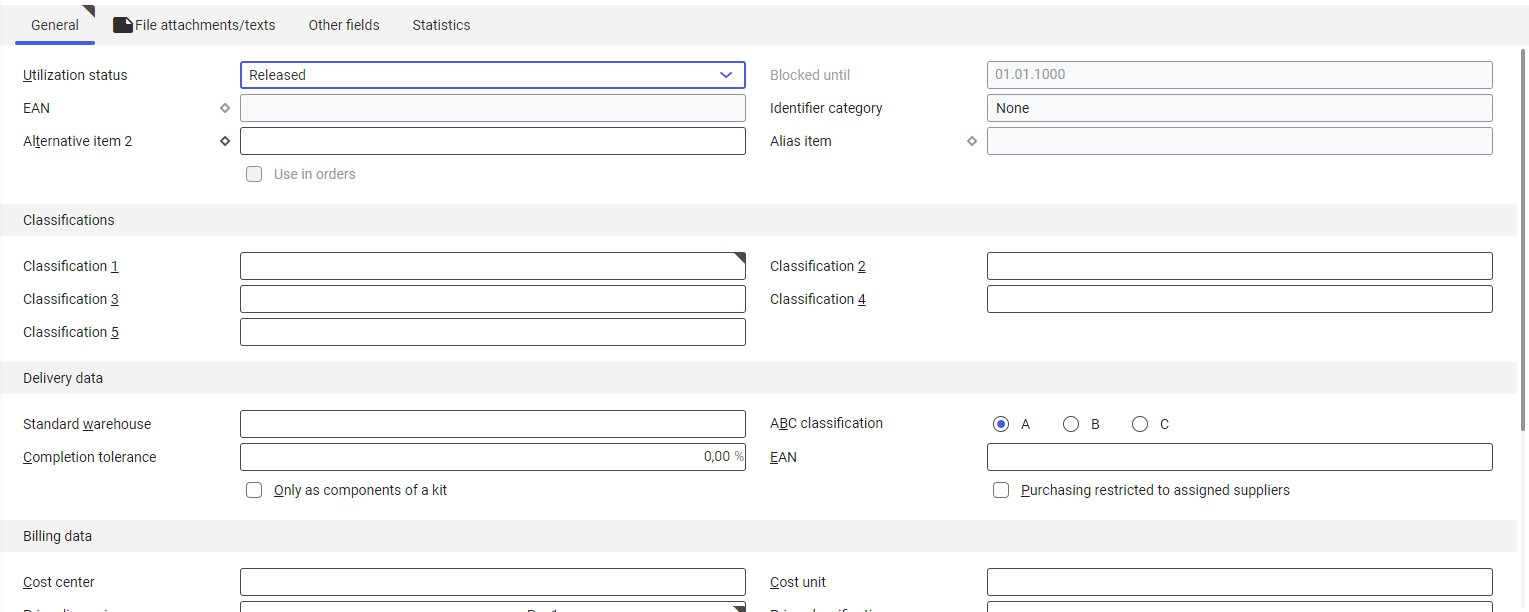
The following data displayed in the tab General is provided for information purposes only:
- EAN (European Article Number)
- Identifier category
- Alternative item
- Alias items
This data can be edited in the Base view.
The following fields can be edited for purchasing data:
- Utilization status – in this selection field, you can specify the status of sales data utilization. Possible options include:
- Released
- Blocked.
- Blocked until − if the item utilization status is Blocked, this field becomes active. Enter in this field the date until which the item is to be considered blocked, that is it cannot be used in the purchasing process.
Classifications section

In this section, specify classification to which the purchasing item will belong. Assigning an item to a classification facilitates further search or pricing of that item. Available fields:
- Classification 1 − the item is assigned to Purchasing item classification 1.
- Classification 2−5 − optionally, you can assign the item to Purchasing item classification 2−5.
Delivery data section

Fields possible to fill−in:
- Standard warehouse − if there is a preferred warehouse for an item to which that item must be assigned in normal conditions, it can be optionally entered here.
- ABC classification − used in order to assign the appropriate priority to the item: A − highest priority, B − medium priority, C − lowest priority.
- Completion tolerance − this field e is used to determine the quantity entered for a purchase order line item. The line item’s delivery status is set to Delivered in full when this quantity is reached.
- EAN (European Article Number) − The EAN number entered here can be used to enter the item in a purchase order or supplier invoice line item, provided there is a corresponding setting in Customizing.
- Only as component of a kit (check box) − If you activate this function, this item can be used only as a kit component and not as an independent purchasing item.
- Purchasing restricted to assigned suppliers (check box) − If you activate this function, this item can be purchased only from a supplier entered in the Suppliers view
Billing data section

In this section, you can enter the following data:
- Cost center − the cost center assigned in this field is used in the Cost center field of the supplier quotation and purchase order when a new item is created.
- Cost unit − the cost unit assigned in this field is populated in the Cost unit field of the supplier quotation and purchase order when a new item is created.
- Price dimension − defines the number of quantity units to which a price is applicable. Definitions are expressed in powers of ten, so that a price may be for 1, 10, 100 up to 100,000 units.
- Price classification − assign item to the purchasing items price classification. It is mandatory to make an entry in this field if the No multi−item discounts checkbox is not activated.
- Procurement costs (in %) − procurement costs are variable costs that arise for the procurement of a definite quantity of an item, i.e., they are related to the total line item quantity. Packaging costs, in particular, are one possible example of such costs. The entry in this field is optional.
- Procurement costs − enter a procurement costs amount in primary currency in this field. The primary currency is pre−set and cannot be changed.
-
- Do not apply any order value discounts (check box)
- Do not apply packaging size discounts (check box)
- Do not apply multi−item discounts (check box)
- Add no line item and base discount (check box) − with this function you can specify the application of line item and base discounts for the item. In the purchase order and supplier quotation line items, the No base discounts checkbox is checked by default.
- Do not apply credit note method (check box)
- Bonus classification − this classification groups certain items with a bonus group. You can use this classification in the Bonus agreements application to exclude or include items in bonus calculation.
Statistical data section

Fields possible to fill−in:
- Inclusion/exclusion − this field determines whether the facts (supplier invoices) are taken across in the OLTP purchase item statistics headers:
- Inclusion − invoices are accepted in the OLTP statistics
- Exclusion − purchasing item invoices are not accepted in the OLTP statistics
- From inheritance (default value):− the system uses either the entry of the purchasing item statistics hierarchy node directly over it or the relevant entry according to Customizing.
- Classification − assign a hierarchy of the purchasing item statistics classification to the item in this field
File attachments/texts tab
Additional texts for items can be created under this tab. They are usually used when printing documents. If an icon is displayed on the Texts tab, this indicates that texts are available.

The work pane contains table with the following columns:
- Number − number of added attachment
- Voucher document − indicates to which voucher document the attachment is supposed to be added, e.g., to an order or an agreement
- Attachment text/category − category attached to the voucher document, e.g., header text, line item text, e−mail file attachment
- Text module − use this option in order to attach a text module defined in application Text modules, in Base module
- Attachment/Text
In the work pane, there is also a drop−down list where you can select the language of saved information.
Other fields tab
In Other fields tab, you can enter additional fields. The user defined fields are basically related to the business entity and are therefore visible for all items. The values entered in the user defined fields are applicable for the currently loaded item. The fields types and their meaning have been described in the document “Operating Guidelines.”

Statistics tab
This tab displays purchasing statistics for the opened item.
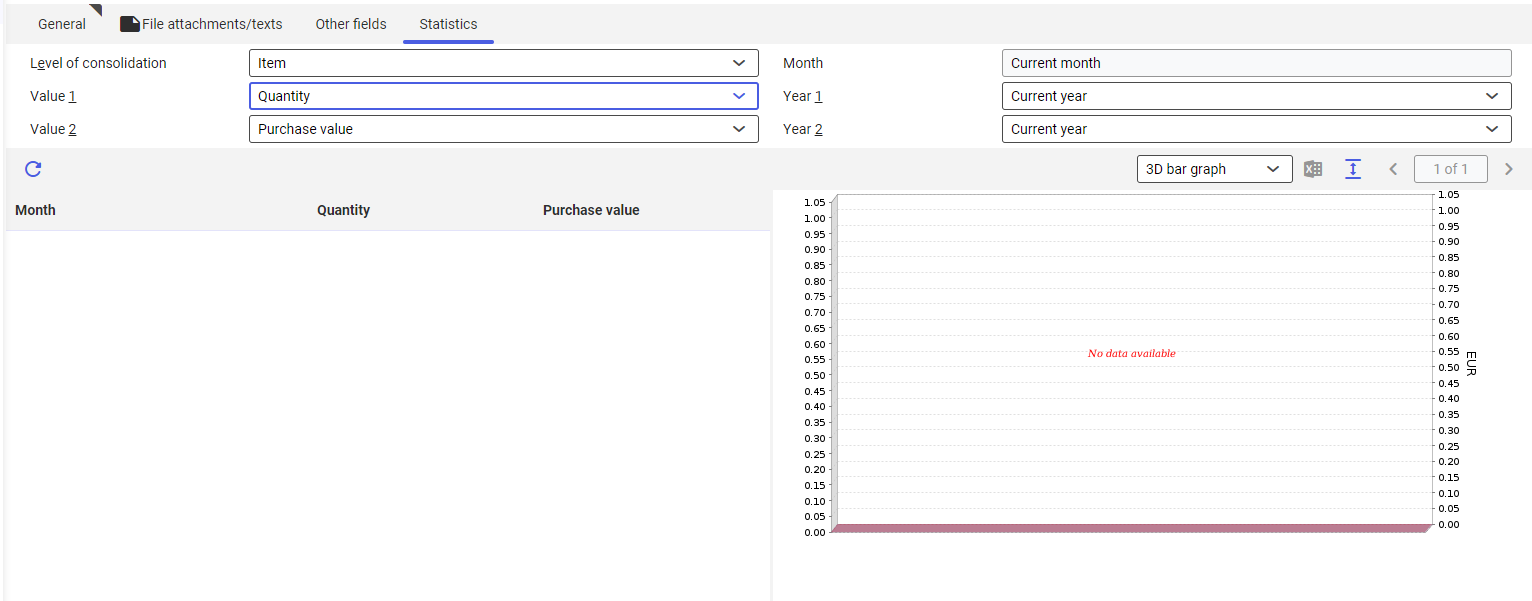
The following fields can be edited:
- Level of consolidation − enter one of the following levels of consolidation:
- Item
- Item/supplier
- Item / Supplier statistics classification
- Period − At the Item / Supplier and Item/ Supplier statistics classification levels, enter the calendar month for which you want to display the purchasing item statistics in this field.
- Value 1 − enter in this field the reference quantity you would like to display in the purchasing item statistics. The following options are available:
- Quantity − value available only if the consolidation method is set to Item
- Purchase value − corresponds to the net values of supplier invoice line items
- Procurement costs
- Year 1 − Enter in this field the reference year for displaying its corresponding purchasing item statistics. Available options:
- Current year
- Previous year
- Year before last
- Value 2 − at the Items consolidation level, you can display another reference quantity at the same time in this field. This facilitates comparing information such as the relationship between purchase value and procurement costs. You can choose between the same reference quantities as in the field Value 1.
- Year 2 − at the Items level, you can display another reference year at the same time in this field. You can choose between the same reference years as in the field Year 1.” You can also select the value (empty).
Customizing
<<Items>> document provides information about the settings in Customizing for Items application for relevant views.
Business Entities
Following business entities are relevant for the Items application, Purchasing view that you use for
- assigning authorizations,
- providing activity definitions or,
- importing or exporting data.
Purchasing item:
com.cisag.app.purchasing.obj.PurchaseItem
The business entities belong to the following business entity group:
com.cisag.app.purchasing.MasterData
Permissions
Permissions can be added with the use of authorization roles, as well as by assigning organizations. The authorization concept is described in the document <<Authorizations>>.
Special capabilities
There are no special capabilities for Items application, Purchasing view.
Organizational assignments
To ensure that a person can use the Items application, Purchasing view, the user must be assigned to an organization that is connected to at least one of the following organization structures:
- Purchasing
Special features
The Multi-site and Single-site with Content-related Authorizations chapter in <<Items>> describes organization−related features. There are no special features in a pure single−site environment.
Authorizations for Business Partners
The Items application, Purchasing view is disabled for the business partners.
Application-related actions
The following application-based actions are available in the Items application, Purchasing view:
- Accept data for the selected organization
- Accept data processing for the selected organization
Accept data for the selected organization action
Accept data for the selected organization is available in the Items application. This action accepts the data for the selected organization. The data is accepted from the next higher organization in which the data can be edited. Data processing is not possible.
Accept data processing for the selected organization
Accept data processing for the selected organization action is available in the Items application.
