Product configuration rules
Product configuration rules application is used to create a set of rules for product configuration and designing configuration dialog window at the same time. A rule specifies the production item configuration characteristics and the order of control of the configuration process steps. Configuration steps and characteristics defined in a configuration rule can also be connected with conditions and actions used, inter alia, to create dependencies between the configuration characteristics. The product configuration rule is reasonably applicable to the configuration of multiple similar items.
To properly define a configurable product, follow the steps below:
- Create product configuration steps
- Create configuration characteristics for the configuration steps
- Create condition lists (optional)
- Create conditions and condition actions (optional)
The diagram below presents the dependencies between the product configuration steps.
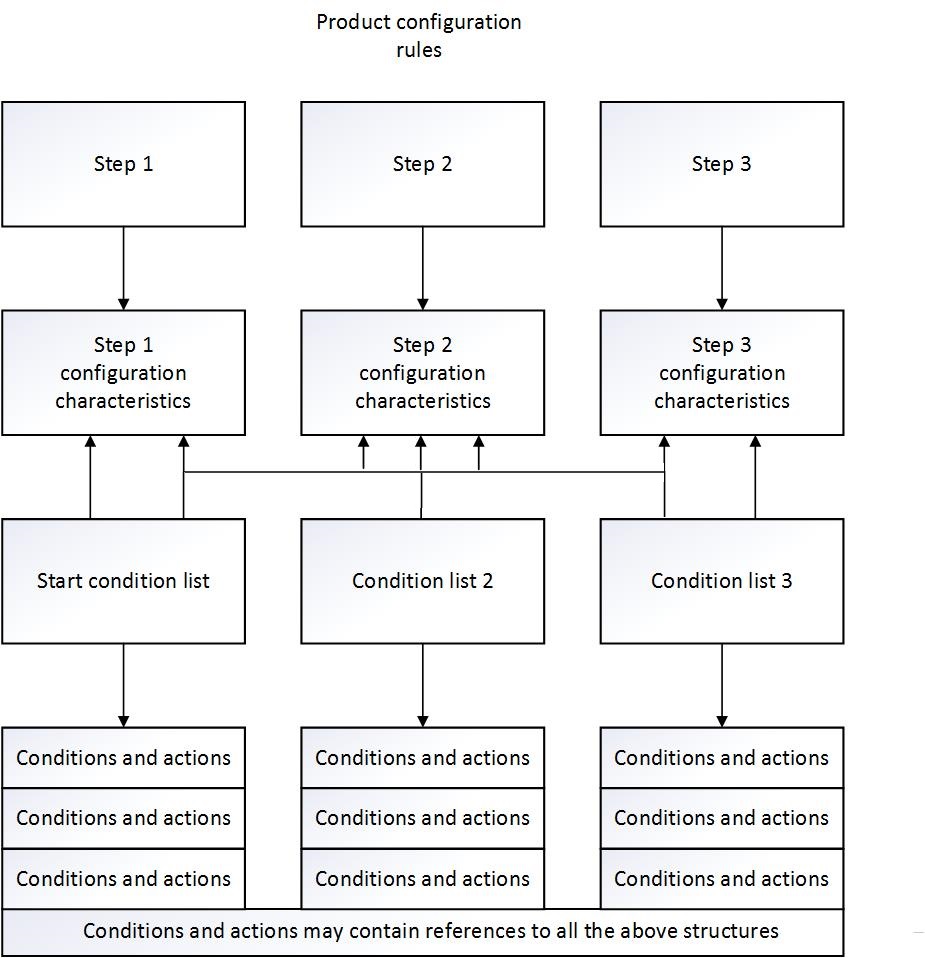
The application consists of the following sections:
- Query pane – in the query pane you can specify the master data for the created product configuration.
- Work pane, Steps view – in this view, you can define the main steps of product configuration.
- Work pane, Configuration characteristics view – in this view, you can define the configuration characteristics for product configuration steps.
- Work pane, Condition lists view – in this view, you can define the condition lists for product configuration.
- Work pane, Conditions and actions view – in this view, you can define the conditions and actions for the condition list.
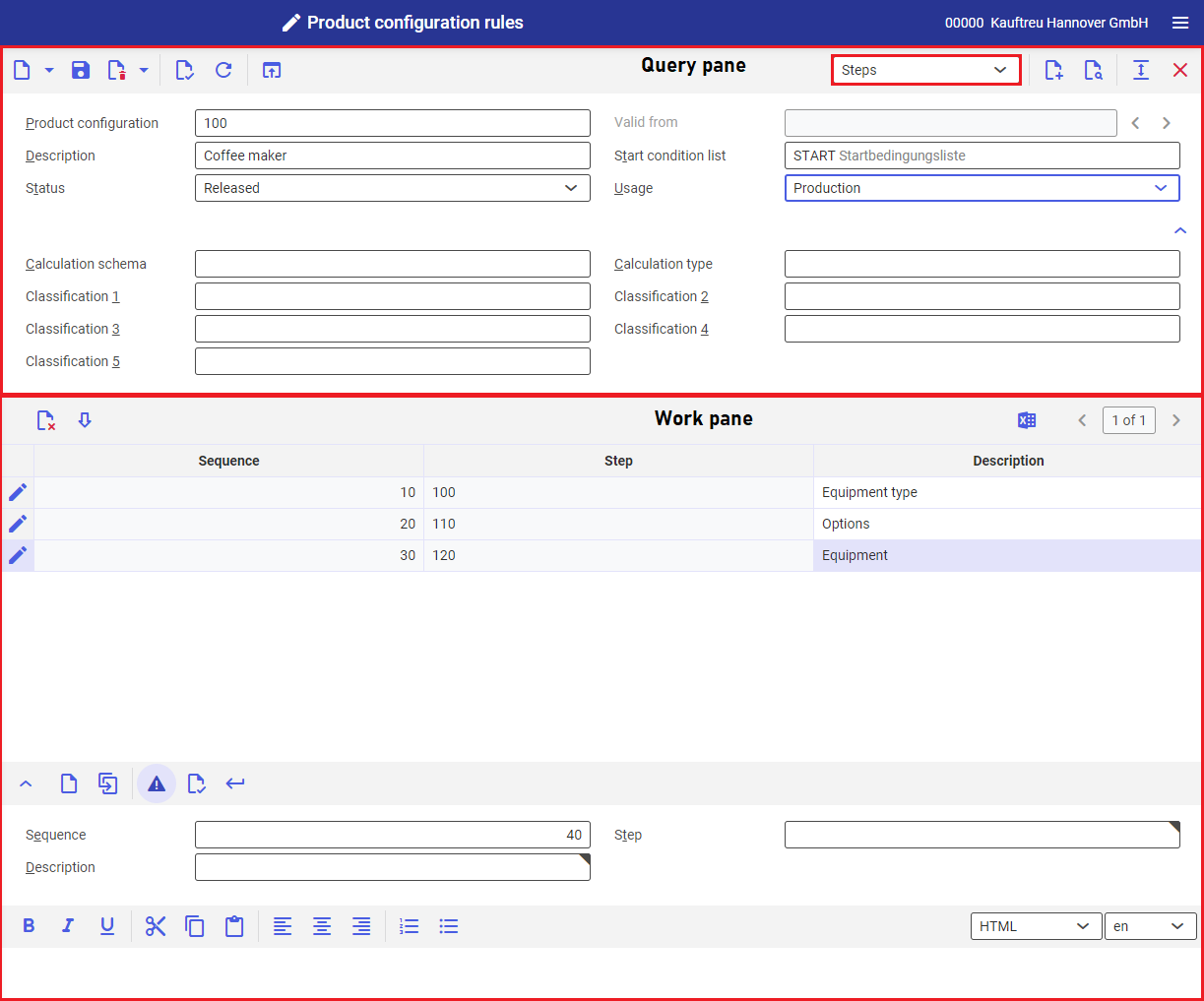
Query pane
In the query pane you can specify the master data for the created product configuration. Next to the standard buttons in the toolbar, the following buttons are also available:
[New] – adds a new product configuration rule.
[New]→ [New version] – adds a new version of an existing product configuration rule.
[New] → [Duplicate] – duplicates an existing product configuration rule.
[Delete] – deletes a defined product configuration rule.
[Delete] → [Mark/Unmark for deletion] – deletes or marks for deletion a product configuration rule.
[Displays the configuration dialog for testing] – opens a test product configuration dialog window that uses the data entered in the selected product configuration rule. More information about the dialog window can be found in the article Product configurator.
View selection list – drop-down menu with available work pane’s views:
- Steps
- Configuration characteristics
- Condition lists
- Conditions and actions
[Create document] – adds a document to the defined product configuration. Opens a dialog window Create document from which you can proceed to the Documents application upon selecting a document type in the Document type field. In Documents application, you can specify the document content and data.
Fields available in the application query pane:
- Product configuration – you can specify the name of product configuration in this field. This name is assigned to configurable items, which determines the item configuration method and the applied configuration characteristics.
- Valid from – field applicable for a new product configuration version, in which you can specify a date from which the new version shall be valid.
- Description – you can provide a description for the newly created product configuration rule in this field.
- Start condition list – used to define a list of start conditions on the basis of which the product configuration begins.
- Status – defines the status for the newly created product configuration rule. Available statuses:
- Created – a rule has been created, is in edition and not usable.
- Released – a rule has been accepted and is usable.
- Blocked – a rule is not usable.
- Usage – you can specify the usage of the defined product configuration rule. Usage is used for information purposes. It is set manually and does not currently affect further processing in the system. This field can be used for own purposes to distinguish the created configuration rules. Available values:
- (All) – applies all available usages.
- Production – product configuration rule is used for production only.
- Sales – product configuration rule is used only to create supplementary line items in a sales order.
- Step – defines the step for which configuration characteristics are created. This field is available under the Configuration characteristics view only.
- Condition list – defines the condition list for which conditions and actions are created. This field is available under the Conditions and actions view only.
There are also additional fields in the query pane. To view them, use the [Show/hide] button:
- Calculation schema – defines the calculation schema for automatic calculation of orders and quotations referring to configurable items in sales. This field is visible if the main company or inventory logistics organization is selected prior to opening the application.
- Calculation type – defines the type of automatic calculation of orders and quotations referring to configurable items in sales. This field is visible if the main company or inventory logistics organization is selected prior to opening the application.
- Classification 1 to 5 – you can define classifications in these fields. Classifications are defined in Classifications application for Product configuration classification 1 to 5.
Work pane, Steps view
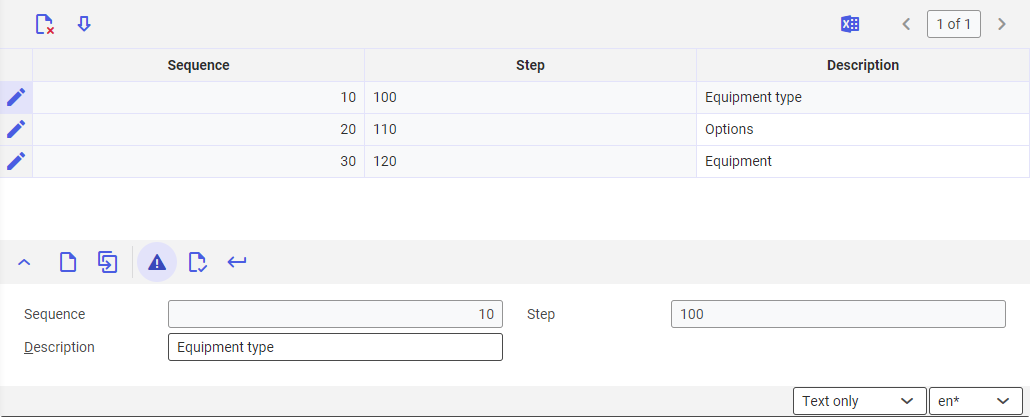
In the work pane under Steps view you can define product configuration steps. With stepwise configuration, the configuration process is more flexible because it is possible to add subsequent configuration steps. Buttons available in the work pane are the following:
[Delete] – deletes a configuration step.
[Edit selected line item] – edits a selected step in the line item editor.
[Output pages already displayed into file] – exports the table data to a file. The exported file format is XLS.
The column names correspond to the field names in the line item editor.
The line item editor is handled with the standard buttons and consists of the fields below:
- Sequence – specifies the order in which to execute subsequent steps during product configuration. It receives the values of subsequent numbers according to the number ranges specified under Customizing à Production à Number ranges à Configuration step number range. After adding a line item to the table, the field will no longer be editable. It is, therefore, recommended to leave increments between numbers. Instead of 1, 2, 3, it is better to use 10, 20, 30 for instance.
- Step – you can specify the name of configuration step in this field. After adding a line item to the table, the field will no longer be editable.
- Description – you can provide a description for the configuration step in this field.
- Text editor – used to add a text to a configuration step. The entered text will be displayed for a given step in the product configurator. A text format and its language version need to be selected from the drop-down menus.
Work pane, Configuration characteristics view
In the Configuration characteristics view you can define the configuration characteristics for the selected product configuration step. To define the configuration characteristics for a specific step, in the Step field in the query pane, select the step defined in the previous application view. Buttons available in the work pane table are the following:
[Delete] – deletes a configuration characteristic.
[Edit selected line item] – edits a selected characteristic in the line item editor.
[Output pages already displayed into file] – exports the table data to a file. The exported file format is XLS.
The column names correspond mostly to the names of fields and parameters in the line item editor. There is also an additional column:
- Category – presents the type of a defined configuration characteristic; the type is retrieved from the dialog window Generate and process configuration characteristic from the Category field under the Field type section.
Next to the standard buttons, in the line item editor, there are also the buttons, fields and parameters below:
- [Generate and process configuration characteristic] – opens a dialog window in which it is possible to define a new configuration characteristic. The process of defining a new configuration characteristic is the same as that of adding definable fields by the user. More information can be found in the article User-defined fields.
- Sequence – specifies the order in which configuration characteristics are displayed in the product configurator. It receives the values of subsequent numbers according to the number ranges specified under Customizing à Production à Number ranges à Configuration characteristic number range. After adding a line item to the table, the field will no longer be editable. It is, therefore, recommended to leave increments between numbers. Instead of 1, 2, 3, it is better to use 10, 20, 30 for instance.
- Configuration characteristic – receives the name defined in the dialog window Generate and process configuration characteristic in the Field and Field description fields. This field is not editable because it retrieves data from the dialog window.
- Visible – if selected, then the configuration characteristic will be visible and editable in the product configurator. It is editable in the table and in the line item editor. Invisible configuration characteristics can be used to hide the values calculated automatically on the basis of the data from the visible configuration characteristics, for instance.
- Check configuration on changing – if selected, the system will check the entire connected condition list and verify all the configuration characteristics. It is editable in the table and in the line item editor.
[inidcator]It is recommended to activate this parameter only for those configuration characteristics that are of control nature, that is they trigger actions through conditions.[/inidcator] - Text editor – used to add a text to a configuration characteristic. The entered text will be displayed for a given step characteristic in the product configurator. A text format and its language version need to be selected from the drop-down menus.
Work pane, Condition lists view
In the Condition lists view you can create the lists of conditions in the work pane. The condition lists are used to connect conditions. At least one condition list is required. There is no restriction as to the number of condition lists. Even if the product configuration is to query one configuration characteristic, the start condition list is required.
Buttons available in the work pane table are the following:
[Delete] – deletes a condition list.
[Edit selected line item] – edits a selected condition list in the line item editor.
[Output pages already displayed into file] – exports the table data to a file. The exported file format is XLS.
The column names correspond to the field names in the line item editor.
The line item editor is handled with the standard buttons and consists of the fields below:
- Sequence – specifies the order in which to execute subsequent steps during product configuration. It receives the values of subsequent numbers according to the number ranges specified under Customizing à Production à Number ranges à Condition list number range. After adding a line item to the table, the field will no longer be editable. It is, therefore, recommended to leave increments between numbers. Instead of 1, 2, 3, it is better to use 10, 20, 30 for instance.
- Condition list – you can specify the name of the condition list in this field. After adding a line item to the table, the field will no longer be editable.
- Description – you can provide a description for the condition list in this field.
Wok pane, Conditions and actions view
In the Conditions and actions view, you can define the conditions and conditional actions to set appropriate dependencies for configuration characteristics. Based on the created rules, it is possible to automatically calculate, hide or check the characteristics, block configuration steps or even skip the condition list.
Conditions and actions are defined in reference to condition lists. It needs to be selected in the Condition list field. Conditions and actions can next be added or edited on the selected condition list.
Conditions and actions are processed in the product configurator according to the order specified in the product configuration rule. All conditions on a given condition list are verified. If a condition is TRUE, then all its actions will be executed. Actions may contain conditions that activate or deactivate fields.
The condition list is verified in the product configurator during the following events:
- Opening of dialog window
- Selection of another step
- Deactivation of [Accept] button
- Execution of the [Validate] button
- After changing the configuration characteristic with selected Check configuration on changing parameter
The diagram below presents the way of processing the condition list:
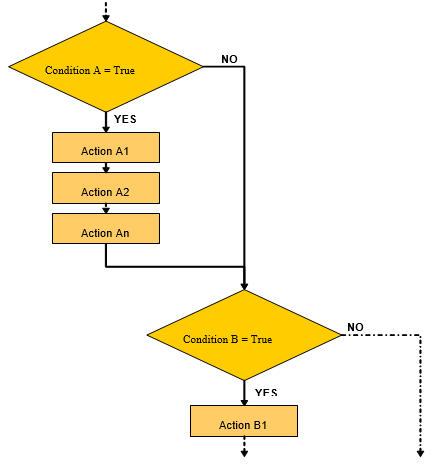
Work pane – line item table
Buttons available in the work pane table are the following:
[Edit selected line item] – edits a selected action and its conditions in the line item editor.
[Delete] – deletes an action and its conditions.
[Output pages already displayed into file] – exports the table data to a file. The exported file format is XLS.
The table is composed of the following columns:
- Sequence – specifies the order in which to execute conditions and actions.
- For condition – the default condition number range starts from 10 and continues in increments of 10, 10, 20, 30 for instance.
- For action – actions are assigned to conditions, their numbers are composed of two segments, such as 10-20, where 10 is the condition number and 20 is the action number. The default action number range starts from 10 and continues in increments of 10, 10-10, 10-20, 10-30 for instance.
- Condition/Formula/Message/Supplementary info/Item – presents information, formula, quantities or conditions defined for an action and its conditions.
- Unit of measure – unit of measure for Generate supplementary line item action.
- Configuration characteristic/step/item – presents a defined reference to a line item.
- Price formula – displays a price formula in case Generate supplementary line item action is used.
Work pane – line item editor
In the line item editor, you can define and add conditions and actions to the table. Buttons and fields available in the line item toolbar are the following:
- Line item number – the field is composed of two segments. The first segment represents the condition number and the second segment represents the action number. These two segments will not always be completed because not every condition needs to be expanded with an action. The line item number specifies the order of conditions and actions in the table, which affects the their processing order during product configuration. The line items are numbered as follows:
- Condition – the default condition number range starts from 10 and continues in increments of 10, 10, 20, 30 for instance.
- Action – actions are assigned to conditions, their numbers are composed of two segments, such as 10-20, where 10 is the condition number and 20 is the action number. The default action number range starts from 10 and continues in increments of 10, 10-10, 10-20, 10-30 for instance.
- Line item category – informative field displaying the type of line item edited in or added to the table. The field can receive the following values:
[Activate configuration characteristic]
[Release configuration characteristic for entry]
[Display supplementary information]
[Generate supplementary line item]
Detailed description of the buttons for defining conditions and actions can be found in chapters below.
[Duplicate] – copies an existing condition or formula.
[Edit condition, formula, additional information or message] – opens a dialog window in which it is possible to edit the data defined for a line item.
Defining a condition
A condition is required to define an action. The line item editor for a condition consists of the Condition field, where it is possible to define a condition for executing assigned actions, if the condition is TRUE.
PARAM.MAT = ”Cr”
If the user selects the Cr material, the condition will be TRUE, otherwise (also when the field is empty) it will be FALSE.
Another configuration characteristic is named QTY and represents the quantity field with a number range 1.00 to 9.99. The following query can be executed for the quantity from this number range:
PARAM.QTY >= 2.00 AND PARAM.QTY < 2.99
If the user selects the value 2.5, the condition will be TRUE; if the selected value is less/equal to 2 or greater than 2.99, the condition will be FALSE.
Additional functions and constants for conditions used in Product configuration rules application:
Variable/Constant | Explanation |
|---|---|
|
|
|
|
|
|
Transfer of item characteristic specification to configuration characteristics.
CONFPROP function transfers item characteristic specification to configuration characteristics.
Function structure: CONFPROP (Parameter 1, Parameter 2)
- Parameter 1 – contains the name of configuration characteristic. It must always be preceded with PARAM.<configuration characteristic name>. It represents a reference to the configuration characteristic of Business entity category restricted to Inventory item defined under Configuration characteristics
- Parameter 2 – name of item characteristic whose specification is to be transferred to product configurator. Characteristics defined in Item characteristics application
- In the Configuration characteristic field, define the configuration characteristic whose value is to be replaced.
- In the Formula field, define a characteristic of Business entity category, which will be the search source, and an item characteristic whose value is to be replaced.
Example:
- Configuration characteristic: X
- Formula: CONFPROP(“PARAM.Y”, “Z”)
Explanation: The value from configuration characteristic Z will be transferred to the configuration characteristic X for inventory items found by the characteristic Y.
For configuration characteristics of Text type, the following formulas are also available for text operations on character strings – STRING:
Function | Explanation |
|---|---|
|
|
|
|
|
|
SUBSTRING (PARAM. TEXT, INDEX_OF (PARAM. TEXT”, A”),
LAST_INDEX_OF (PARAM. TEXT”, A”)
This formula extracts ABC from PARAM.TEXT with the value SABCANDES. This method extracts an item identifier or item characteristic from the text field.
Price specification functions:
Function | Explanation |
|---|---|
They can also be used to calculate other configuration characteristics. For instance, if the user decides during configuration to allow the selection of certain components using item characteristics or item name and expects to see the component prices, the price specification functions can be used for this purpose.
ITEM is a string containing item name. QTY is a decimal containing item quantity in item’s basic unit of measure. Both variables may derive from a formula or a variable.
Activate configuration characteristic action
The Activate configuration characteristic action activates or deactivates a specified configuration characteristic field. It is useful when you enter a configuration characteristic and want to deactivate another characteristic that is no longer needed, for instance. Upon deactivation, the field remains visible but it is not editable and verified. Fields available for this action in the line item editor:
- Configuration characteristic – you can select the configuration characteristic to which the action will apply in this field. This field is mandatory.
- Condition – you can specify the condition for which the action will be executed in this field.
Release configuration characteristic for entry action
Release configuration characteristic for entry action makes editable or blocks a specified configuration characteristic field. Editing of the configuration characteristic field is the default option. Fields available for this action in the line item editor:
- Configuration characteristic – you can select the configuration characteristic to which the action will apply in this field. This field is mandatory.
- Condition – you can specify the condition for which the action will be executed in this field.
Display supplementary information action
Display supplementary information action is used to display the following in the product configuration under Supplementary information tab:
- content of a file (such as an image) from the KStore repository for a given configuration. A link to the file in the KStore can be created with the [Additional data] button or a formula.
Example”kstore://<SYSTEM_NAME>/Documents/Produktbilder/Automat_Titan.jpg” - HTML-formatted text
Example”<font face=verdana size=2> TEXT <b>OFFICE</b> TEXT </font>”
Change focus action
Change focus action directs the focus to the selected configuration characteristic. Changing focus to a configuration characteristic field that is assigned to another action activates the selected action. Focus can be changed as part of individual configuration steps. This action is equivalent to manual focus control with the Tab key or a mouse cursor. Fields available for this action in the line item editor:
- Configuration characteristic – you can select the configuration characteristic to which you will be redirected in this field. This field is mandatory.
Action: Change focus
Configuration characteristic: Engine power
After typing the value 12, the user will be redirected automatically to the characteristic Engine power under the Engine step from the characteristic Wheel under the Suspension step.
Change value action
Change value action is used to change the value of a specific configuration characteristic. This action can be defined when the value of one configuration characteristic completes automatically the value of another characteristic. Fields available for this action in the line item editor:
- Configuration characteristic – you can select the configuration characteristic to which the action will apply in this field. This field is mandatory.
- Formula – you can define a formula that will define the value of the selected configuration characteristic in this field. The formula is defined as follows for the formula values below:
- Selection field – enter the field name as a string in quotation marks
- Text field – enter a text in quotation marks. If the formula is to clear the field, type two quotation marks in succession:””.
- Value – (Decimal, Amount, Quantity, Price, Date, Time) enter a value as per the Customizing application settings regarding value presentation and decimal places. No unit will be assigned. Quotations marks are not necessary for decimals.
- URL address or E-mail – enter a value in quotations marks.
- Classifications – type the classification path in quotation marks, e.g., “10-10”.
- Business entity – enter a value in quotations marks.
Change value range action
Change value range action is used to change the value range of a specific configuration characteristic. Value ranges are configuration characteristic category-relevant. Usually, a new value range replaces the previously defined value range of the configuration characteristic. Fields available for this action in the line item editor:
- Configuration characteristic – you can select the configuration characteristic to which the action will apply in this field. This field is mandatory.
- Restriction – you can change the value range for the selected configuration characteristic in this field.
Generate supplementary line item action
Generate supplementary line item action is used to generate an additional line item based on the value of a specific configuration characteristic. Supplementary line items are sales items in the specified quantity. Supplementary line items are created in sales quotations and sales orders and are presented in these vouchers as detailed line items. Supplementary line items can also be used for material surcharges by selecting a material-relevant surcharge in a sales order confirmation. Fields available for this action in the line item editor:
- Sales item – you can select an item as a supplementary line item in this field.
- Unit of measure – you can specify a unit of measure in this field. The selected unit of measure needs to correspond to the sales units of measure defined for the selected item.
- Quantity formula – you can define a formula that will generate the quantity for the selected supplementary item in this field.
- Price formula – you can define a price formula for pricing the supplementary item in this field. The price specification functions can be used for this.
Output error message action
Output error message action is used to carry out verification using the condition on the basis of the values registered in the configuration characteristics and then receive a relevant error message. Error messages are created as additional messages. They can be viewed in the product configurator and the navigation pane under Messages tab and in the status bar.
Product configuration cannot be completed successfully as long as error messages are displayed. Fields available for this action in the line item editor:
Reporting – you can enter a message that will be displayed when the condition is TRUE in this field. Remember to write a string in quotation marks. You can also use a function to correct the incorrectly defined configuration characteristics.
“Selected voltage″ + PARAM.SPANNUNG + “does not correspond to″ + PARAM.TYP + “type” +“.″
Change condition list action
Change condition list action is used to change the current condition list to a different one when the main condition is TRUE. This way you can change conditions and actions during product configuration. Fields available for this action in the line item editor:
- Condition list – you can define a condition list that will be activated when the condition is TRUE in this field in this field. The condition list is activated only after the product configurator is first activated (by proceeding to another step, for instance).
Activate step action
Activate step action activates or deactivates a specified configuration step together with the configuration characteristics assigned to it. Deactivation means that the step can no longer be processed in the product configurator and all its configuration characteristics will not be taken into account during verification. The step is active, by default, but it can be deactivated. Fields available for this action in the line item editor:
- Step – you can define a step to be deactivated/activated in this field.
- Condition – you can define an additional condition to be verified in this field. If the condition is TRUE, the product configuration step is activated.
Release step for entry action
Release step for entry action is used to block or unblock the edition of a given product configuration step. A blocked step is visible, but the configuration characteristics are insensitive and non-editable. The step values are taken into account during verification. This action can be used when the configuration characteristic value calculates the characteristic values of another configuration step and it does not need to be completed. Fields available for this action in the line item editor:
- Step – you can define a step to be blocked/unblocked for editing in this field.
- Condition – you can define an additional condition to be verified in this field. If the condition is TRUE, the product configuration step is unblocked for editing.
Customizing
The product configuration function can be activated in the Customizing application under Production à Configuration.
Number ranges need to be defined additionally in the Customizing application à under Production à Number ranges in the following fields:
- Configuration step number range
- Condition list number range
- Configuration characteristic number range
- Conditions and actions number range
Business entities
The following business entity is relevant for Product configuration rules application: com.cisag.app.production.prodconf.obj.ConfigurationRule that is part of the following business entity group: com.cisag.app.production.MasterData. It is used, for example, to perform the following:
- Assign authorizations
- Provide activity definitions
- Import or export data
Authorizations
Authorizations can be assigned by means of authorization roles as well as by assignment of organizations. The authorization concept is described in the article Authorizations.
Special capabilities
There are no special capabilities for the Product configuration rules application.
Organization assignments
To enable a person to see and open the Product configuration rules application in the user menu, this person must be assigned to an organization that is integrated into one of the following organizational structures:
- Inventory management
Special features
There are no special features for the Product configuration rules application.
Authorizations for business partners
The Product configuration rules application is not released for business partners.
