Resources are the means of production and people in the production process. Each resource used in the production process must be defined in advance. The decision on the detail of the level of resource management and planning depends on the need for particular information in the production process. The Resources application is used when defining a production process structure in the Operations application.
Resources application
The Resources application allows the user to define a resource that will be used in the Operations application and then in the Routings application in order to reflect the new production process in the system.
The application is composed of:
- Header – it contains the base data of a resource
- Work pane – it allows defining additional values for the resource
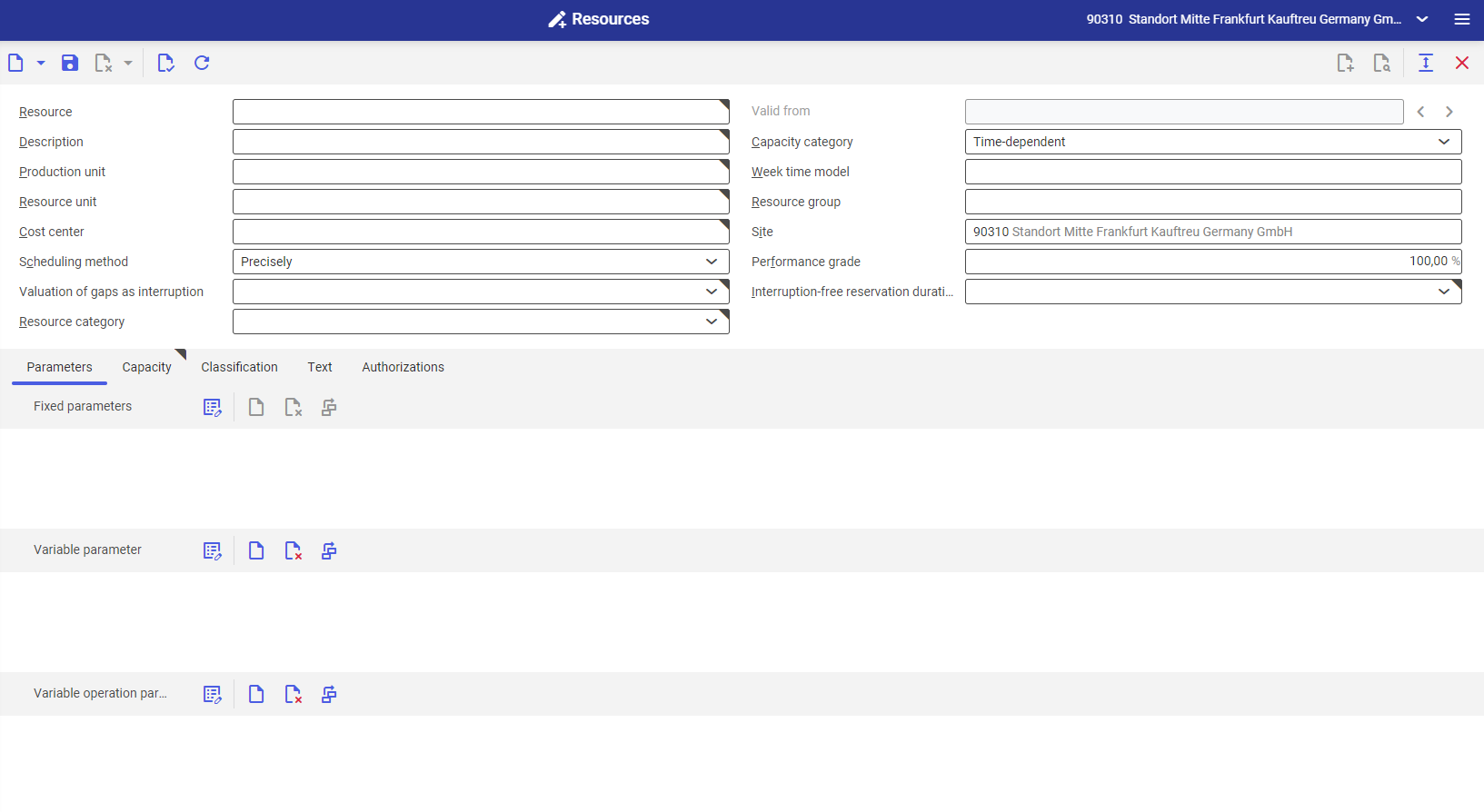
Header
The [New] button in the toolbar makes it possible to create a new resource or a new resource version and to duplicate an existing resource. The [Delete] button allows deleting a resource, but only if it is not used in other applications such as Operations, Resource lists, etc.
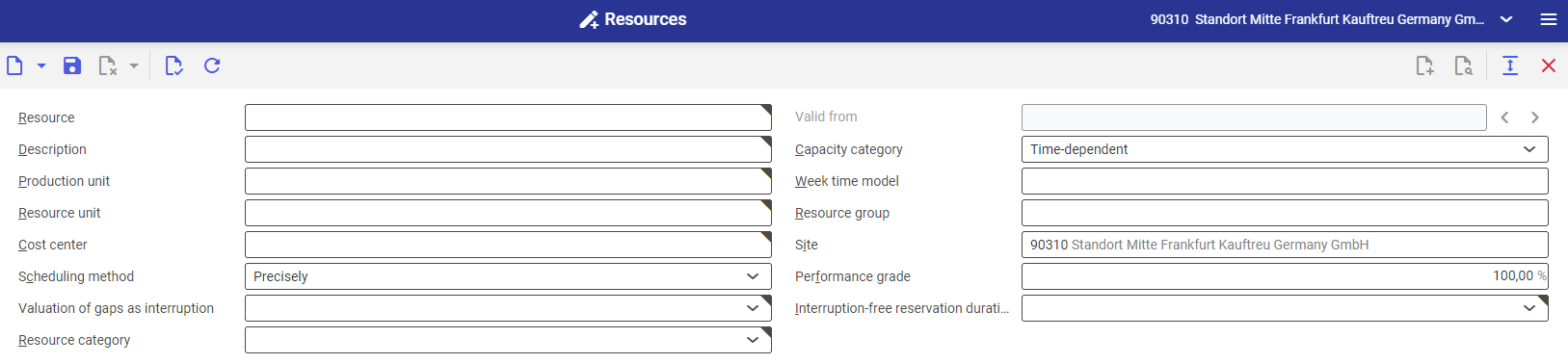
The following fields are available in the Resources application header:
- Resource (required) – the description/identification number of a resource
- Valid from – a date from which a new version of a resource is to be used. The field is only active after creating a new resource version.
- Description (required) – an additional resource name
- Capacity category (required) – it allows selecting the method of planning for a given resource:
- Time-dependent – used for planning resource usage in time. In this case, it is necessary to specify a week time model (for a resource or assigned resource group).
- Unlimited – used for planning unlimited resources, e.g. energy, water consumption, material rejects. This resource type is not subject to a schedule when an order is placed.
- Production unit (required) – a unit in which characteristics are saved or resource capacities are displayed.
- In the case of resources for which the capacity category is defined as Time-dependent, it is necessary to set a unit of the Time category, defined in the Units application.
- In turn, in the case of resources for which the capacity category is defined as Unlimited, any unit may be set.
- Week time model – it consists of time models and shifts assigned to each day. It allows determining a capacity profile. It must be assigned to resources for which the capacity category is defined as Time-dependent. A time model may be assigned to resources and resource groups to which a given resource belongs. If the user defines a time model for two items, i.e. a resource and a resource group, in case of production planning the system will override the week time model defined for the resource. Week time models may be configured in the Week time models application, which includes time data for production shifts. More information on times in production may be found in the Time in production article.
- Resource unit (required) – a unit in which resources are calculated. It is only possible to use units of the Commercial category, defined in the Units application.
- Resource group – an associated resource group. To assign a resource group, it must first be created in the Resource groups application. The following conditions must be met when assigning a resource group to a resource:
- The identification of the resource and the resource group must be different
- The resource and the resource group must have the same resource category
- The resource and the resource group must have the same cost center
- The resource and the resource group must have the same capacity category
- The resource and the resource group must have the same site
- Cost center (required) – a resource’s cost center. If the Controlling function is activated in the Customizing application, each resource must be assigned to a cost center or a cost center must be assigned to a resource group. It means that a cost center can be assigned to particular resources and resource groups, too.
- Site (required) – the location of a given resource. A site may only be edited if a new resource or a new resource version is being entered. The sites of resource groups and resources must be identical.
- Performance grade (required) – the suggested value is the performance grade of 100%. A performance grade is used when planning and posting material requirements. For instance, with the performance grade of 150%, the reservation time is reduced by half.
- Scheduling method – it contains a drop-down list with the following options:
- Precisely – times in production orders are rounded to the minute
- Shift-specific – a shift schedule for work processes and resource reservations
- Resource category (required) – the type of a resource to be added:
- Unknown – an unspecified resource category
- Person – a human resource
- Object – a material resource, e.g. a machine
Work pane
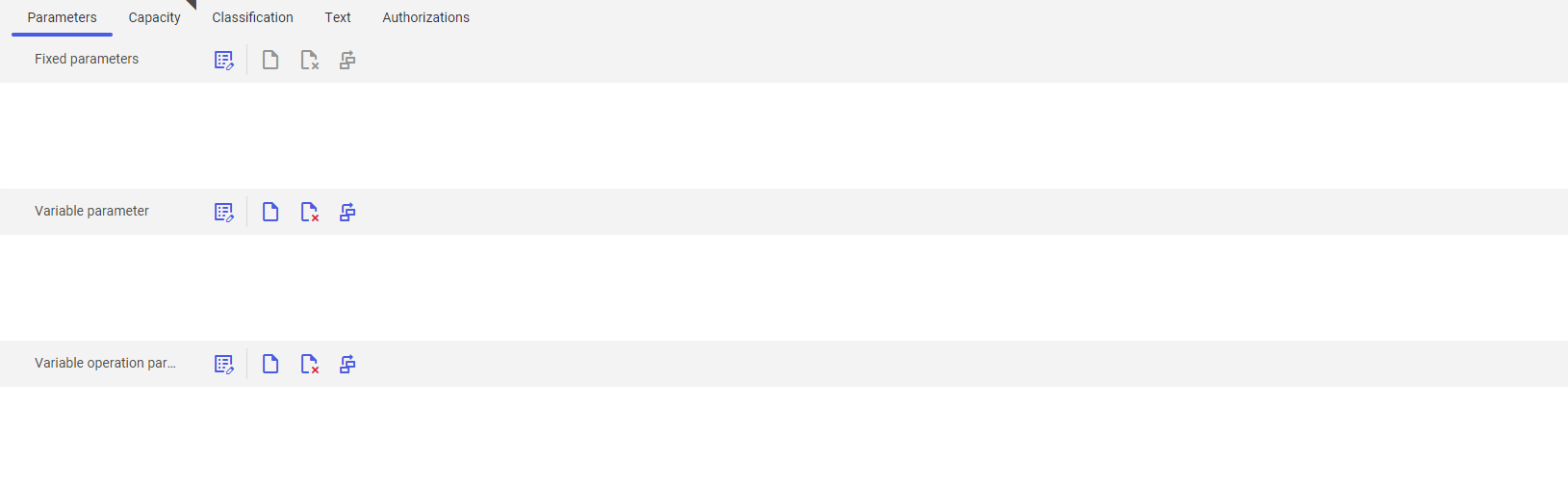
The work pane contains tabs allowing the definition of additional resource characteristics.
Parameters tab
This tab allows the user to adjust additional resource parameters. Such a parameter can be the year of manufacture of a machine, or the diameter of a bushing. Defined parameters may be used to create formulas and conditions, which can then be used in the Operations or Routings applications.
Each section available on the Parameters tab contains the following buttons:
- [Properties] – it allows editing a defined field
- [New] – it makes it possible to add a new parameter
- [Delete] – it deletes selected parameters
- [Arrange] – it makes it possible to adjust the view of parameters in columns
The sections on the Parameters tab include:
- Fixed parameters – no setting possibility, transferred from a higher structure. For a resource, it is a resource group.
- Variable parameter – an editable parameter for a resource or resource group
- Variable operation parameters – a parameter that will be displayed and editable to the level of the Operations application
It is possible to define any number of resource parameters.
Capacity tab
Fields on this tab are only active if the Shift-specific option has been selected in the Scheduling method field. On the tab, the user can set an individual planning level and utilization level for each shift.
Classification tab
The tab makes it possible to assign a classification number for the purpose of structuring data. Data classifications are defined in the Classifications application. In order to add a classification to a resource, it is necessary to add a resources classification.
Text tab
The tab makes it possible to add a description/text to a resource.
Authorizations tab
The tab makes it possible to assign resource authorizations to an organization within the user’s company.
